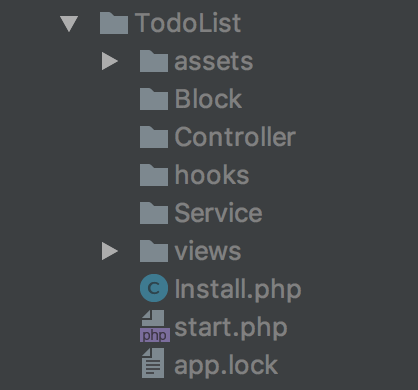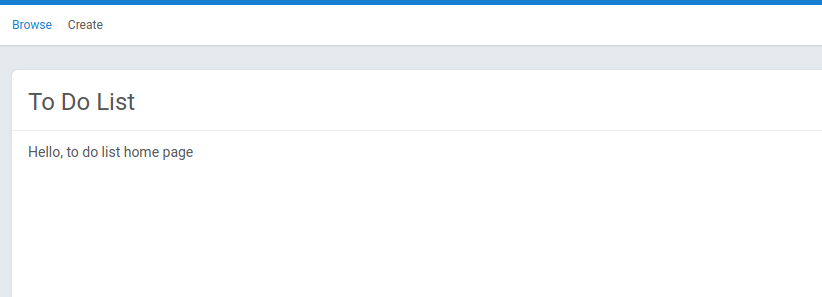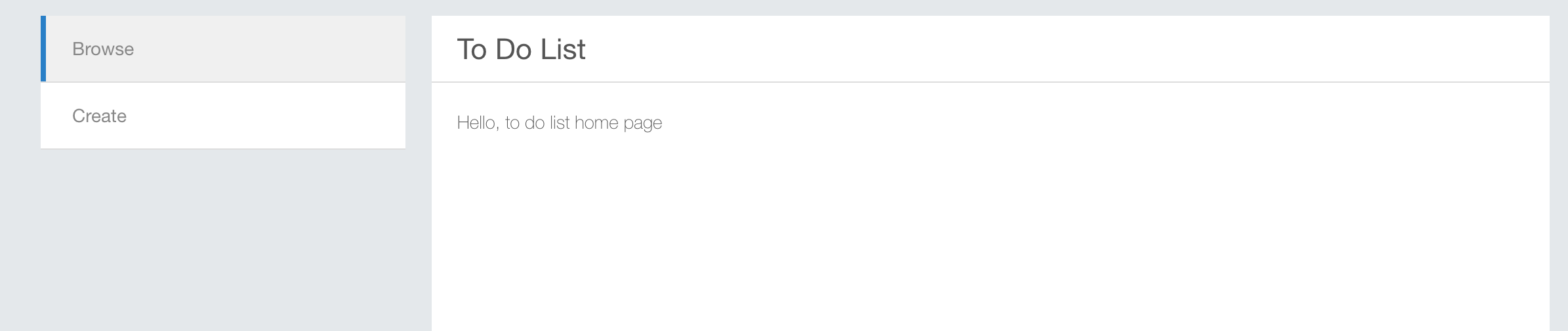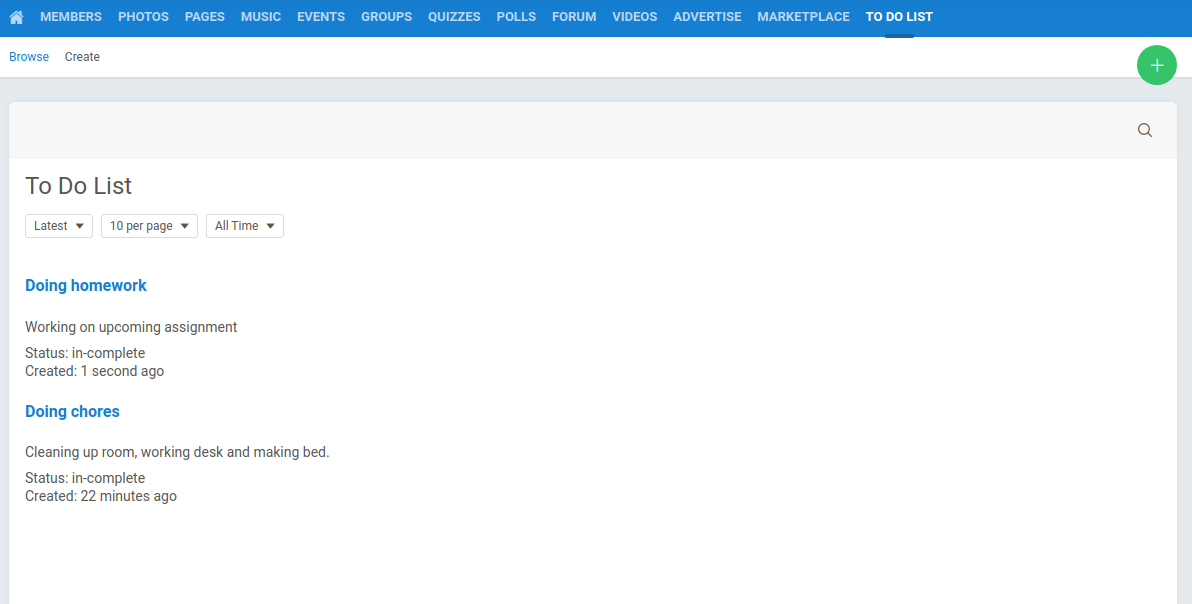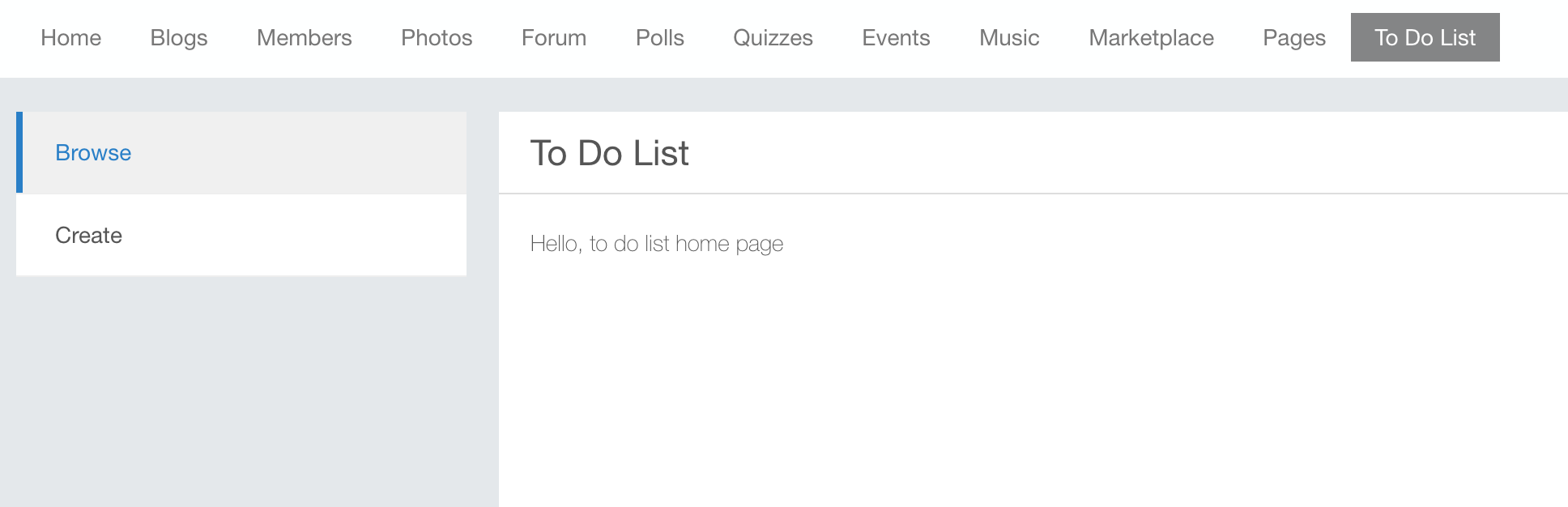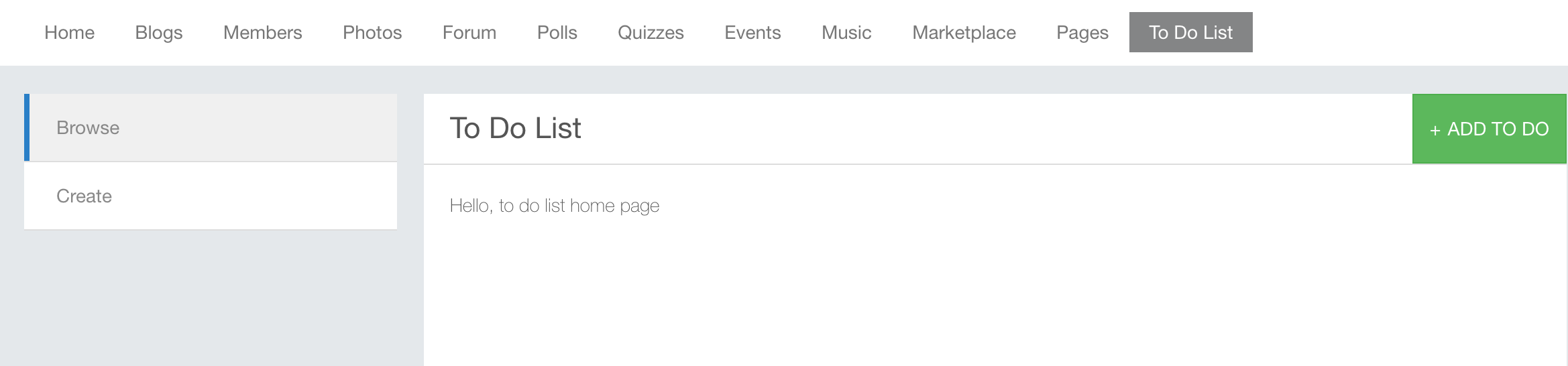Requires
- phpFox version >= 4.5.1
- Techie mode has already been enabled
What is app?
phpFox separates application structure to App, App provides new functions, gives new blocks that administrators put into template,
integrate phpFox with external platforms etc Amazon S3, and even modify the way phpFox platform works.
...
To create an app, go to AdminCP -> Apps -> Installed -> Actions dropdown -> New App -> put YOUR_APP_ID on the popup -> Click submit.
Then check the folder /PF.Site/Apps/YOUR_APP_ID/, you will see some default files and folders there.
APP_ID is the name of your application
Describe App Structure
- Ajax: This directory contains Ajax handler classes
- assets: This directory contains raw assets such as the images, css, javascript, ...
- Block: This directory contains block classes
- Controller: This directory contains controller classes
- Service: This directory contains service classes
- hooks: This directory contains plugin scripts
- views: This directory contain template scripts
- phrase.json: This file declares language phrases
- icon.png: This is icon of your app
- Install.php: This file contains installation script of your app
- start.php: This file contains bootstrap scripts.
In some cases, you will have to modify permissions of these folder to be able to put your code in them.
Write Your First Controller
...
| Code Block | ||||
|---|---|---|---|---|
| ||||
<?php
namespace Apps\TodoList;
// Load phpFox module service instance, this is core of phpFox service,
// module service contains your app configuration.
$module =\Phpfox_Module::instance();
// Instead of \Apps\FirstApp every where. Let register an alias **first_app** that map to our app.
$module->addAliasNames('todo', 'TodoList');
// Register your controller here
$module->addComponentNames('controller', [
'todo.index' => Controller\IndexController::class,
]);
// Register template directory
$module->addTemplateDirs([
'todo' => PHPFOX_DIR_SITE_APPS . 'TodoList/views',
]);
route('to-do-list',function (){
\Phpfox_Module::instance()->dispatch('todo.index');
return 'controller';
});
|
All your php classes must have namespace Apps\TodoList, This help the autoloader knows where to load scripts.
There is a rule of naming things: if you want to create a controller named Index, you should name the php file as IndexController.php; in Start.php, the route should be book.index the template file should be index.html.php (the first part of template file's name must be the same as the last part of the route - index)
Open browse, in address bar append /index.php/to-do-list/, then see the result.
Add Main Menu
Main menu will be added automatically by phpFox, edit Install.php,
...
| Code Block | ||||
|---|---|---|---|---|
| ||||
<?php
$this->menu = [
"phrase_var_name" => "menu_to_do_list", // Var name for the phrease of menu
"url" => "/to-do-list", // Menu Url
"icon" => "tasks" // Menu icons, see http://fontawesome.io/icons/
];
|
Another way to use defined phrases is using phrase.json file, see detailed document here
Then update your app to apply your modification. (how to update app configurations)
Open browser again, see result:
Add Buttons
Buttons menu is handled by Template service, you can get template service from anywhere by using
Phpfox::getLib('template'), within controller, service you can invoke method template() to get the Template service.
...
| Code Block | ||||
|---|---|---|---|---|
| ||||
$template->menu('Add To Do', $this->url()->makeUrl('/to-do-list/add'));
|
Click on ADD TO DO, a not found page will be shown, The next chapter will guide you how to
create new controller to handle Add process, show input form about to do list task, store item to database.
...