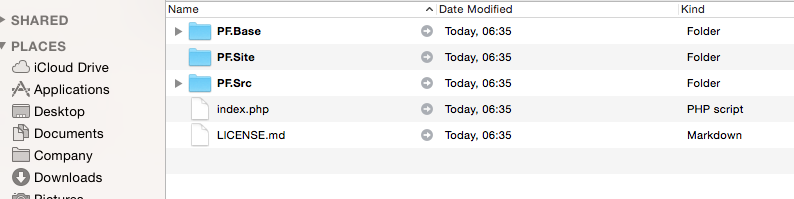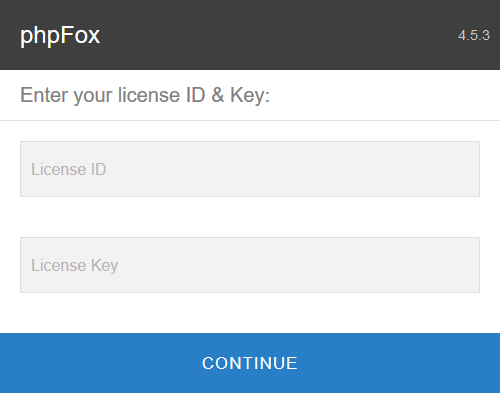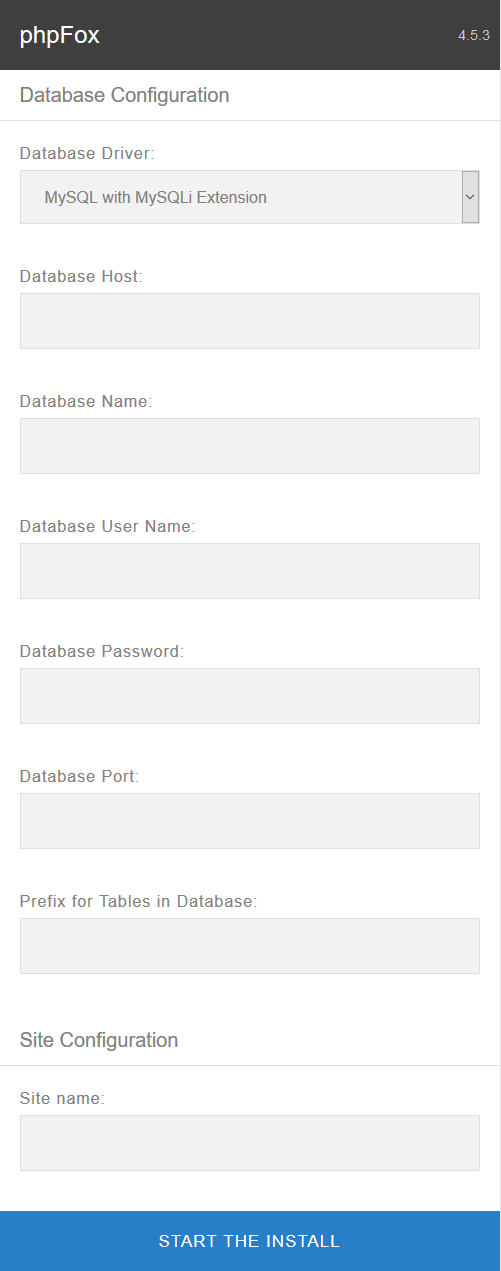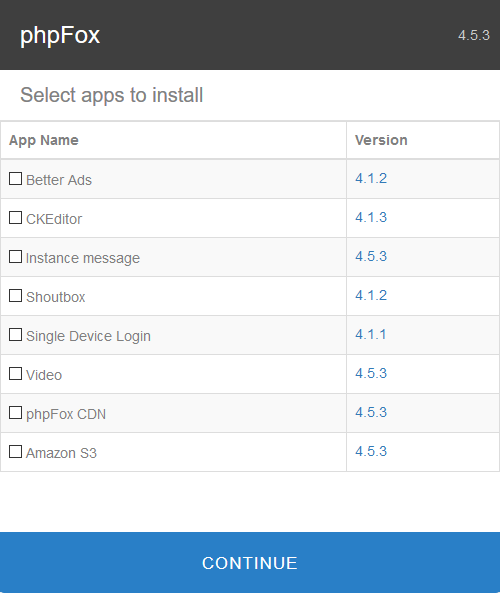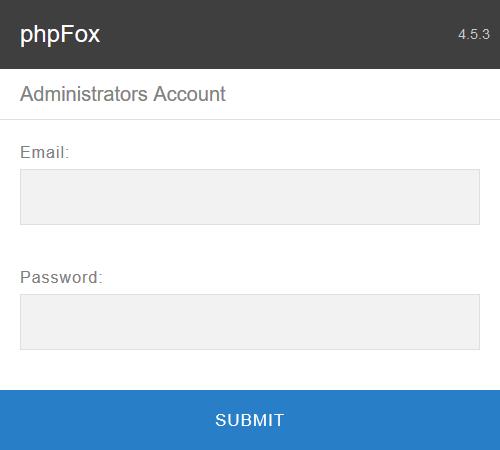Downloading
Download the latest version of phpFox from here
Once you have downloaded and unzipped the package, you should see something like this…
You are to upload those files and folders to your sites root directory.
Hint: If you have cPanel you will have a File Manager that has an Unzip feature. You could ZIP up those files/folders and upload the one ZIP file. Then unzip it on your server.
Folder Permissions
Once you have uploaded all the files/folders. You need to grant full read/write access (usually 0777) to the following 2 folders:
- PF.Base/
- PF.Site/
Note: Once you have completed the install you can return the permissions for the folder PF.Base back to what it originally was set to.
Enter your License ID & Key
Next step, you will need to open browser with your domain (For example: http://domainsite.com) to start the installation script. Following form will show for you to enter your phpFox License ID & Key, which was sent to you via an email directly after your purchase.
Database Configuration
phpFox uses MySQL/MySQLi and you can use a local or remote server. If you do not have or know your database credentials, just contact your host and they will point you in the right direction.
Once you have entered all the correct details and run the web installer, it will get everything setup in no time.
Select phpFox apps to install
Then you will select phpFox apps that you want install on new site. (this step is required from version 4.5.3)
Administrators Account
You are almost done! Your final step will be to create an administrators account. You can change any of the details you add here later, so don’t sweat it. One thing you might want to take a moment to think about is your password. Make it a good one, your Admin account comes with great power.
Congratulations! You have successfully installed phpFox.
Set up Cron
Our version 4.4 and up requires a Cron to be set up . This is for several things that used to be done via the old phpFox cron. That process doesn't run now. In order to have the old messages deleted, group notifications, importing/converting old v4 groups to the new Groups app, and several other important tasks, you must set up the cron.
Tips
If you have issues installing, you can load a debug.sett.php file into PF.Base/file/settings. This will show you errors that could be happening during install, provided your server has enabled display_errors
In the debug.sett.php file put the following code:
<?phpdefine('PHPFOX_DEBUG', true); |
Remove the above file or rename it when done installing.
You can also find the issues and the solutions in our Trouble Shooting list.
Installation Service
If you are not comfortable doing the above steps, we offer an installation service that can be purchased either in your Initial Order or via the "Product Addons" services section in the Client Area. Once you have placed the order, you need to provide us with all necessary detail via a ticket so we can perform the installation on your server. The installation will be completed within 36 hours after you provide the detail of your server.
Well done! Feel free to contact us if you have any question. Visit our community to more interact with us, other clients or 3rd party developers.