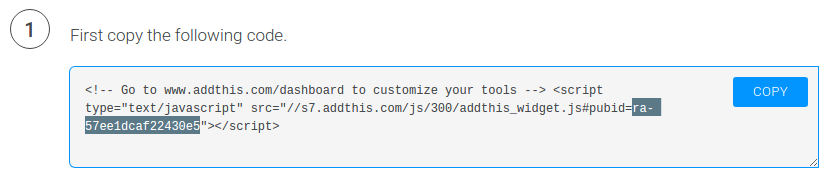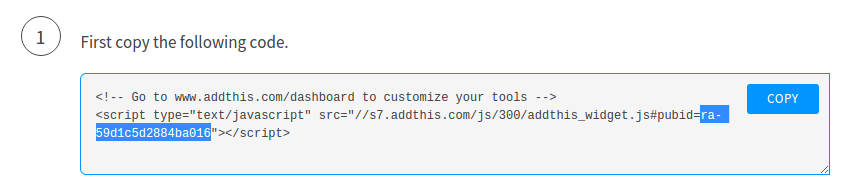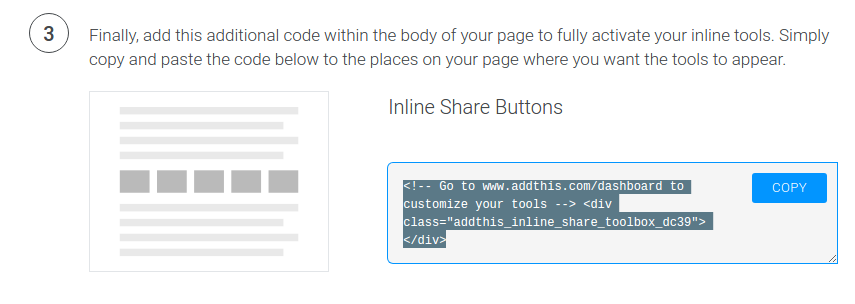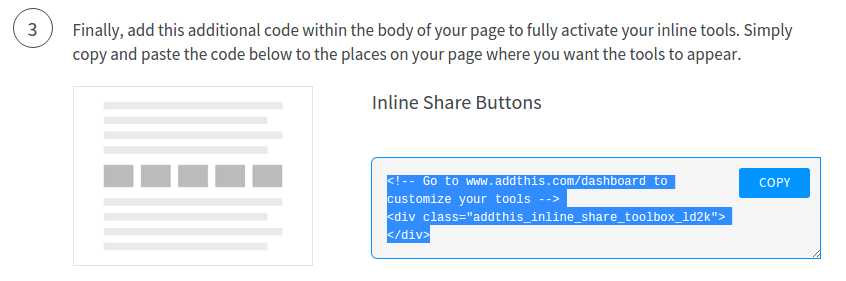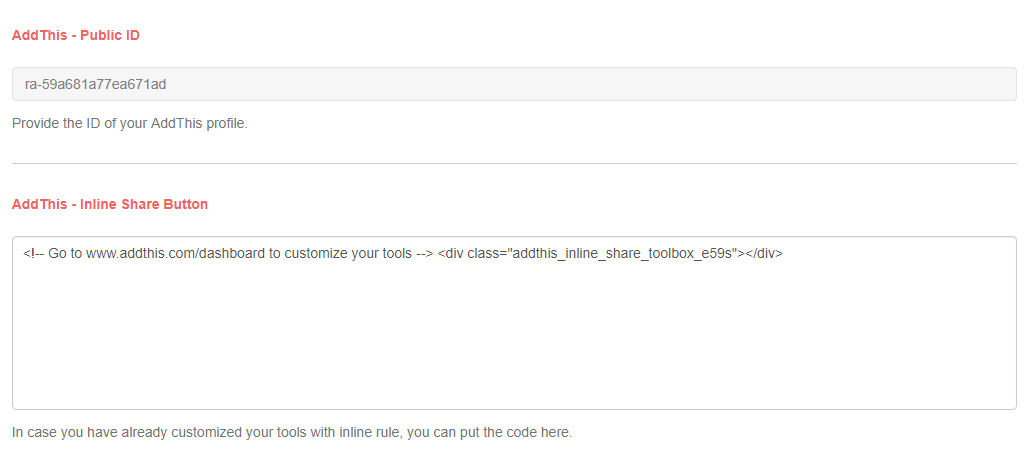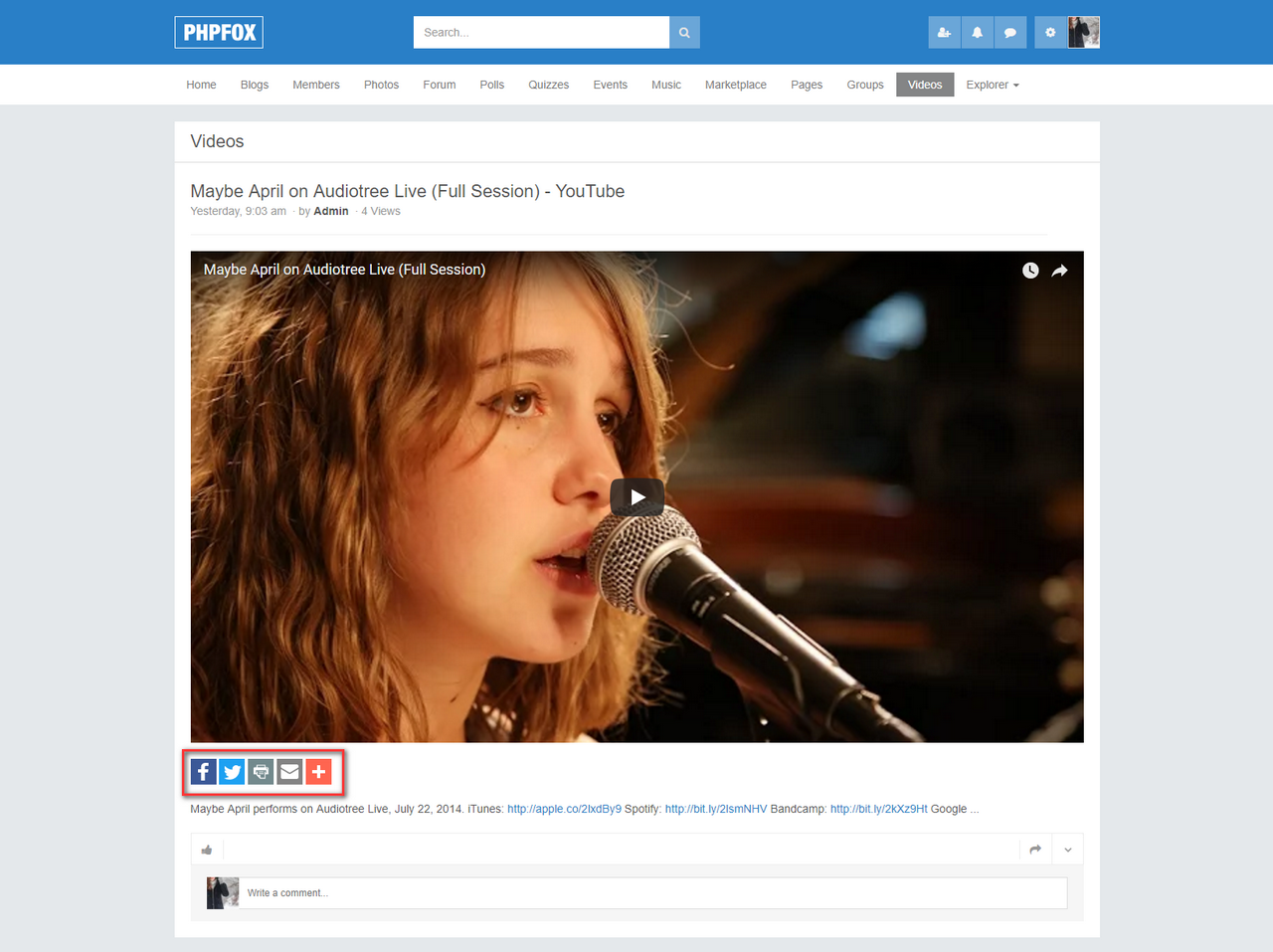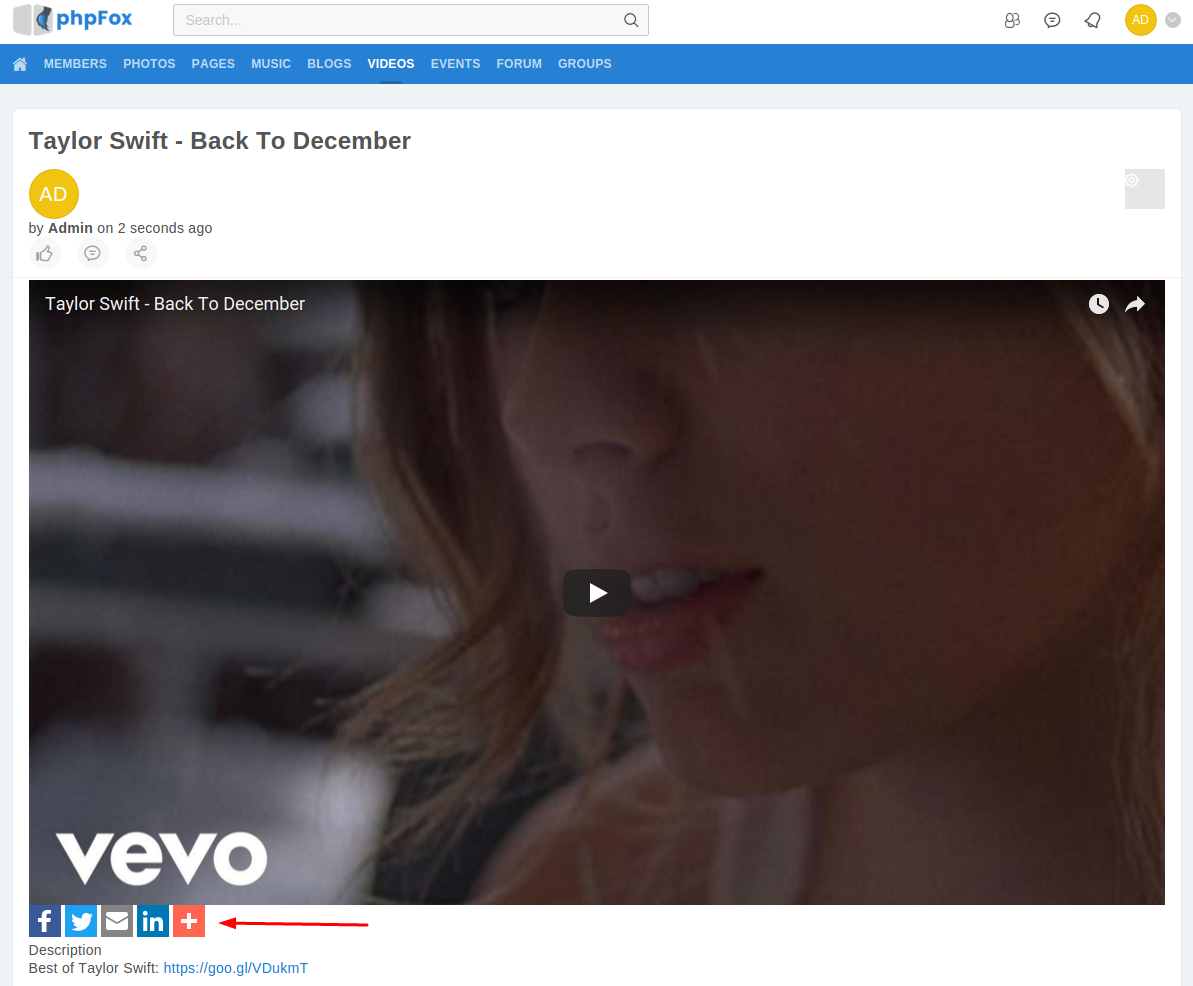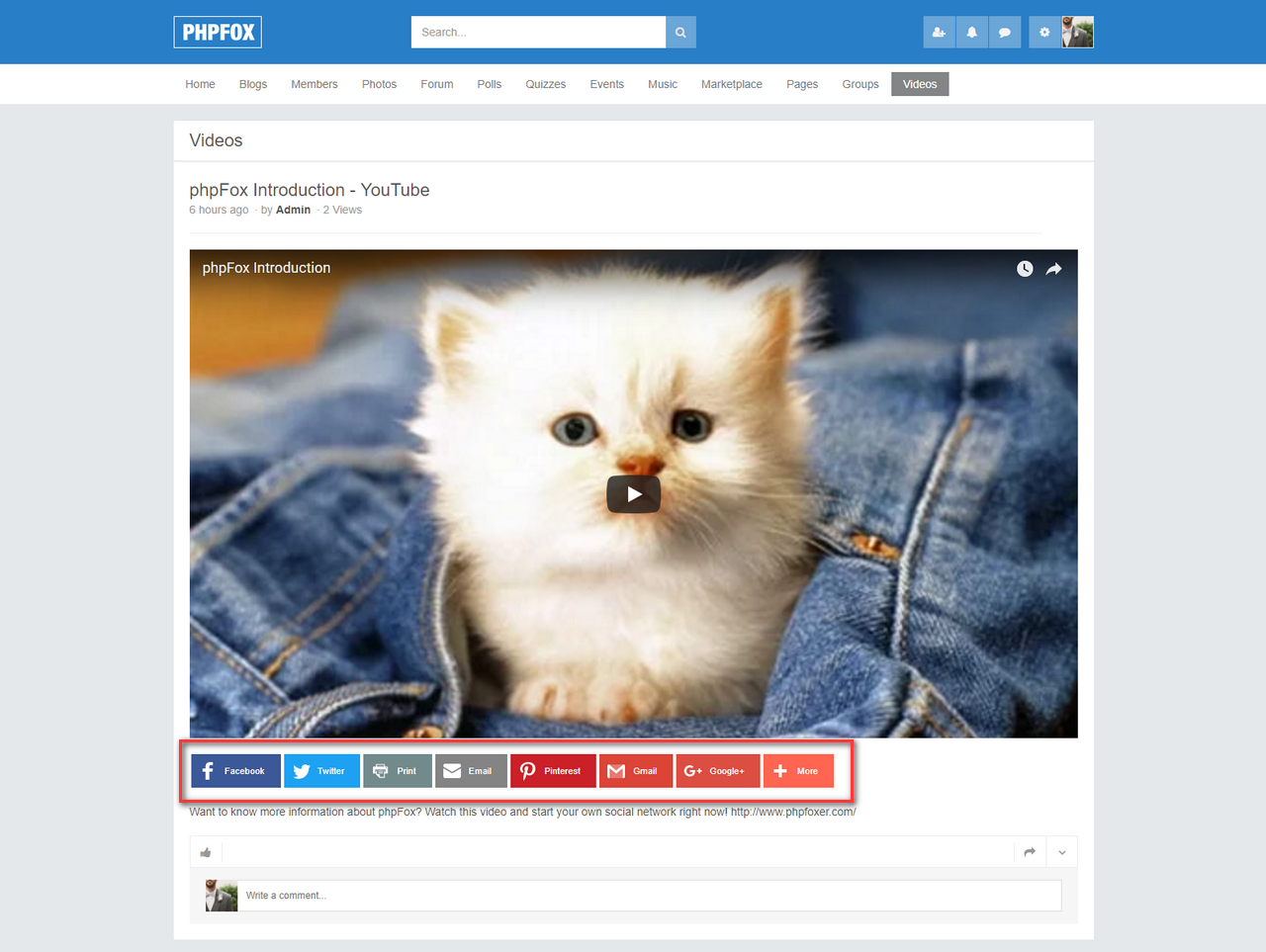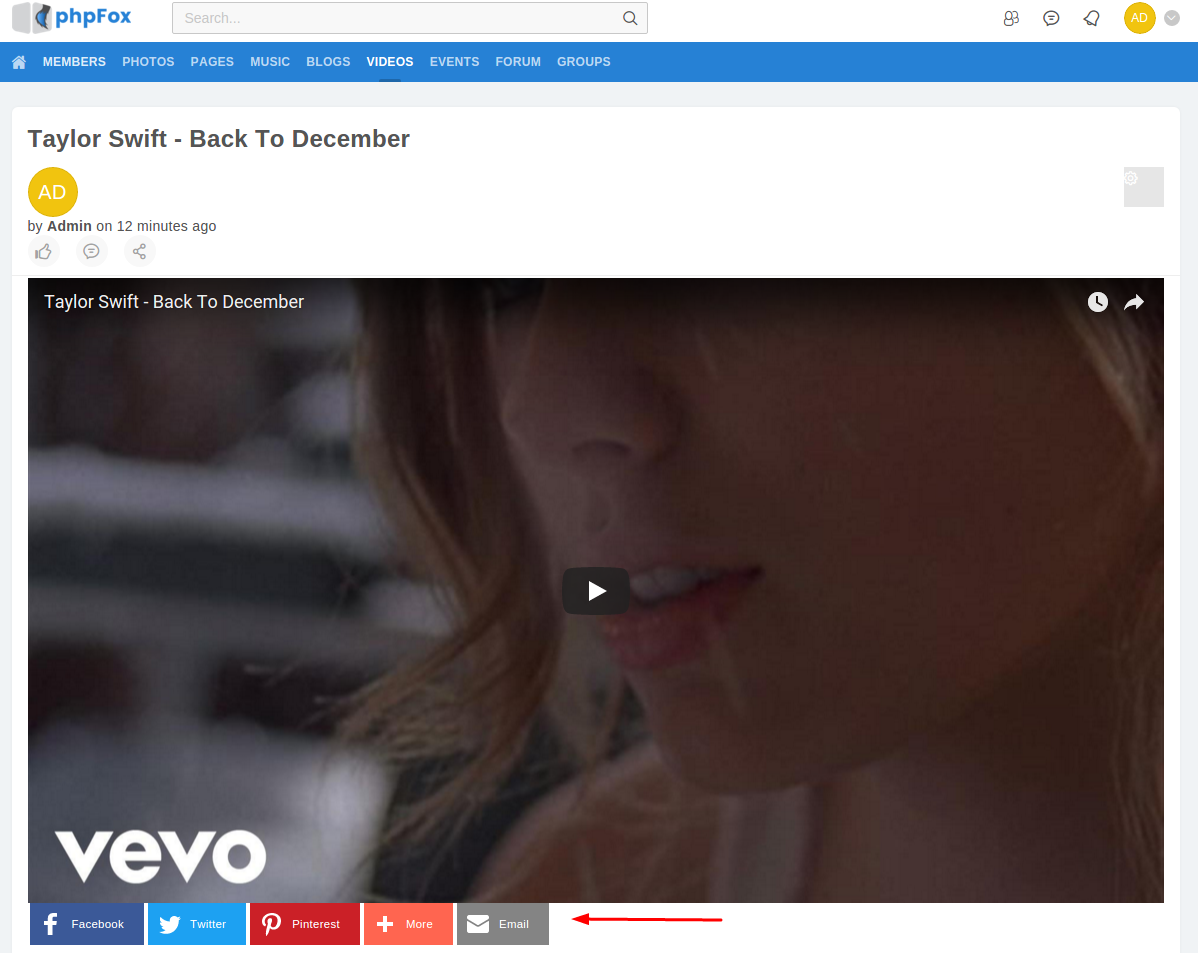...
- After completing your customization, select Continue and you can get your tool's id ID and html HTML code as below.
Tool id:
Html HTML code:
After getting these values, the next step is entering the configurations to your phpFox site.
...
- Go to AdminCP, search the settings: AddThis - Public ID
- and AddThis - Inline Share Button and enter the configuration you have got in above step.
Note: In case you don't enter those configuration, the site will use style inline for default
Congratulation! You have completed all steps for integrating Addthis with your site. Below are examples how it look like (on Core Videos app):
- Default style for Addthis block (admin haven't configured or customed yet)
- A custom style for Addthis block (admin has updated AddThis - Public ID and AddThis - Inline Share Button settings)