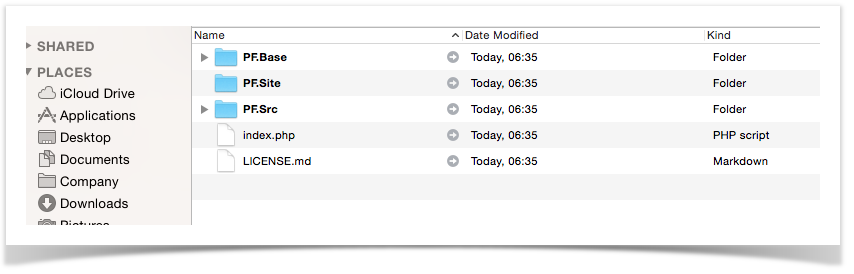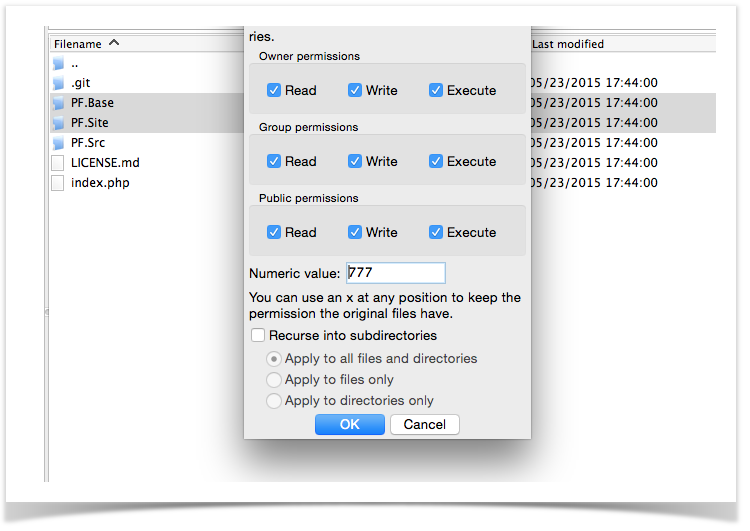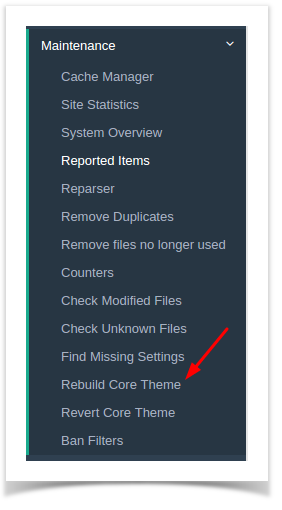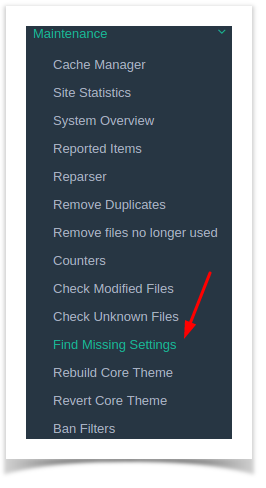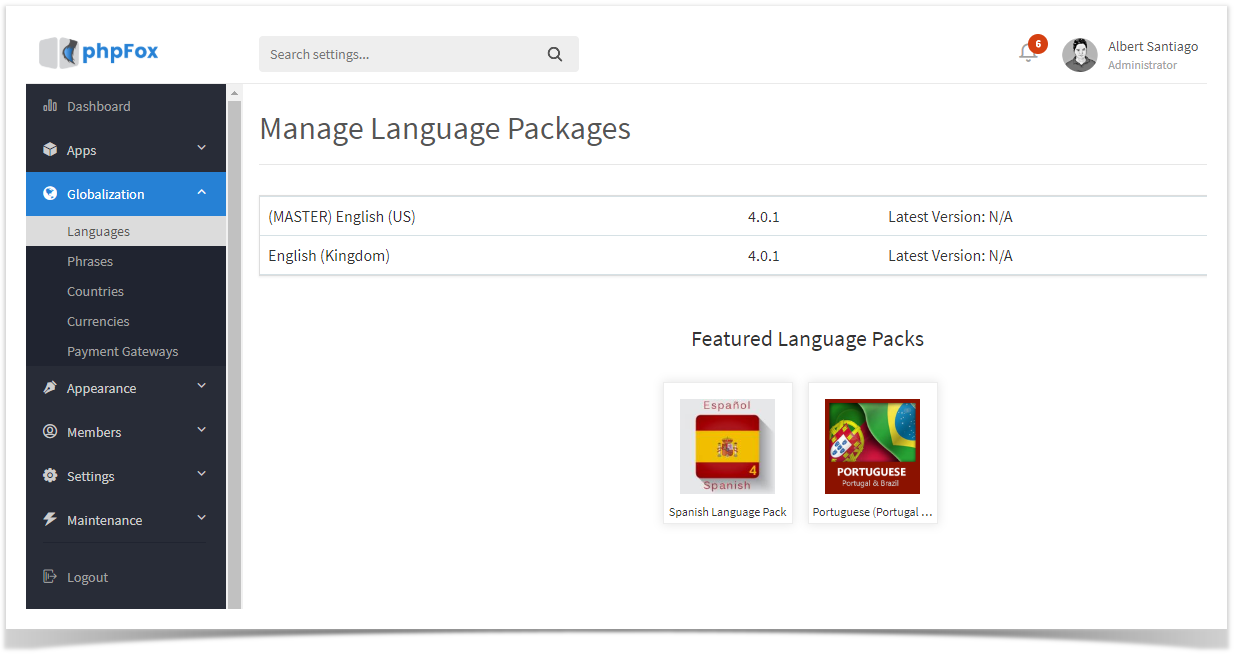| Info | ||
|---|---|---|
| ||
You are using phpFox version earlier than 4.6.0? Please refer instruction for this article here. |
- Downloading
- Folder Permissions
- Web Upgrader
- Enter your License ID & Key
- Upgrade Process
- Set up Cron
- Finishing Up
...
Once you have downloaded and unzipped the package, you should see something like this…
You are to Then, you can upload those files and folders to your sites site's root directory. You might need to overwrite files if being asked.
NOTE:
- Have to upload ALL individual source files onto the server, choose to overwrite existing files if asked.
- DO NOT delete any existing files or folders (except for the one being overwritten by new files)
Hint: If you have cPanel you will have a File Manager that has an Unzip feature. You could ZIP up those files/folders and upload the one ZIP file. Then unzip it on your server.
...
Once you have uploaded all the files/folders. You need to grant full read/write access (usually 0777) to the following 2 folders:
- PF.Base/
- PF.Site/
Note: Once you have completed the install you can return the permissions for the folder PF.Base and PF.Site back to what it originally was set to.
Important
Unless the blog instructions or our forum posts say to run the full upgrade routine, the next steps for Web Upgrader are not needed to upgrade builds (v4.1.2 build 4 to v4.1.2 build 5 for example). If upgrading a build, please skip the Web Upgrader steps and simply do the Final Steps and the Cron Job if you hadn't, then visit your site and clear cache. Remember, you must still run the next steps if we say a full upgrade is required.
Web Upgrader
Fire up your web browser of choice and visit your site by going
...
WARNING
The old apps will be replaced automatically, you should recheck the app configuration after upgrade process
Upgrade Process
After you have successfully entered your phpFox License ID & Key and selected phpFox apps to upgrade, the Upgrader will run all the required updates to your database until it is completed.
...
This will delete any changes made to the default Bootstrap theme. Be sure you are never editing this theme. Always make a clone of it and edit that instead as this routine must be run on each upgrade.
- Select Rebuild Core Theme from Maintenance menu.
- Remove Files No Longer Used
...
| Info |
|---|
|
- Run Find Missing Settings.
- Run Find Missing Phrases: Choose Languages from Globalization menu. Click on to arrow next to the language you are using and choose Find Missing Phrases.
Remove Installation Log
In order to prevent security risks, this step needs to be proceeded right after the installation is completed without any problem. Please go to folder /PF.Base/file/log/and remove the installation.log file there.