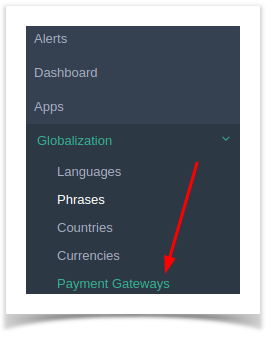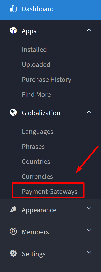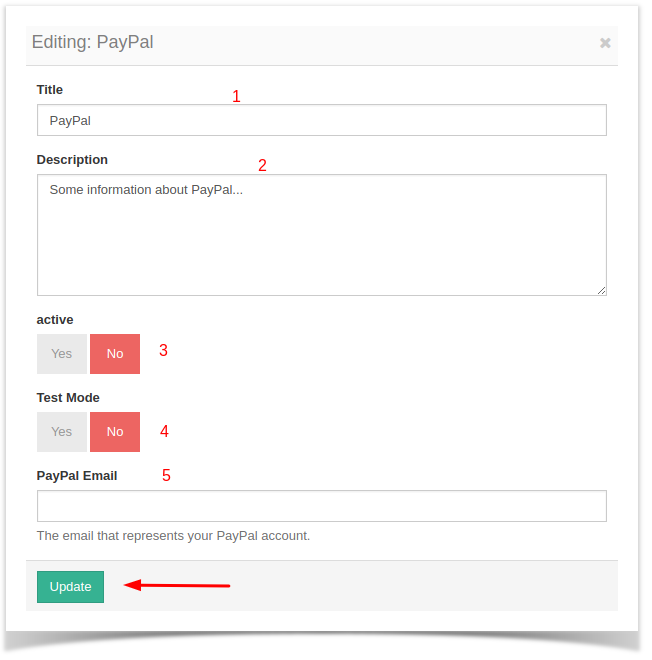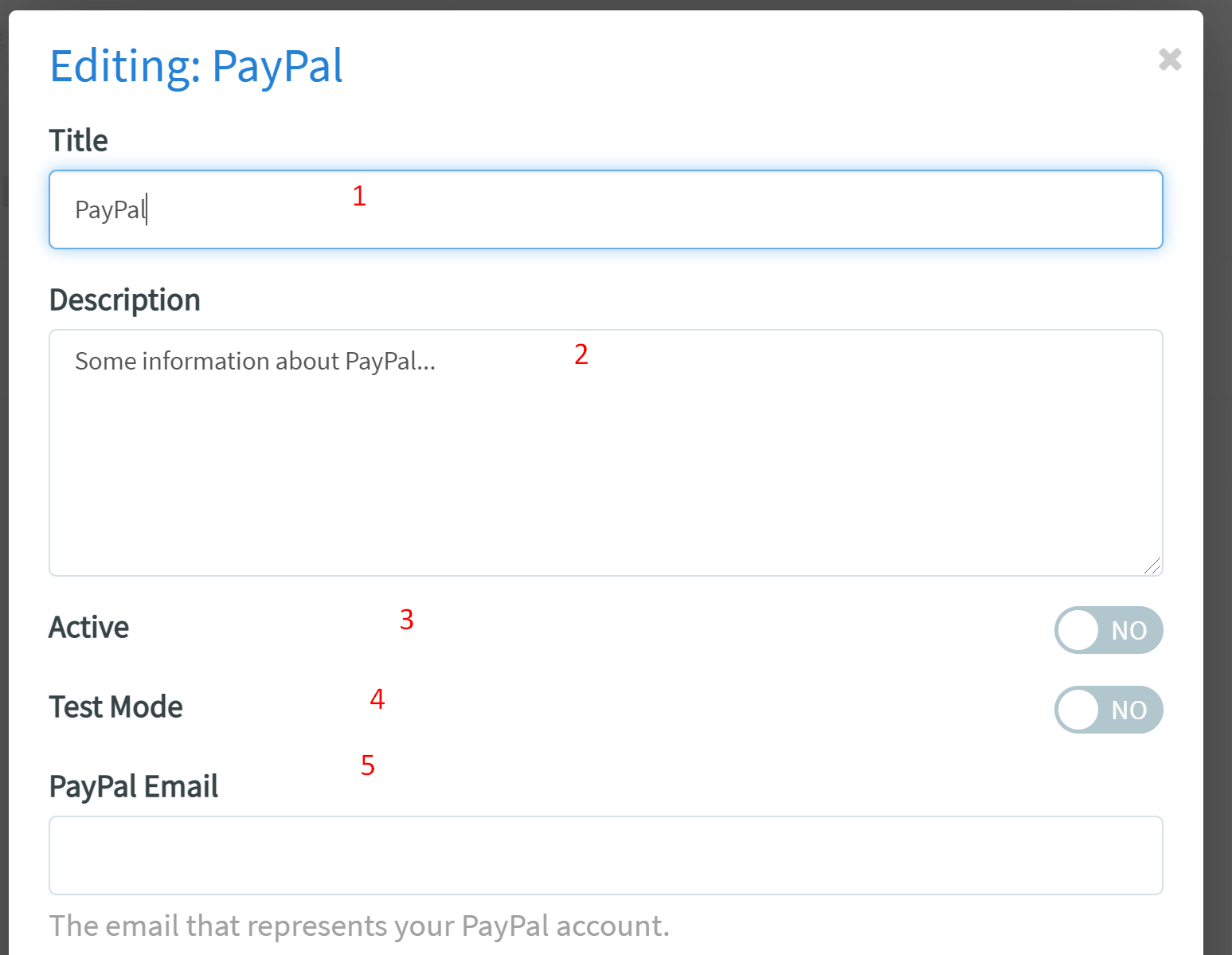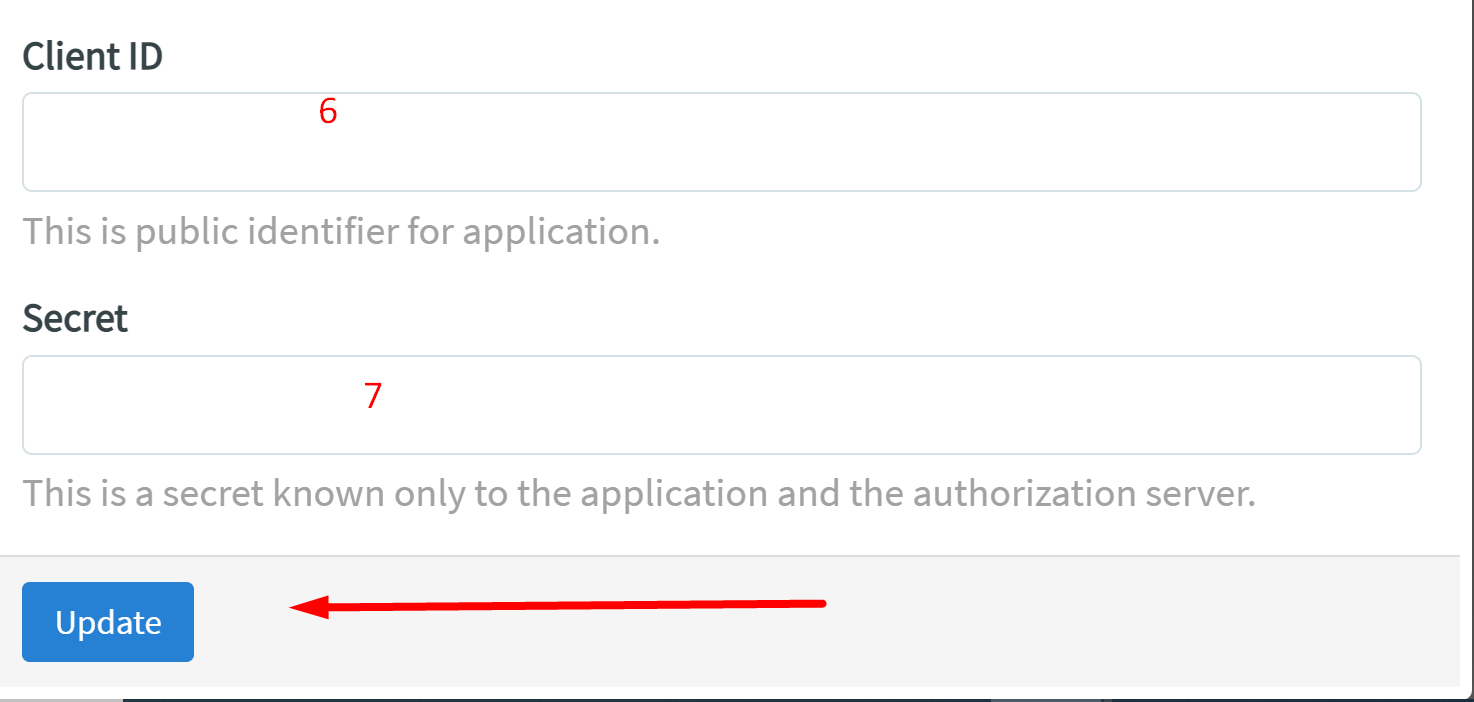...
- Click Globalization >> Payment Gateways.
- Click on the drop-down option at the left of the gateway, and select "Edit Gateway Settings".
- A popup form will come up to fill in as you want. This example shows Paypal.
- Name of the Gateway as you want to display it.
- A description that your users will see.
- Active: Set to Yes to activate this or No to deactivate it.
- Test Mode: Set to Yes to test the gateway (by purchasing stuff on the front end to see how the payments are working). Set to No to have it as a live gateway.
- PayPal Email: Where you want payments for things like subscriptions, ads, etc to go.
- Client ID: This is public identifier for application
- Secret: This is a secret known only to the application and the authorization server.
Click Update to finish setting up.