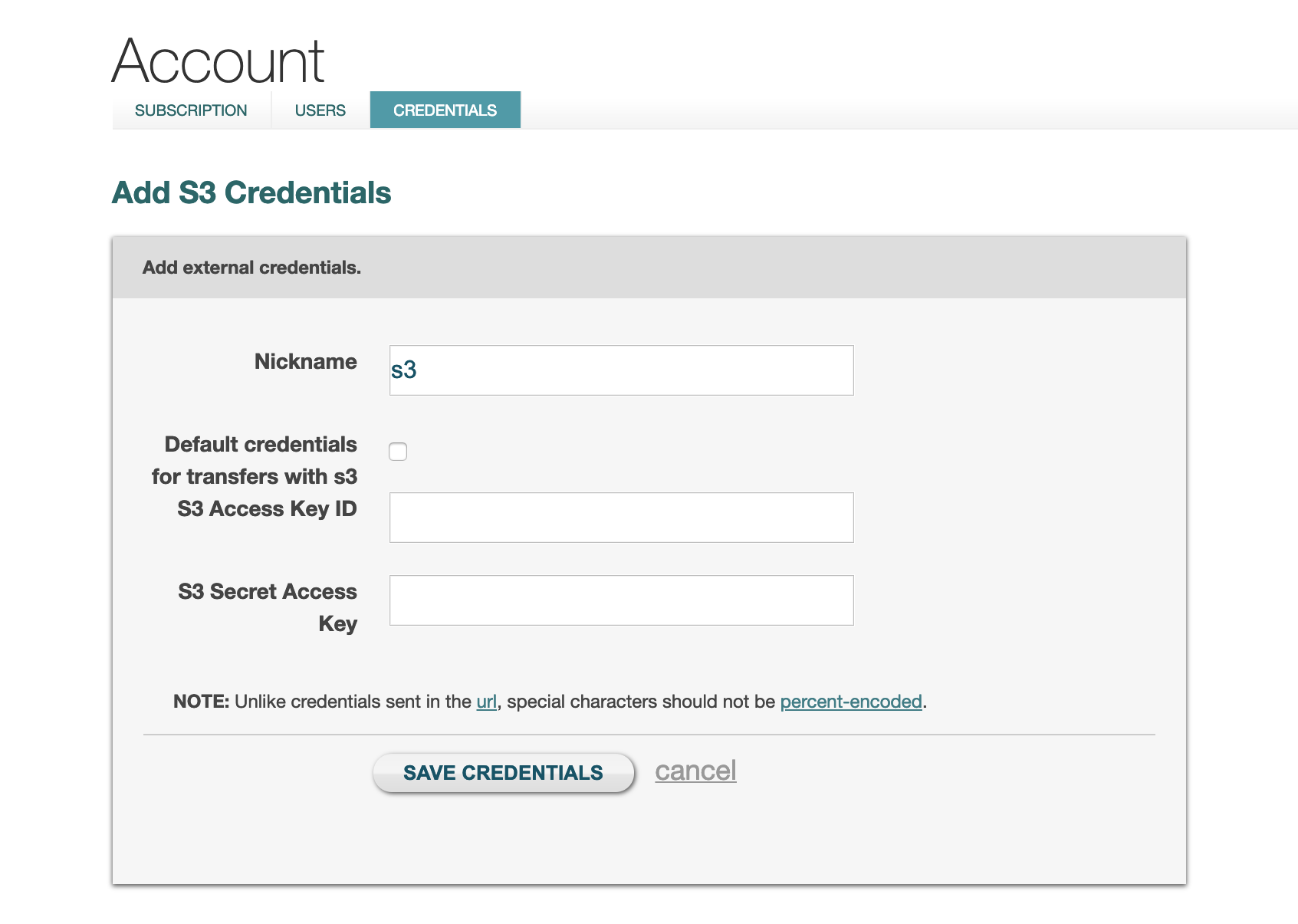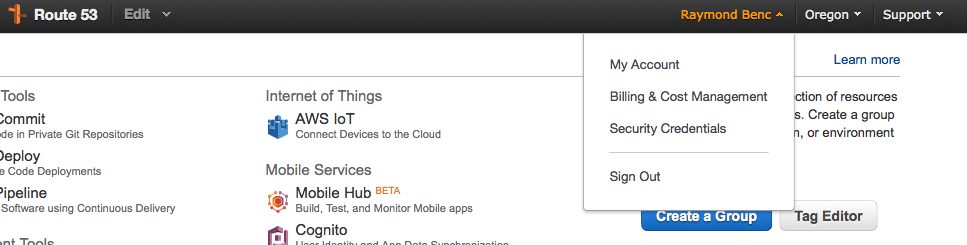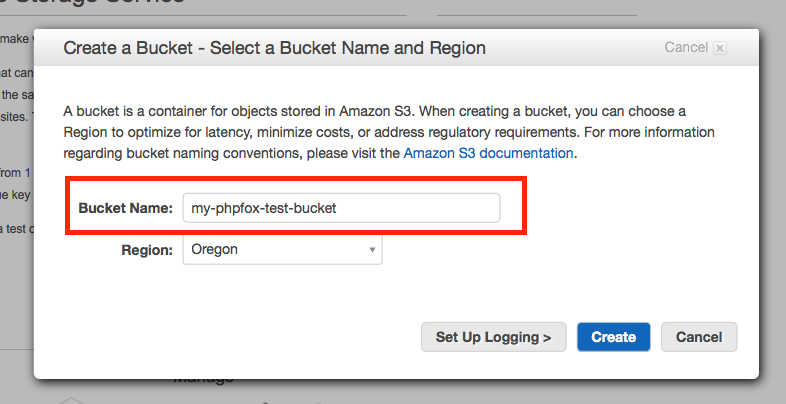| Excerpt | ||
|---|---|---|
|
The video app provided with phpFox requires a Zencoder and an Amazon S3 account if you want your users to upload videos.
| Info | ||
|---|---|---|
| ||
The purpose of this document is to provide detailed steps to set up the Video app with Zencoder and Amazon S3 for using the video upload feature of phpFox. If you only want your users to share videos from video-sharing sites such as YouTube, Vimeo, etc, you don't need to do the following steps. All you need to do is go to the app in your AdminCP and click to Enable the Videos app. |
Set up Zencoder
- Sign up for Zencoder
- Login at Zencoder.
- Visit the API section.
- On this page look for your Full Access API Keys. It should be a 32 character alphanumeric key.
- Copy the key and log into your phpFox AdminCP and navigate to Apps > Videos
- Enter your key for the setting Zencoder API Key
- Configure credentials of AWS S3 Service for Zencoder
Set up Amazon S3 & Access Keys
...
Once you have logged in, visit the Security Credentials section.
Amazon Access Keys
If you don't have Amazon access keys already set up, you need to click Access Keys (Access Key ID and Secret Access Key), this will open up
...
Once you have clicked this button you will get a popup where you can enter a Bucket Name. You need to enter something unique.
Bucket Policy
With your bucket created you know need to give Zencoder access to your bucket so they can upload files that have been encoded. To do this click on your new bucket and then click Properties. Then click on Permissions.
...
Now that we have all the settings in place for the setting Video App Enabled you can click Yes.