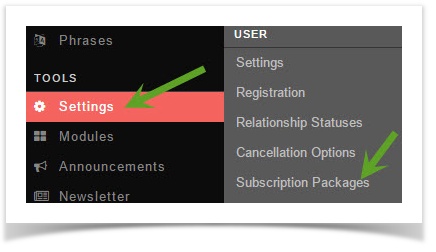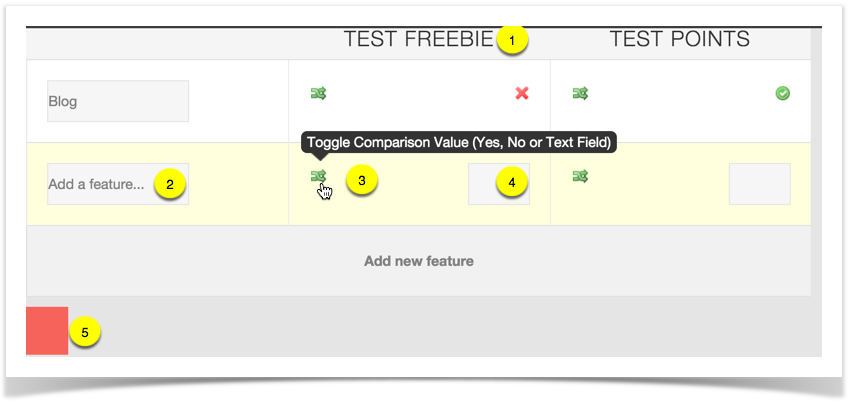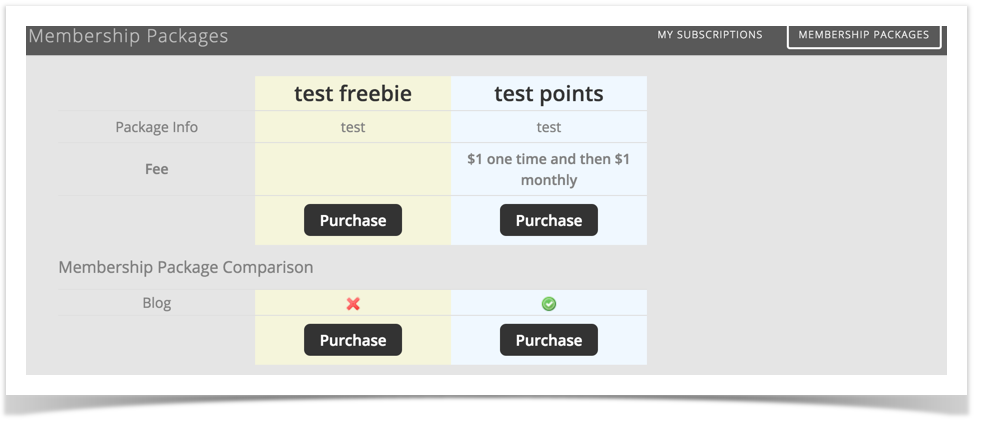| Excerpt Include | ||||||
|---|---|---|---|---|---|---|
|
| Info |
|---|
Be sure you've got your subscriptions set up the way you want them before enabling .Be sure you've got your payment gatewayset up before enabling paid subscriptionstrying to create comparisons. |
- Click Settings >> Subscription Packages
- Click Create New Package
- Title: Put a title so that you and your users will know what this is. (Silver, Gold, Platinum, Business, Pro, etc)
- Description: Put a description that will describe it to users.
- Image: (Optional) You can choose a small icon for this to show on the yoursite.com/index.php/subscribe (or with short urls yoursite.com/subscribe) page where the subscriptions show up. Approximately 130 x 120px
- User Group on Success: User group the user will be moved into upon successful payment. (If this is a free subscription, they will automatically move to it when they select it)
- User Group on Failure: If the user doesn't pay, this is the user group they will be placed in.
- Add to Registration: If you want this on the registration, choose Yes.
- Is Active: Set to Yes if you want this activated or No if you want it to be inactive. This is helpful if you want to set up subscriptions to use at a later time.
- Subscription Costs: Set to True to show the price of the subscription package.
- Price: Set the prices (unless free) for each currency you have active on the site. Remember though, if adding currencies later, you need to update this to add the rate for any currencies you add later.
- Recurring: (Not available for free packages) Set to True if you want the user to pay a recurring fee. This will be set in their Paypal subscriptions and that would be where they cancel it when they want to cancel.
- Recurring Price: This can be different from your first initial price set at #9. Perhaps you want a low introductory rate and then charge more. You can also make it the same as the initial fee.
- Recurring Period: If setting this as recurring, you can choose from Monthly, Quarterly, Biannually and Annually.
- Background color (for the comparison page): (Optional) This is to set colors for your backgrounds of each subscription if you want to make them stand out. These would show at yoursite.com/index.php/subscribe/compare(or with short urls yoursite.com/subscribe/compare) once you've set up the comparisons.
- Submit when done
...
- Comparison and select Add New Feature
- Once you've selected to Add New Feature, you'll see an image like the below. Fill in and select what you want for this comparison. We've included some test subscriptions for you to see an example.
- The name of the subscription packages you've made will show at the top in their own columns.
- Add a name for this feature. Example: names of features that the user groups can access such as blog, photo, etc.
- Toggle Comparison Value: Choose from Yes/no(shows as red x or green checkmark) or text field. In our example, you can see for Blog we chose No (red x) and Yes (green check)
- If you chose text field, you can enter your value for it.
- This is the save button. Click it to save the comparisons.
- You can see the comparison at yoursite.com/subscribe/compare if using short urls for your site, or at yoursite.com/index.php/subscribe/compare if not using short urls. Remember to replace yoursite.com with your own site url. Our image below shows the comparison we made, complete with colored backgrounds we chose when we made the subscription packages.