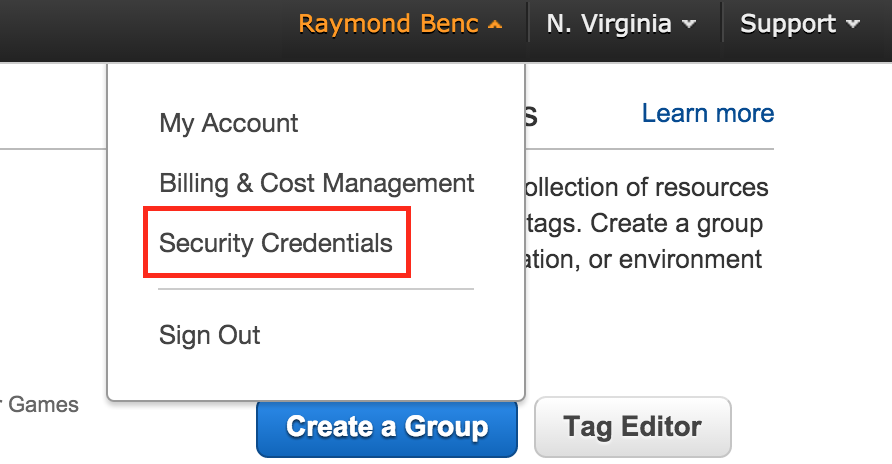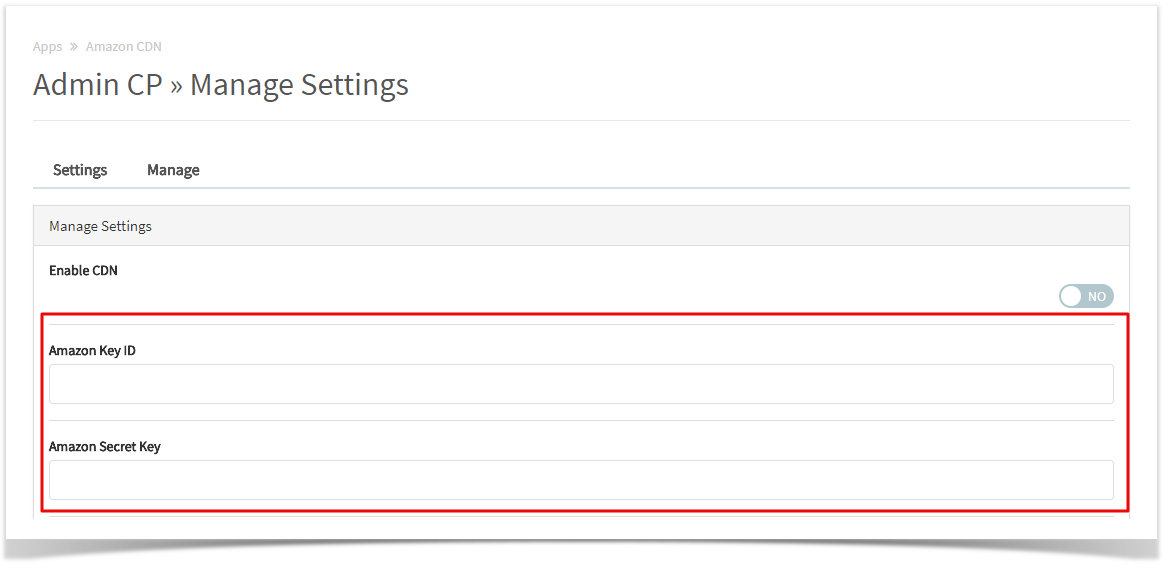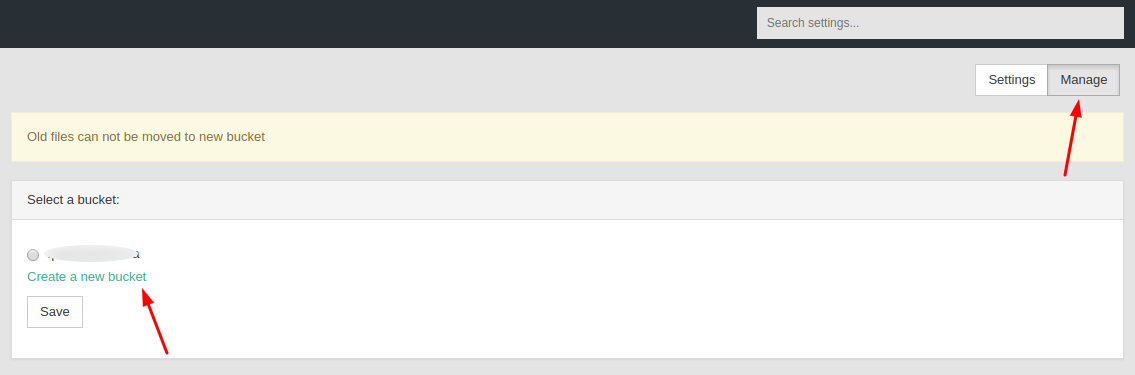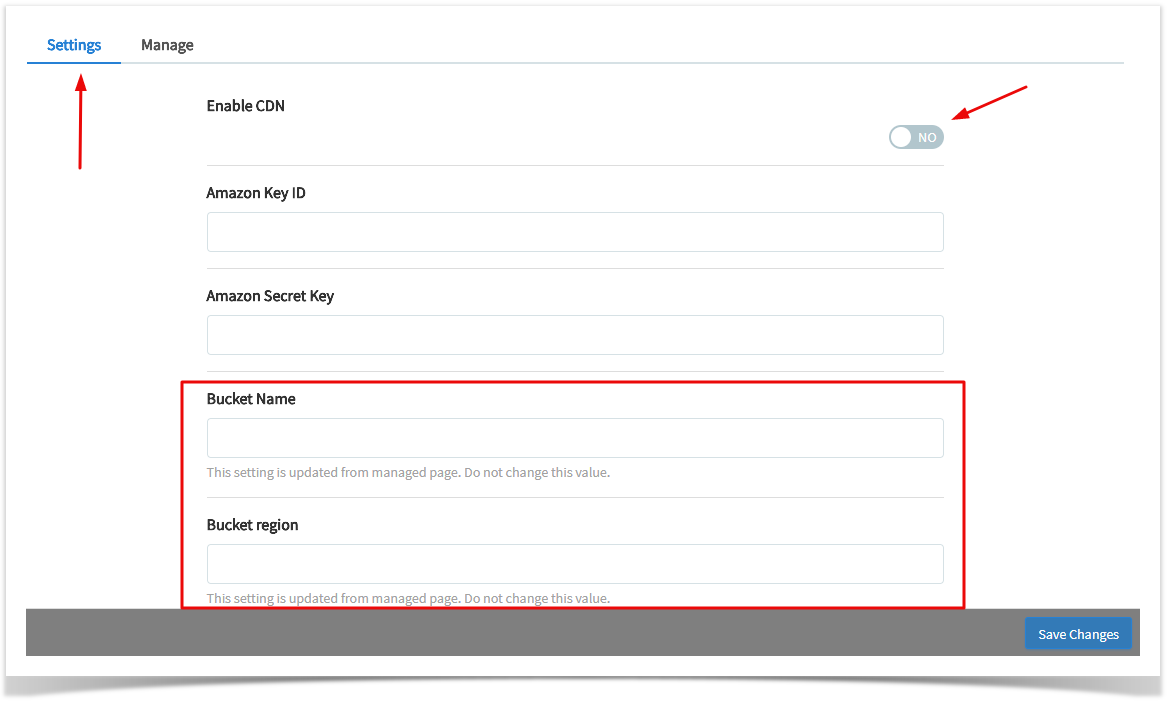Requires: phpfox 4.3+
| Info | ||
|---|---|---|
| ||
You are using phpFox version earlier than 4.6.0? Please refer instruction for this article here. |
| Excerpt Include | ||||||
|---|---|---|---|---|---|---|
|
The first step to get getting things setup with our Amazon CDN S3 app is you need to get your Amazon access keys and create an S3 bucket.
Amazon Access Keys
Login into to your AWS Management Console. Navigate over to the Security Credentials area.
From this page, you can find Access Keys (Access Key ID and Secret Access Key) and from here you can manage your security access keys. Make sure you keep your keys in a safe place.
Amazon S3 Bucket
Now that we have our keys, let's create an S3 bucket. Amazon stores files in what they call buckets, which are unique folders related to you or your sites. In the main navigation click on Services and you will find tons of services they provide. Look for S3.
From here you can manage all your buckets. If you don't have a free bucket just click Create Bucket.
AdminCP Settings
Now that we have our access keys and created an S3 bucket you can head on over to your AdminCP and navigate to Apps > Amazon CDNThe settings you are required to fill out are S3
Specify Amazon Key ID, Amazon Secret Key & Bucket Name. and Amazon Secret Key which you just obtained in the first 2 fields >> Save Changes.
Select Manage, choose an existing bucket or create a new bucket and Save.
Next go back to Settings, you will see all the fields are filled with the proper information for you. Please do not change values in Bucket Region & Bucket Name.
Once you have filled out those settings you can click Yes for Enable CDN and Save Changes to save all settings.