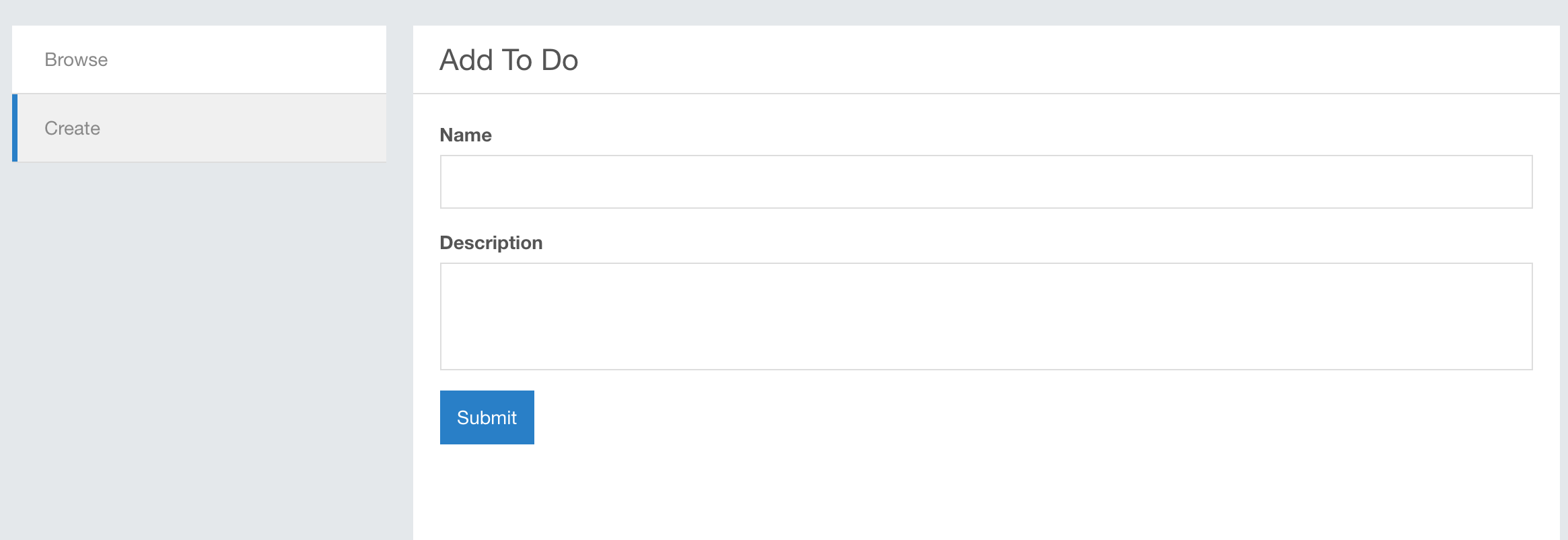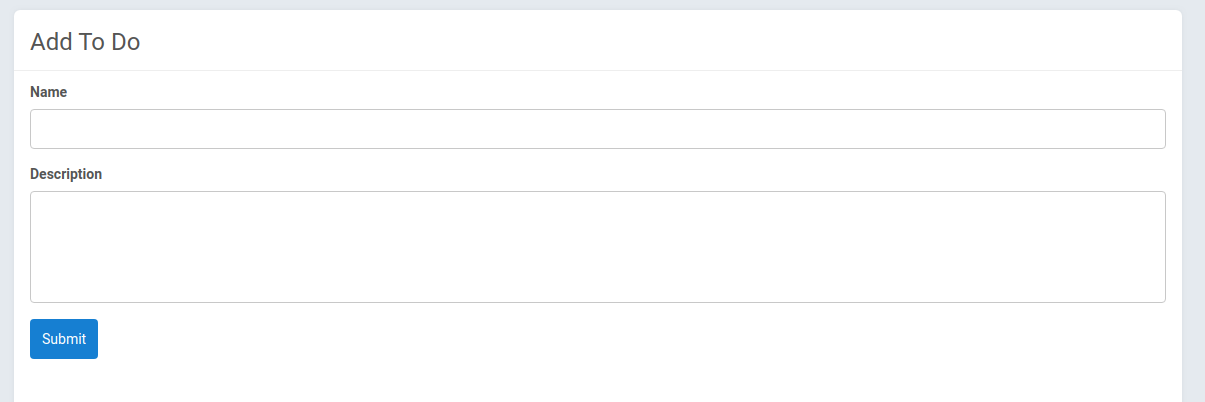...
First of all, add new php class AddController under directory Controller, paste following code:
| Code Block | ||||
|---|---|---|---|---|
| ||||
<?php namespace Apps\TodoList\Controller; class AddController extends \Phpfox_Component { public function process() { // Get phpFox core template service $template = $this->template(); // set view title $template->setTitle(_p('Add To Do')); // set view breadcrumb $template->setBreadCrumb(_p('Add To Do'), $this->url()->makeUrl('to-do-list/add')); // add your section menus $template->buildSectionMenu('to-do-list', [ 'Browse' => $this->url()->makeUrl('/to-do-list'), 'Create' => $this->url()->makeUrl('/to-do-list/add'), ]); } } |
Look in to pasted code, you use _p function many times, what exactly _p does?
_p is a shortcut to call Translation translation service, which translate a phrase id
to the language which had been selected by current logged in user. _p gives a flexible, robust way allows developers/admins/translators to modify messages
translation on the fly.
Example:
| Code Block | ||||
|---|---|---|---|---|
| ||||
echo _p('Add To Do')
//english print: To do name is required
|
...
Translate method _p()
_p method is used to translate a message into multiple languages, the detail about translation will be explain later.
Add template file add.html.php under views\controller, paste following code
| Code Block | ||||
|---|---|---|---|---|
|
...
<form method="post">
<div class="form-group">
<label class="control-label">Name</label>
<input type="text" name="val[name]" class="form-control"
maxlength="255"/>
</div>
<div class="form-group">
<label class="control-label">Description</label>
<textarea name="val[description]" rows="3"
class="form-control"></textarea>
</div>
<div class="form-group">
<button type="submit" class="btn btn-primary" name="_submit">Submit</button>
</div>
</form>
|
Register controller and route to start.php
| Code Block | ||||
|---|---|---|---|---|
| ||||
// Register your controller here
$module->addComponentNames('controller', [
'todo.index' => Controller\IndexController::class,
'todo.add' => Controller\AddController::class, // register add controller
]);
route('to-do-list/add', function () {
\Phpfox_Module::instance()->dispatch('todo.add'); // add routing
return 'controller';
});
|
Click on + Add To Do, you see the result
At first we need a table to store to do list items.
Create table todolist_task by running following query, by default phpFox uses phpfox_ prefix for all tables,
the final table name will be phpfox_todolist_task:
| Code Block | ||||
|---|---|---|---|---|
| ||||
CREATE TABLE `phpfox_todolist_task` (
`task_id` int(10) unsigned NOT NULL AUTO_INCREMENT,
`user_id` int(10) unsigned NOT NULL,
`name` varchar(255) NOT NULL DEFAULT '',
`description` varchar(255) NOT NULL DEFAULT '',
`task_status` tinyint(3) unsigned NOT NULL DEFAULT '0',
`time_stamp` int(10) unsigned NOT NULL,
`time_update` int(10) unsigned NOT NULL DEFAULT '0',
`privacy` tinyint(1) NOT NULL DEFAULT '0',
`total_comment` int(10) unsigned NOT NULL DEFAULT '0',
`total_view` int(10) unsigned NOT NULL DEFAULT '0',
`total_like` int(10) unsigned NOT NULL DEFAULT '0',
PRIMARY KEY (`task_id`)
) ENGINE=InnoDB DEFAULT CHARSET=latin1;
|
...
Creating tables by sql is only for testing app, before exporting app package for publishing, you have to write script to create tables automatically when installing your app in another site. We will show you how to do that later.
After we have a table to store to do list task, continue editing AddController to handle process.
| Code Block | ||||
|---|---|---|---|---|
|
...
<?php
namespace Apps\TodoList\Controller;
class AddController extends \Phpfox_Component
{
public function process()
{
// Get phpFox core template service
$template = $this->template();
// set view title
$template->setTitle('Add To Do');
// set view breadcrumb
$template->setBreadCrumb('Add To Do',
$this->url()->makeUrl('to-do-list/add'));
// add your section menus
$template->buildSectionMenu('to-do-list', [
'Browse' => $this->url()->makeUrl('/to-do-list'),
'Create' => $this->url()->makeUrl('/to-do-list/add'),
]);
// get current requests
$request = $this->request();
// get request data
$vals = $request->get('val');
if (!empty($vals)) {
// validate
if (empty($vals['name'])) {
\Phpfox_Error::set(_p('To do name is required'));
}
if (empty($vals['description'])) {
\Phpfox_Error::set(_p('Do do description is required'));
}
if (\Phpfox_Error::isPassed()) {
// insert to do item database
\Phpfox::getLib('database')->insert(\Phpfox::getT('todolist_task'),[
'user_id'=> \Phpfox::getUserId(), // get current user id
'name'=> $vals['name'],
'description'=>$vals['description'],
'time_stamp'=>time(), // creatation time
'time_update'=>time(), // last modification time
'privacy'=>0, // public
'task_status'=>0, // mark task is in-complete
]);
$this->url()->send('to-do-list'); // redirect to to-do-list
}
}
}
}
|
Go to + Add To Do page, full fill the form, then press submit, a new item will be added to database then user will be redirected to
to do list home page. The next chapter will guide you how to show to do list items from database.
...