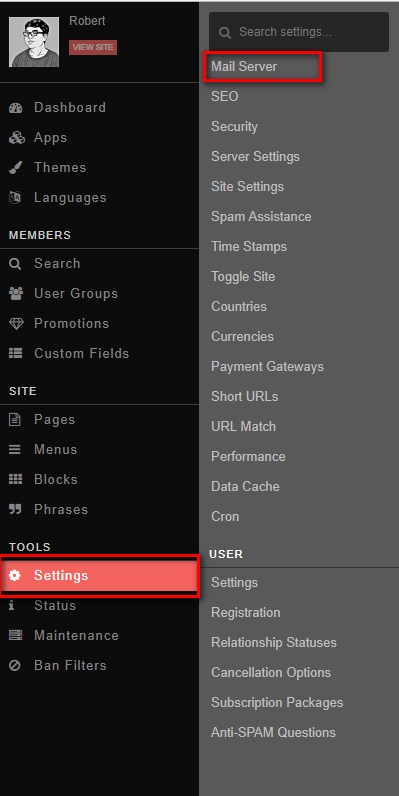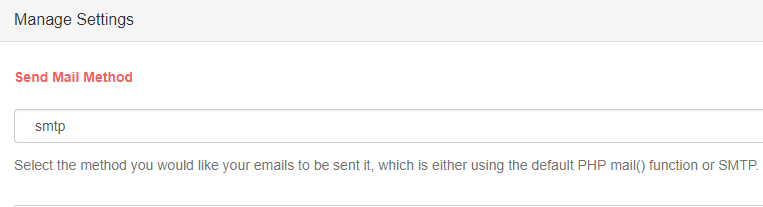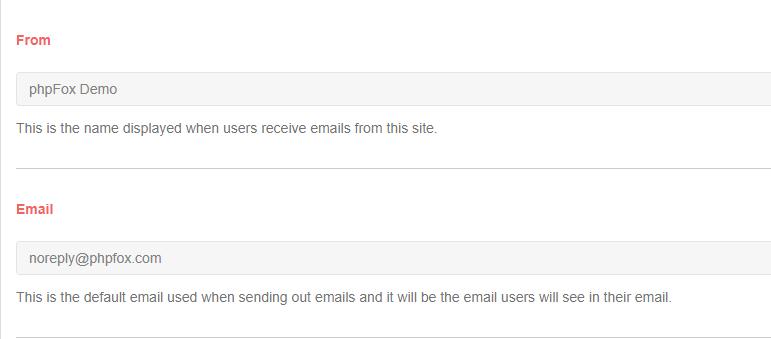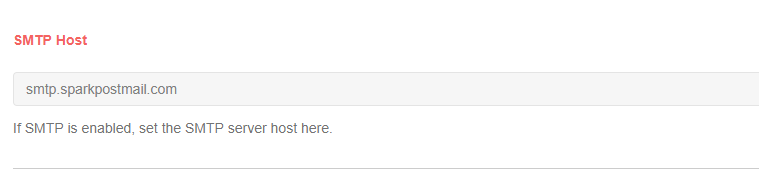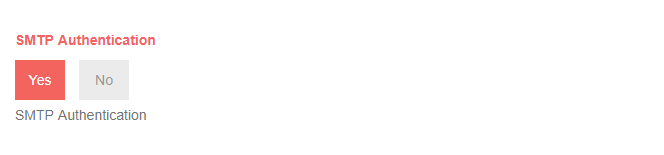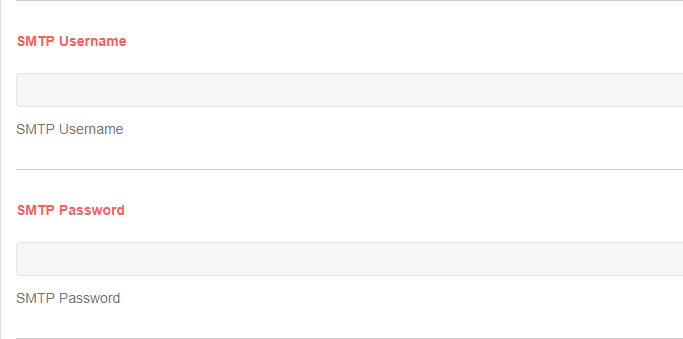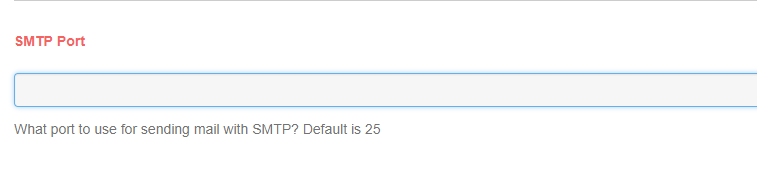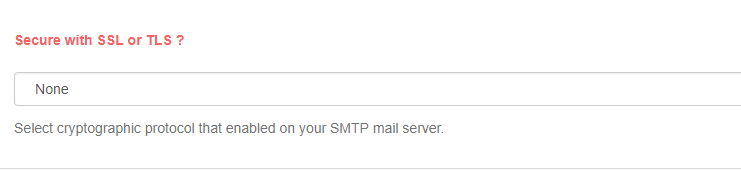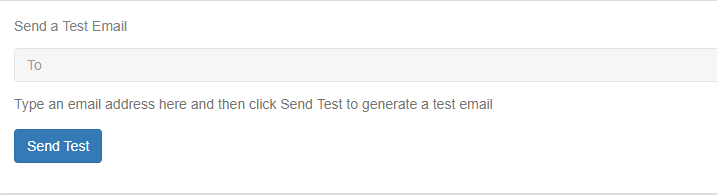We recommend not using server mail for your site emails. Instead, you should consider using Sendgrid, Sparkpost or
some other transactional mail service. This tutorial will show you how to set SMTP settings for your mail needs, whether
using your server SMTP or transactional mail. Our example is with Sparkpost but we recommend Sendgrid as we have reports
that Sparkpost is restricting Social Network mail.
- Click Settings and choose Mail Server.
- Choose SMTP and fill in all of the fields from either the host SMTP or the Transactional Mail Service details.
- Fill in your From and Email. Note that to keep things out of spam, the From and Email should be the same thing, both set to an email for the site. Anything other than a site email and you will wind up with many in spam.
We put a site Email for From field.
This should be your site email or noreply email for Email field.
- You can change the site signature if you choose. For this tutorial, scroll down to the STMP Host and fill that in.
- Set SMTP Authentication to Yes.
- Enter the SMTP username and SMTP password.
- Enter the SMTP port. It is very important that you enter the correct port.
- Select cryptographic protocol that enabled on your SMTP mail server.
- Click on Save Changes button to save your configurations.
- You also can test your configurations