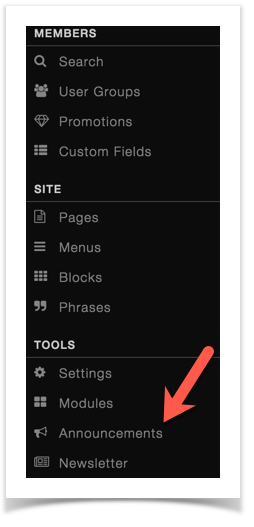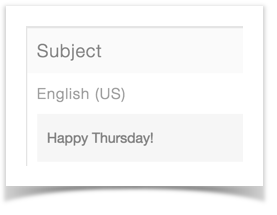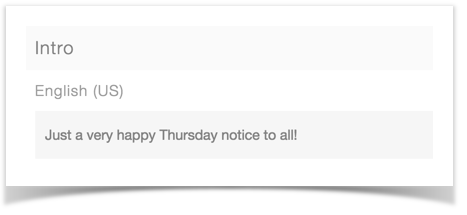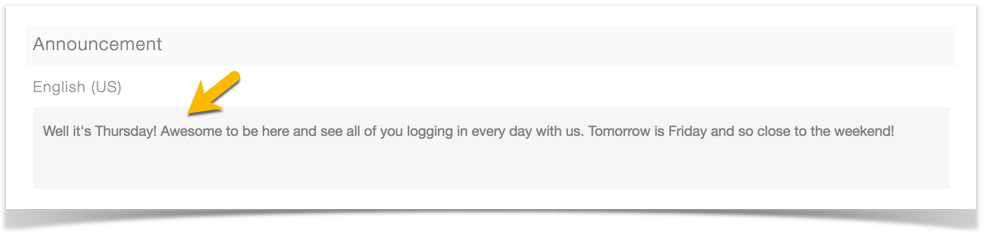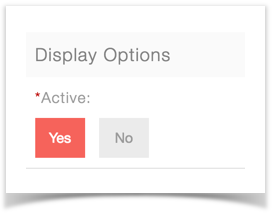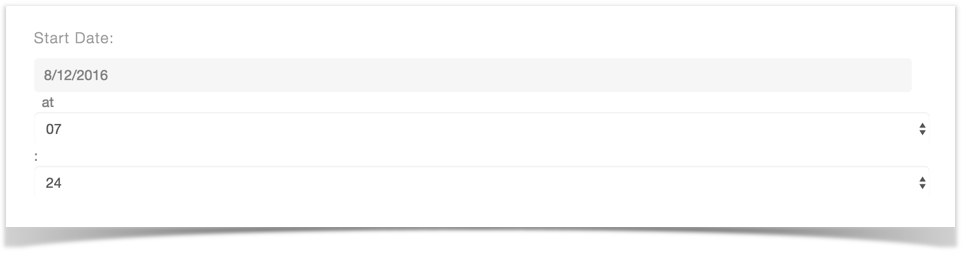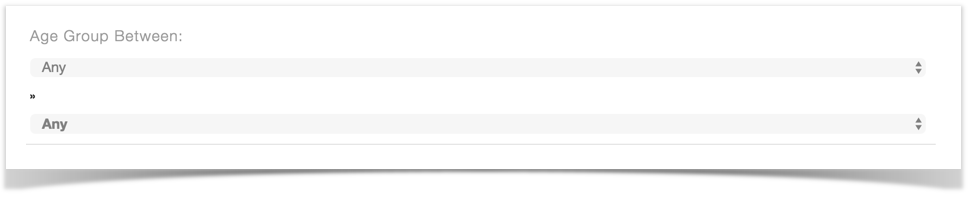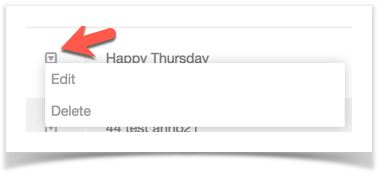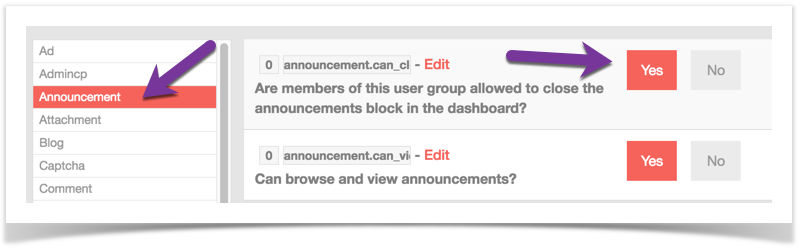This tutorial will show you how to add and manage Announcements for your site. These are on-site announcements and are not sent out by emails (Newsletter). These show based on the settings you set when creating the Announcement.
| Table of Contents |
|---|
| Excerpt Include | ||||||
|---|---|---|---|---|---|---|
|
- Click Announcements to get to the Announcement section. Once there, you can follow the below tutorials to add and manage your announcements.
Adding an Announcement
- To make a new announcement, click New Announcement on the top right of the screen.
- Fill in the Subject for this Announcement for each language you have installed.
- Fill in the Intro text, for each language you have installed, which is usually just a short introduction to the announcement.
- Fill in the Announcement main text now for each language installed.
- Set to Display Options to Active Yes/No depending on whether you want to activate it now or post it later.
- Set the Start Date and Time.
- Target Viewers - select from the drop down menu which user groups you want to be shown this announcement or leave it at All User Groups.
- Location - choose which country you want this to show to or you can keep it at Any to show to all.
- Gender - choose which gender should see this or leave it at Any.
- Age Group Between - choose the ages that should see this or leave it at Any.
- Submit when done and clear cache.
Editing, Deleting, Enabling or Disabling Announcements
To Edit or Delete an announcement, click to the left of it and choose either Edit or Delete.
- To enable/disable an announcement, click the button to the far right of the announcement. Red is enabled and gray is disabled.
Allowing Users to Close Announcements
In order to allow users to close the announcements after they view it, you would need to go in the User Group Settings for each user group. Once in the user group settings screen from that linked tutorial, find the following:
- Announcement - click to see the settings available which will open to the right.
- Set to Yes or No the setting Are members of this user group allowed to close the announcements block in the dashboard?
- Set to Yes or No the setting Can browse and view announcements? (this setting totally disables them from seeing any announcements if you set it to No)