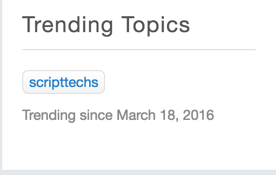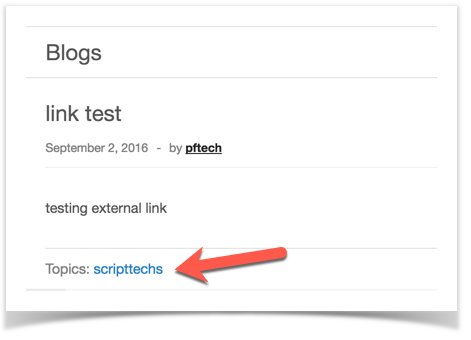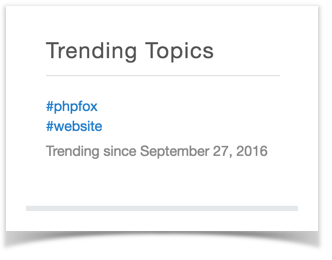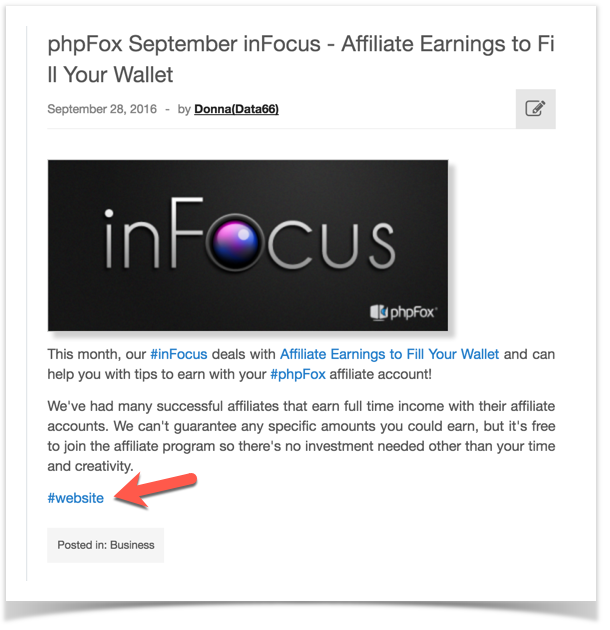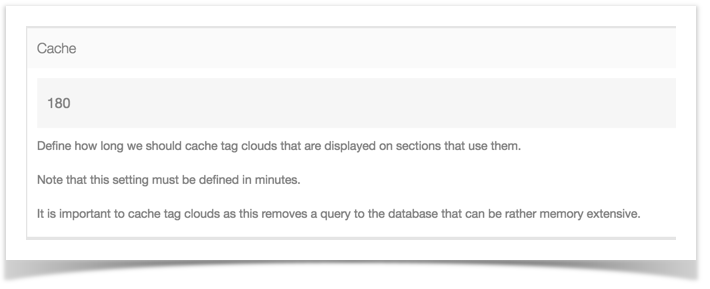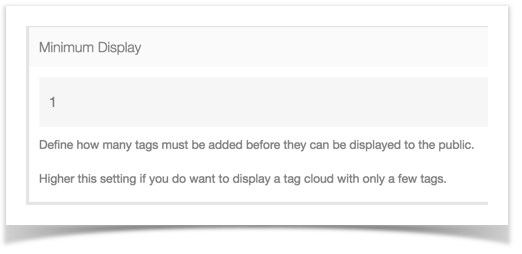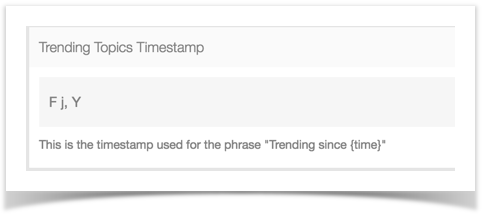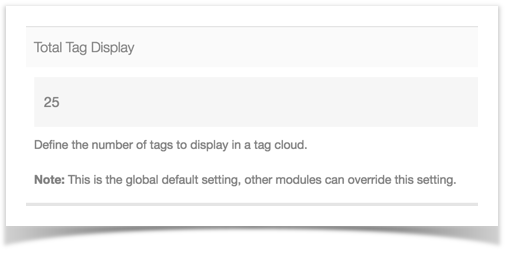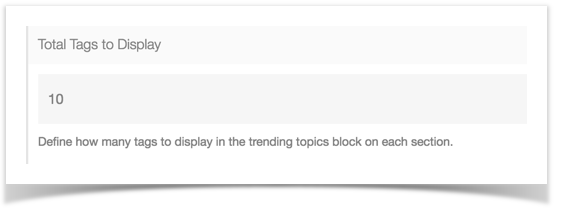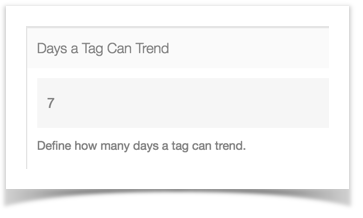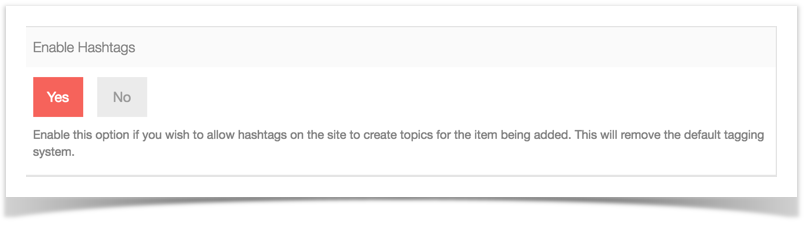This tutorial will show you how to manage your tags for your site. With phpFox, you can either have Tags or Hashtags.
Here is what each one looks like:
Normal Tags (Enabled by default):
Hashtags:
| Table of Contents |
|---|
| Excerpt Include | ||||||
|---|---|---|---|---|---|---|
|
Tag Settings
In order to set your tags the way you want them, go to Apps >> Tag
Setting Cache
The tags need to be cached for better performance. As such, this will delay new tags showing up but not by that much. To change it, when in the Tag settings, change the Cache to be what you want. Note that it is in minutes. Putting this too high can have detrimental effects for your site.
Setting Display Minimum
To change how many tags need to be added before they display when in the Tag Settings, change the value for the Display Minimum to be what you want. For example, if someone puts phpFox as a tag, how many other tags for phpFox would need to be also be added to the site before it would show up in the tag cloud blocks.
Setting the Timestamp
To change the timestamp that displays on the site in the Topics or Tag clouds, when in the Tag Settings, change the value for Trending Topics Timestamp. Here are details about the Time Stamp.
Changing the Global Tag Display Amount
To change how many tags display in the global tag clouds, when in the Tag Settings, change the value for the Total Tag Display to be what you want.
Changing the Trending Topics Display Amount
To change how many tags display in the Trending Topics block, when in the Tag Settings, change the value for the Total Tags to Display to be what you want.
Setting the Days a Tag can Trend
To change how many days that tags display in the Trending Topics block when in the Tag Settings, change the value for Days a Tag Can Trend to be what you want.
Enabling or Disabling Hashtags
To enable/disable Hashtags instead of Tags, when in the Tag Settings, change the value for Enable Hashtags to be Yes for Enabled and No for disabled. Setting this to Yes will disable the normal Tags.
Always clear cache after making any changes.
| Tip | ||
|---|---|---|
| ||
Not seeing your tags? Try the following:
|