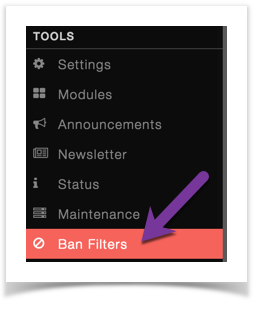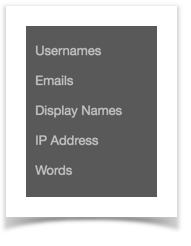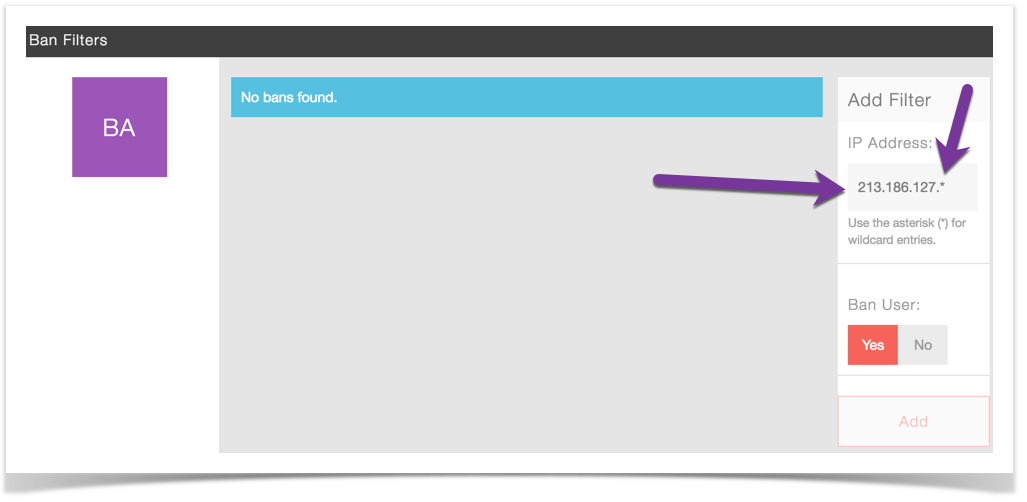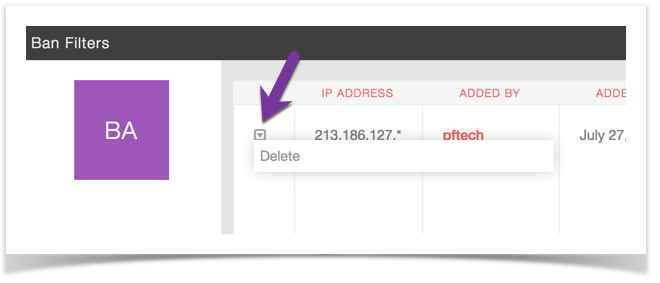Ban Filters can be an important part of site and user management. It can help keep spammers, stalkers, uncontrollable users from accessing and disrupting your site. This deals with the Ban Filters and how to manage those.
| Excerpt Include | ||||||
|---|---|---|---|---|---|---|
|
- Under Tools, click Ban Filters
- On the right, you'll see a list of things to choose from for setting your Ban Filters: Usernames, Emails, Display names, IP addresses, and words.
- Click the one you want to add a ban filter for. If you have some already, you'll see a list of banned things. If you don't have any, you'll see a box on the right to add a ban filter. For this example, we'll use a spammer IP address with wildcard filter to show you how to do that too.
- In the above image, you see that we use an asterisk to use a wildcard for this ban. That will make it ban/block any IP address that starts with all of the numbers before the asterisk. You can do wildcard bans for the other types of ban filters too. The asterisk can go before or after your word or numbers depending on what you are trying to ban.
- If you make a mistake, as there is no edit for these, you would just delete it by clicking to the left of the filter you want to remove and click Delete.