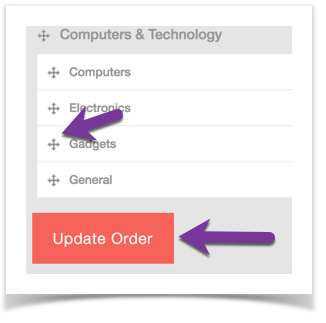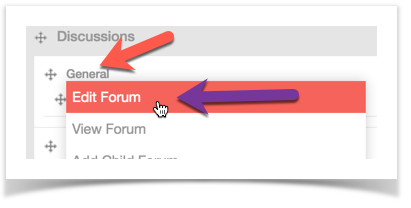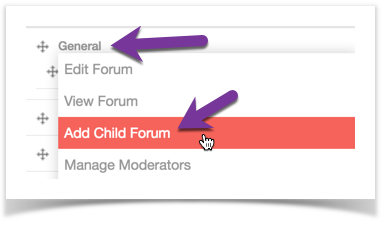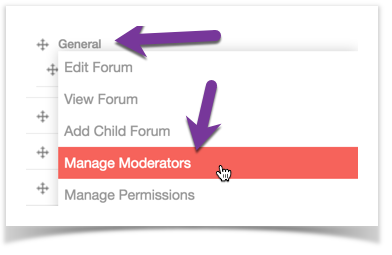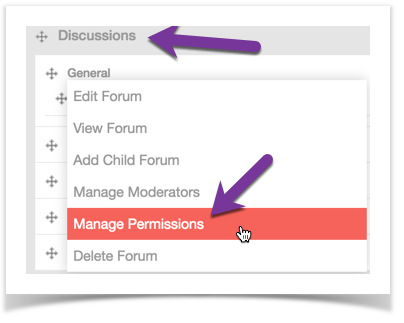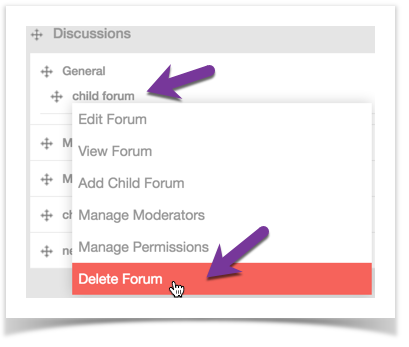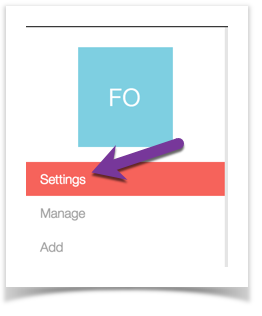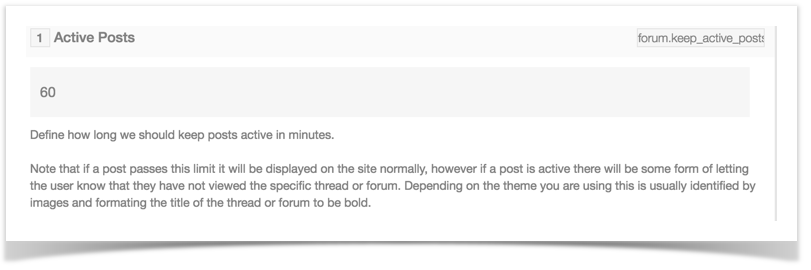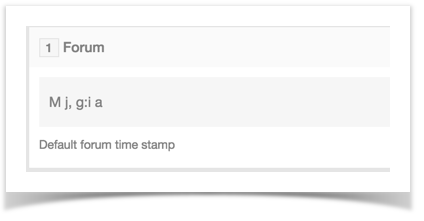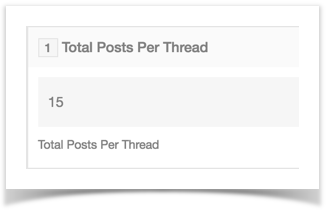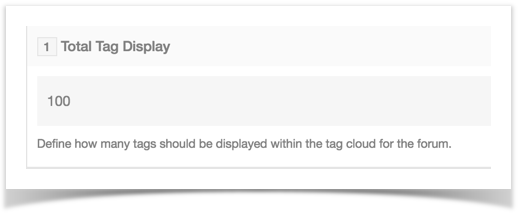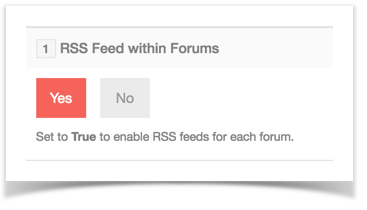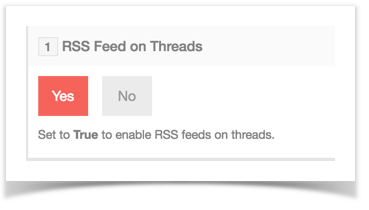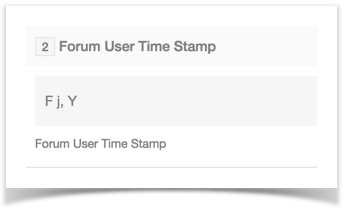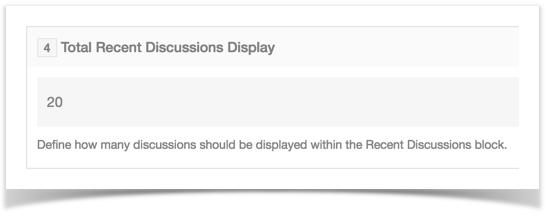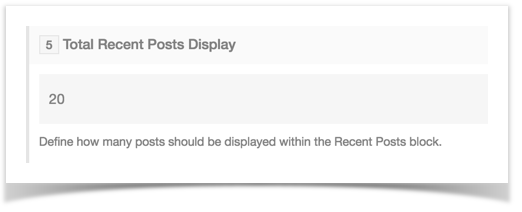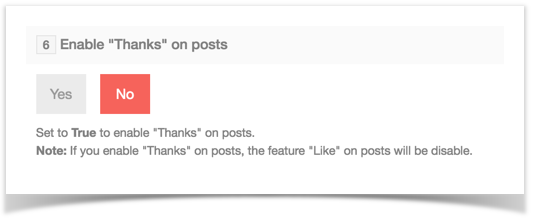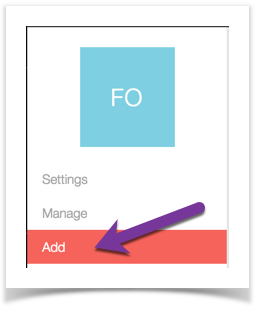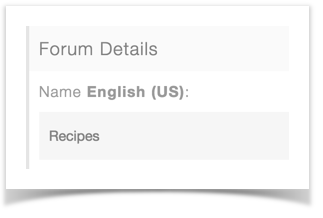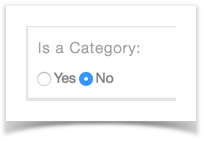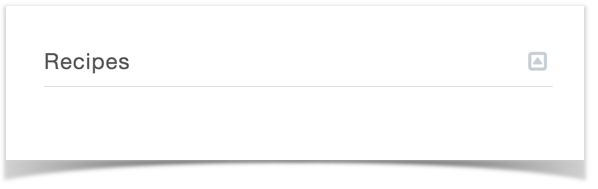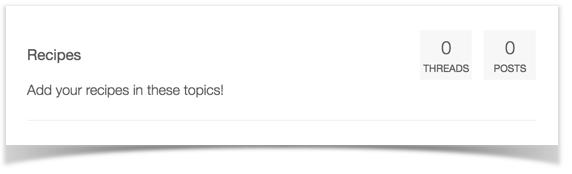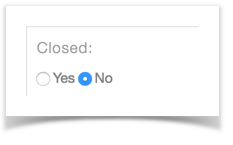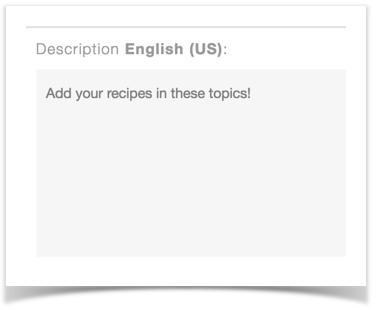| Table of Contents |
|---|
This tutorial will show you how to manage your Forum. You will see how to add and manage categories, category permissions, and moderators.
| Excerpt Include | ||||||
|---|---|---|---|---|---|---|
|
- In the AdminCP, Go to Apps >> Forum
Managing Forum Categories
- Click Manage to open the categories management.
- On the right will be a list of your current forum categories.
Arranging the Categories
Drag them up or down and click Update Order.
Editing the Categories
Click the Category name and select Edit Forum. You can then edit the Name, Type (Category or not), Open or Close it, and Description.
Adding a Child Forum
To quickly add a Child Forum to this category, click the category name and select Add Child Forum. You then would enter all of the fields for the forum, making sure to fill in all languages as empty values will make problems on your forum. The description is optional but if you fill it in for one language, you must fill it in for all of them.
Managing Moderators
To add or manage the moderators for this forum category, click the name of the category and choose Manage Moderators. You would then enter the moderator name you want to add or click to manage the ones you already added. You'll also see a list of various permissions to give each moderator.
Managing Permissions
To add or manage the moderators for this forum category, click the name of the category and choose Manage Permissions. Note that you need to set the permissions for every user group once you choose to set permissions.
- Deleting Categories
To delete forum categories, click the name of the category and choose Delete Forum.
Forum Settings
- Click Settings to open the Forum Settings screen.
- You can set the Active Posts time duration which shows users when there are new posts.
- Set the Time Stamp
- Total Posts per Thread
- Total tags to display will allow you to set how many tags to show for your forum tags.
- RSS Feed within Forums allows you to enable or disable the RSS feature for the forum area.
- RSS Feed on Threads allows you to enable or disable the RSS feature for threads.
- Database Tracking allows you to set the recent threads to be tracked in a better way but it is heavier than using cookies. Keep that in mind if you have limited server resources.
- Forum User Time Stamp allows you to set the user time stamp for the forum.
- Total Recent Discussions Display allows you to set how many show in the recent discussions block.
- Total Recent Posts Display allows you to set how many show in the recent posts block.
- Enable "Thanks" on posts allows you to have Thanks instead of Likes on forum posts.
Adding Forums
- Click Add
- Fill in the Name in each language you have installed. It is very important that the default English language has a value entered or it will cause site issues.
- Parent Forum - select a parent forum if this is a subforum or leave this unchanged to make it a parent forum.
- Is a Category - choose if this is a category or not. See our examples below.
Category:
Not a Category:
- Closed - set whether this is closed for posting (handy if this is a parent forum that doesn't need posts in it)
- Description - this is optional but if you enter a value, be sure to enter one for each language installed. It is important that the default English value is not empty if you enter a value for other languages.
- Click Submit when done.
Always clear cache after making any changes.