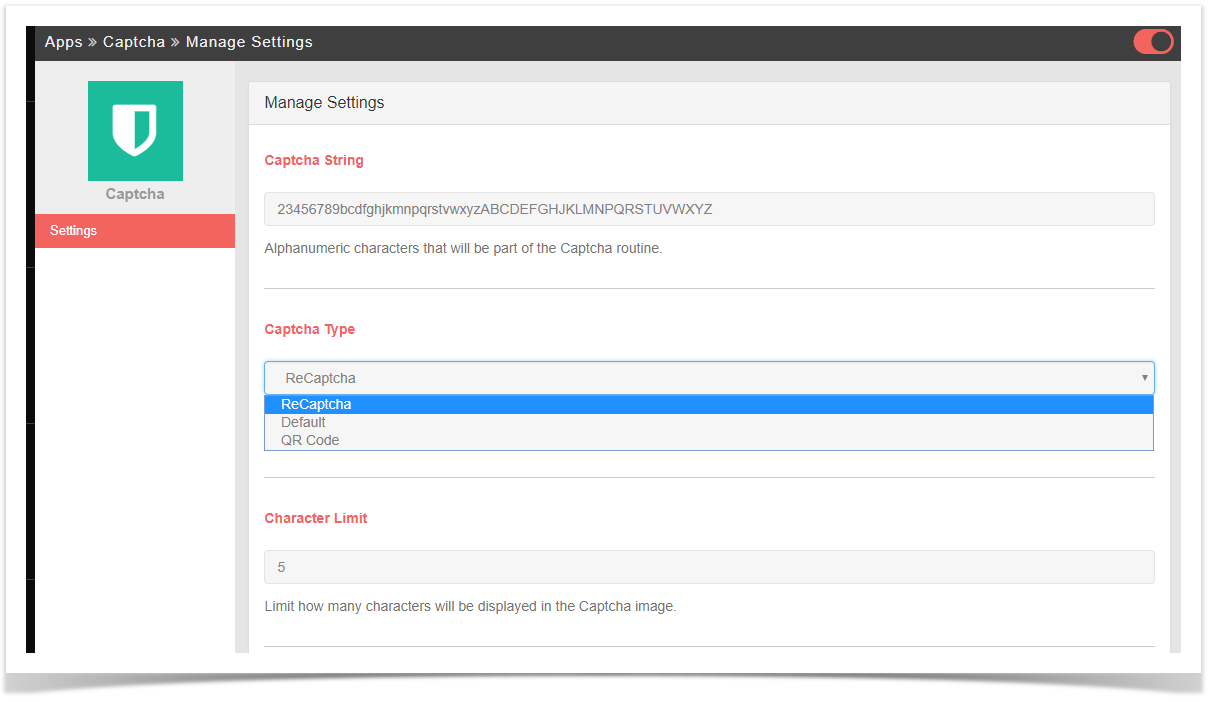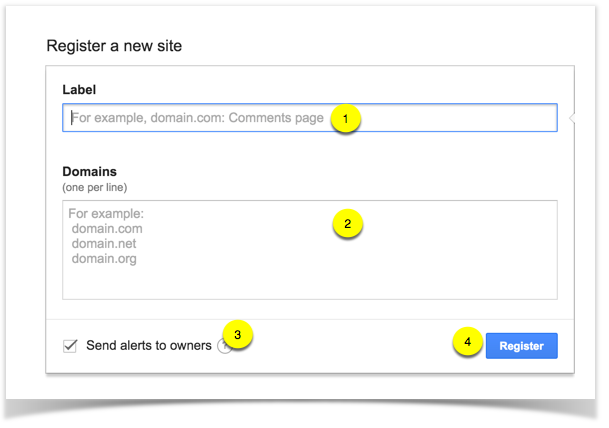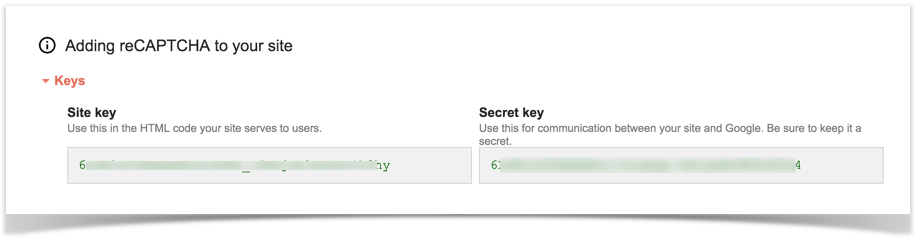| Note | ||
|---|---|---|
| ||
| Once this is enabled, the sign-up form will not have a Submit button as the CAPTCHA handles that. Users would get signed up when they complete the CAPTCHA challenge. |
The CAPTCHA App is a system testing whether the user is human or not. It is a popular tool since it prevents spam attacks and protects websites from bots.
To Enable CAPTCHA app, you will need to login in your AdminCP. Go to Apps >> Captcha
- In the Captcha app, you'd be able to select the Captcha Type
If you select reCaptcha as the Captcha type, you would need to follow the instructions below.
The reCAPTCHA app is a great way to help control spam on your website. In order to enable this nice feature, you'll need to first set up your Google reCAPTCHA account.
- Add a Label so you know which site this is for.
- Add your domain like yourdomain.com . It will be for the full domain range so if you have subfolders or subdomains, it will work for those.
- Choose if you want to get alerts if Google detects problems with your site, such as misconfiguration errors or an increase in suspicious traffic.
- Register to save this domain.
Once you've Registered it, you'll get the Site Key and Secret Key. Copy those as you'll need them for the next step.
- Go back to AdminCP >> Apps >> Captcha >> Paste the reCaptcha Key here
- SAVE CHANGES
| Info | ||
|---|---|---|
| ||
It's always a good idea to clear your site's cache after adding anything.
|