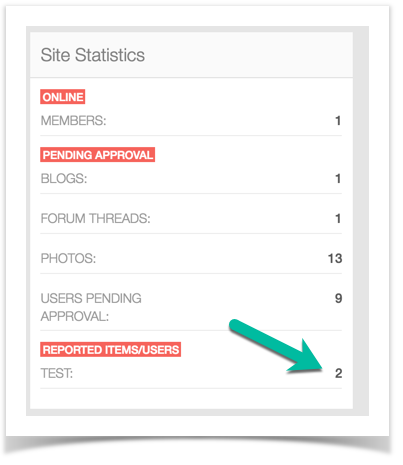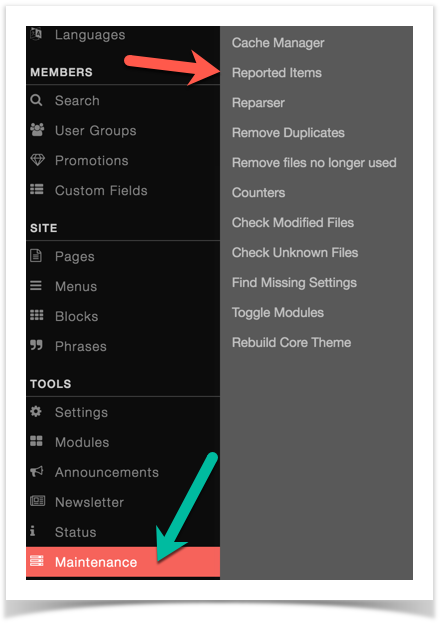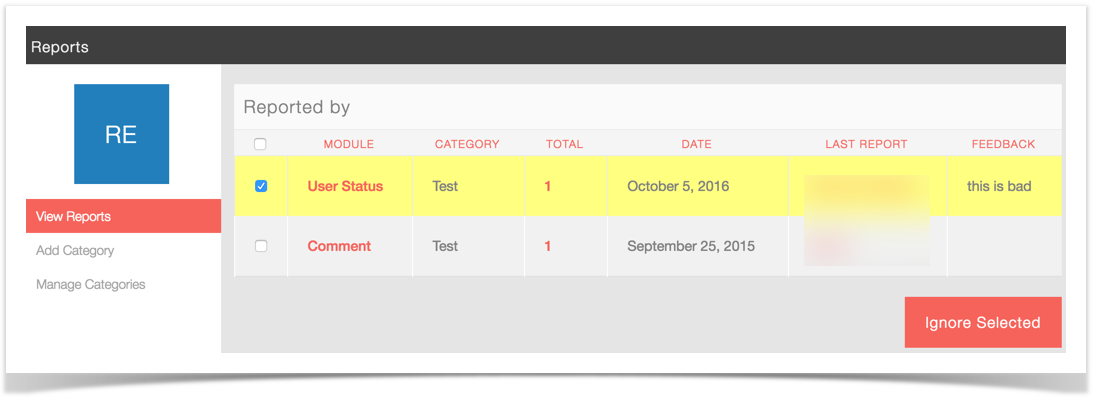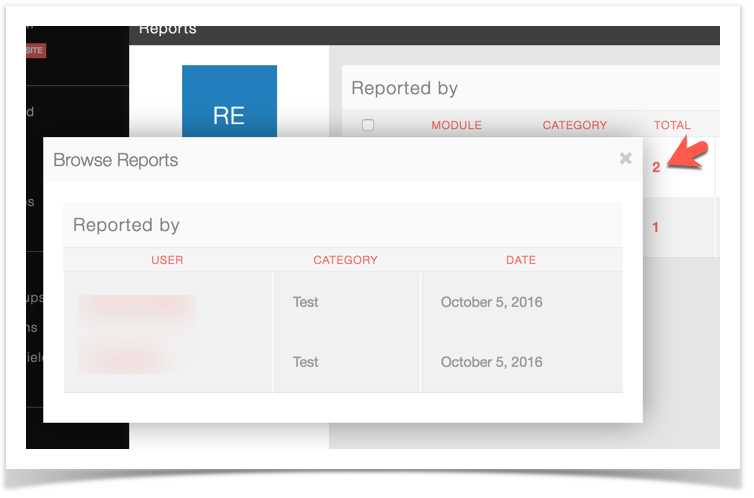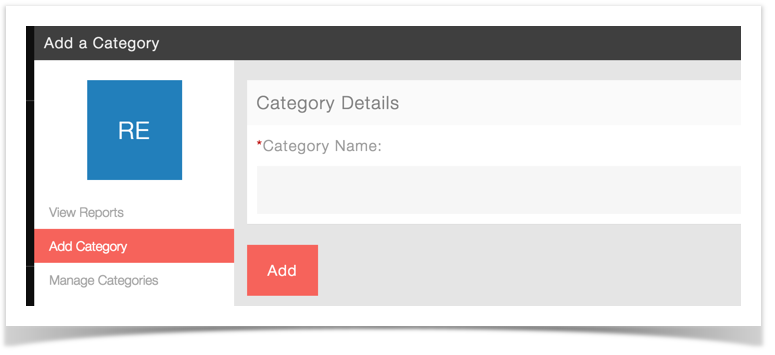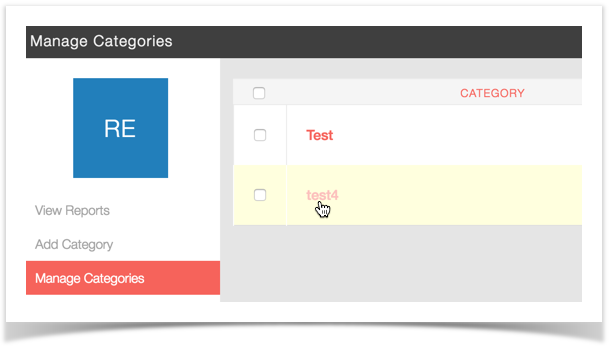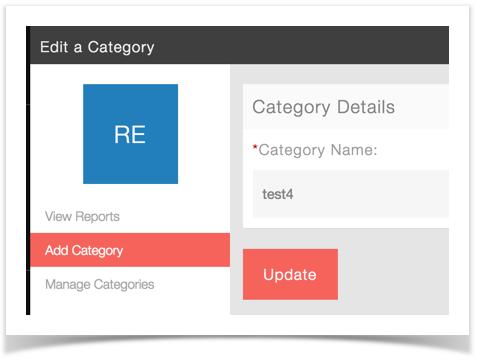This tutorial will show you how to see the items your users have reported and how to manage report categories.
| Excerpt Include | ||||||
|---|---|---|---|---|---|---|
|
When you first log into AdminCP, on the right you will see a Statistics block. At the bottom of the list of items will be the Reported Items. You can click the number to go to the Reported Items page.
Another way to get to Reported Items is to click Maintenance >> Reported Items.
The View Reports screen shows you the items reported, report category, how many reported it, date reported, who reported it, and feedback.
In the image above, you can see we selected one report by clicking to the left. We can then choose to ignore it if we find it is something that we don't need to deal with. You would check each item and decide whether to ignore it or take some sort of actions (manually by perhaps warning a user, removing the item, etc).
If you click the Total number, a popup will show you all of the users that reported the item and the dates.
Adding Report Categories
You will probably find that you need to add categories to your site. When in the Report section, click Add Category, fill in the name of the category and click Add:
Managing Categories
If you want to edit, remove or sort the categories, click Manage Categories and you'll see a list of categories.
In the image above, we clicked to the left of a category we want to delete. That enables the Delete Selected option to delete the category.
To Edit the category, just click the category name and it will open the screen to see and edit the category.
Be sure to click Update when done editing.
Always clear cache after making any changes to your site.