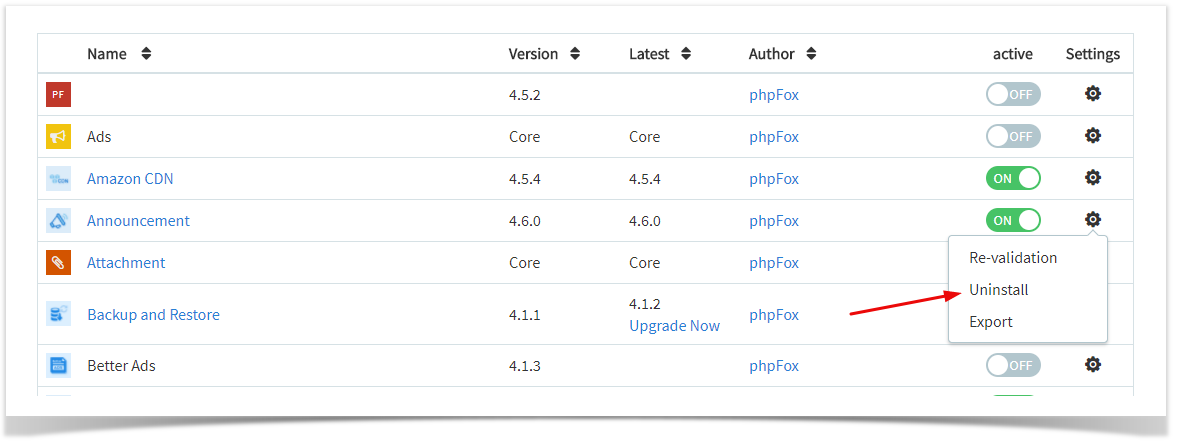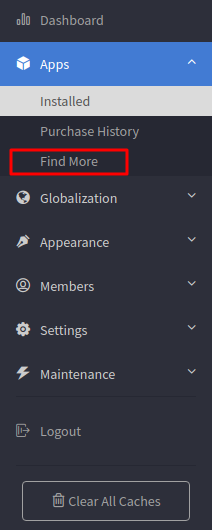
Third party apps are not part of the phpFox script and they are provided and maintained by the developer parties that list them. phpFox is not responsible for any issues that third-party apps could cause to your website. It is always good to fully backup your site before installing anything new to your site. In addition, you should always need to look through the reviews or research the apps, as well as developers providing the apps, before making any decision to purchase or install them. |
This tutorial will show you how to install/uninstall third-party Apps for your phpFox site.This assumes you are already logged in as the Admin user and are logged into the AdminCP.
Go to AdminCP >> Apps >> Find More.
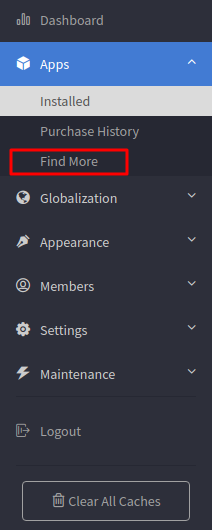
Click on the button FIND MORE to get more apps from the phpFox store to show up in the bottom list. Use the Search Box to find an app.
Once you find an app you want to see more info about, select it. The app's info screen and install/order screen will show. You'll be able to purchase apps directly from this screen.
Once the purchase is done and Paypal has transferred the funds from your account to the third party developer's account, you'll be able to click to install the app.
For freebies, just click Install to install it.
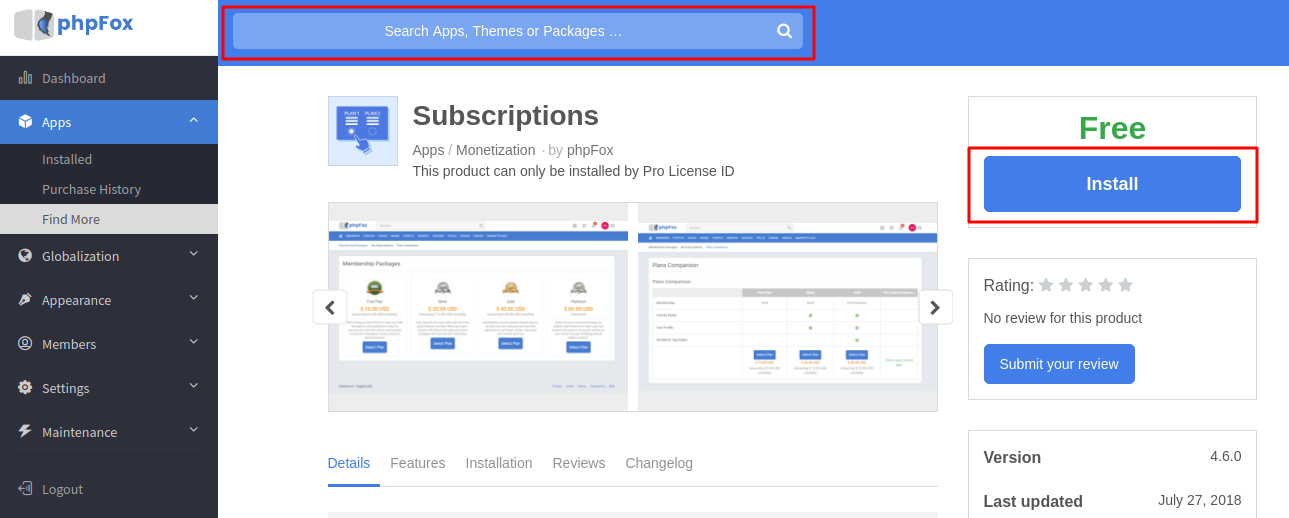
In case you haven't purchase the app, instead of Install button, it will be Buy Now button
You can click on the button to buy and there will be a prompting for payment.
You can enter Coupon code here and then process the payment through Paypal until finish to make sure app has been successfully purchased to your account. Then you can process on installing normally. |
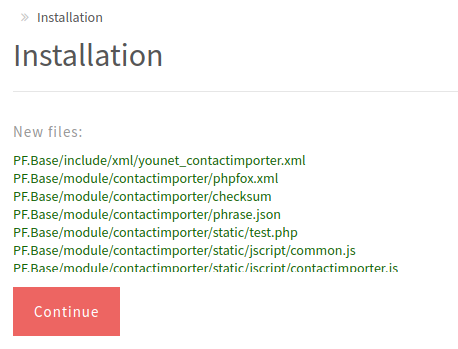
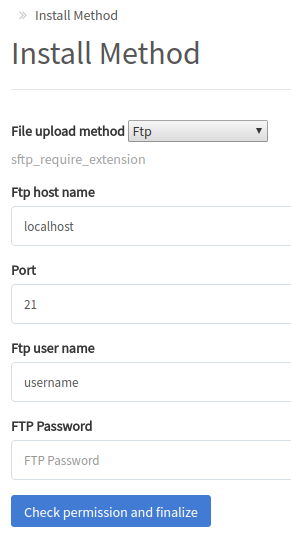
1. If you purchased directly at the store, you would need to do the step above that shows how to Get It. It is best to purchase Apps/Themes/Languages directly from Admin CP instead of at the store as many servers don't allow the connection back when done from the store. 2. For recent app installer, you might not need to do steps after selecting Install as they will automatically decide the best practice and install the app for you. |
Go to an Apps >> Installed, Click the setting icon of the app you want to uninstall then select uninstall.