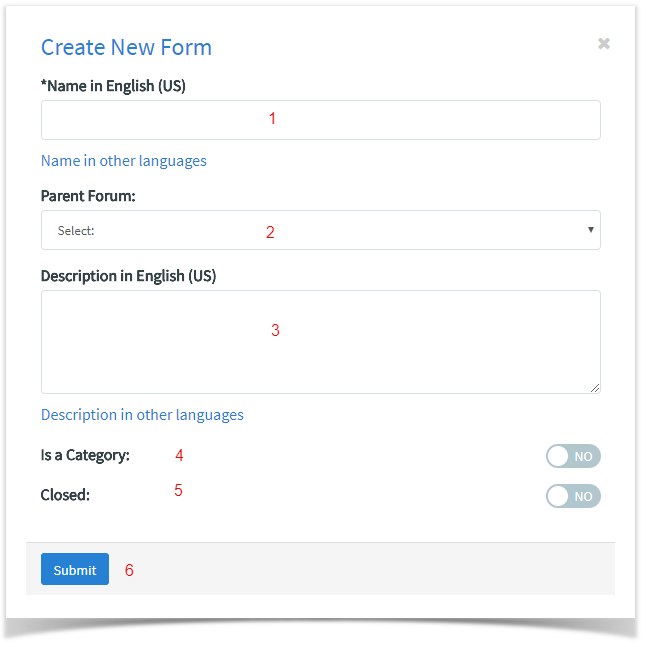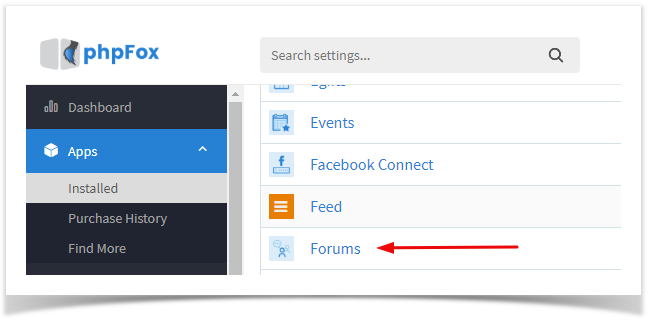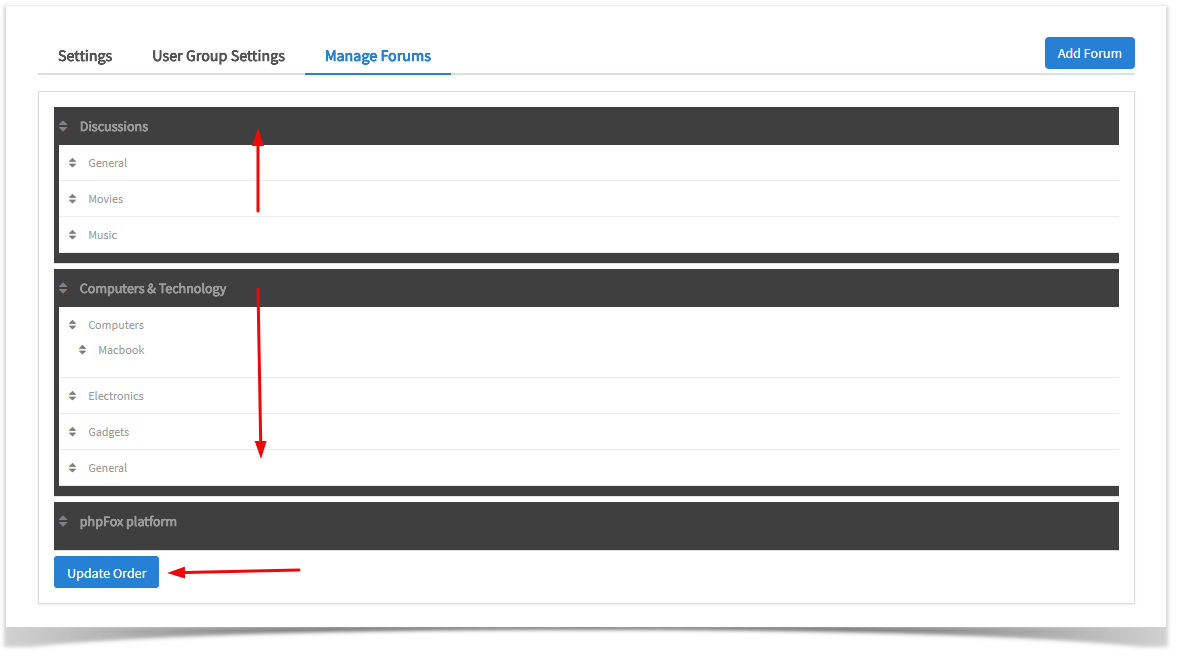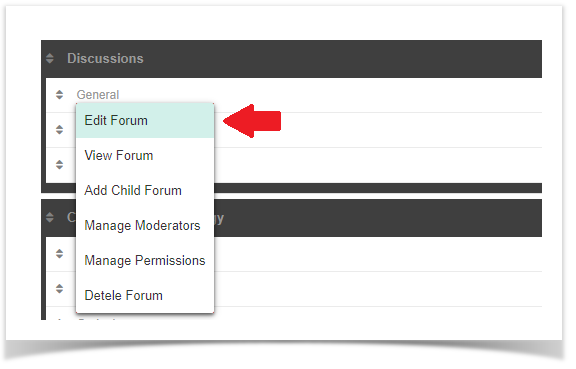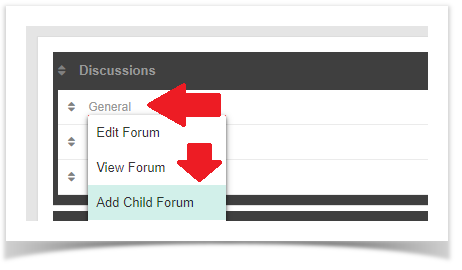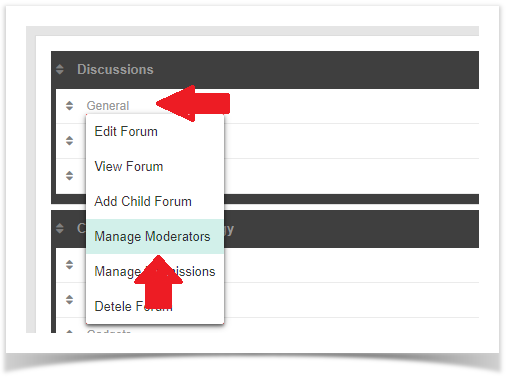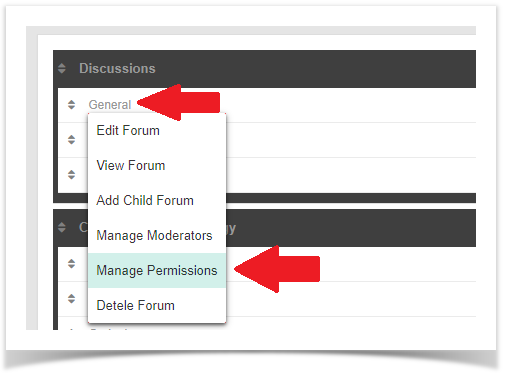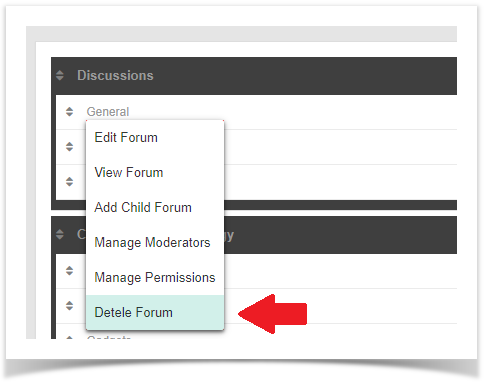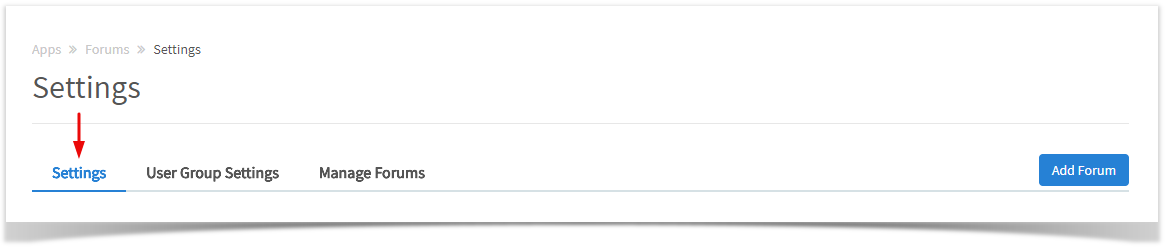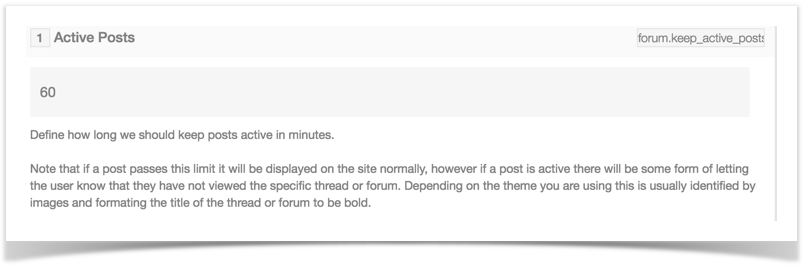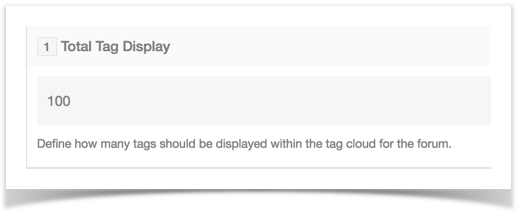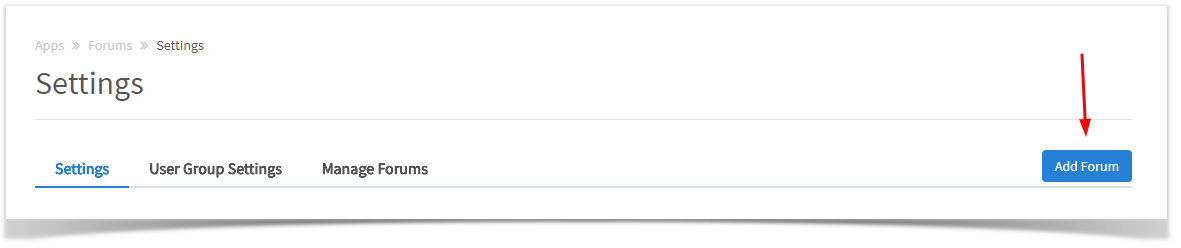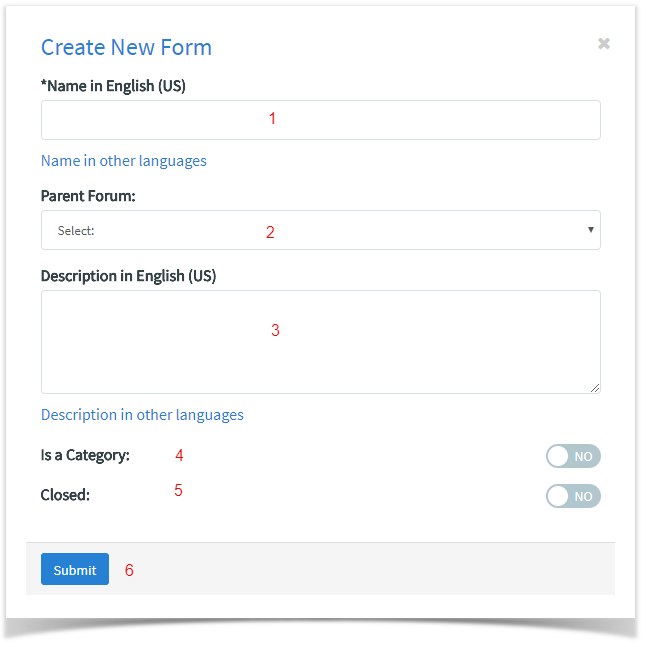You are using phpFox version earlier than 4.6.0? Please refer instruction for this article here. |

This tutorial will show you how to manage your Forum. You will see how to add and manage categories, category permissions, and moderators.

- In the AdminCP, Go to Apps >> Installed >> Forums
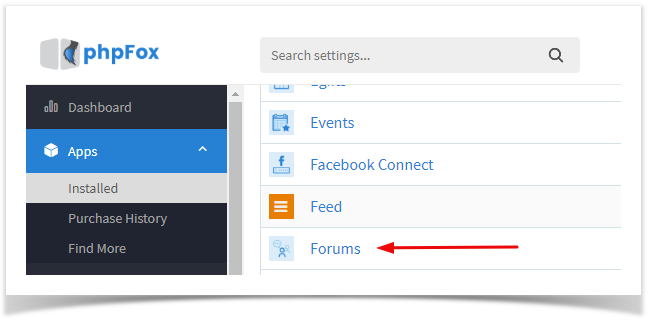
Managing Forum Categories
- Click Manage to open the categories management.

- It will show you a list of your current forum categories.
Drag them up or down and click Update Order.
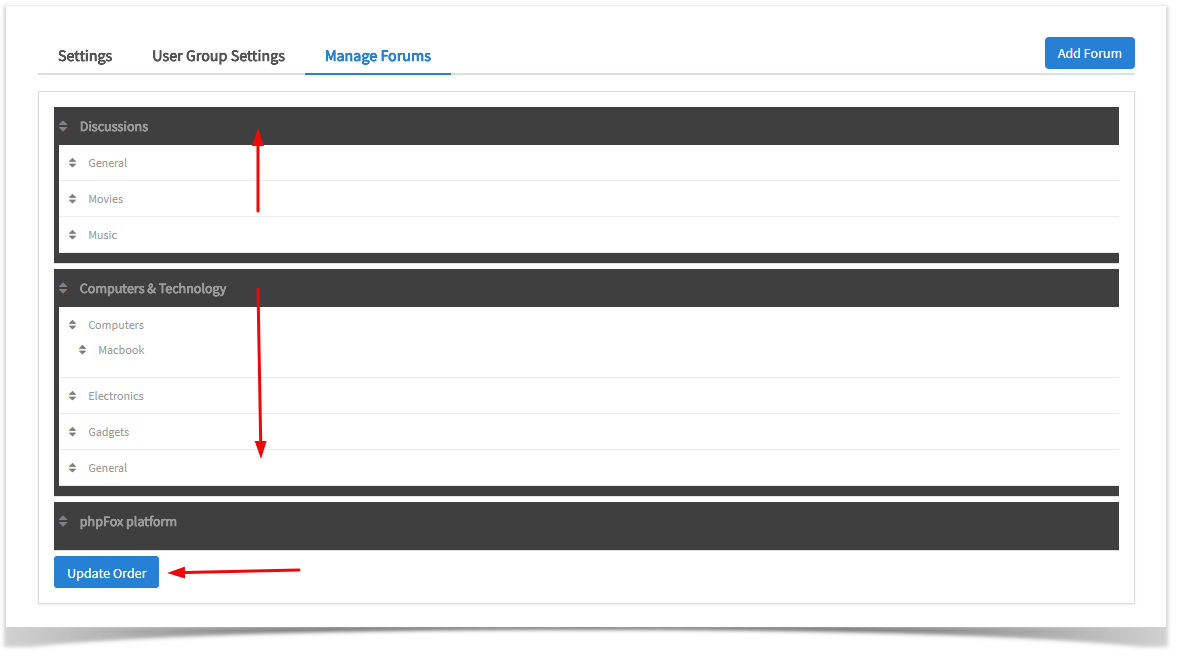
Click the Category name and select Edit Forum. This setting will give you an option to edit the Name, Choose the Parent Forum, Description, Type(Category or Not a Category), and Select to Open and Closed.
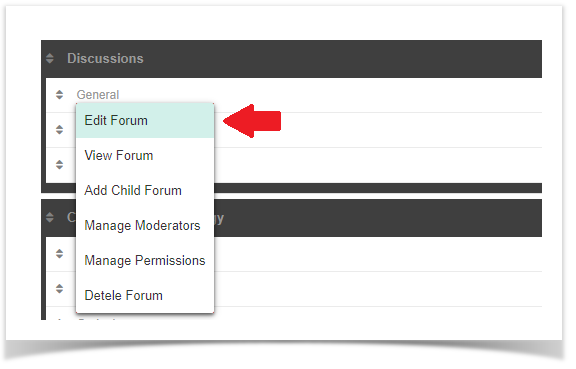
To quickly add a Child Forum to this category, click the category name and select Add Child Forum. You then would enter all of the fields for the forum, making sure to fill in all languages as empty values will make problems on your forum. The description is optional but if you fill it in for one language, you must fill it in for all of them.
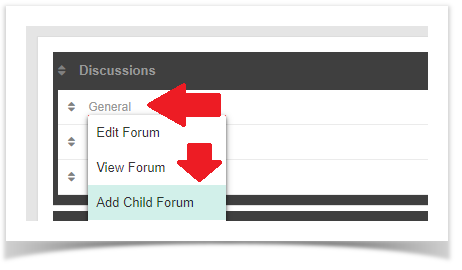
To add or manage the moderators for this forum category, click the name of the category and choose Manage Moderators. You would then enter the moderator name you want to add or click to manage the ones you already added. You'll also see a list of various permissions to give each moderator.
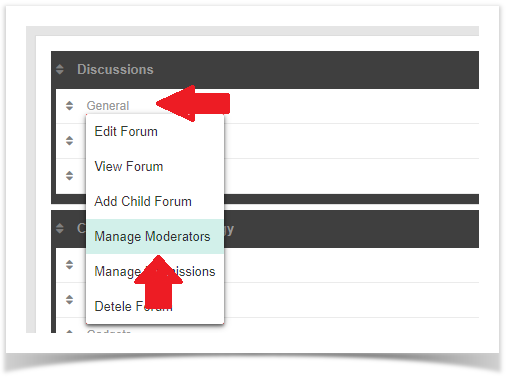
To add or manage the moderators for this forum category, click the name of the category and choose Manage Permissions. Note that you need to set the permissions for every user group once you choose to set permissions.
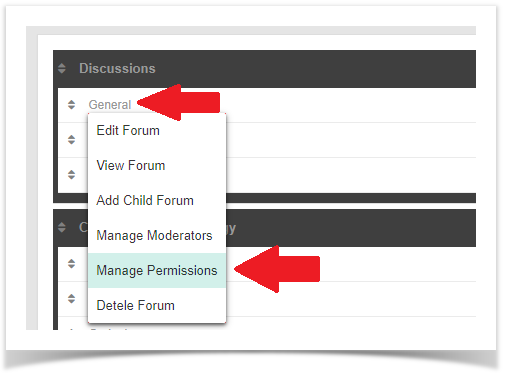
To delete forum categories, click the name of the category and choose Delete Forum.
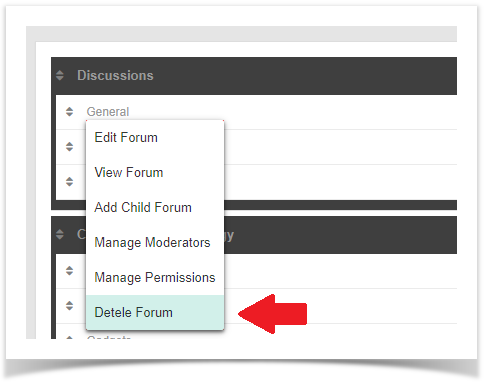
Forum Settings
- Click Settings to open the Forum Settings screen.
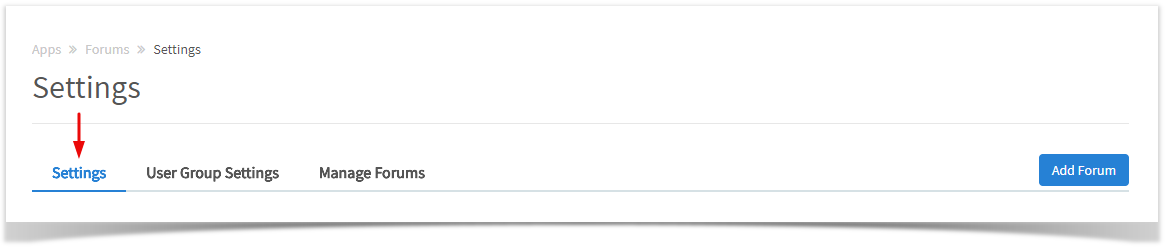
- You can set the Active Posts time duration which shows users when there are new posts.
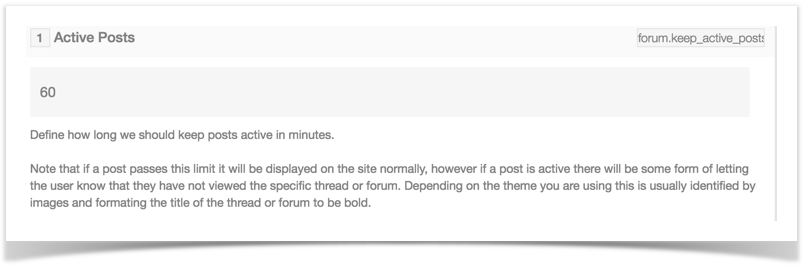
- Total Posts per Thread
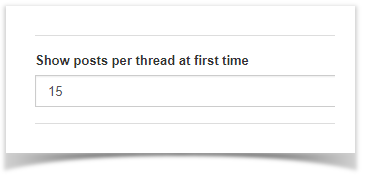
- Total tags to display will allow you to set how many tags to show for your forum tags.
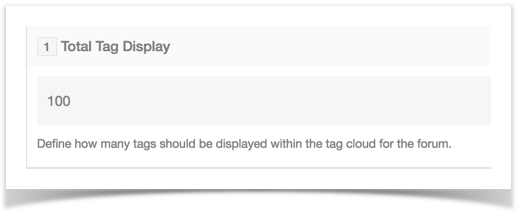
- RSS Feed within Forums allows you to enable or disable the RSS feature for the forum area.

- RSS Feed on Threads allows you to enable or disable the RSS feature for threads.

- Enable "Thanks" on posts allows you to have Thanks instead of Likes for forum posts.
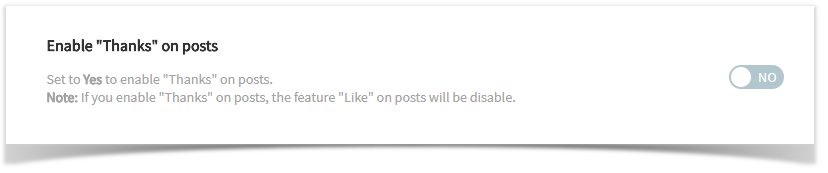
- Other Settings
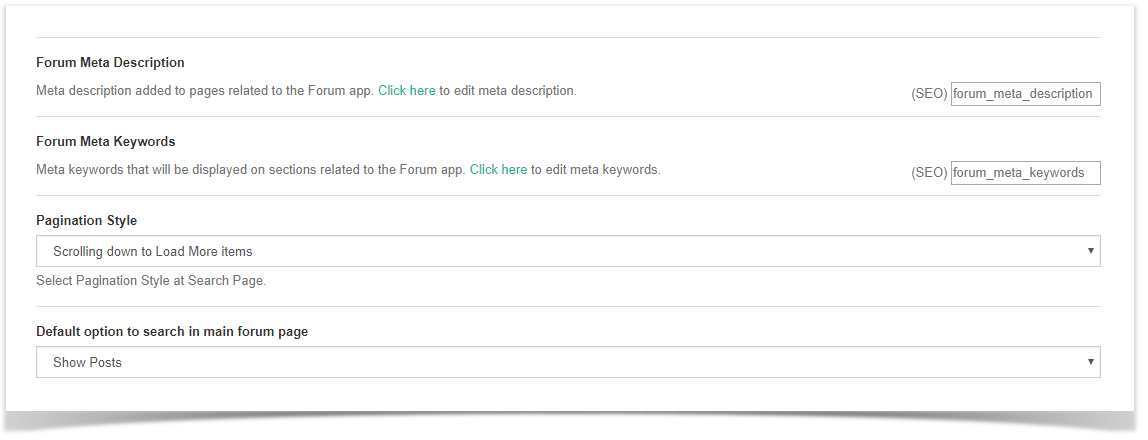
- Save Changes When Done
Adding Forums
- Click Add Forum button
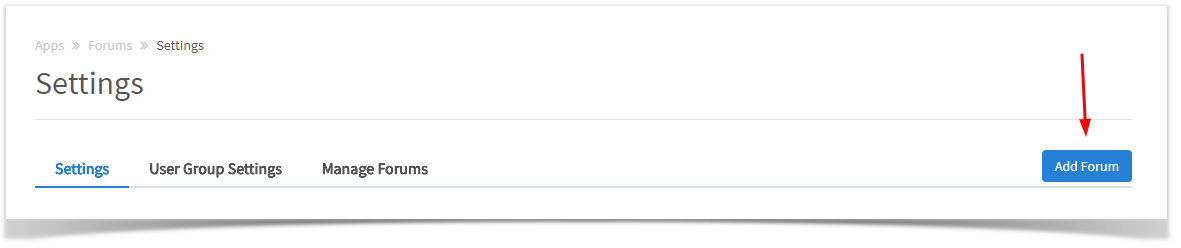
- Fill in the Name in each language you have installed. It is very important that the default English language has a value entered or it will cause site issues.
- Parent Forum - select a parent forum if this is a subforum or leave this unchanged to make it a parent forum.
- Description - this is optional but if you enter a value, be sure to enter one for each language installed. It is important that the default English value is not empty if you enter a value for other languages.
- Is a Category - choose if this is a category or not. See our examples below.
- Closed - set whether this is closed for posting (handy if this is a parent forum that doesn't need posts in it)
- Click Submit when done.