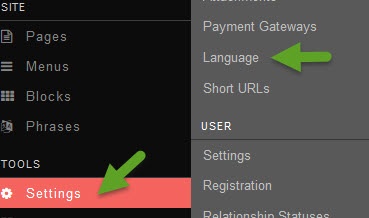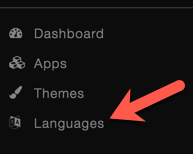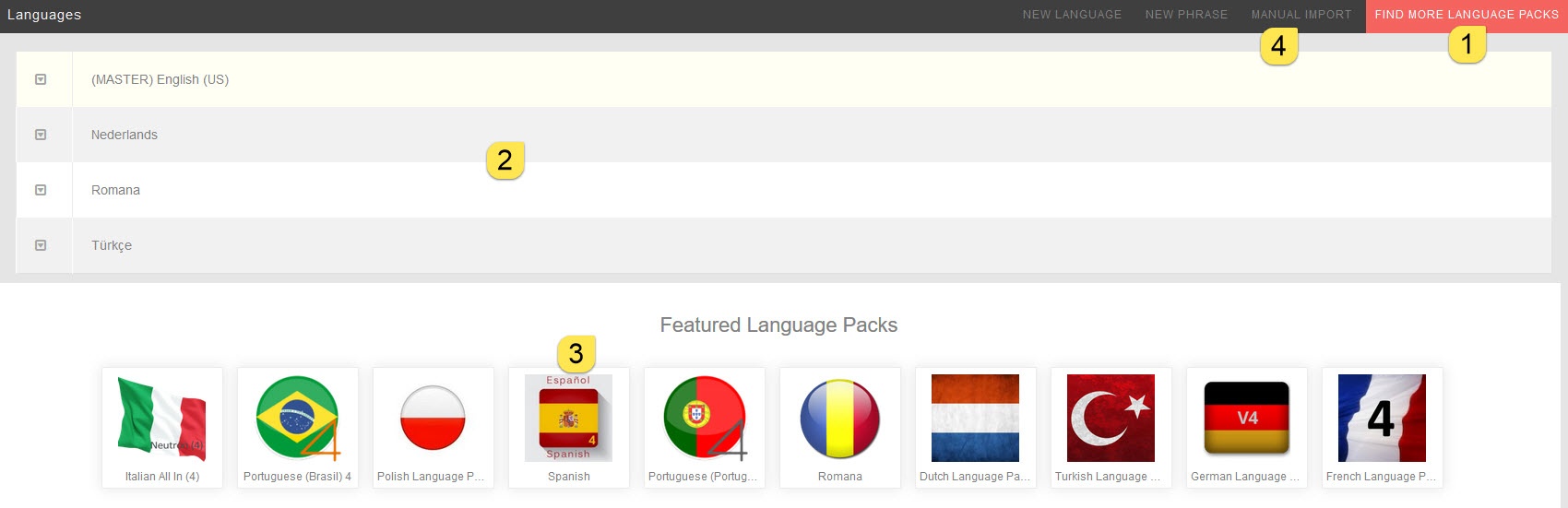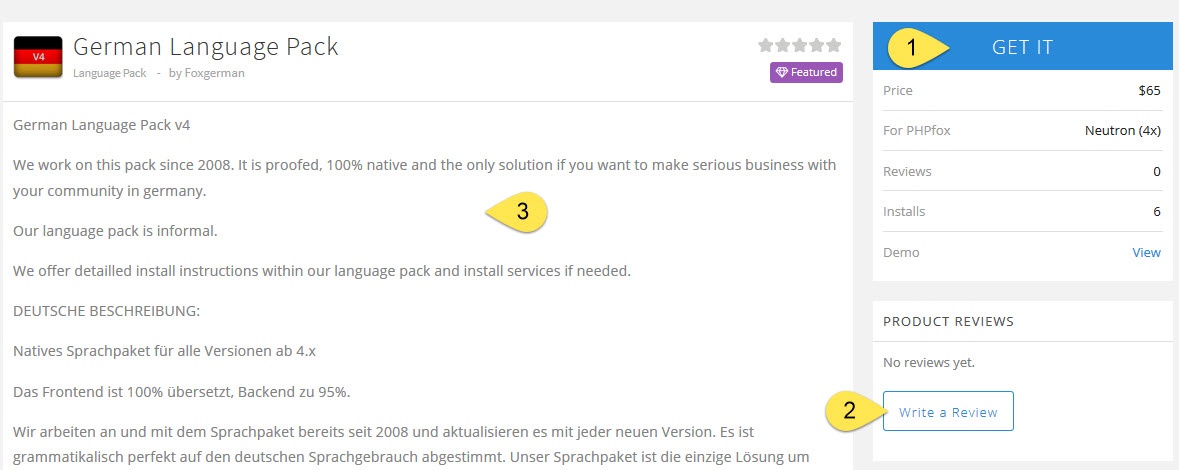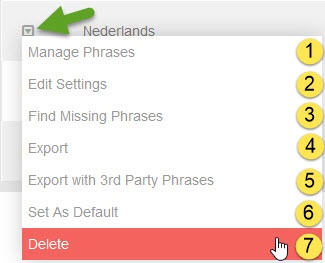Third party apps and language packs are not part of the phpFox script and are provided and maintained by the developers that list them. phpFox is not responsible for any issues that third party apps could cause to your website. It is always a good idea to fully backup your site before installing anything new and to look through any reviews or research the apps and/or developers providing them before making a decision to purchase or install them. |
This tutorial will show you how to install and manage third party Language Packs for your website.This assumes you already logged in as the Admin user and logged into the AdminCP.