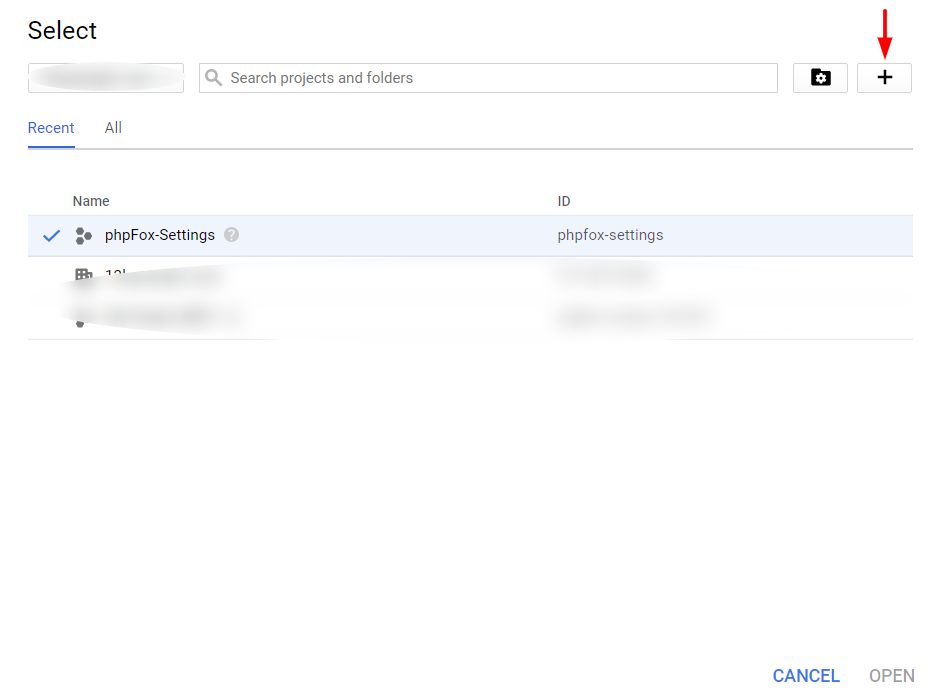
Google API key is a necessary component for several apps and pages to display content correctly and completely such as Maps, Places, Date... This guide will instruct you on how to obtain and setup Google API key with all fundamental services.
First of all, you need to create a Google app to generate the key.
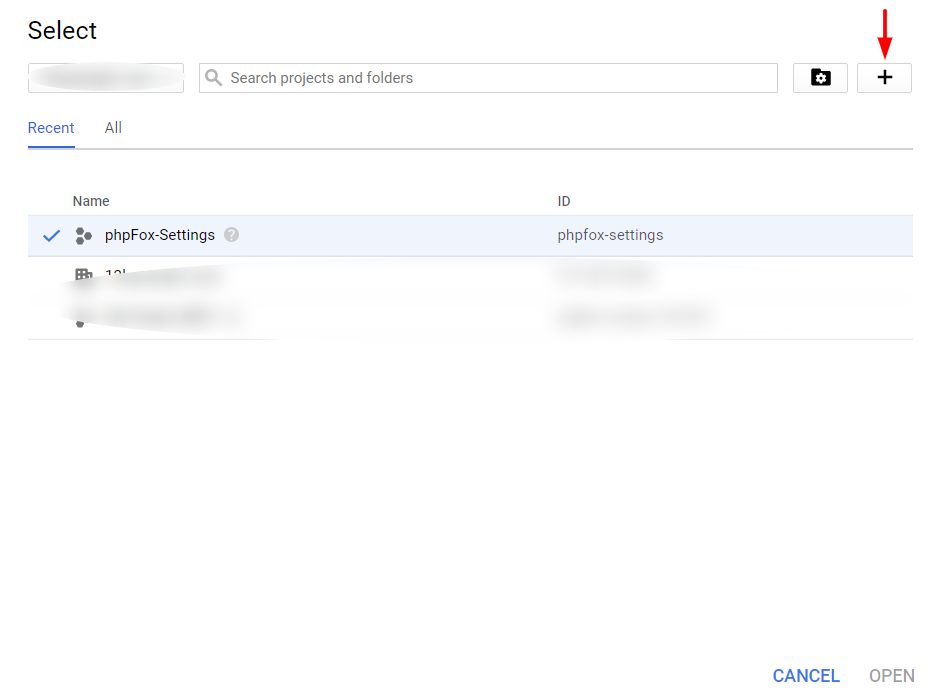
From project Dashboard, click on Enable APIs and Services on top of the page.
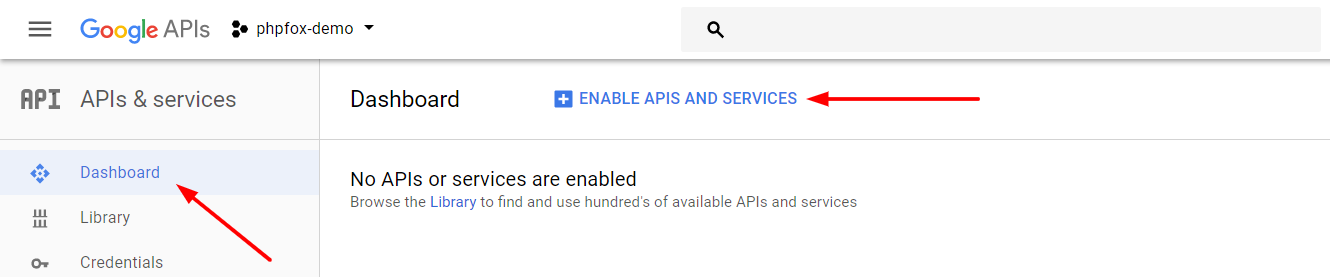
You will see the library of available services you can apply to your Google app.
From here, you can find the services you want to enable in the list or Use search box for quickly reference.
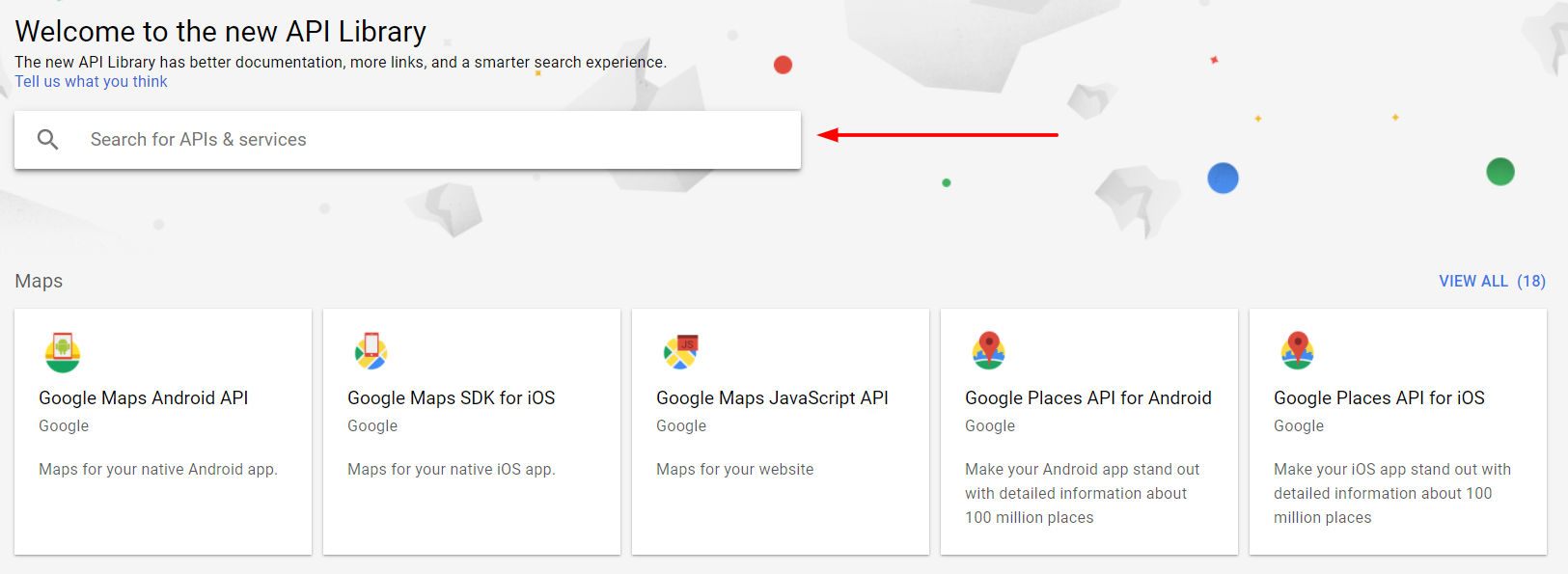
Next we will guide you on how to enable a service, for instance "Google Calendar API" which is vital for displaying date and time on several components.
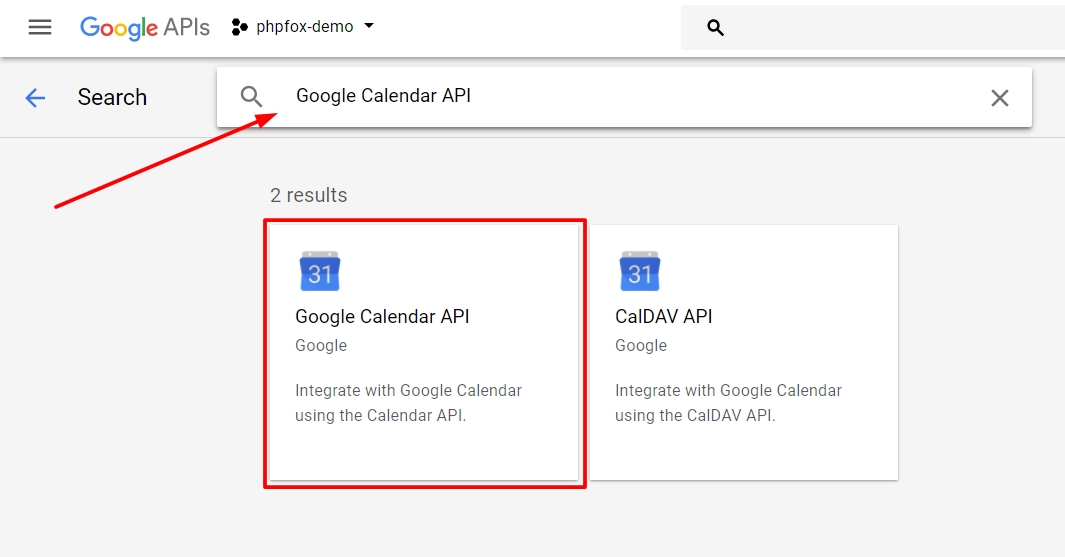
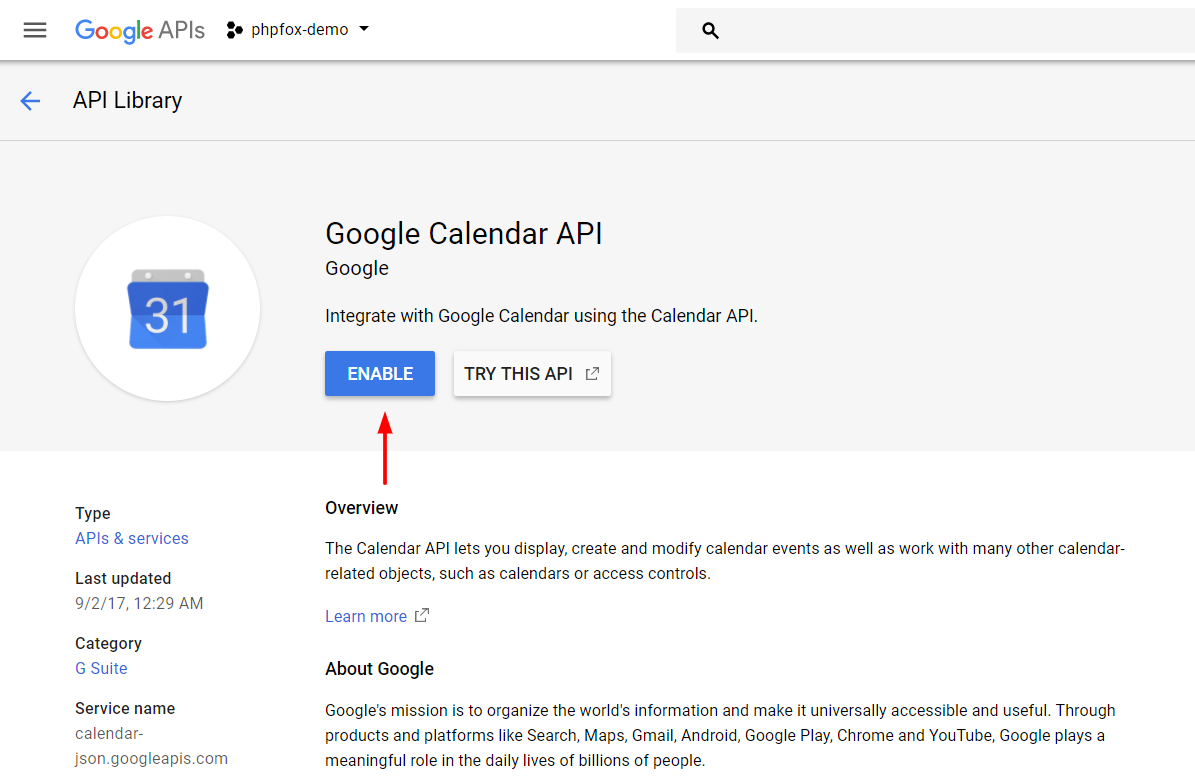
We highly recommend you to go back and continue to enable these below services for your Google app to ensure all settings work and content displays correctly on your site. Map & Location service:
Video service:
|
After enabling all necessary services, we need to generate the API key to use to setup in phpFox setting.
Go back to Dashboard and select Credentials from left menu.
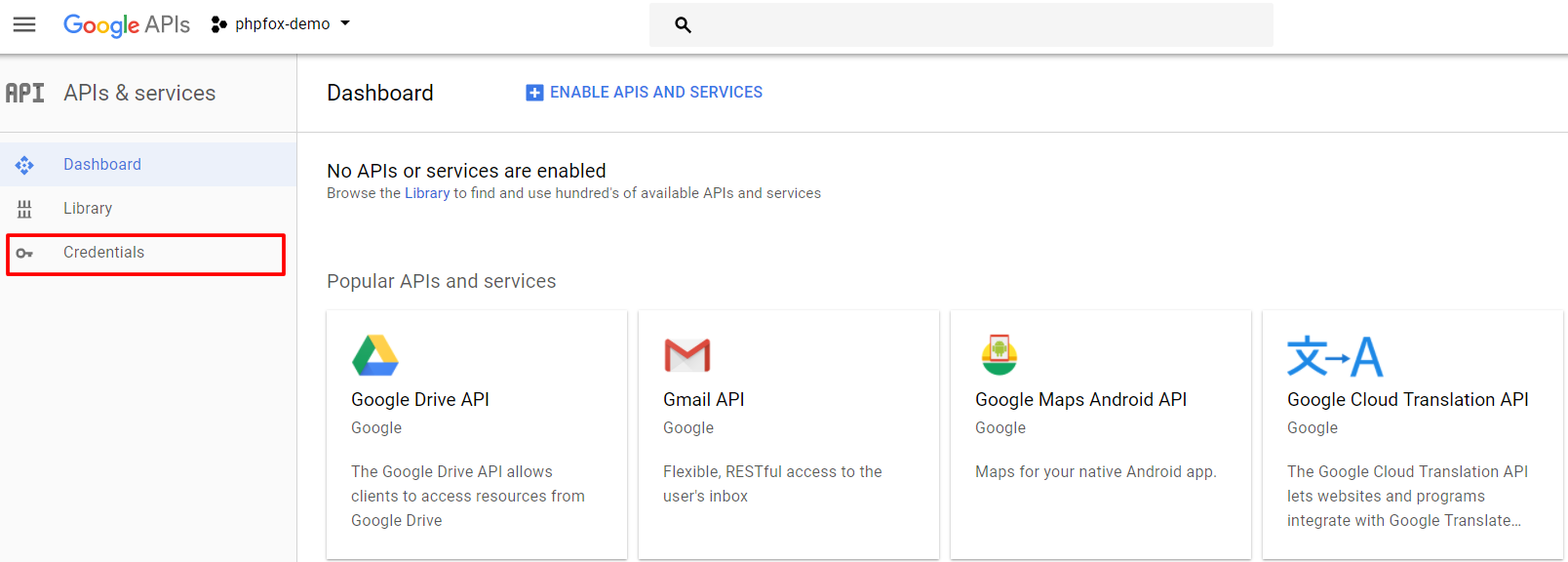
Select Create credentials and choose API key from the drop down list.
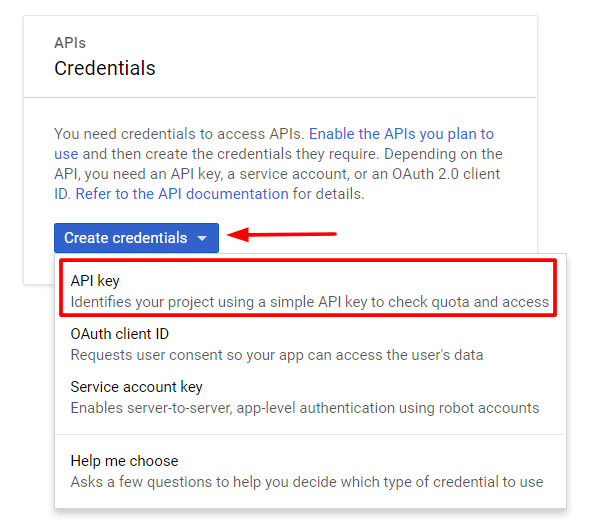
A popup will show up with a generated API key of the app. You now have your Google API key, note this key down.
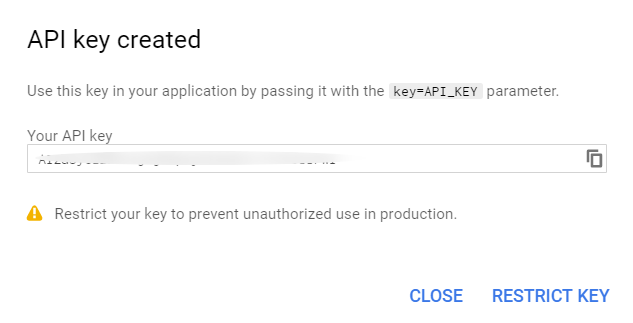
As you just retrieved your Google API key, you need to setup and put it into your phpFox settings.
From Admin CP, type "Google API key" to search settings box and select the result with path Apps >> Core >> Settings.
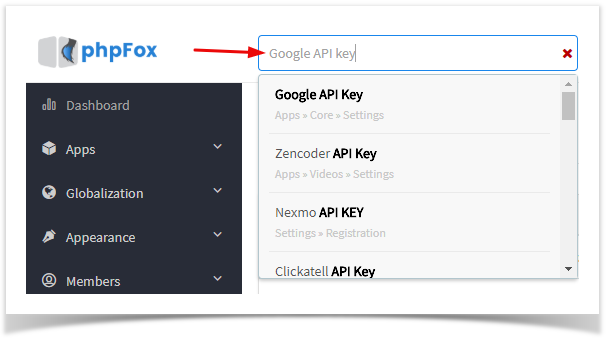
Enter your Google API key here and Save Changes.

You sucessfully setup Google API key for your website.