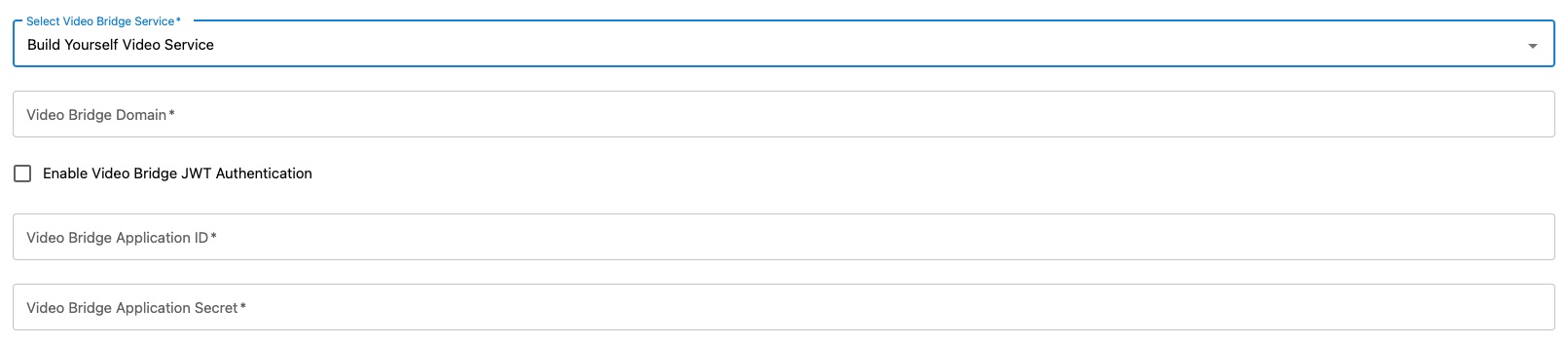
This article will guide you to set up ChatPlus on your server by yourself. In this article, we assume that you are already familiar with Linux server management and docker, know how to use terminal, access SSH with root/super users privileges and set up necessary software such as Git, Docker, NginX/Apache as Reverse proxy, etc.
If you aren't familiar with setting up ChatPlus server, please feel free to open ticket to request our support. You aren't charged any fee for the 1st setup. |
Firstly, you will need to install and run following software on your Linux server:
Then, let's start setting up ChatPlus server
docker-compose.yml file and chatplus.env file for Chat as described later./var/www/chatplus/chatdocker-compose.yml file and chatplus.envwget -O - https://s3.amazonaws.com/phpfox-chatplus/shared/install-chatplus-metafox.sh | bash |
docker-compose.yaml and chatplus.env .docker-compose.yamlchatplus.env and update environment variables for Chat as below. Then, save it.# ChatPlus enviroment file. # This file is used for package @foxsystem/chatplus # Default chat port is 3000. # If using another custom port, please update PORT and ROOT_URL variables PORT=3000 ROOT_URL=http://localhost:3000 # Database info for Chat. You can keep it as default MONGO_URL=mongodb://mongo:27017/rocketchat MONGO_OPLOG_URL=mongodb://mongo:27017/local # MAIL_URL is for SMTP service to send notification emails when having new messages. # Its value should be in following format: smtp://[smtp_email]:[smtp_password]@[smtp_host]:[smtp_port] MAIL_URL=smtp://smtp.email # Admin user to access ChatPlus Dashboard. # Can configure to use same username and email address of the Admin user of phpFox site ADMIN_USERNAME=chatplusadmin ADMIN_PASSWORD=ChatPlus@123 ADMIN_EMAIL=admin@youdomain.com # Info of MetaFox license METAFOX_LICENSE_ID=c35gasf356t4rafdg45wafasgfwhjiyfsf36js METAFOX_LICENSE_KEY=4Wfv456ffeGFTEdAghrdgsg4fdgjets # SECRET_CODE is the arbitrary string to verify connection between phpFox site and ChatPlus server. # This string needs to be configured on both phpFox site and ChatPlus SECRET_CODE=C13#@#DSd |
docker-compose up -d |
chatplus.env fileChatplus server supports and can use the default VoIP server of Jitsi to make voice/video calls. For better performance, please set up this separately with ChatPlus server. You can find the full guide here
Once, Jitsi VoIP server is installed completely. You will need to update some configuration to update Jitsi branding with your own branding. Please replace the phrases with square blanket [] by respective value
To secure VoIP server to accept calls from your phpFox site only, you will need to enable Jitsi JWT as below:
voip_folder/.env and change all of theseENABLE_AUTH=1 ENABLE_GUESTS=0 AUTH_TYPE=jwt JWT_APP_ID=[your_app_id_configs_in_phpfox_chatplus_app_in_section_call_server] JWT_APP_SECRET=[your_app_secret_configs_in_phpfox_chatplus_app_in_section_call_server] |
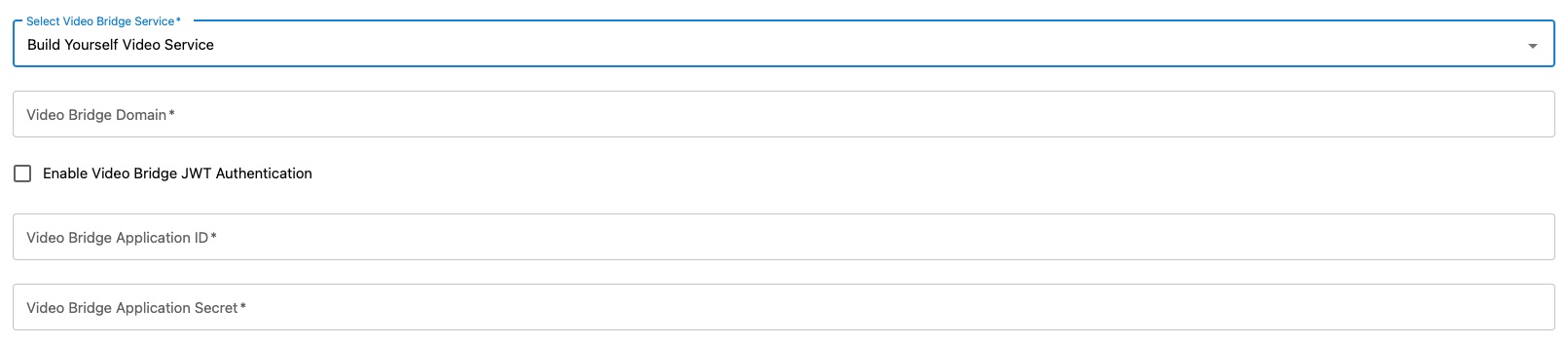
Go to ~/.jitsi-meet-config/web and change these in file interface_config.js :
SHOW_BRAND_WATERMARK=false SHOW_JITSI_WATERMARK=false APP_NAME=[YOUR_APP_NAME] NATIVE_APP_NAME=[YOUR_APP_NAME] MOBILE_APP_PROMO= true MOBILE_DOWNLOAD_LINK_ANDROID=[GOOGLE_PLAY_STORE_LINK_TO_DOWNLOAD_APP] MOBILE_DOWNLOAD_LINK_IOS=[APPLE_STORE_LINK_TO_DOWNLOAD_APP] ANDROID_APP_PACKAGE=[ANDROID_BUNDLE_ID] APP_SCHEME=[IOS_BUNDLE_ID] |
jiti-web service :docker exec -it container_id bin/bash |
cd /usr/share/jitsi-meet/images |
watermark.png -> watermark image when user is in call/voice if flag SHOW_JITSI_WATERMARK is truelogo-deep-linking.png -> image at on top when deep linking page is showed (No mobile app installed) when flag MOBILE_APP_PROMO is truejitsiLogo.png, JitsiLogo_square.png