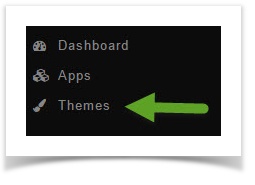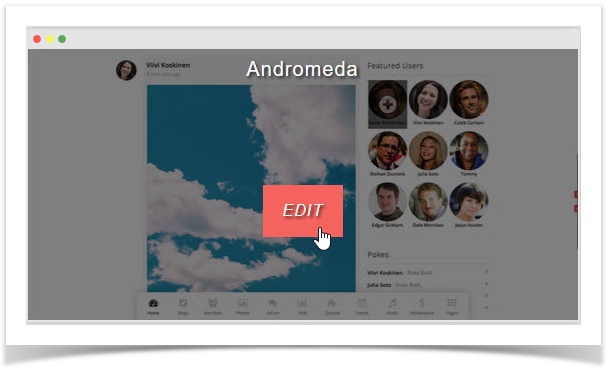This tutorial will show you how change the logo for your website. This assumes you are already logged in with the Admin user and are logged into the AdminCP.
- Click Themes
- You'll see screen shots of various themes that you've installed to the right and if you hover your mouse over the one you set as default, you will see an Edit button. Click Edit.
- Once you've opened the theme edit screen,scroll down to the Logo section and click the upload button you'll see to the right. This will open a popup selection for you to upload a logo from your computer. If you have a logo link to your logo that might already be loaded someplace else, just put that in place of the default link instead of uploading your own.
- Be sure to clear your site's cache after changing themes.
If you don't see your logo after clearing the site cache, you should fully clear your browser cache.
If you will use different themes for your site (by using this app ) you will need to load a logo for each theme. This allows you to choose different logos.