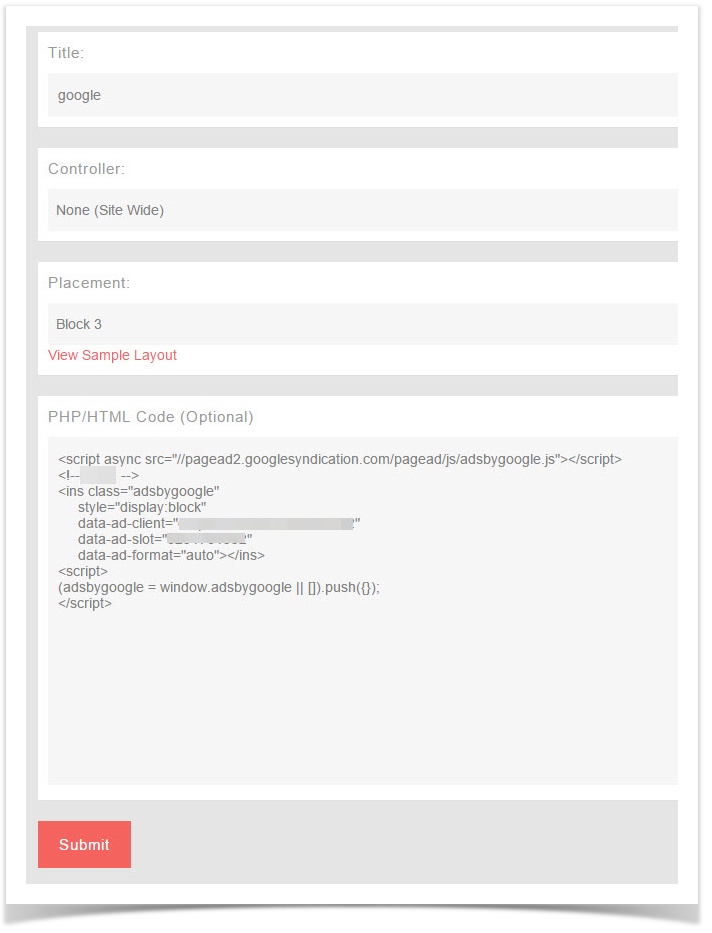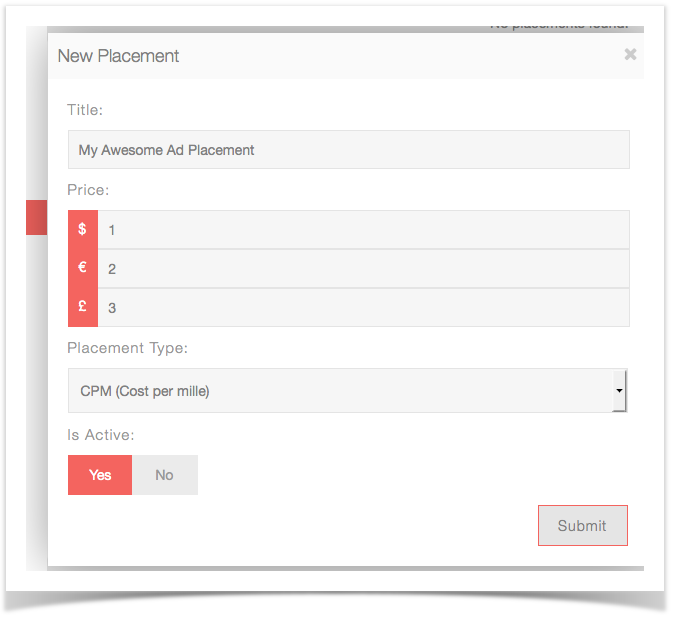Creating Ads in AdminCP
As an Admin you can create HTML based ads direct from your AdminCP by creating a new block, choosing HTML as the block type.
Place the HTML code in the code input area for the new block and set the location (where on the page you want it) and controller (which page should it show on). For our screenshot below of a Google ad, we chose Sitewide as the controller as we want it all over the site.
Enabling ads for Users
To enable ads for your users to submit and for you to monetize, the first thing you need to create is an Ad Placement.
To do this, login into your AdminCP and go to
Settings > Ad Campaigns
Then click on Manage Placements and then NEW PLACEMENT
Our ad placements support both CPM and PPC.
Once you have created a placement you or your users can now create ads if that membership group has permission to do so.
User Group Permission
Let's make sure users are actually allowed to create ads, by default this is disabled. So let's enable it for Admins.
Head over to
User Groups > (drop down) Manage User Settings > Ad
Enable Can create ad campaigns?
Creating an Ad (User, front end)
Now that we have an ad placement and that we gave our user group the power to create ads, head over to your site.
At the bottom of any page of your site, you should find the link Advertise. Visit the page and you should find a link CREATE AN AD.
This is where you and your users can now create ads.
Tips
Can't see the ads you are creating? Make sure your User Group Permission is set to true for "Should ads be shown to members of this user group?" for your user group and any groups you want to see ads.
Sometimes advanced ad filters can make ads not show if you don't have everything set up in your account for your state, zip code, etc. We recommend not using advanced filters (AdminCP >> Settings >> Ad Campaigns >> Settings).