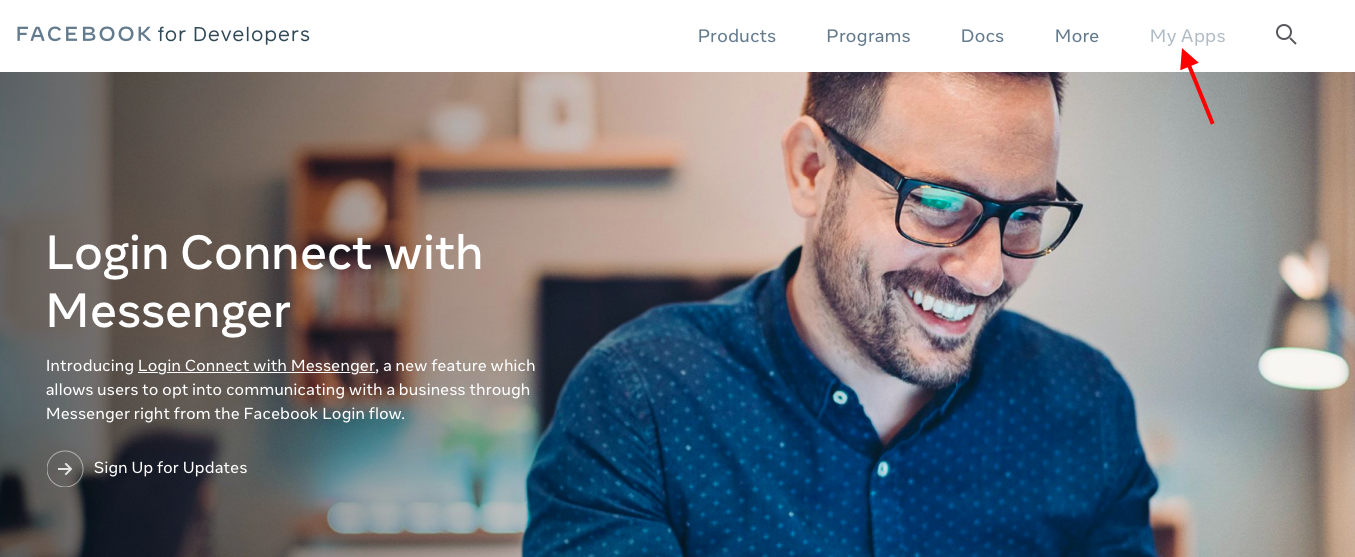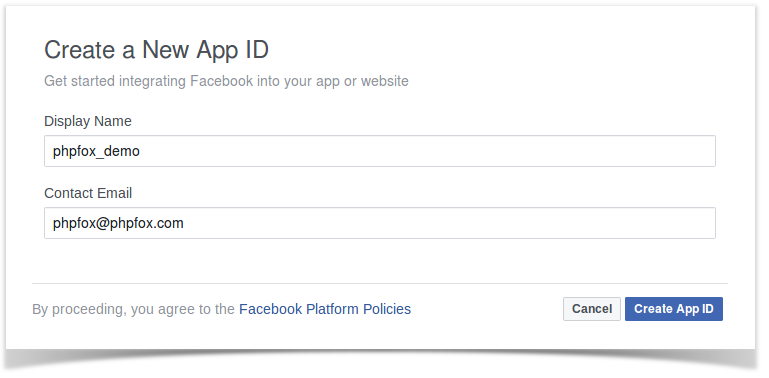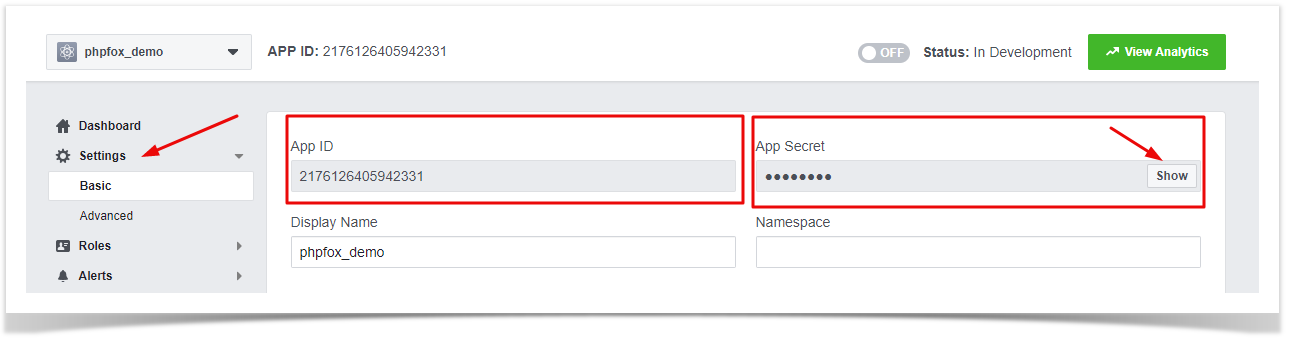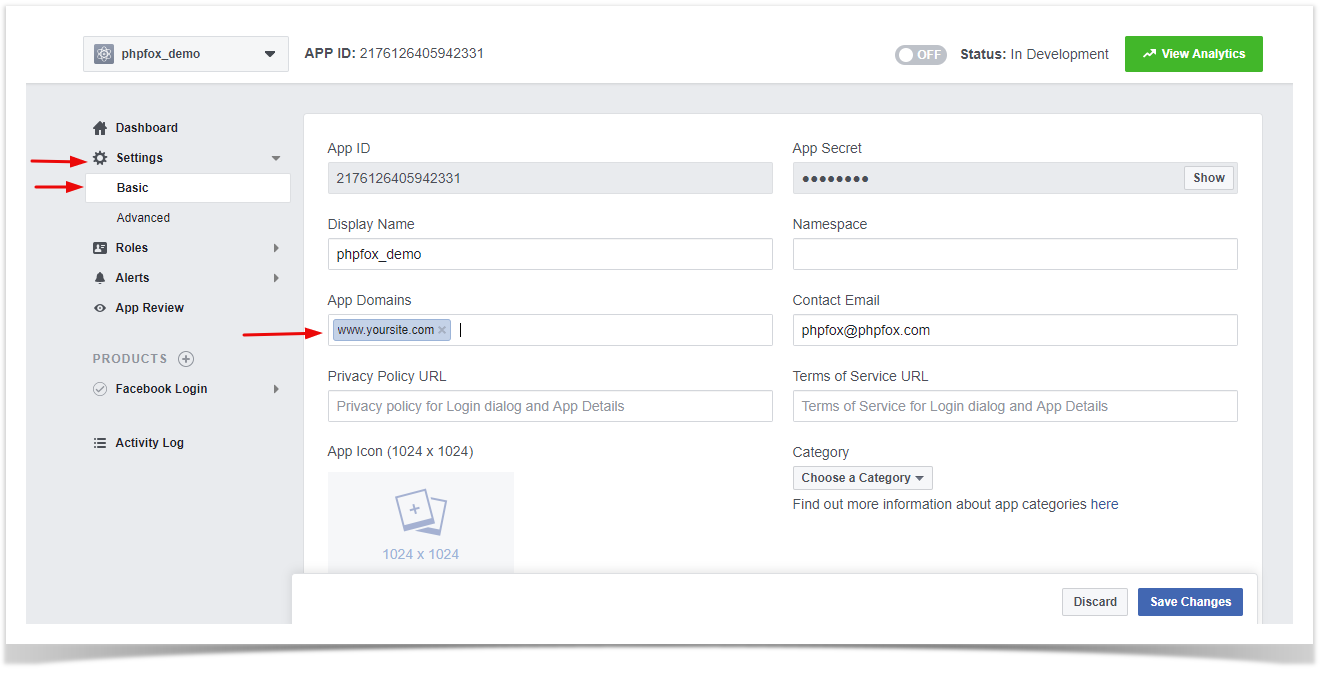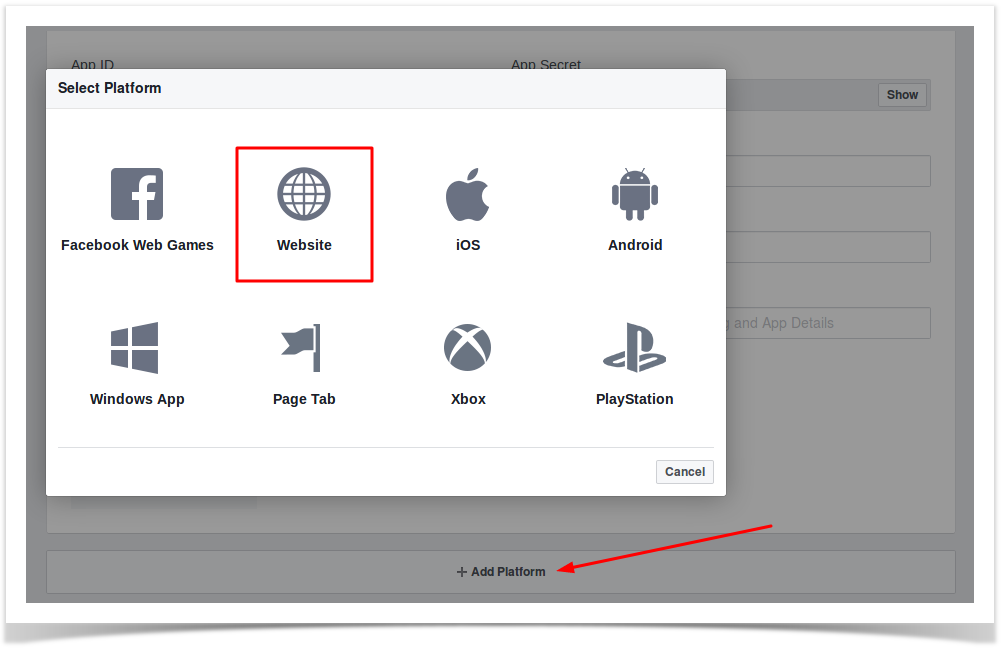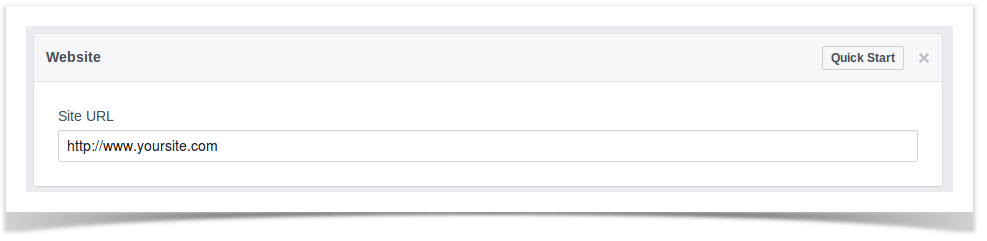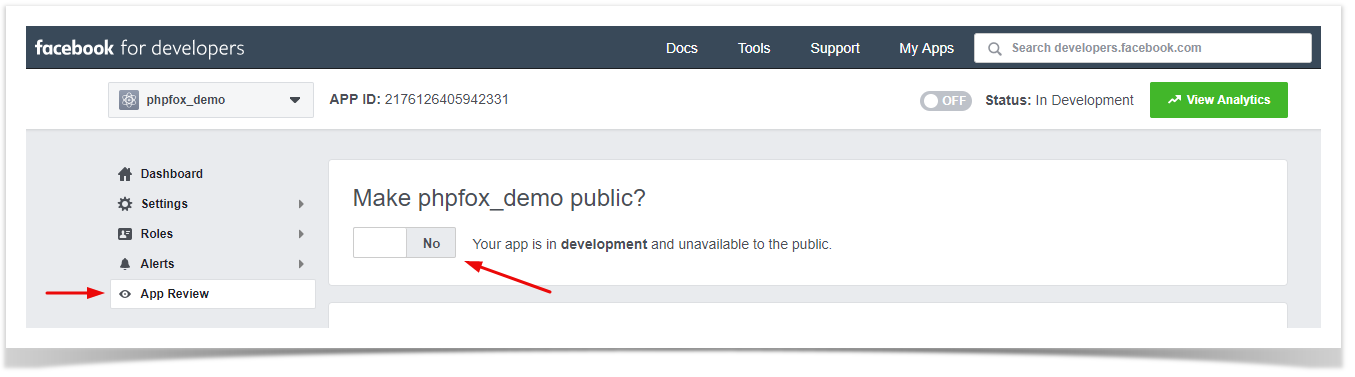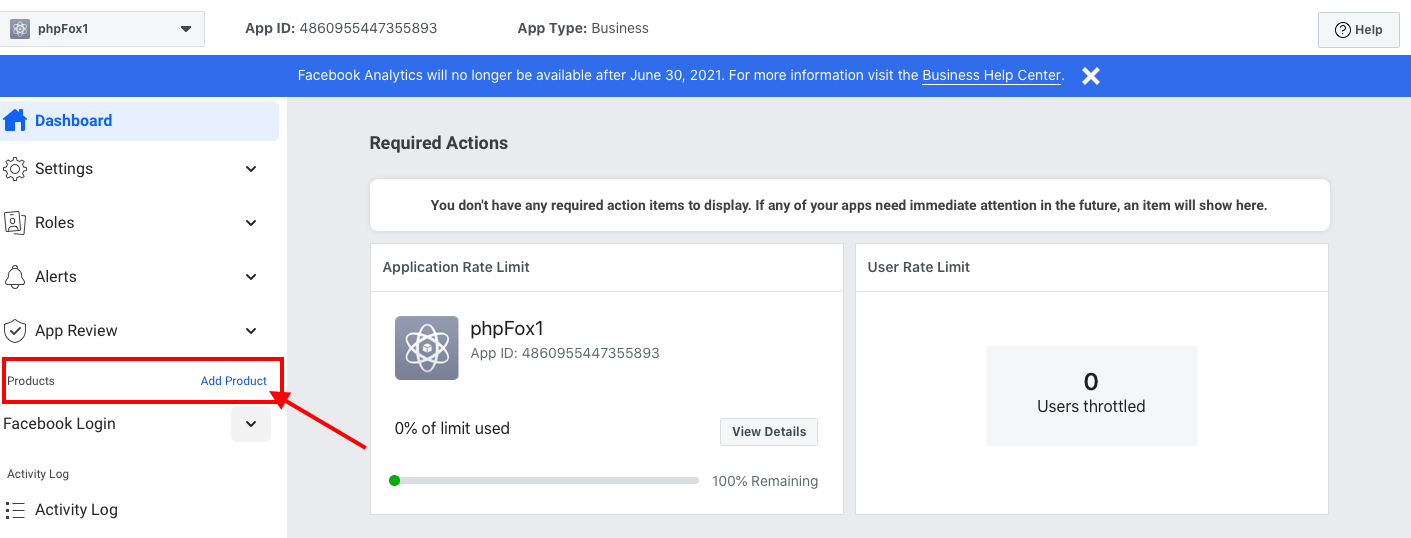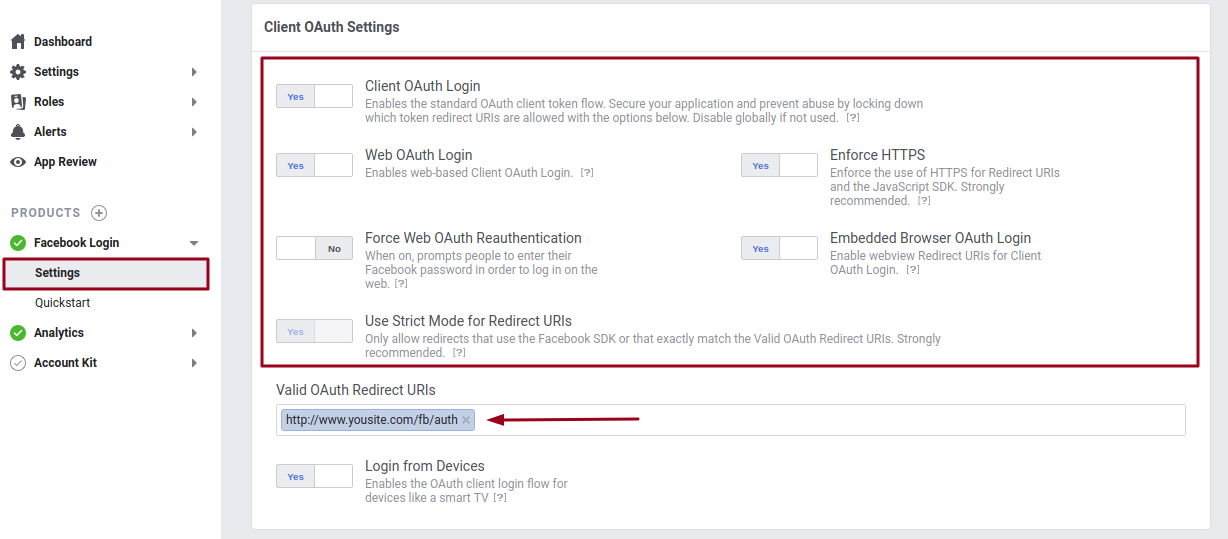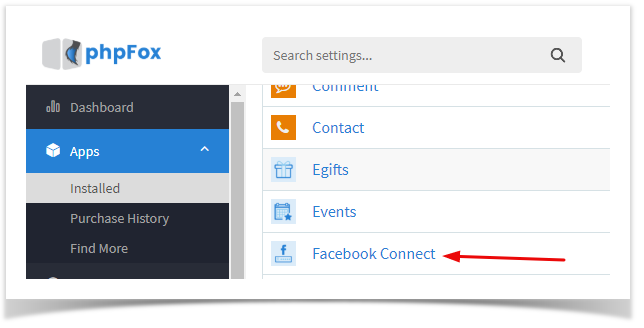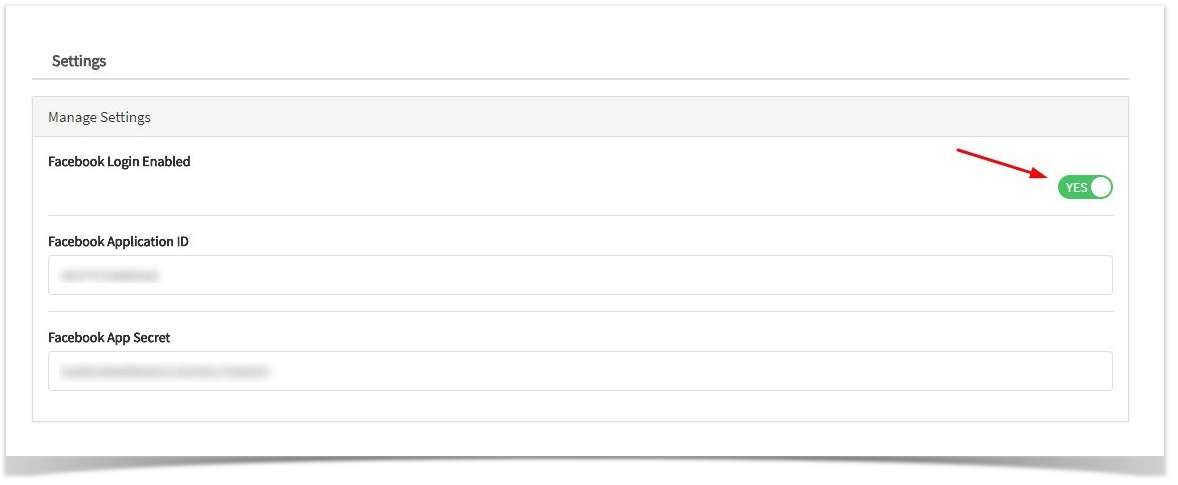Archives
Are you using a phpFox version earlier than 4.6.0? Please refer to instruction for this article here.
Since Facebook is one of the largest and most popular social network sites for the publicity, many people would like to use their Facebook accounts to join to other networks. By using Facebook Connect app, your users can join your community conveniently by logging in with their Facebook account.
This guide will instruct you to set up the Facebook login for your site using Facebook Connect.
Create a Facebook Application
- Go to Facebook Developers page and Login to your Facebook account.
- From header menu, select My App , then Create app
- Enter the Display Name and Contact Email for your app and click on Create App ID to create your app. You might need to enter the captcha to verify.
- Choose Settings from left menu >> Basic content will show up on the right.
- On Setting content, you will see App ID. Click on Show button to reveal App Secret. Now you already have both App ID & App Secret to use with Facebook Connect app. However, you need to configure your Facebook app a little bit more to make it fully works.
- Choose Settings from the left menu and select Basic. Enter your website URL , App Domains, Contact email and hit Save changes
- Scrolling down, select Add Platform and choose Website from the list on the popup.
- New Website field shows up below after select Website platform. Enter your Site URL in this field then Save changes
- Select App Review from left menu. On option Make 'your_app_name' public?, switch to Yes to make your app working.
- Now you finish setup your Facebook app. Go back to Dashboard and note down App ID & App Secret of your Facebook app. We need these 2 information for next step.
Update 2021
As of early 2018, Facebook is making a security update to app settings that will invalidate calls from URIs not listed in the Valid OAuth redirect URIs. This update comes in response to malicious activities, and Facebook wants to protect your app or website by requiring a new strict mode for redirect URIs.
To make sure your Facebook app work well with phpFox and just in case your app doesn't work please do some additional steps:
From Product > click on Add product, choose Facebook login
On the next page, select Settings under the Facebook login, set settings as shown in the below screenshot
1. In Products > Choose Settings under Facebook Login (You might need to add Facebook Login section before proceeding).
2. Choose the settings as instructed in above image.
3. Input your Site URL into Valid OAuth redirect URIs field.
4. Input additional authentication URL to Valid OAuth redirect URIs field in form of: http://www.yoursite.com/index.php/fb/auth/
Note: In case of your site already enabled for Short URLs in backend, the URL will be: http://www.yousite.com/fb/auth instead.
Set up App Facebook Connect
From Admin CP, go to Apps >>Installed >> Facebook Connect
From here you can see following settings:
- Facebook Login Enabled: Enable/disable login via the Facebook account. We choose to Enable in this case to enable Facebook login.
- Facebook Application ID: Enter here your App ID of the Facebook app.
- Facebook App Secret: Enter here App Secret of the Facebook app.
Select Save Changes to save the settings. You have successfully setup for Facebook login.