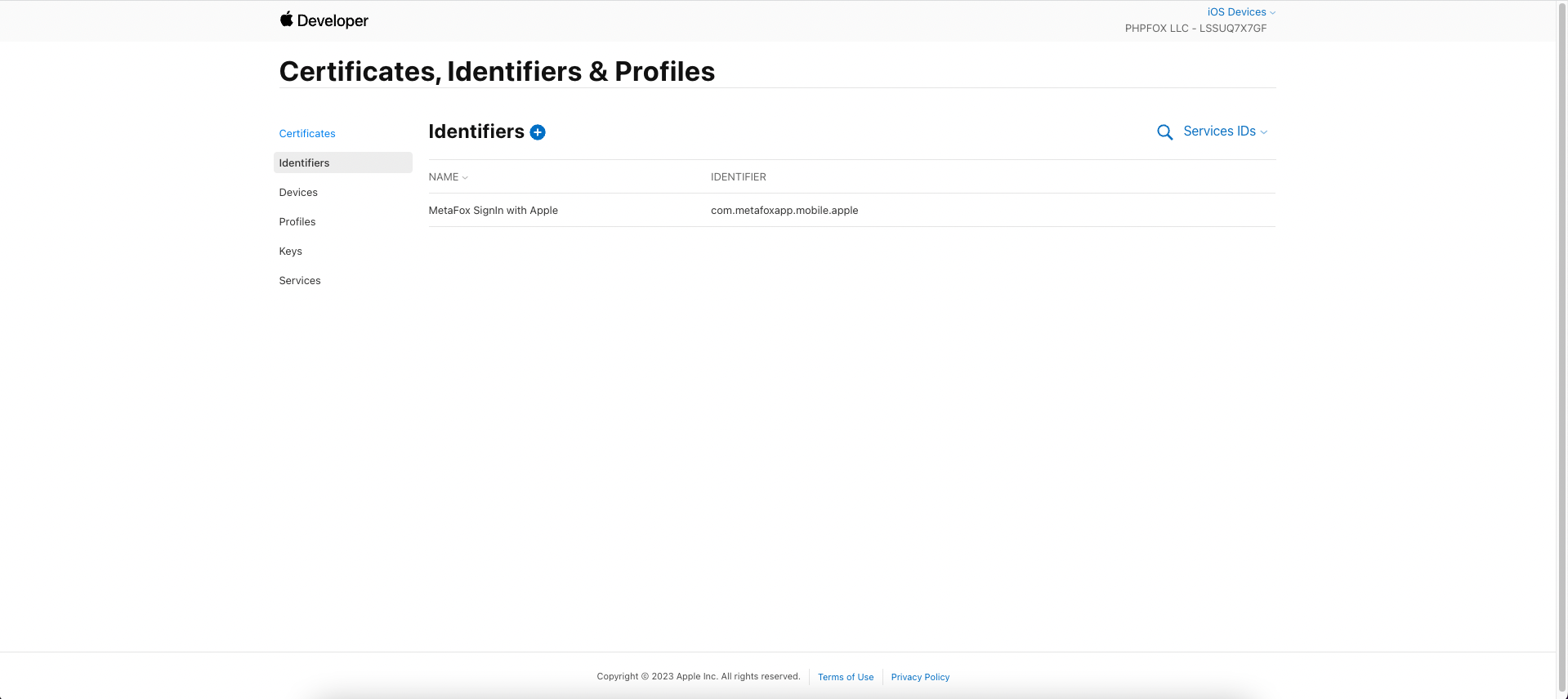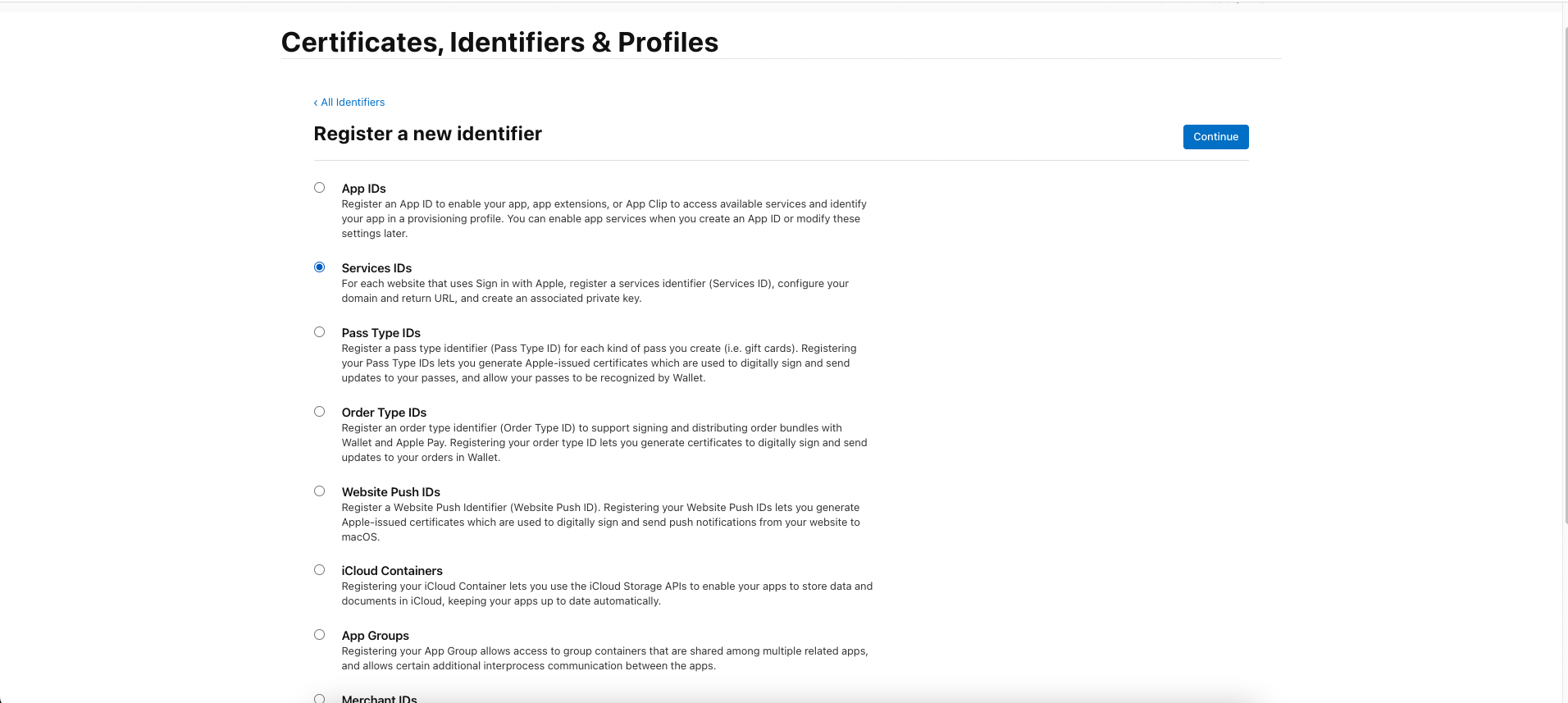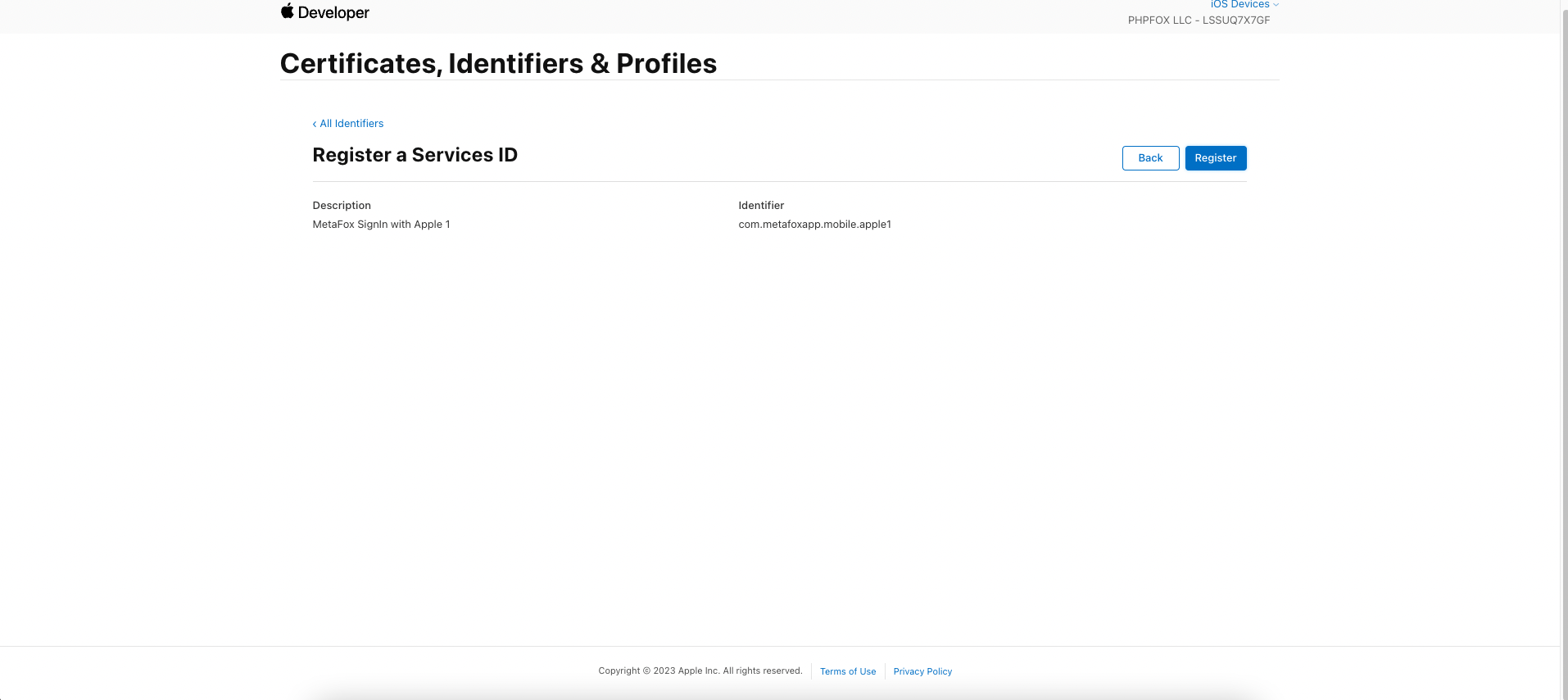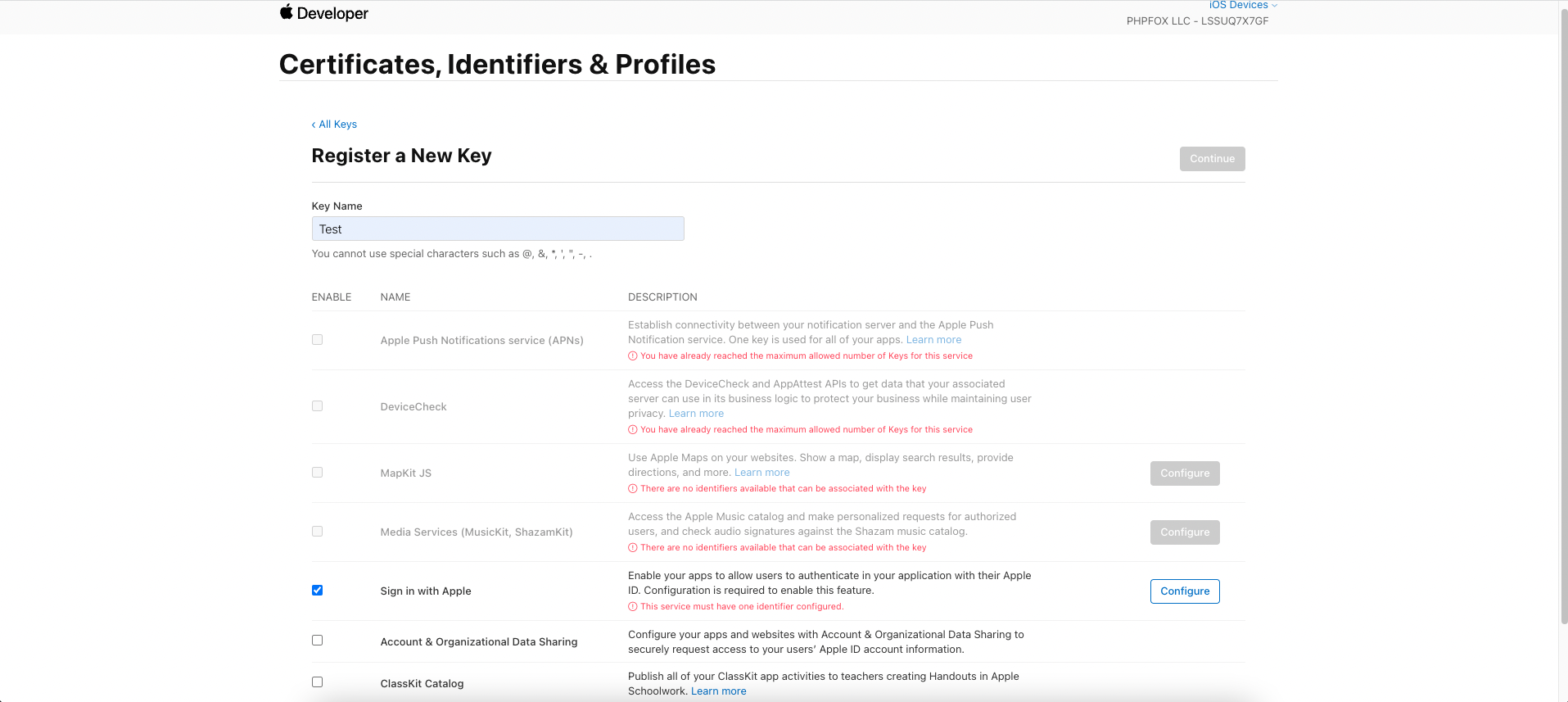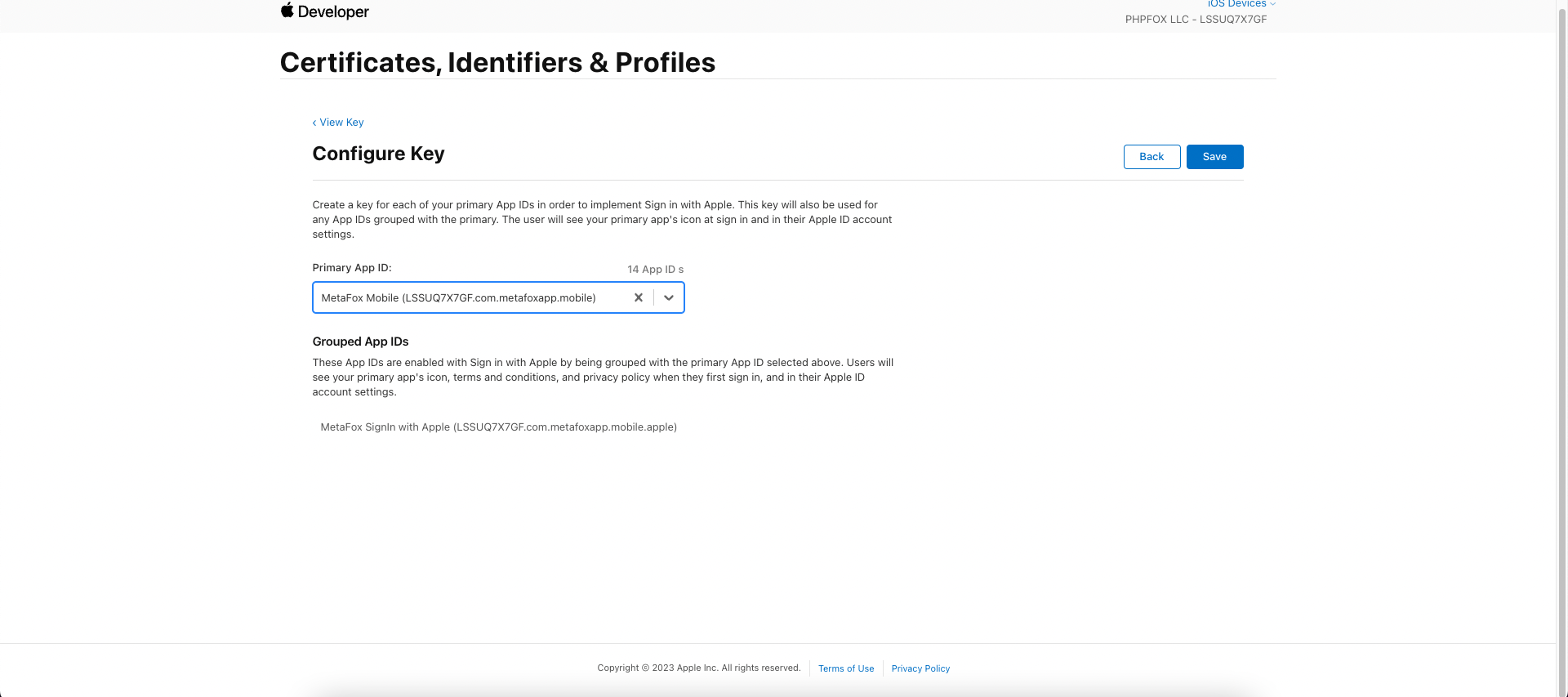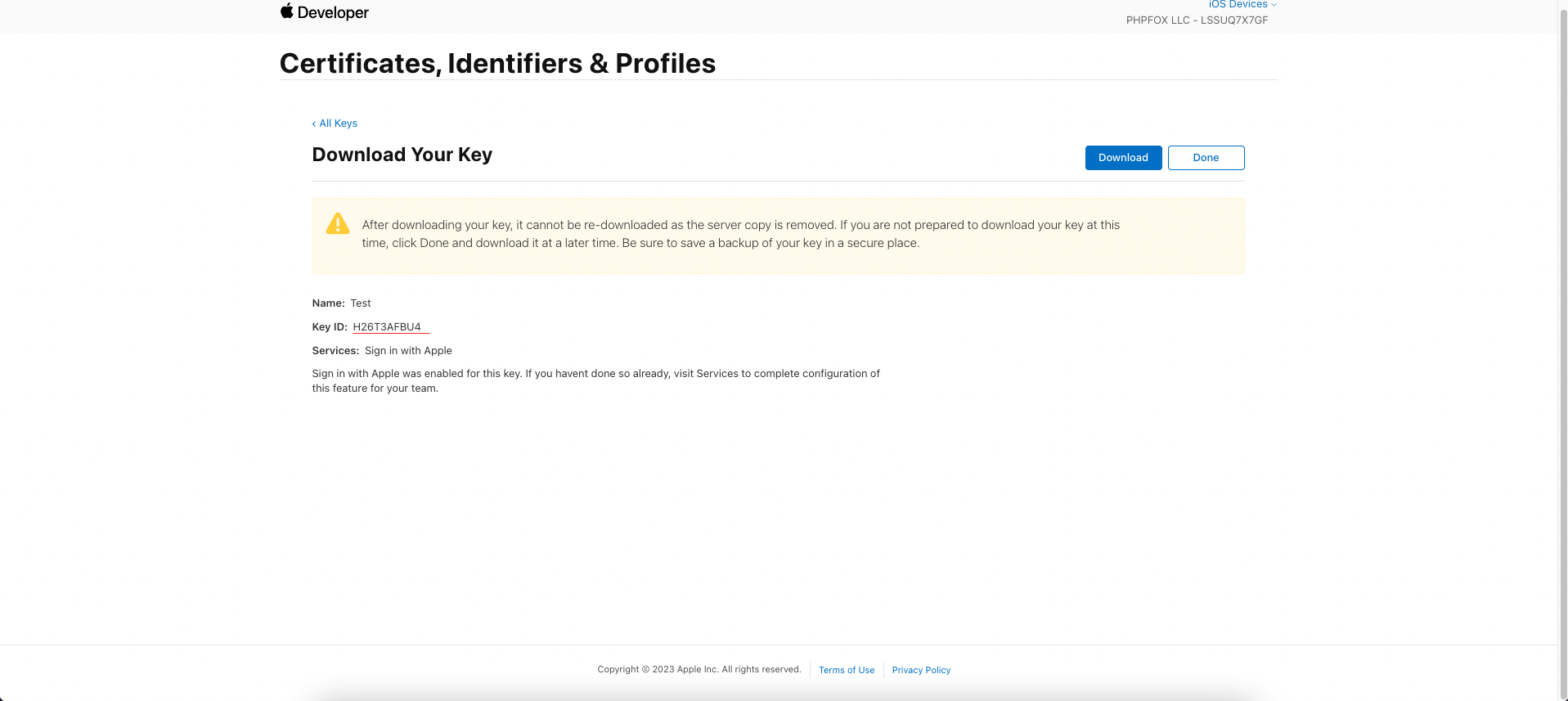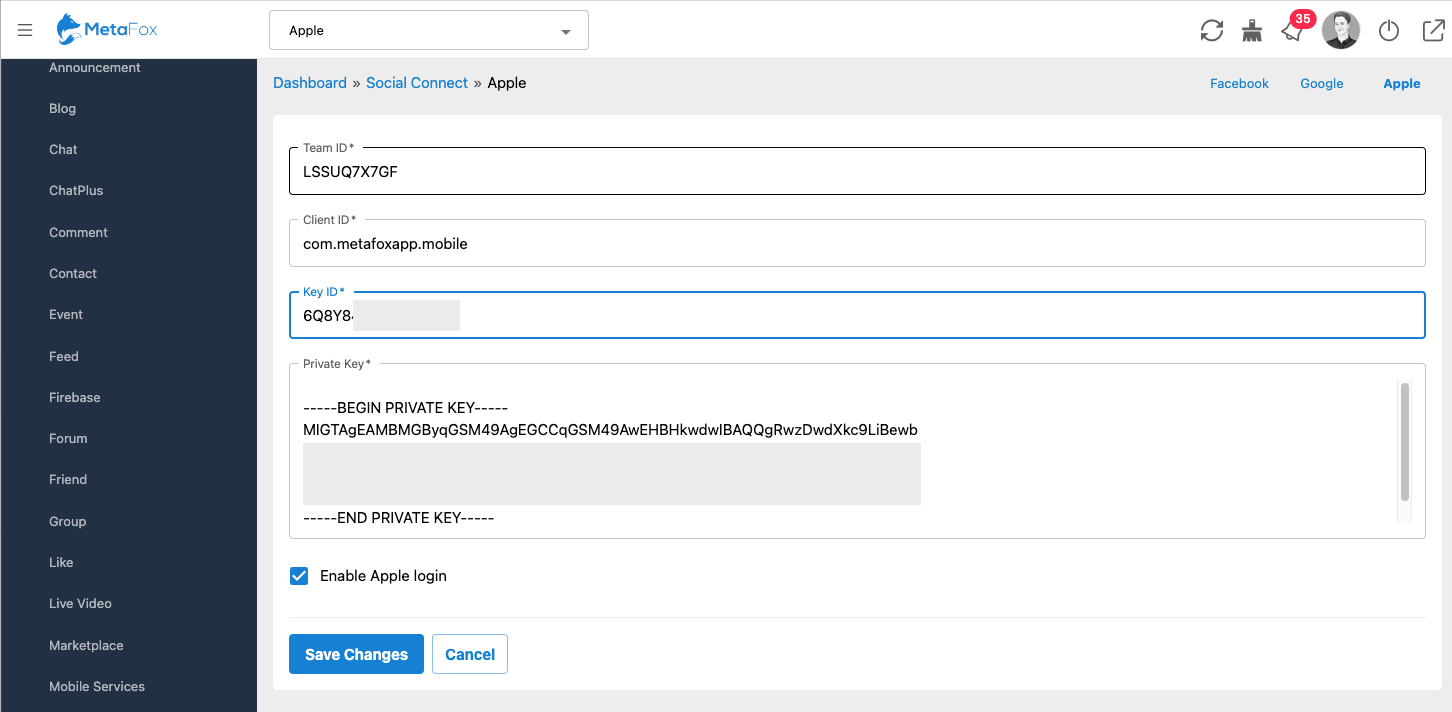This article will guide you how to set up Apple Login with your iOS App. The setup includes 2 steps: Generate Service Key on Apple Developer and configure that key on the MetaFox site.
Generate Service Key on Apple Developer
Now, let's log into your Apple Developer and go to the Certificates, Identifiers & Profiles
Click on the button to register a new identifier for Apple Login. In the Register page, please choose the Service IDs option as below
Click Continue button to move the next step to fill the Identifier and Description.
The Identifier should be prefixed by the App Bundle ID. For example, if your iOS app is having bundle ID com.metafoxapp.mobile , you can use the identifier of com.metafoxapp.mobile.apple1 as below
Then click the Continue button.
In this step, you can select the Sign in with Apple option. Then Click on the Configure button to configure App ID
In this Configure Key screen, you will choose the App Bundle ID of your iOS app as below. Then click the Continue button
Click on the Register button to complete the registration.
You will need to download the key as well as note the Key ID to configure in the MetaFox site.
You have registered successfully the Identifier for Sign in with Apple on Apple Developer. Now, we will move ahead to configure the MetaFox site for the Sign in with Apple
Configure Metafox site
Let's log into your MetaFox site with Admin user and go to the AdminCP > App Settings > Social Connect. Then, choose the Apple tab on the top header
You will configure the settings as below and then save to complete the setup.
Congratulation. You have completed the setup for the Sign in with Apple for your iOS now.