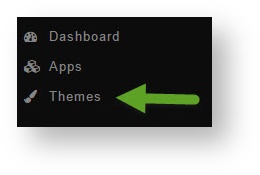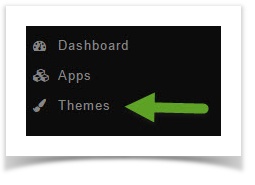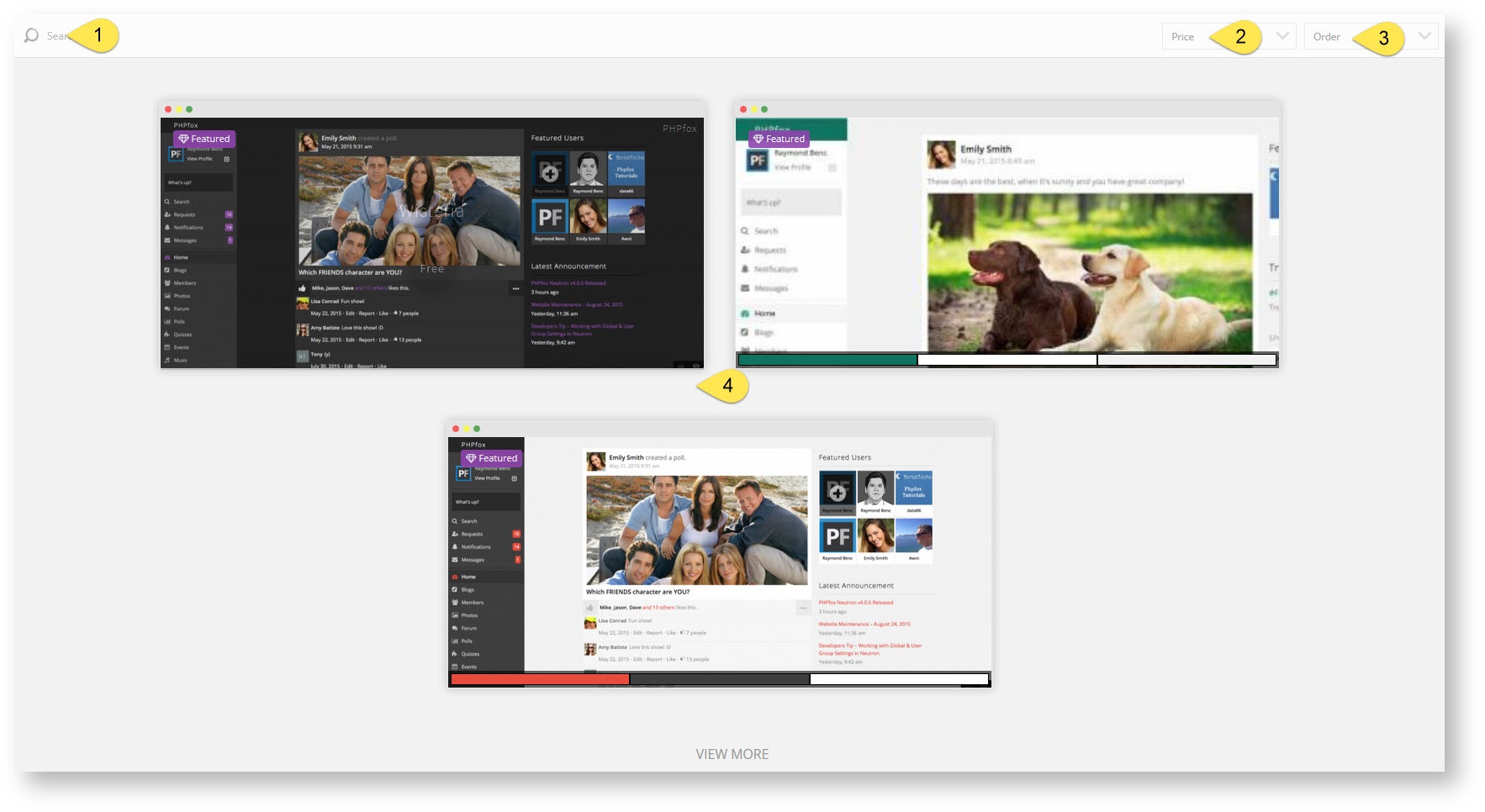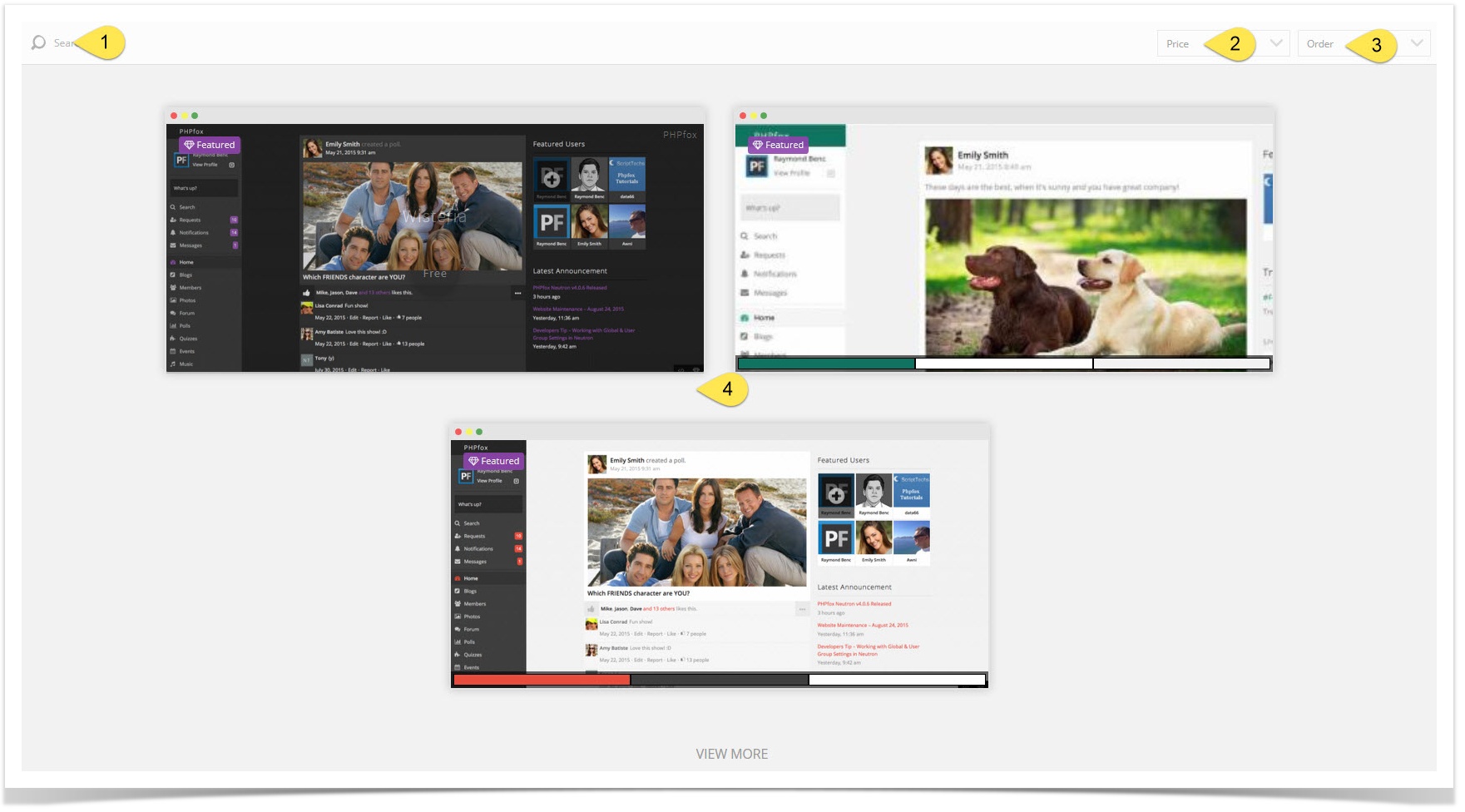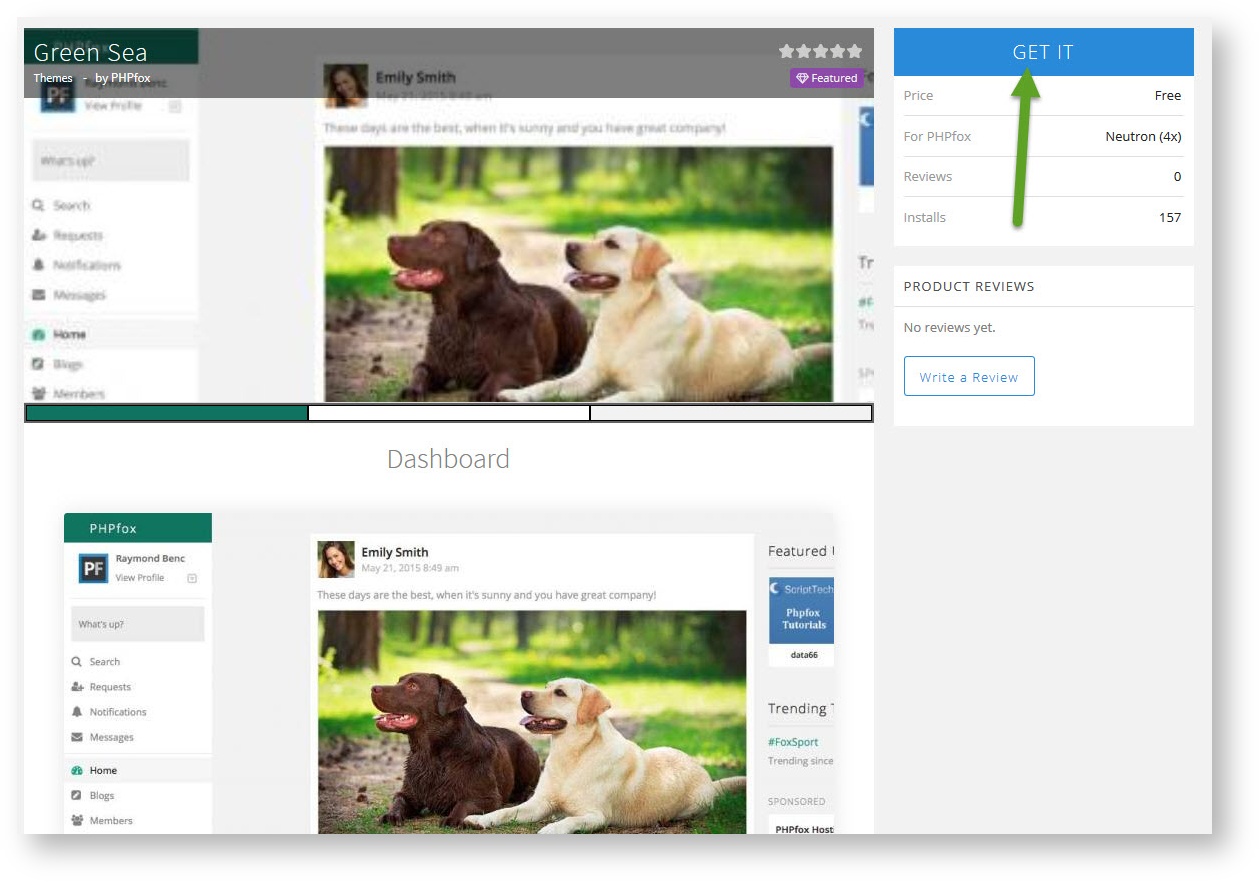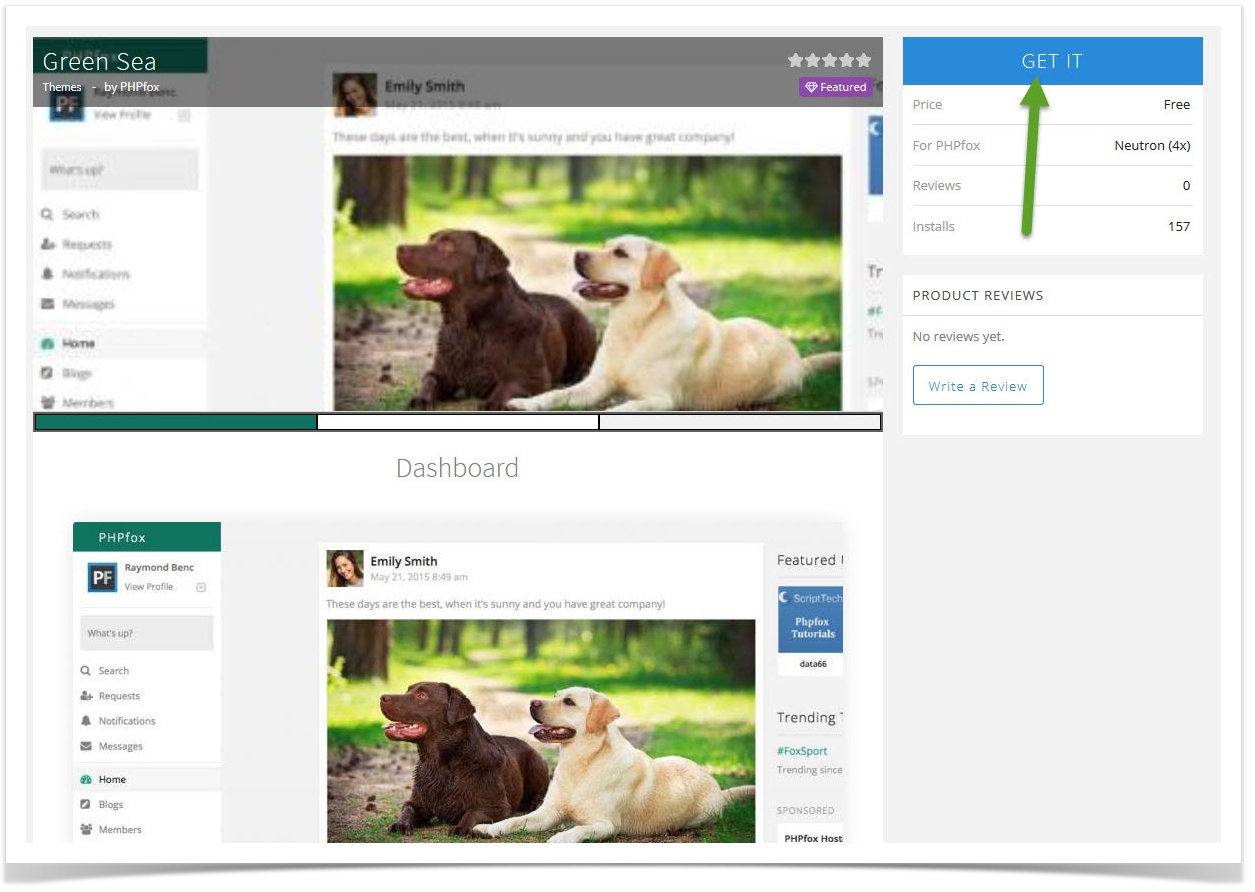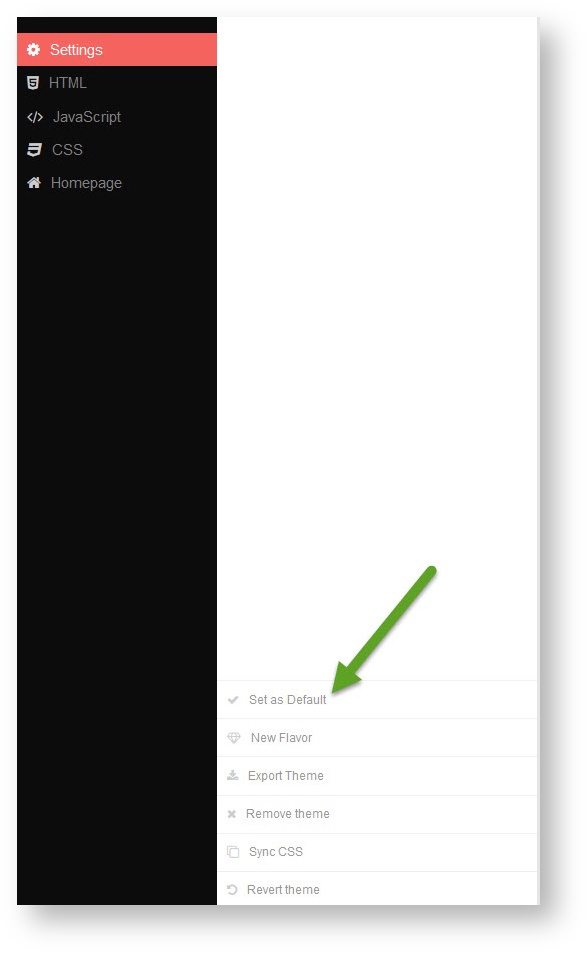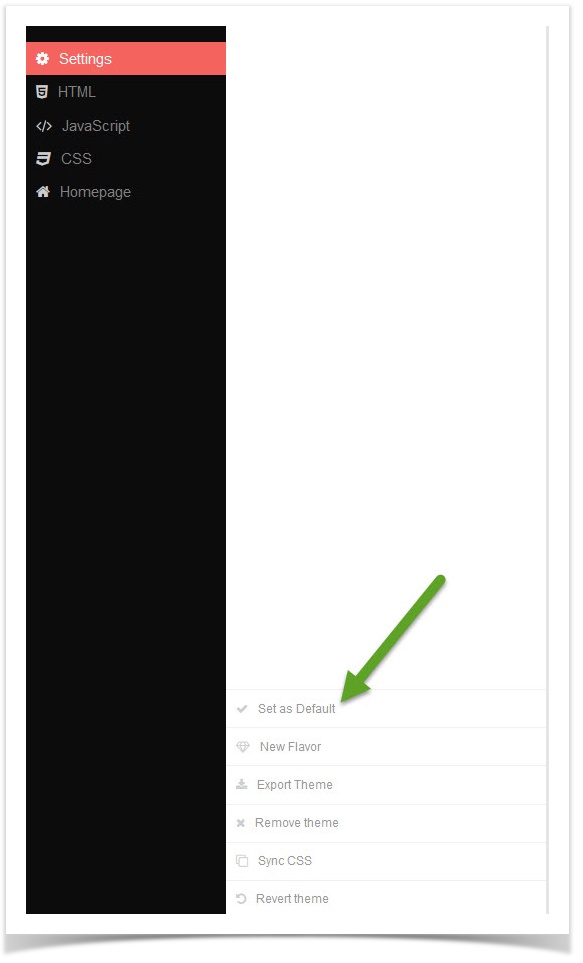...
This tutorial will show you how to add a theme for your website. This assumes you are already logged in with the Admin user and are logged into the AdminCP.
- Click Themes
- Click Find More Themes
- You'll see screen shots of various themes to the right, options to sort the themes, and a search box at the top.
- Search for a theme by name.
- Sort by price.
- Order by latest added or by highest rated.
- Click a theme's screen shot to open the description, pricing and other info, and to purchase or install it.
- Once you've clicked a theme's screen shot (item 4 in the above image), you will see more details about that theme and can choose to purchase it or for freebies you can choose to install it. You can even review the product once you've installed it.
- The Get It button shown in the screen shot above would either allow you to purchase or install it.
- Once installed, you'll need to set it as the default theme in order to use it on the site.
- Be sure to clear your site's cache after installing themes.
...