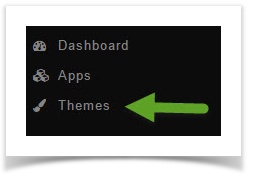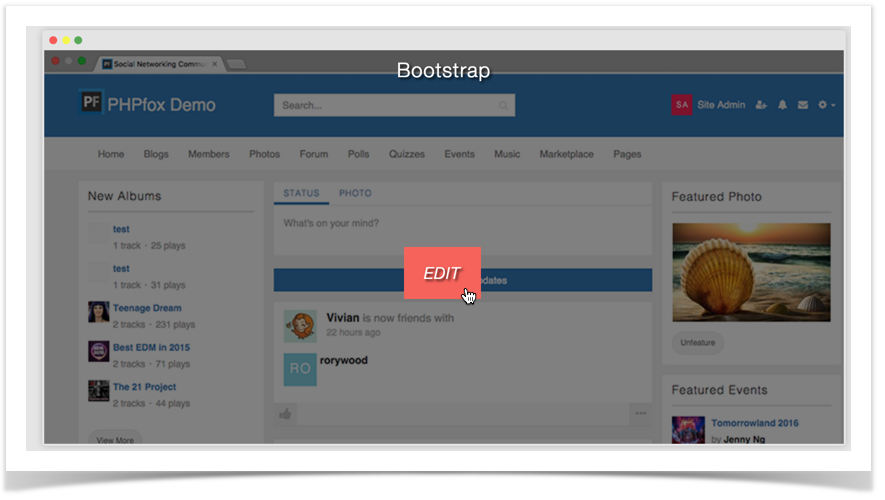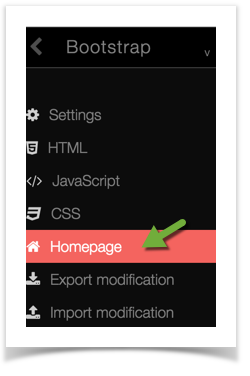...
- Click Themes
Anchor img1 img1
You'll see screen shots of various themes that you've installed to the right and if you hover your mouse over the Bootstrap theme, you will see an Edit button. Click Edit. (Once we have the feature for you to make a theme from Bootstrap, we recommend for you to work on your own custom theme to preserve the default themes in case you need to revert them for upgrades)Anchor img2 img2
- Once you've opened the theme edit screen, click Homepage.
| Anchor | ||||
|---|---|---|---|---|
|
- On the right you will see the default code. You'll need to change that code. A good way to do this is to copy it to a line below the original and then comment out the original code. This way, you can easily change it back if you don't like the results just by deleting your new code and uncommenting the original. Here's how we did it. Copy this code:
...
| Code Block | ||||||||
|---|---|---|---|---|---|---|---|---|
| ||||||||
<!--<div class="image_load parent-block" data-apply="row_image" data-src="{$image.image}">-->
<div class="image_load parent-block" data-apply="row_image" data-src="./images/banner.jpg"></div> |
Using an Uploaded Image for Neutron Based Themes
...
- Click Themes (See Image 1)
- You'll see screen shots of various themes that you've installed to the right and if you hover your mouse over the Neutron theme, you will see an Edit button. Click Edit. (See Image 2)
Once you've opened the theme edit screen, click Homepage. (See Image 3)
...