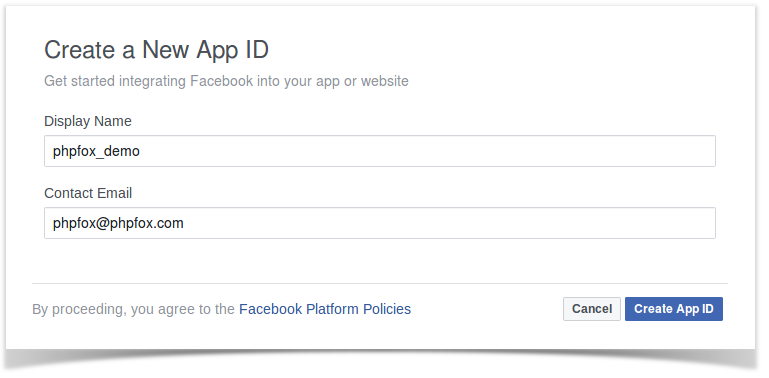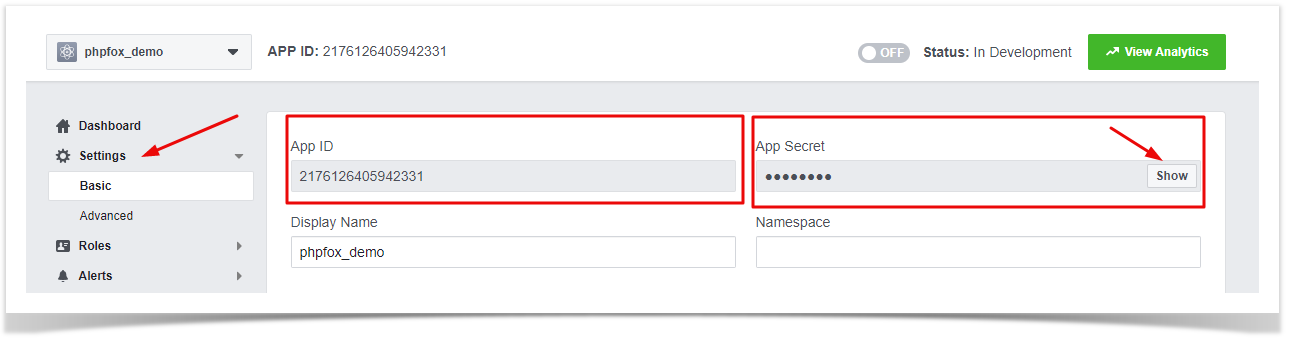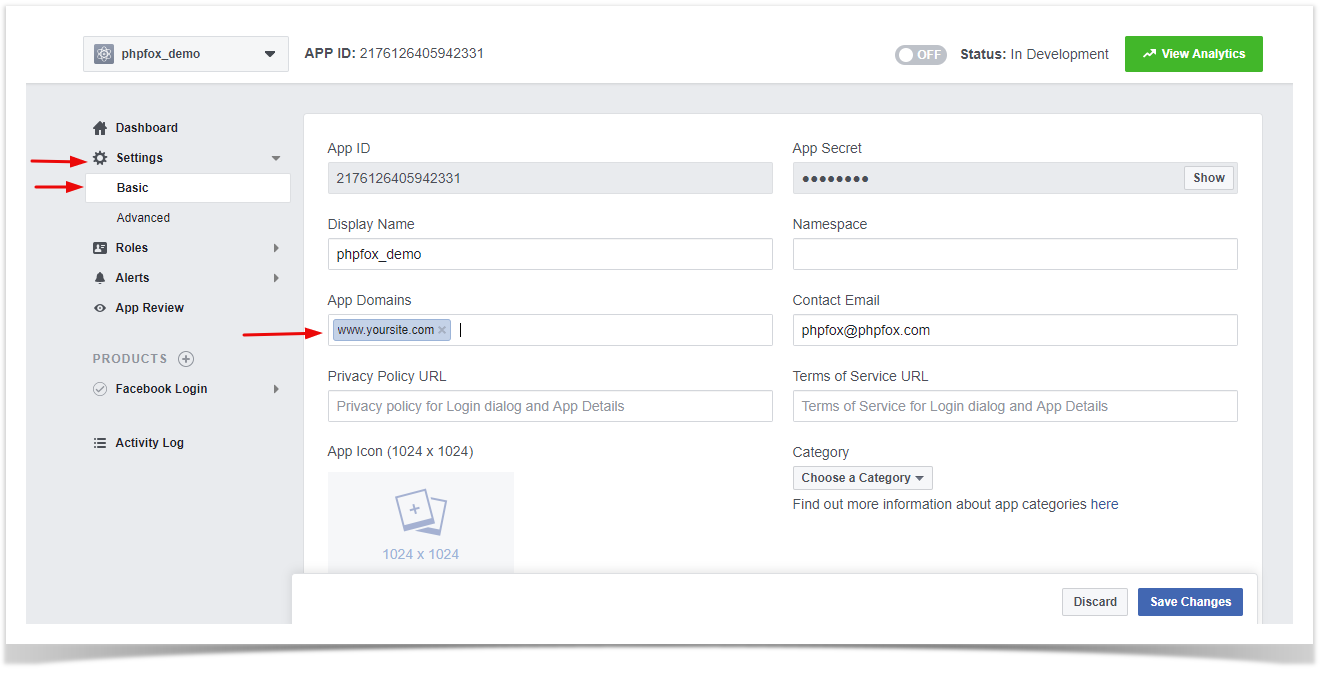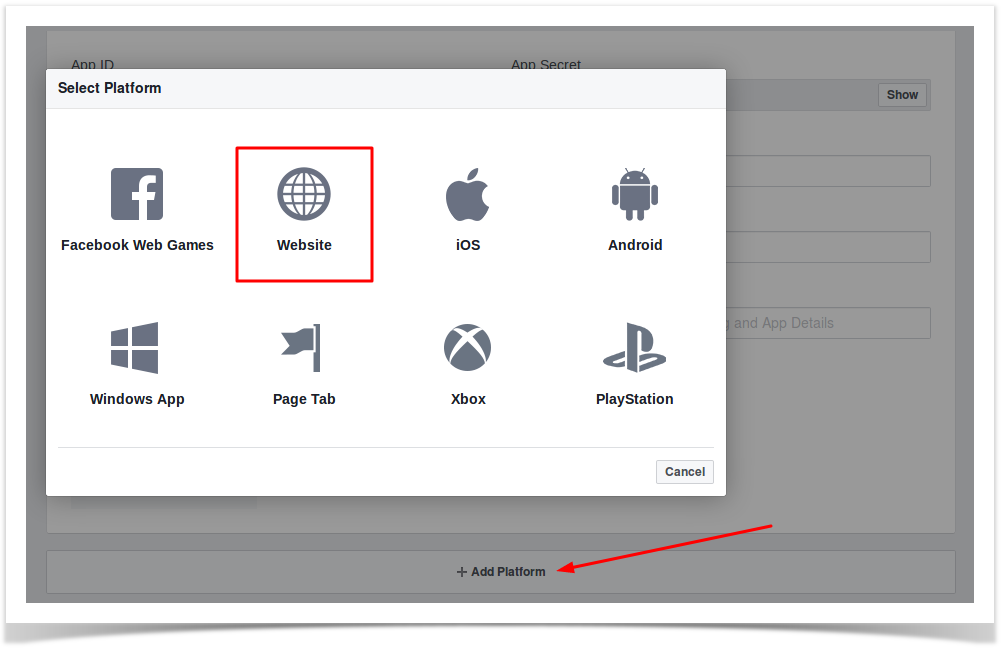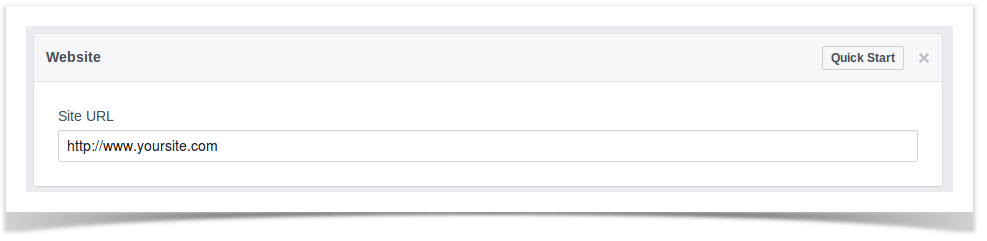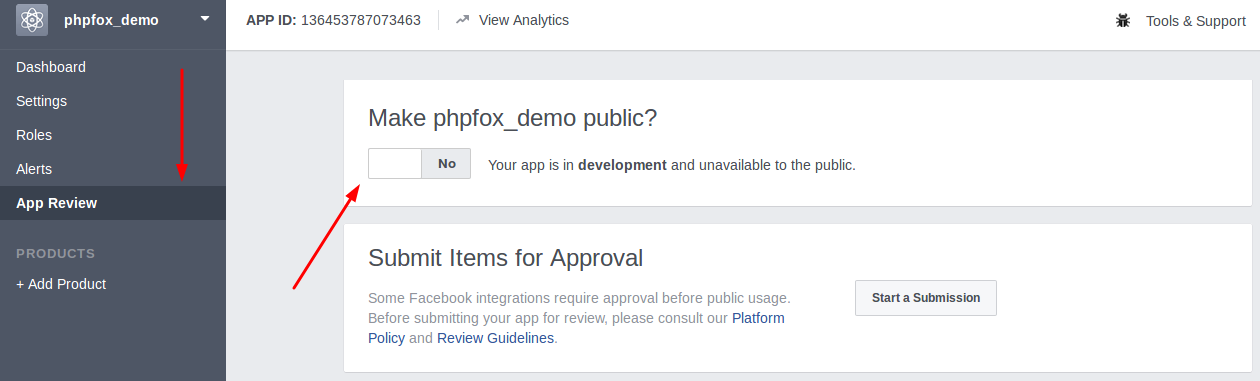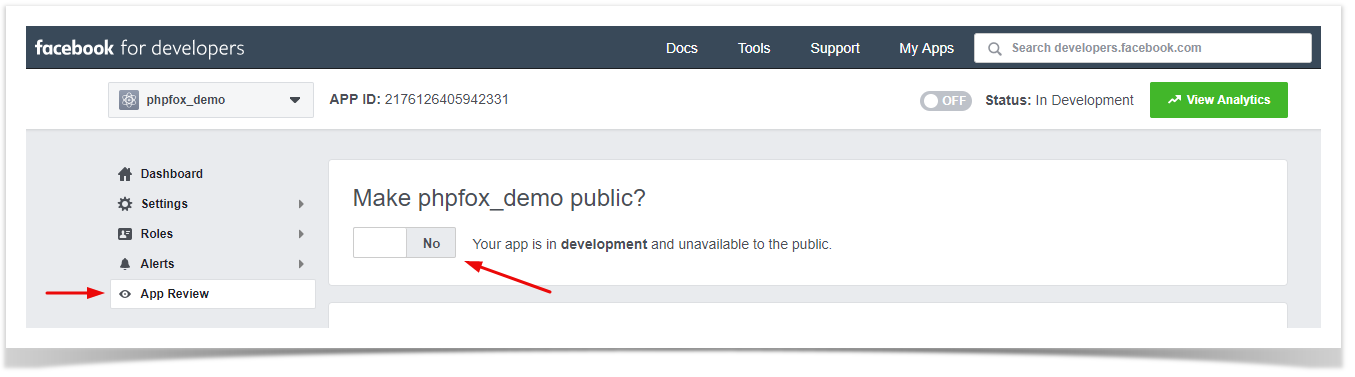...
- Go to Facebook Developers page and Login to your Facebook account.
- From top left menu, choose Add New App from the drop-down menu of My Apps.
- Enter the Display Name and Contact Email for your app and click on Create App ID to create your app. You might need to enter the captcha to verify.
- Choose Settings from left menu >> Basic content will show up on the right.
- On Setting content, you will see App ID. Click on Show button to reveal App Secret. Now you already have both App ID & App Secret to use with Facebook Connect app. However, you need to configure your Facebook app a little bit more to make it fully works.
- Choose Settings from the left menu and select Basic. Enter your website URL in the field App Domains on the right.
- Select Add Platform and choose Website from the list on the popup.
- New Website field shows up below after select Website platform. Enter your Site URL in this field.
- Select App Review from left menu. On option Make 'your_app_name' public?, switch to Yes to make your app working.
- Now you finish setup your Facebook app. Go back to Dashboard and note down App ID & App Secret of your Facebook app. We need these 2 information for next step.
...