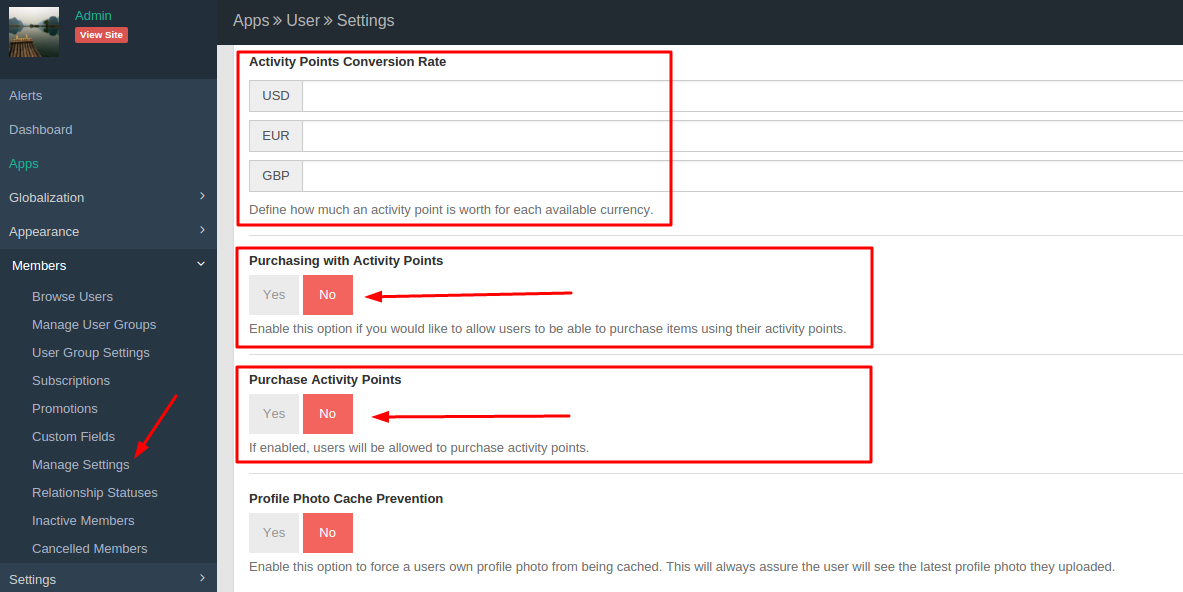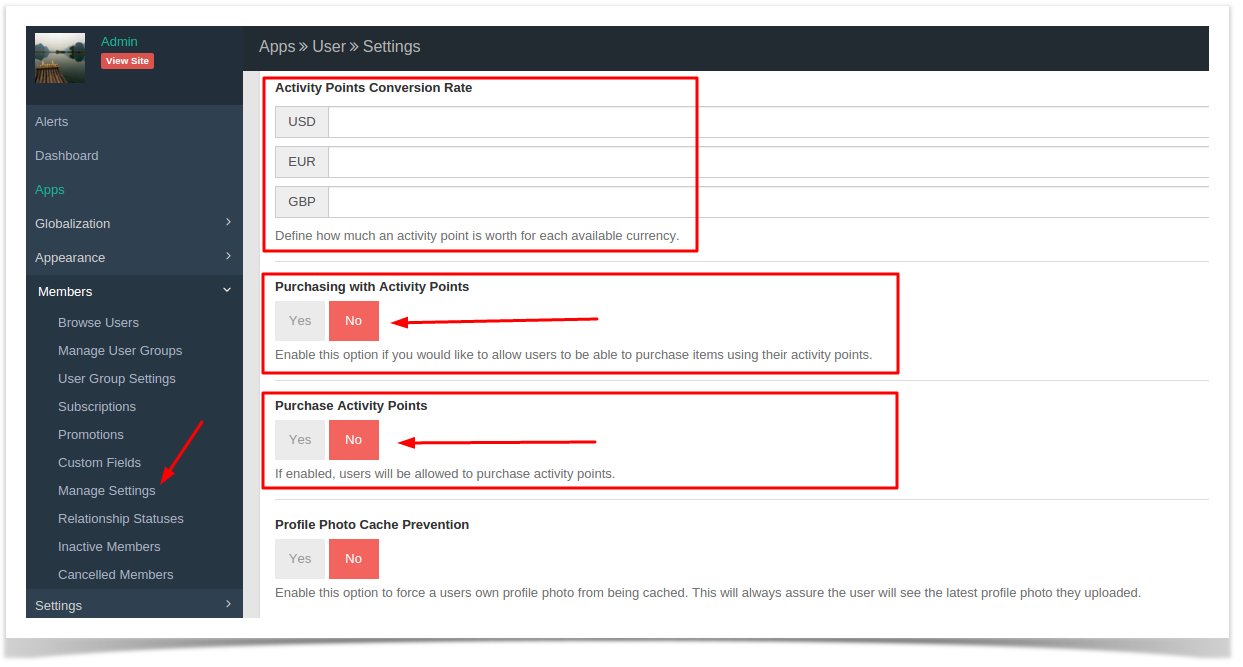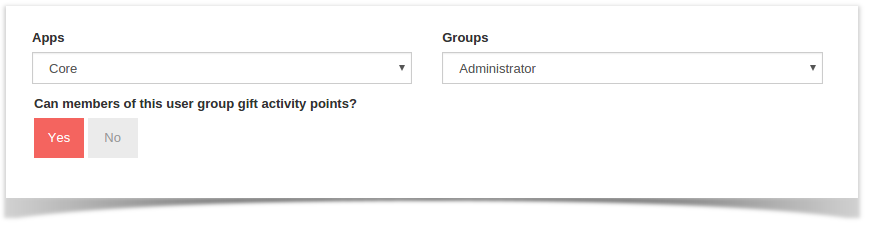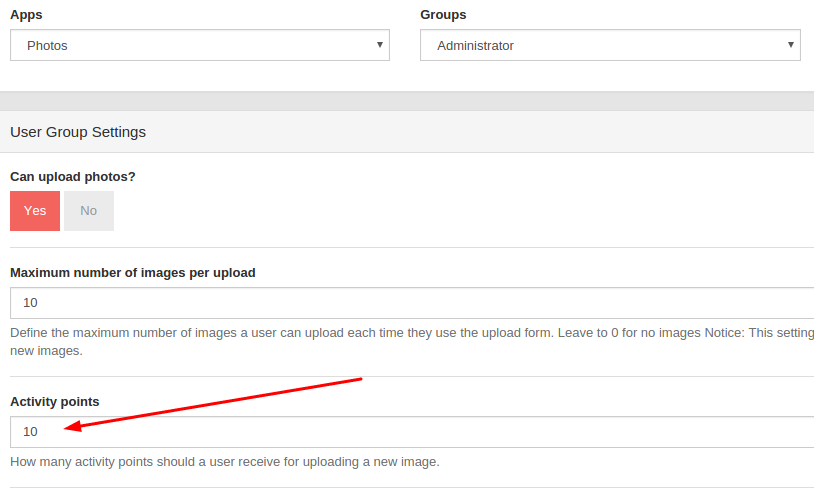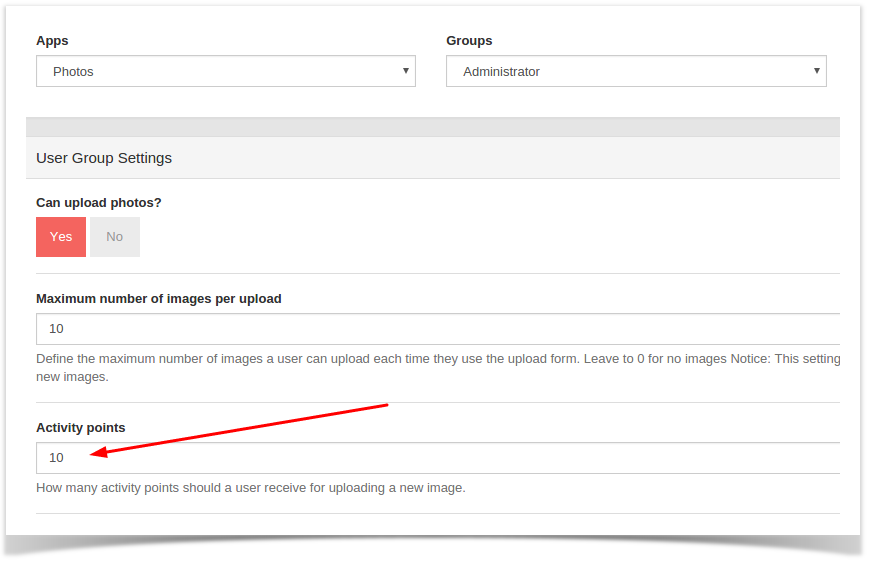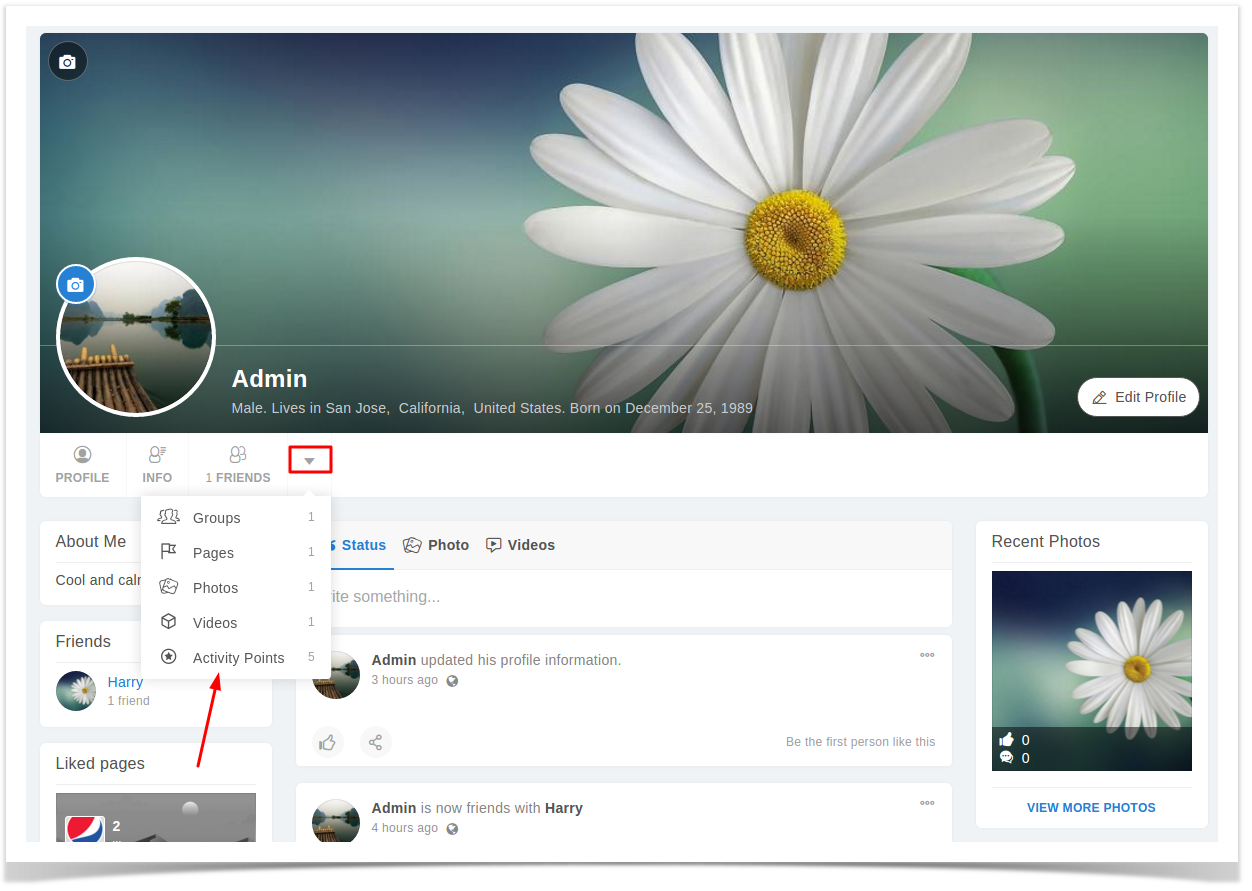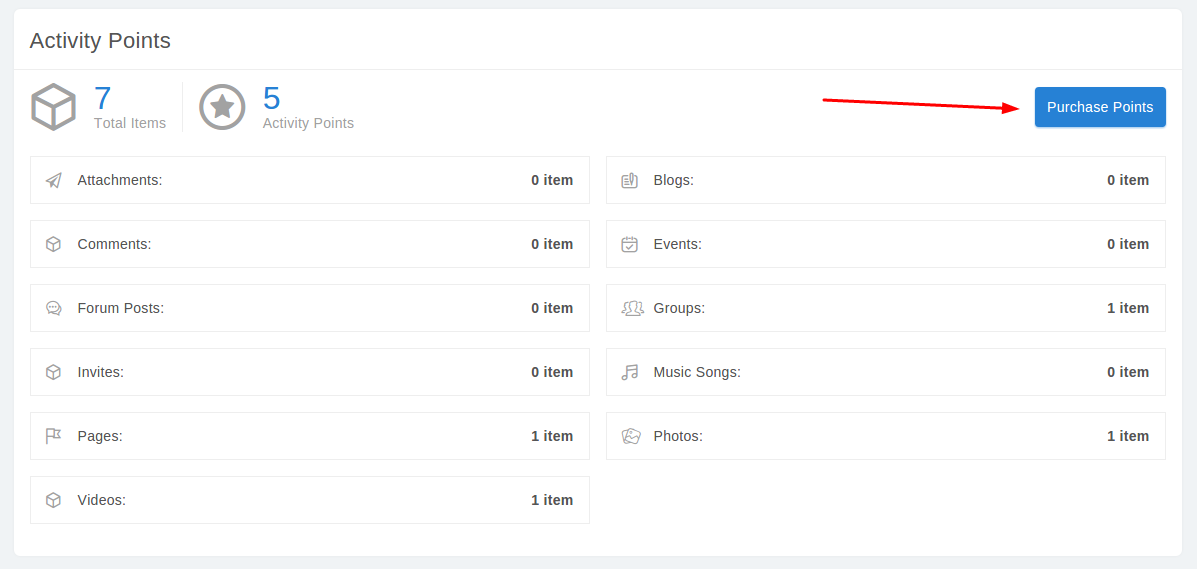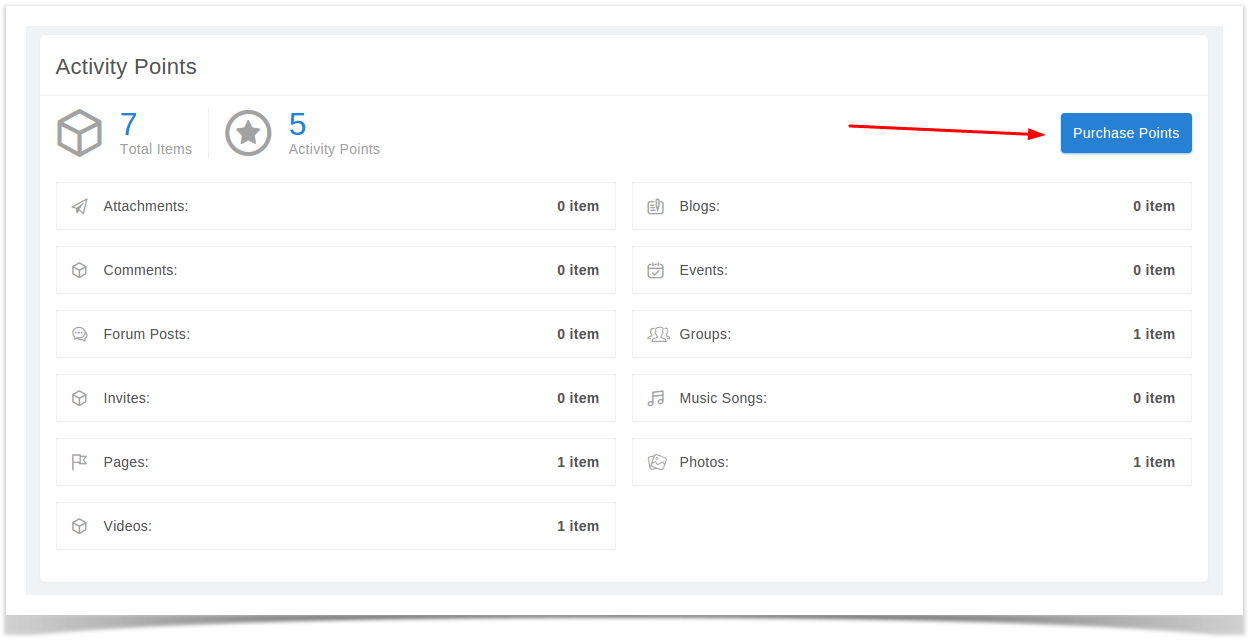...
This is the default product and not having to do with third-party products as those vendors would need to deal with Purchase with Points for their products. If looking to use this with third-party products, please contact those vendors.
...
Select Manage Settings from Members menu.
Scroll down to the settings for Purchasing with Activity Points
...
Note that there are default values for how many points are purchased. This is hard coded hardcoded and if you want to change that, you will need a developer to customize it.
Gifting Gift Points
You might want your users to be able to gift points to their friends as well. Once you enable them to be able to purchase with points, do the following:
When in the user group settings for this user group, select Core settings and to the right, find Can members of this user group gift activity points. Set to Yes for Enabled or No for disabled.
Setting Points for User Groups
...
In the user group setting for your user group you are changing, select Photo settings and to the right, scroll down to the input box for Activity Points and change it how you want it. We changed ours to 10. That means for each photo uploaded, the user will get 10 points.
Purchase Activity points
...
- Go to their user profile page.
- Click on profile's drop-down menu, choose Activity Points.
- Click on Purchase Points link on Activity Points page.
- And specify the amount of point you want to buy then make the purchase.
- After purchasing completely, Activity Points will be added to the account of the user.