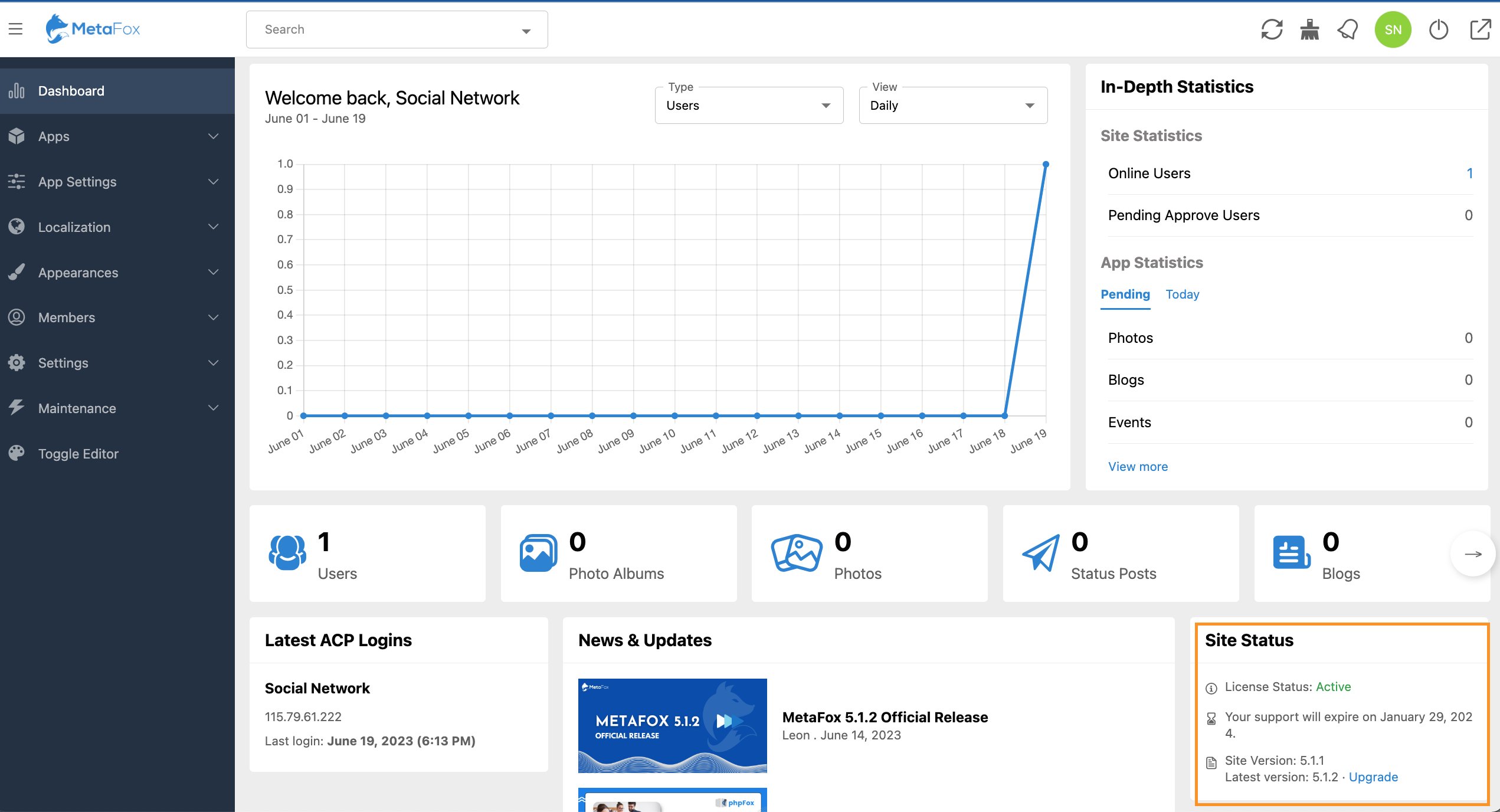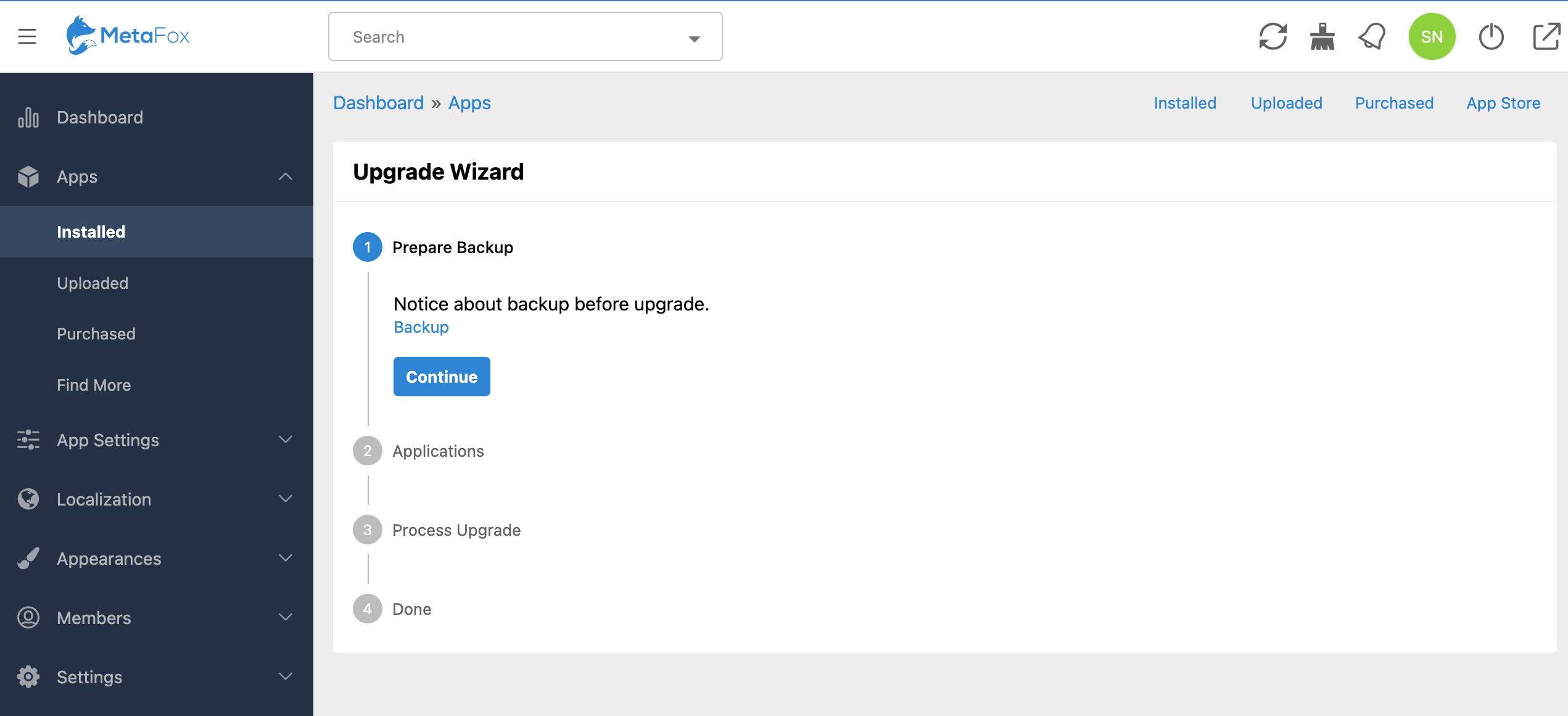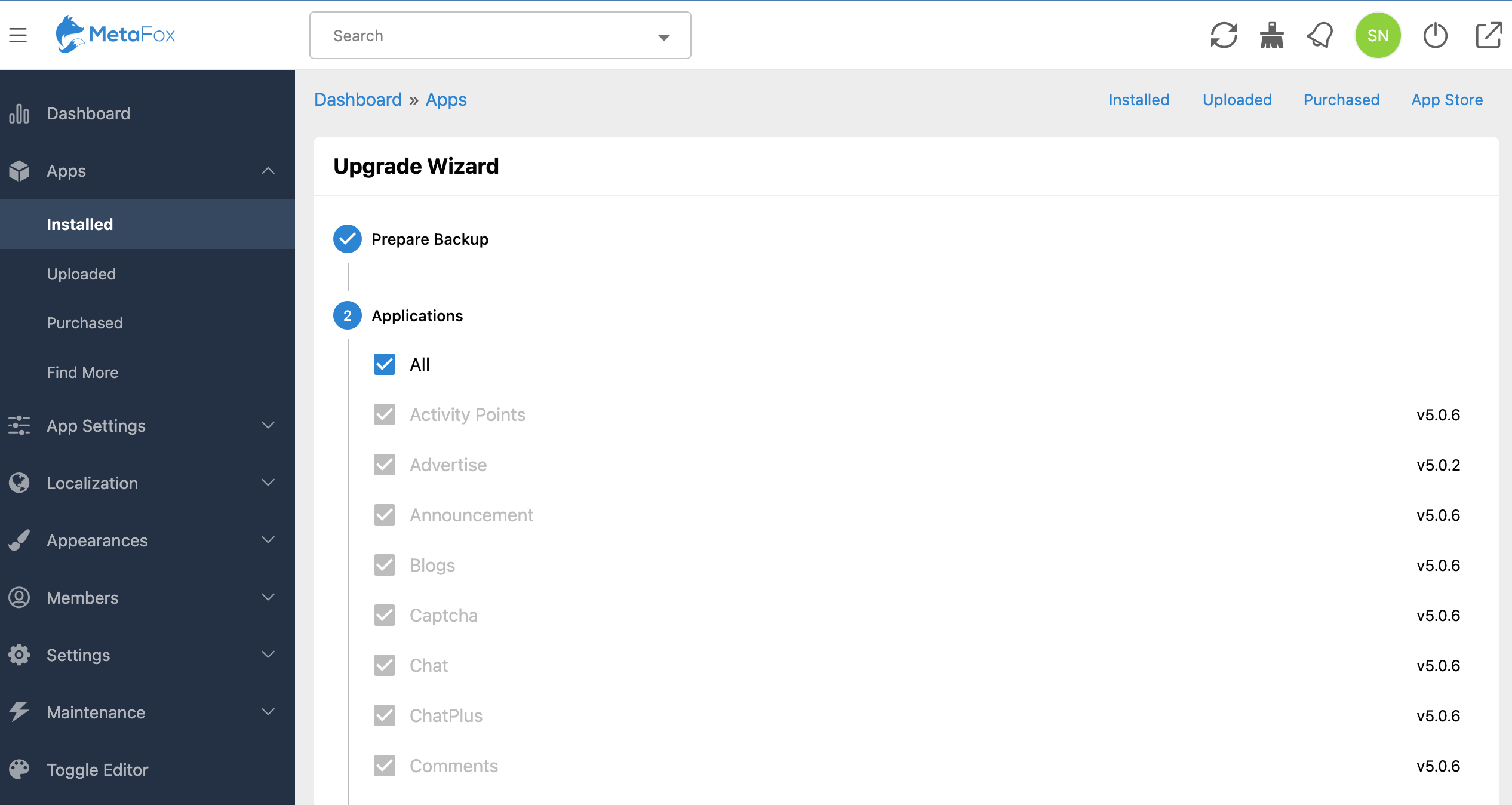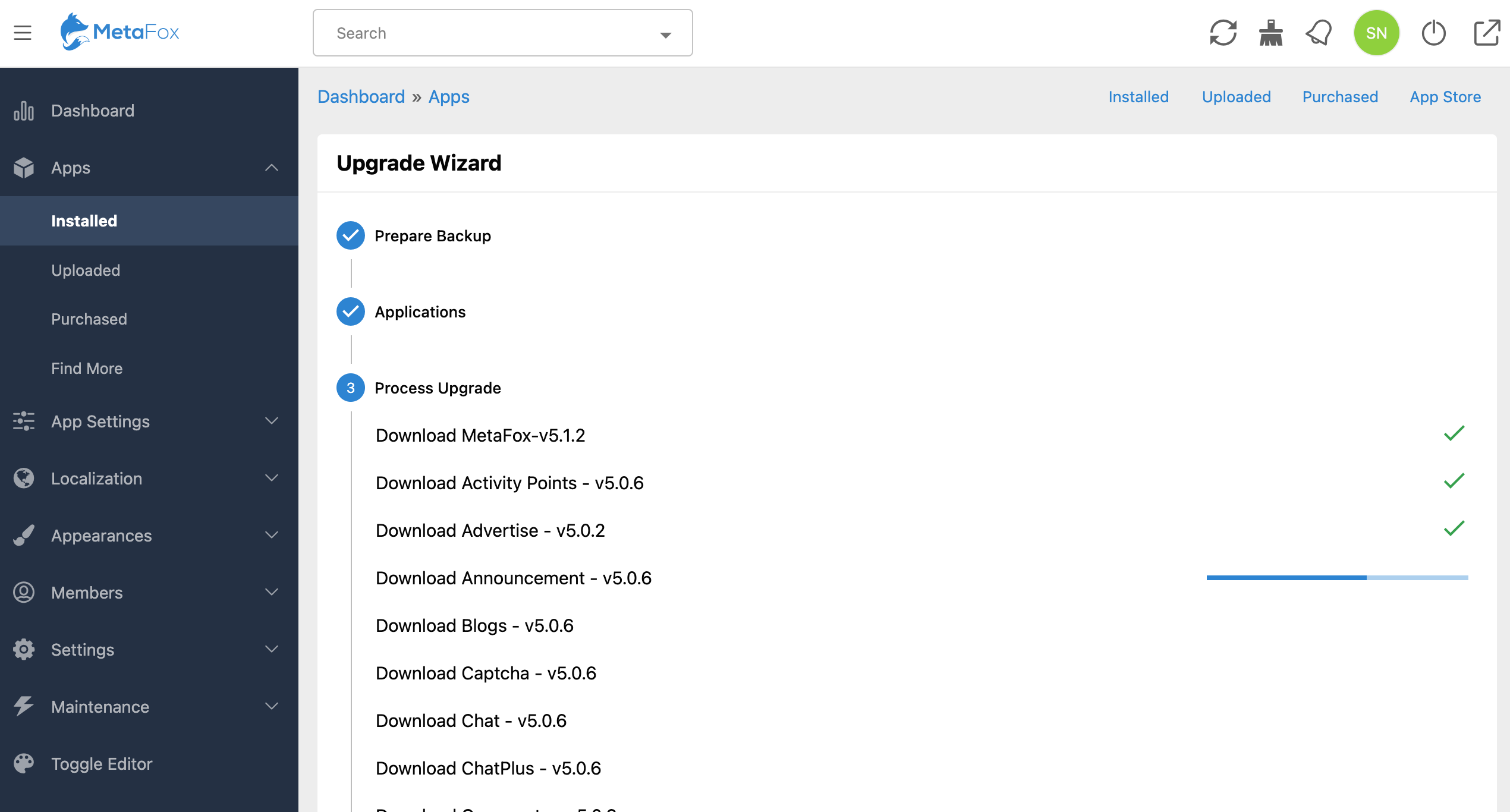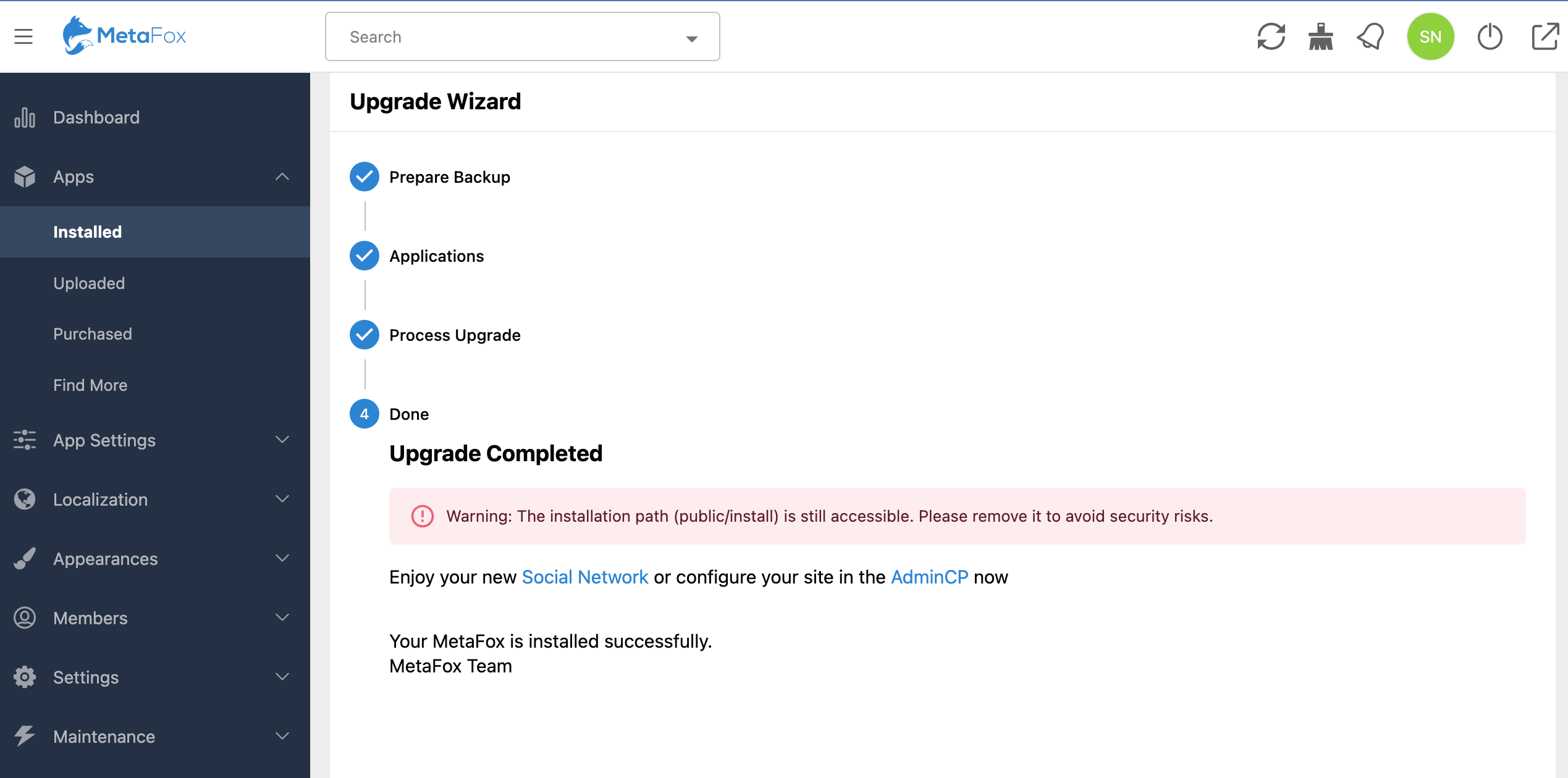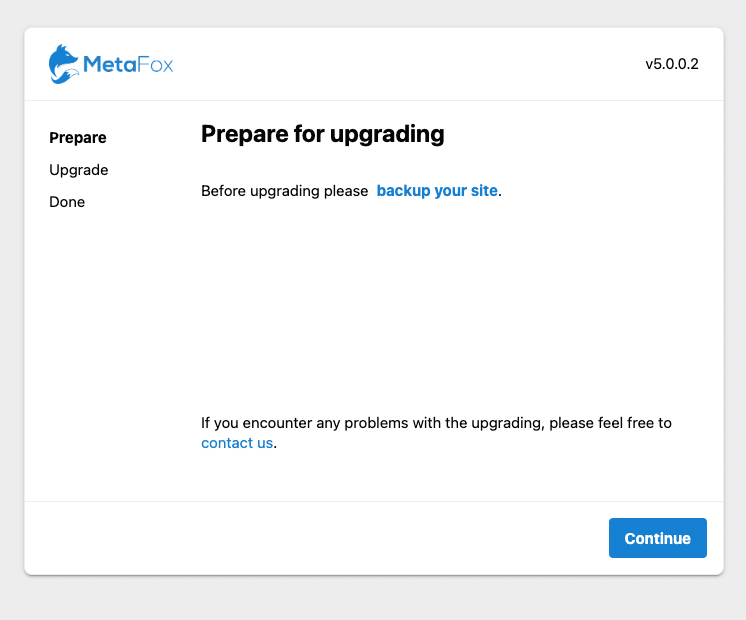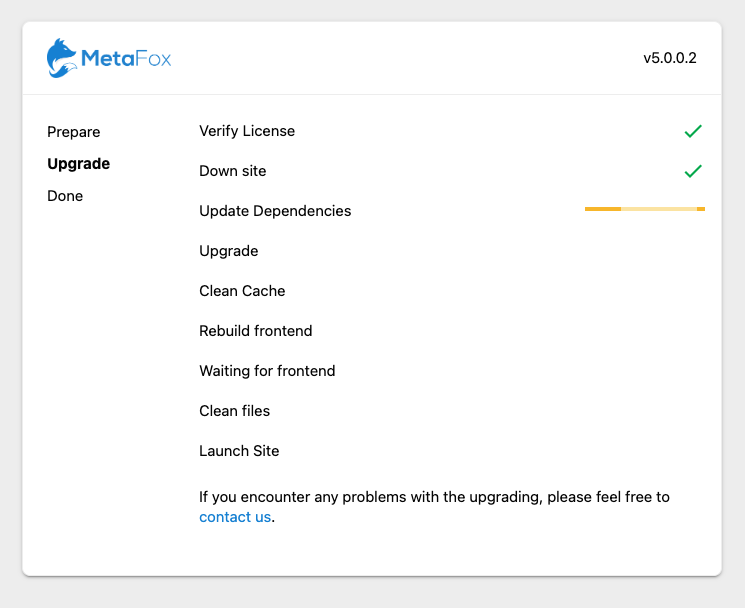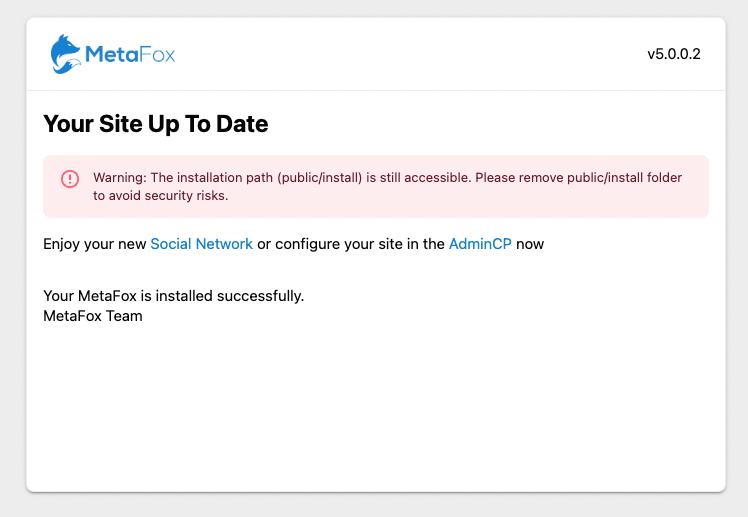This article will guide you to upgrade MetaFox site . Assume that you can upload MetaFox source of the new version on your server in 2 ways:
Upgrade in AdminCP
Upgrade Manually
Before upgrading MetaFox site, please create full backup first so you can restore your site if having any problems during upgrade process. MetaFox already supports Backup feature in AdminCP > Maintenance > Backup
Now, we can go ahead to upgrade MetaFox site.
Upgrade in AdminCP
In AdminCP > Site status, there will be a Upgrade link if new version is available for your site to upgrade.
Click on the Upgrade link to go to the Upgrade Wizard
Assume to you have created backup, click the Continue button to move to the next step to select apps to upgrade
In the Application step, you can select apps you would like to upgrade along with MetaFox Core at this time. Select All to upgrade all apps. Then click the Continue button to start upgrading
New MetaFox package and apps will be downloaded and upgrade your site. It will take a few minutes to complete the upgrading.
Upgrade manually
In this way, you will need to download the latest MetaFox package in Client Area and upload source on your server.
Then, go to the MetaFox Installation Wizard at URL: yourdomain.com/install/ to start upgrading MetaFox. Note: you need to replace the yourdomain.com with the actual domain of your MetaFox site.
At the 1st Prepare step, you are recommended to back up your site before proceeding the Upgrade.
Once your MetaFox is backed up, you can click on Continue button to start upgrading MetaFox site.
After Upgrade process will automatically go through all necessary steps to upgrade your site and rebuild the frontend (web). Site will be unaccessible during the Upgrade process and launched after completed.