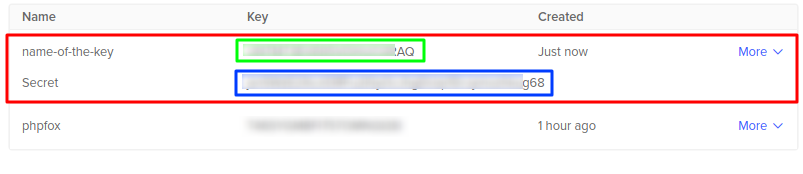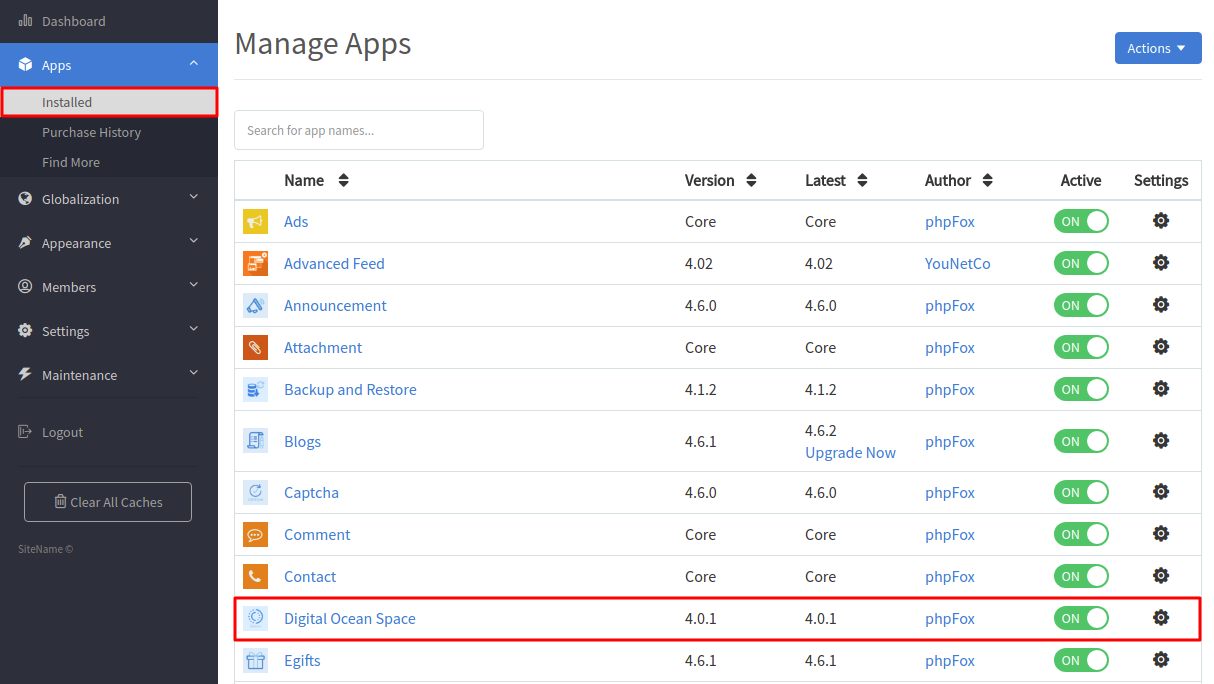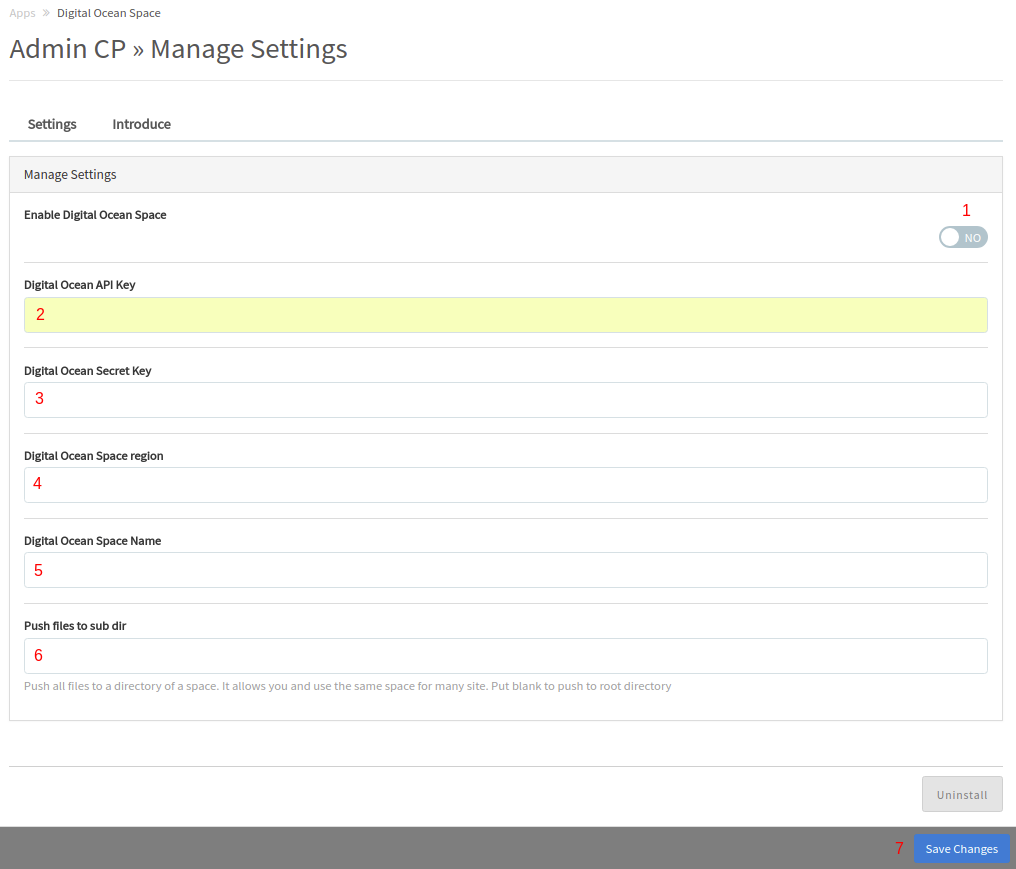...
- Green: Region of the space (This region will be generated depends on the data center you choose in step 3 - In this case, as we choose New York, so the instance will be nyc3). Note this down for later use.
...
The wizard will popup, from here you specify the name of the key and select on Tick button.
The new key will be created, pay attention and note these 2 information down:
1. Green: The API key
2. Blue: The secret key (Note this down carefully now, as this will be disappeared once you close the page).
III. Setup Digital Ocean CDN
From Admin CP >> Apps >> Installed >> Digital Ocean Space.
On next page, input as follow:
1. Turn on CDN for Digital Ocean Space, by slecting selecting Yes here.
2. DO API Key: Enter information of II.1
3. DO Secret Key: Enter information of II.2
4. DO Space region: Enter information of I.2.Green
5. DO Space Name: Enter information of I.2.Blue
6. (Optional) If you want your files to be saved in a specific folder in the space, you can enter folder name here. Otherwise leave it blank.
Press on Save Changes to save all the inputs.