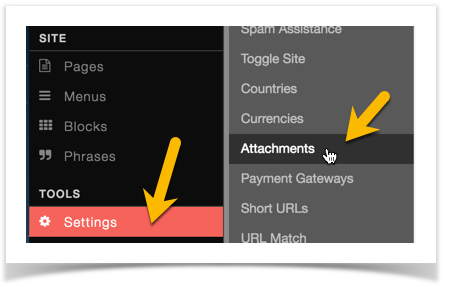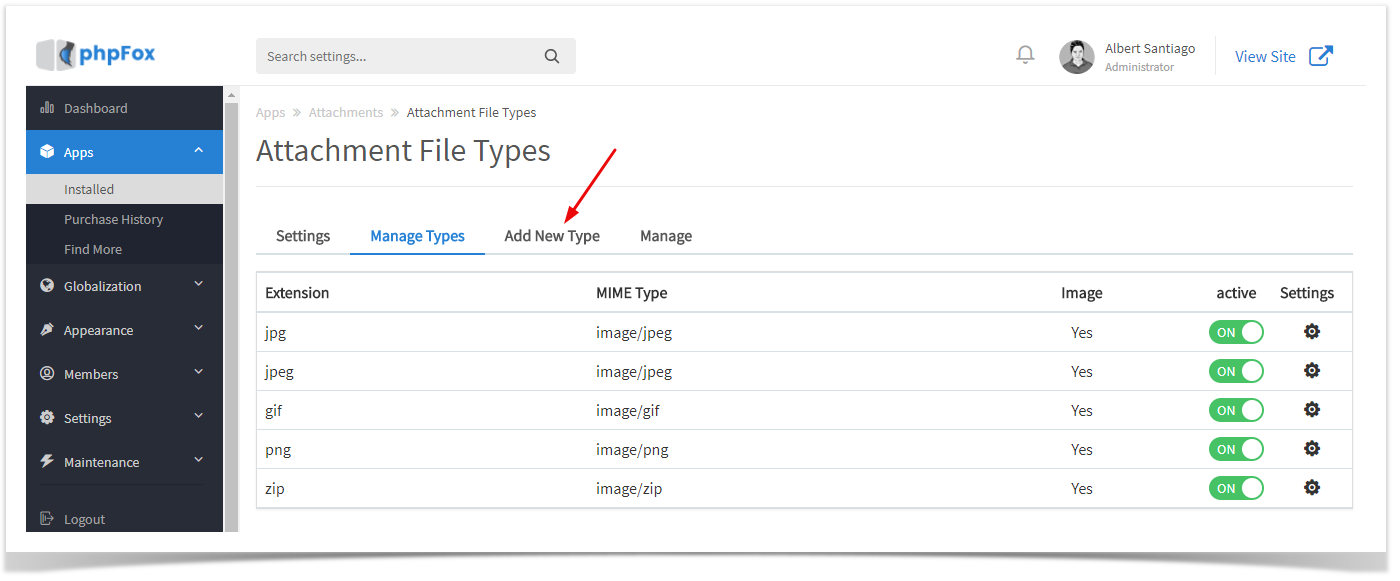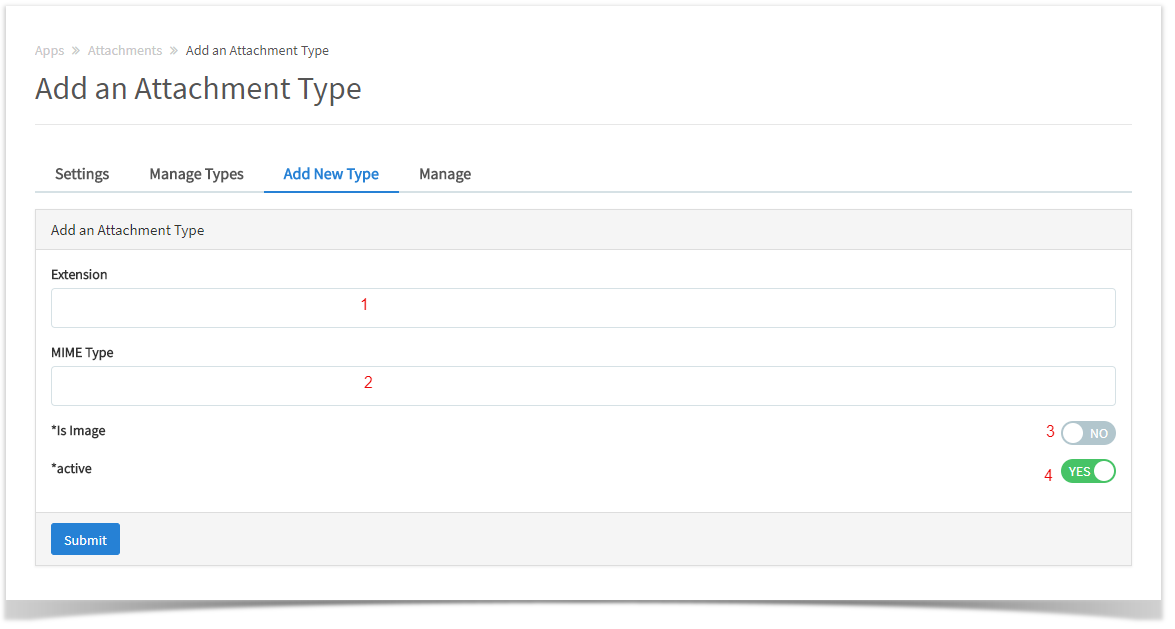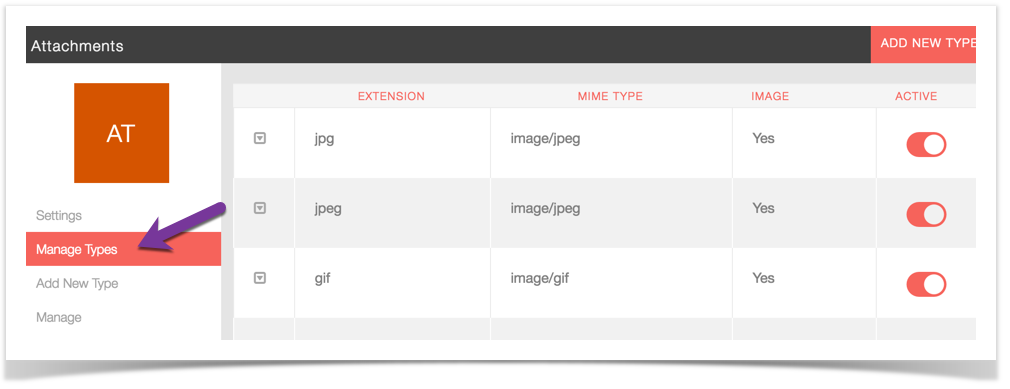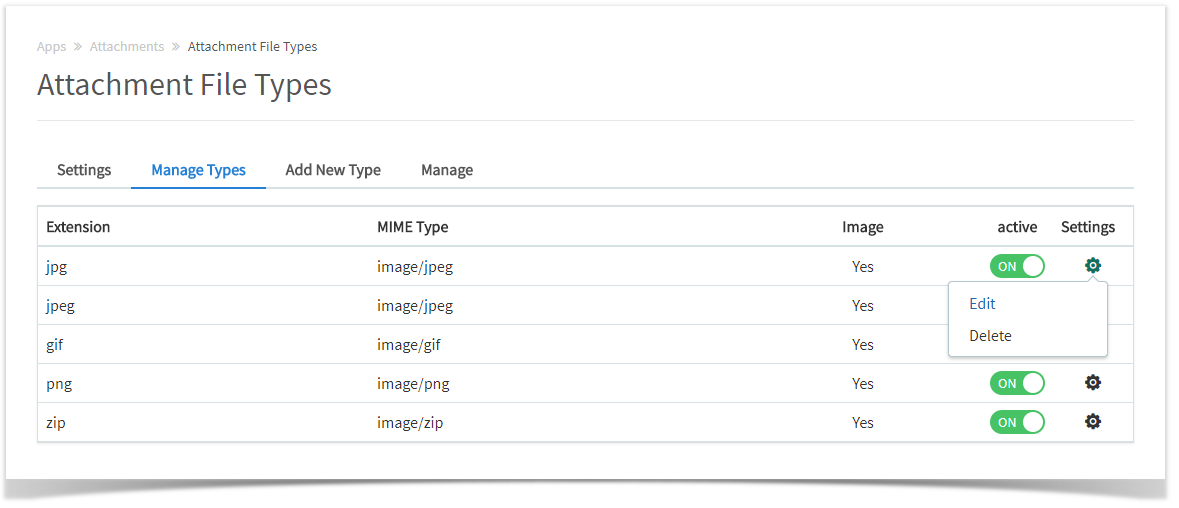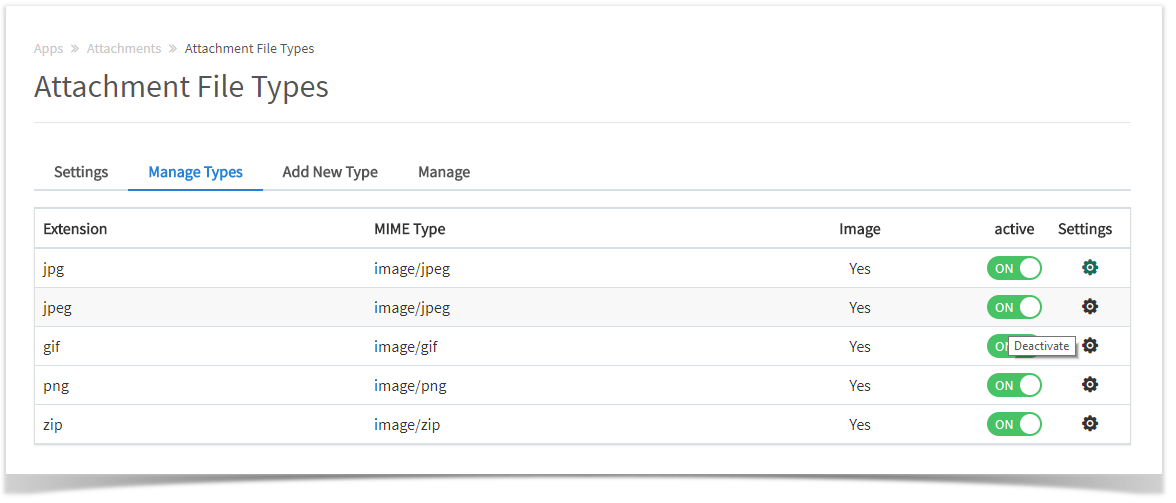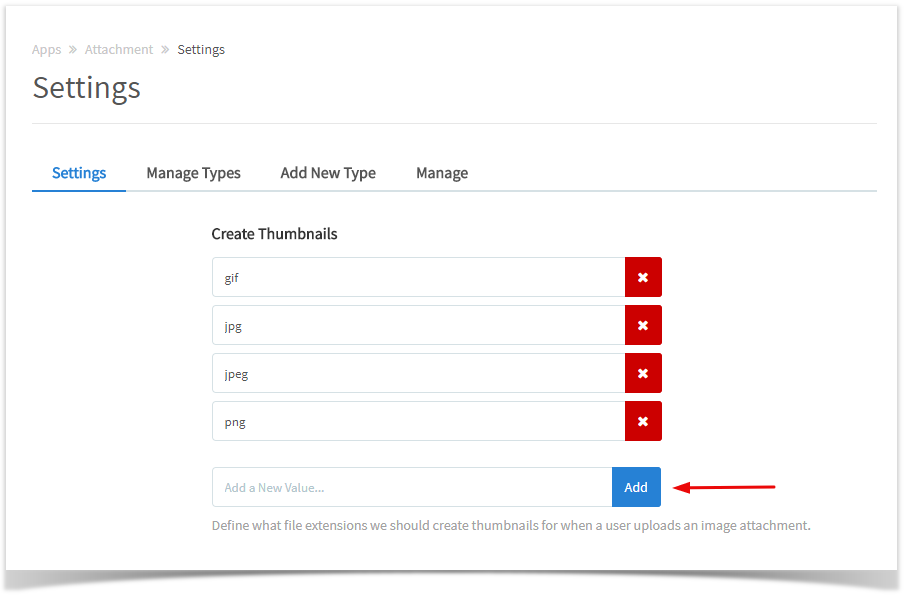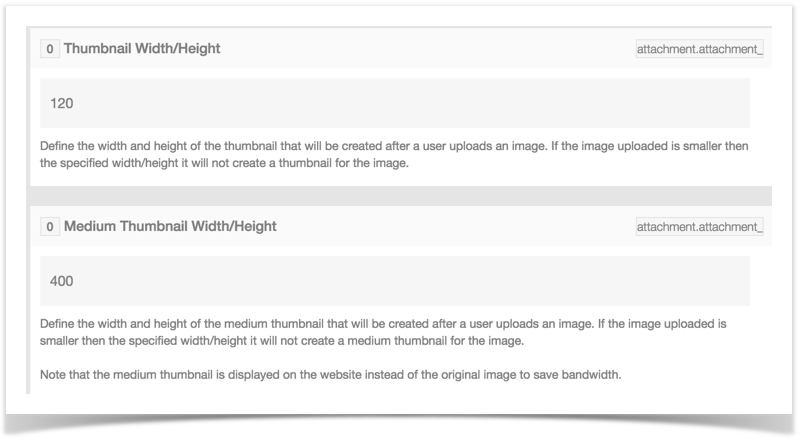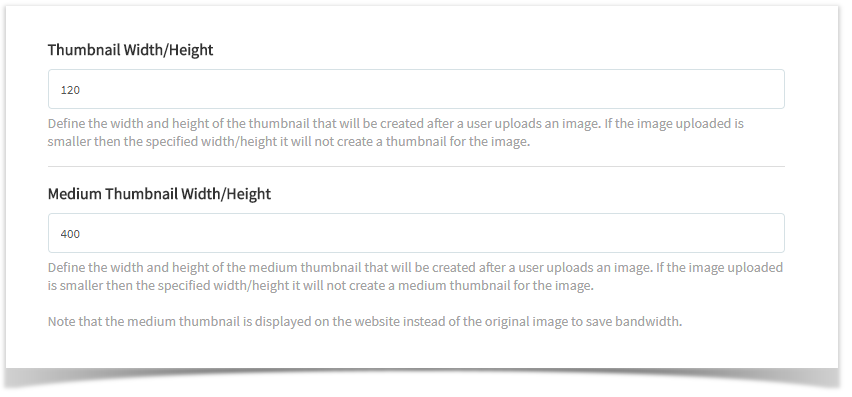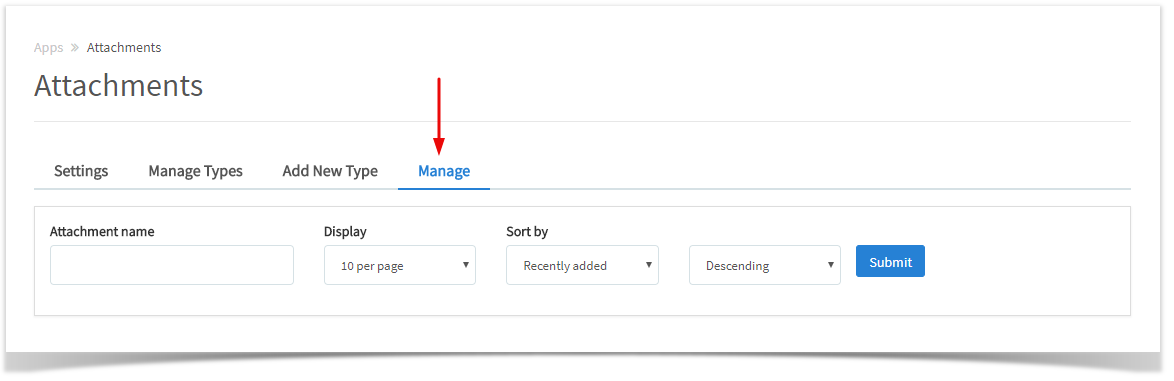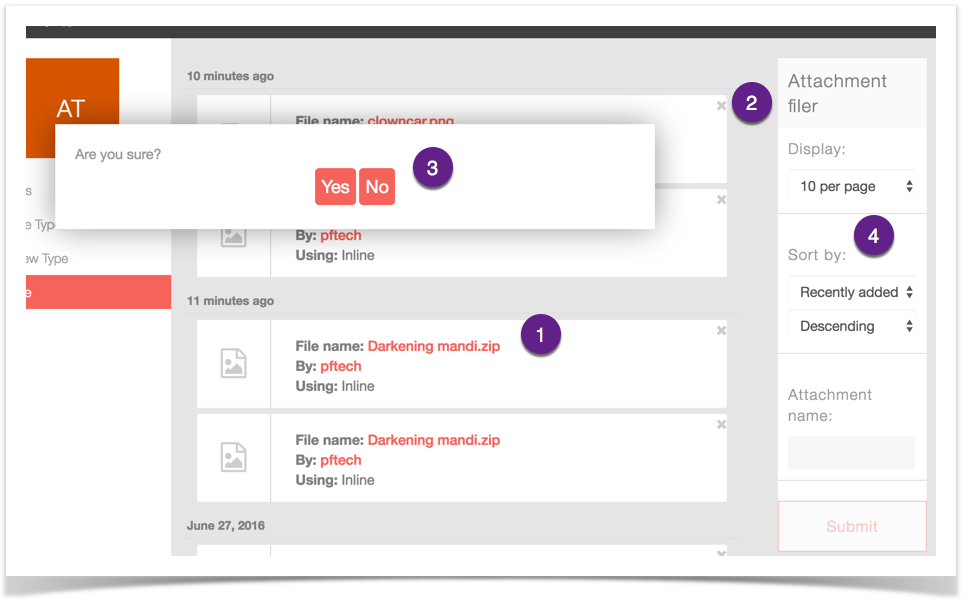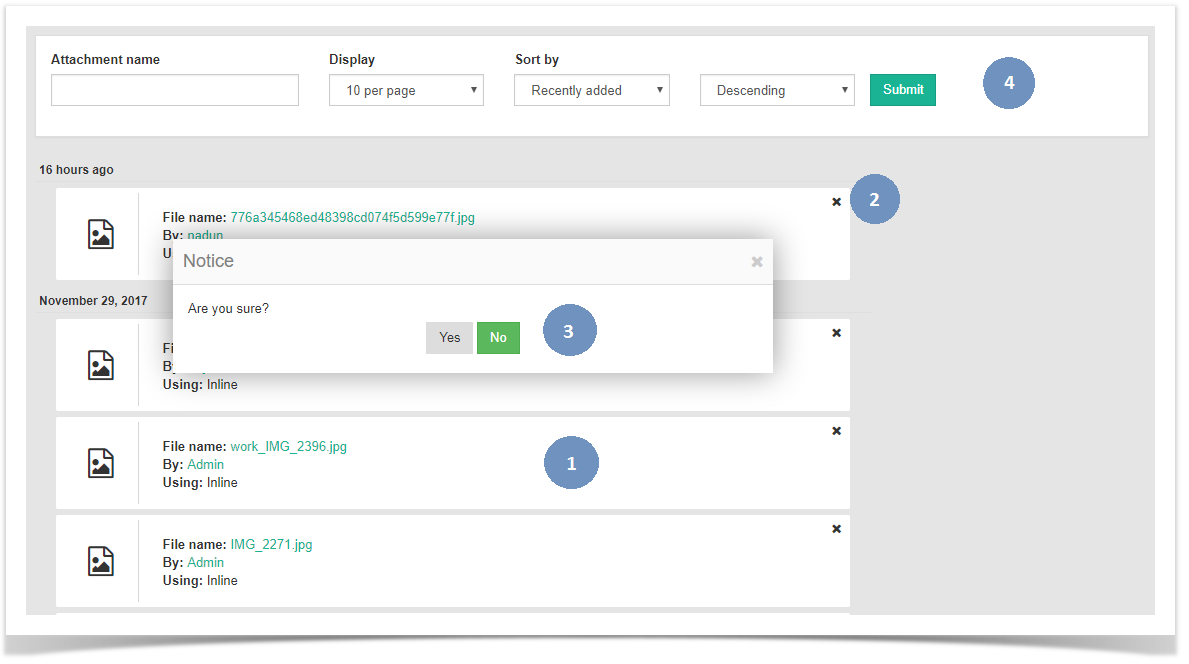| Info | ||
|---|---|---|
| ||
You are using phpFox version earlier than 4.6.0? Please refer instruction for this article here. |
The phpFox script gives you full control over attachments. This tutorial will help you learn how to add, edit and manage attachments for your site.
| Table of Contents |
|---|
| Excerpt Include | ||||||
|---|---|---|---|---|---|---|
|
Adding Attachment Types
- Click Settings and choose Attachments.
- Click Add New Type on the top right of the screen.
...
- Go to Attachment app in AdminCP > Apps >> Installed >> Attachment. Go to Add New Type Tab
- You'll see a popup with boxes to fill in. We will use .zip as an example for of our attachment. You will need to look up the various attachment Mime types in order to add whatever attachments you want to add. For zip, fill it in like this:
- Extension - for our example we put zip without a period in the front.
- MIME type - for our example it is application/zip.
- Image - No as this is not an image type of attachment.
- Active - Yes as we want to activate this.
- Submit when done.
...
Editing Attachment Types
- When in the Attachments settings, click Go to Manage Types
- tab. Find the attachment you want to edit and click the left arrow setting icon and choose Edit.
...
- Change the values in the popup as you want them and Submit when done.
Enable or Disable Attachment Types
- When in the Attachments settings, click Go to Manage Types .
- To the right of each Attachment type, you will see a Red or Grey button. Red is enabled and Grey is disabled. Click to toggle.
...
- tab. Toggle button to enable /disable attachment.
Managing Attachment Thumbnails
- When in Go to the Attachments Settings page, click Settings.
- tab. You can add attachment types to the thumbnail settings so it shows a default icon for each type.
...
Managing Thumbnail Size
- When in the Attachments Settings page, click Settings.
- Scroll down to the Thumbnail sizes and you can change them the values to what you want. You might need to tweak your theme to fit in bigger or smaller sizes.
Managing Attachments (v4.
...
6 and up)
- When in the Attachments Settings page, click Manage.Go to Manage tab. You can search for specific attachment name.
- You will see a listing of all Attachments to the rightbelow.
- Attachment list.
- Delete Attachment.
- Delete Attachment Popup Yes/No choice.
- Search for Attachments.
| Info | ||
|---|---|---|
| ||
Always clear cache after making any changes. |