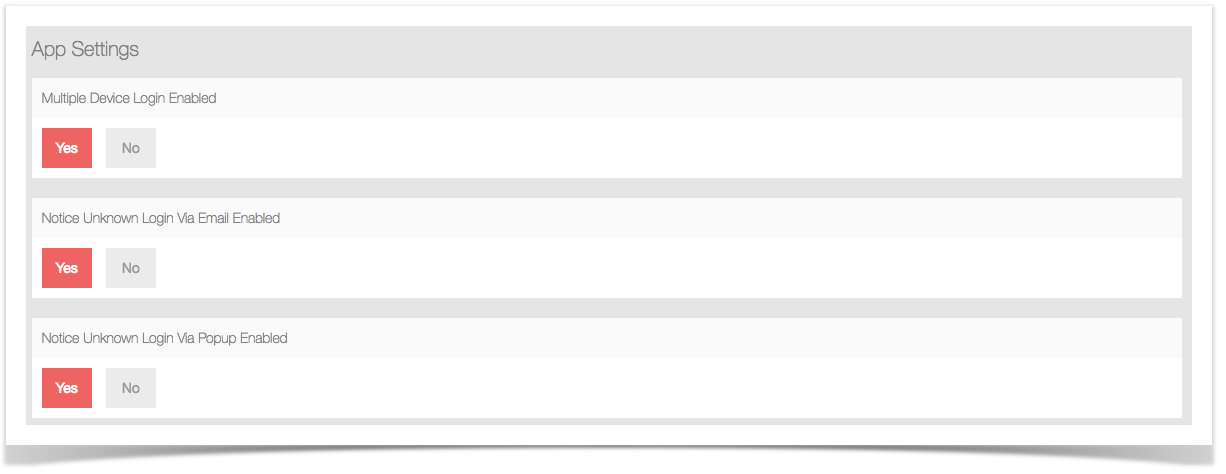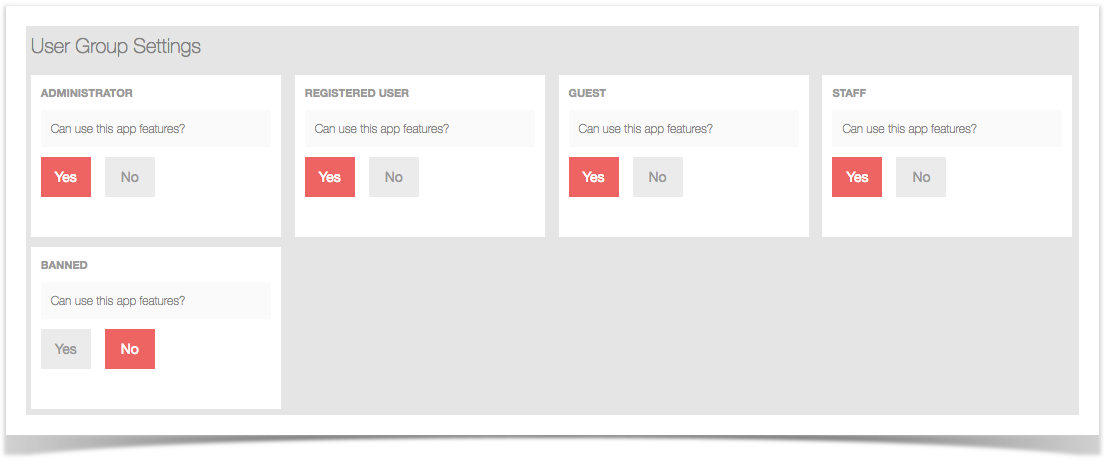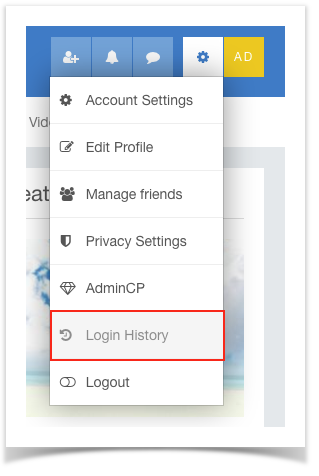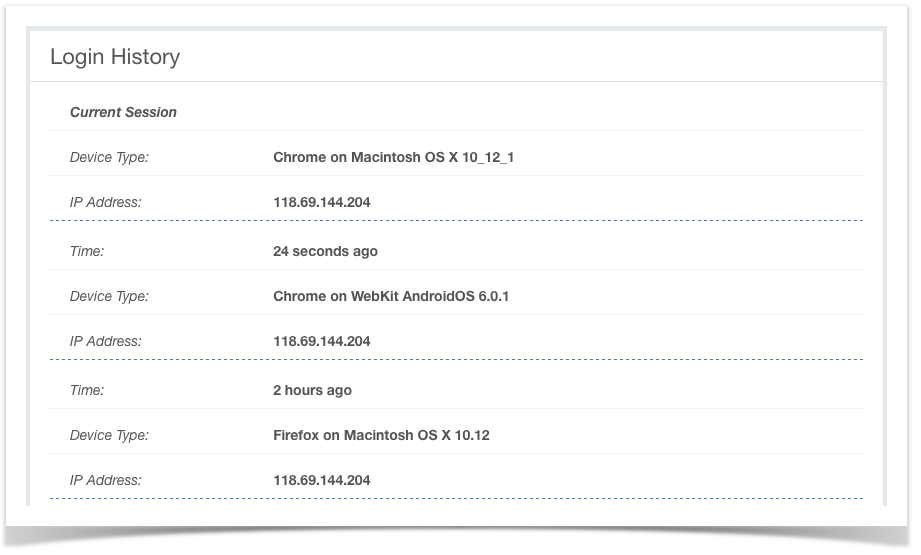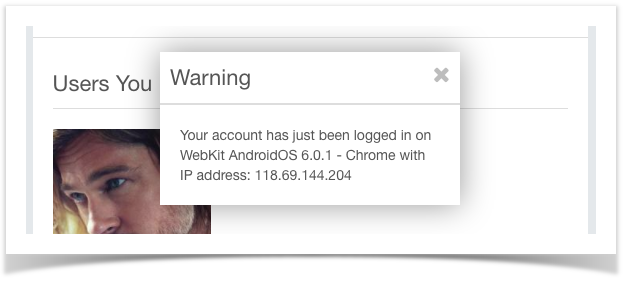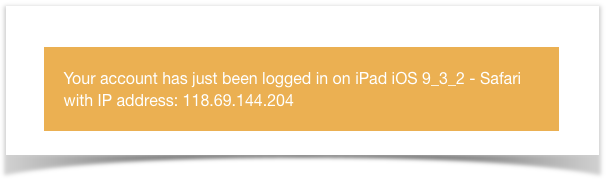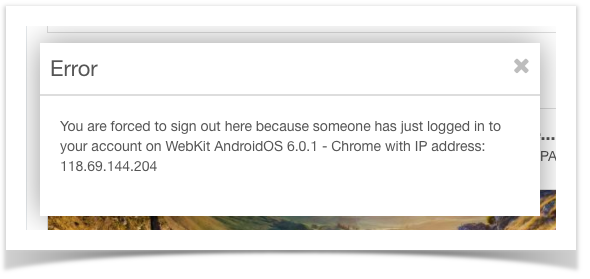| Info | ||
|---|---|---|
| ||
|
Introduction
Main Feature
...
There is a discussion of how important of preventing concurrent logins to disallow users from staying logged into the same account from multiple devices. So this application allows admin to limit login to one device at a time for a user. Per configuration, one user won't be allowed to login if same user login from another device. Or they will receive the notification if there is another login from a different device.
Compatibility
- This app is currently compatible with phpFox 4.6.1 or later
Product Information
- Version: 4.2.0
Main Feature
For User
- User can View list of login sessions (limit to save up to 50 items)
- While viewing login history, user can block devices, set IP to trusted list or block IP address
- User cannot login anymore with devices which are in Blocked List or the IP is blocked
- User can manage Trusted IP: user can remove IP from Trusted List or block IP
- User can manage Blocked Devices: user can unblock devices
- User can also manage Blocked IP: user can remove IP from Blocked List or trust IP
- Moreover, user has the ability to choose whether or not to receive email notifications about the unverified login sessions. After receiving email, admin can the IP address to trusted list
For Admin
- Admin can control to allow or not allow multiple loginlogins.
- Admin can control which User Group using this feature.
- If admin disable disables multiple loginlogins:
- When user login on one device/browser, all session sessions of this user on others devices /browsers will be destroyedbe destroyed.
- If device isn't verified (hasn't logged in before) , and IP isn't trusted: an email will be send sent to user (notice about unknown login)Open popup on to notice about Unknown Login. This email will have a link to go to view session in Login History
- Open popup on unclosed windows to notice about unknown login.
- If admin enable enables multiple loginlogins:
- User The user can login log in and keep the session on multiple devices/browsers.
- If the device isn't verified, send an email to the user to notice about unknown login.
- If the device isn't verified, open popup on unclosed windows to notice about unknown login.
- After sending email + showing popup, login device will be automatic automatically marked as verified.
- Users have a page to view login history.
Settings
Id | Name | Description |
|---|---|---|
| 1 | Multiple Device Login Enabled | Enable/disable multiple login |
| 2 | Notice Unknown Login Via Email Enabled | Enable/disable notice unknown login via email |
| 3 | Notice Unknown Login Via Popup Enabled | Enable/disable notice unknown login via popup |
| logins |
User Group Settings
Id | Name | Description |
|---|---|---|
| 1 | Can use this app features? | Decide the User Group Members can use features of the app. |
Screenshots and Detail Descriptions
| Id | Screenshot | Description |
|---|---|---|
| 1 | Settings | |
| 2 | User Group Settings | |
| 3 | Link to access Login History Page | |
| 4 | Login History Page | |
| 6 | Notice Popup on an unclosed windows when multiple login is enabled | |
| 7 | Notice Popup when user access a page on in-session device and multiple login is enabled. | |
| 8 | Notice Popup when multiple login is disabled. | |
| 9 | Notice Email. |
| Note | ||
|---|---|---|
| ||
|
Material
| Page Tree | ||
|---|---|---|
|