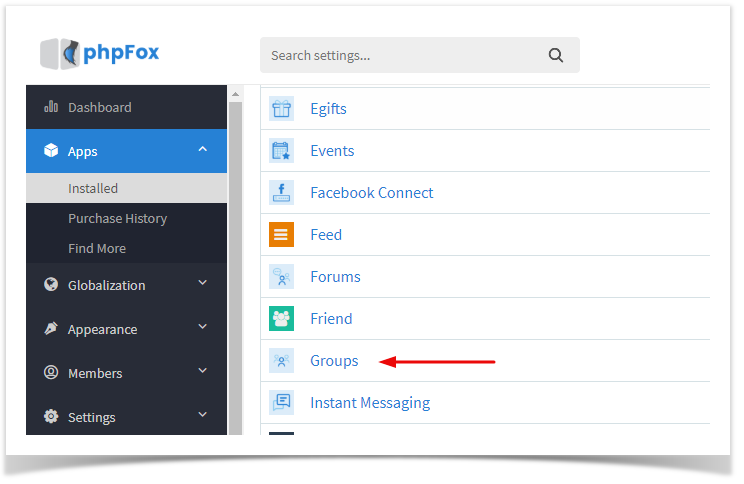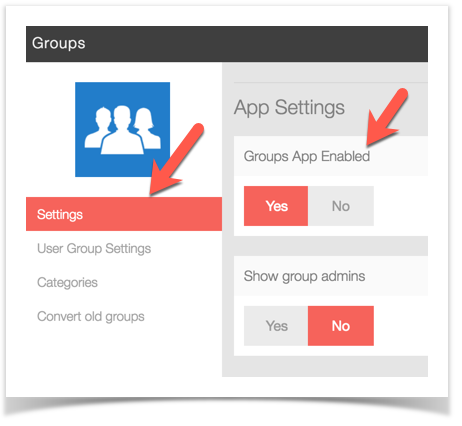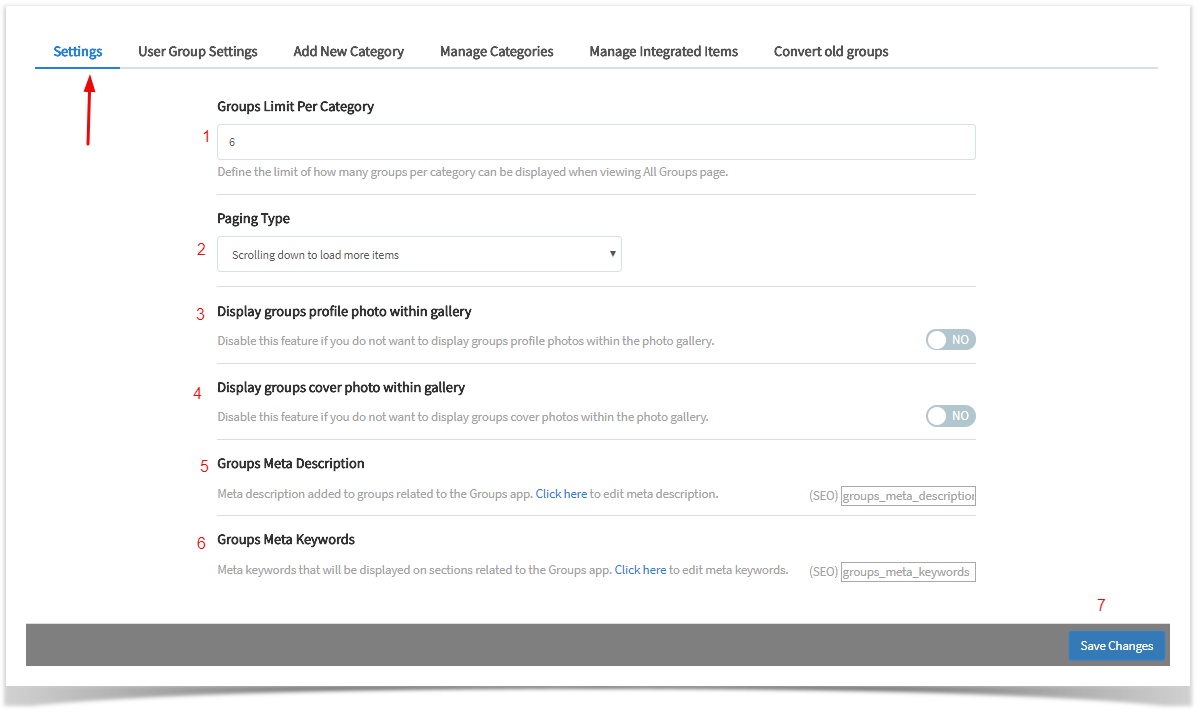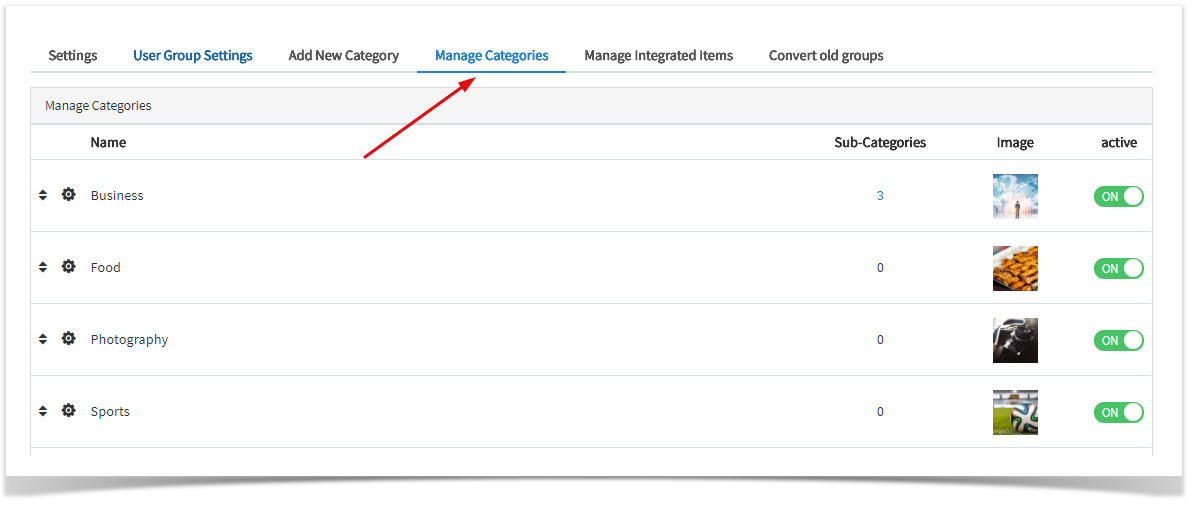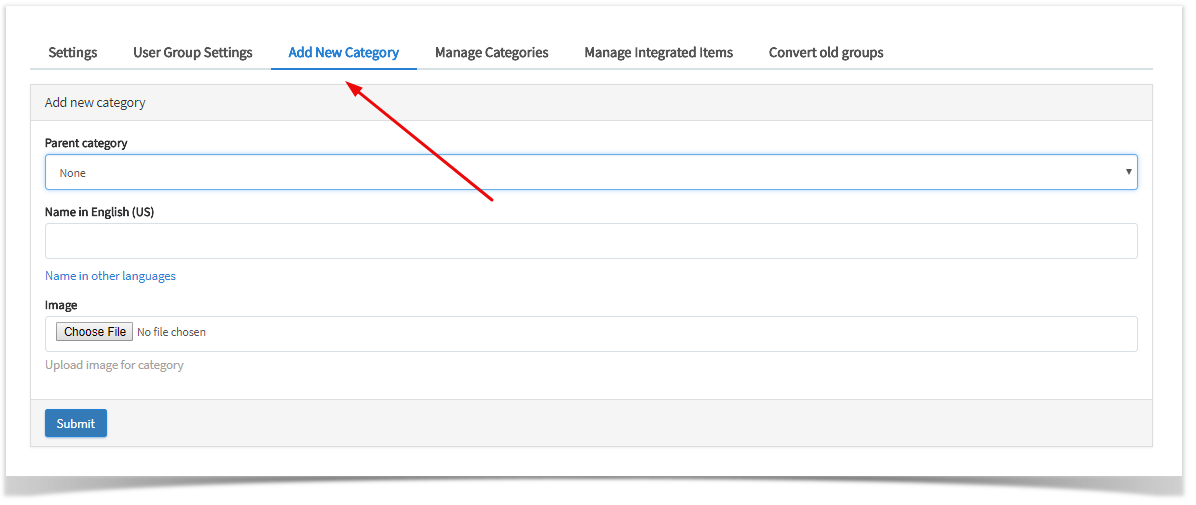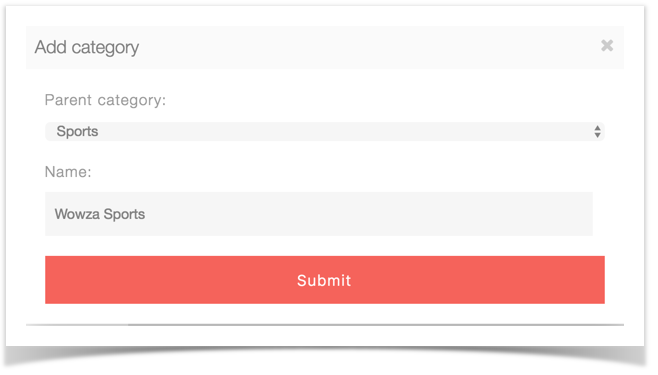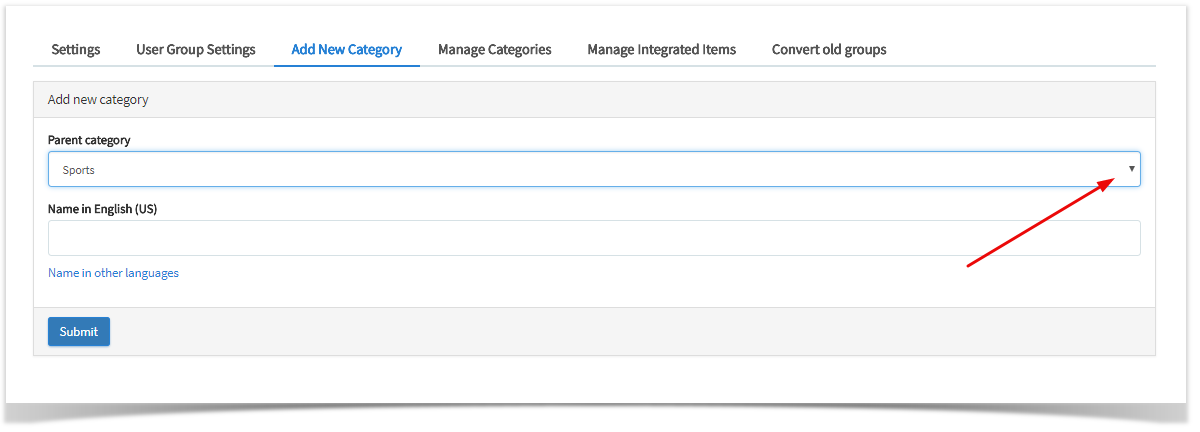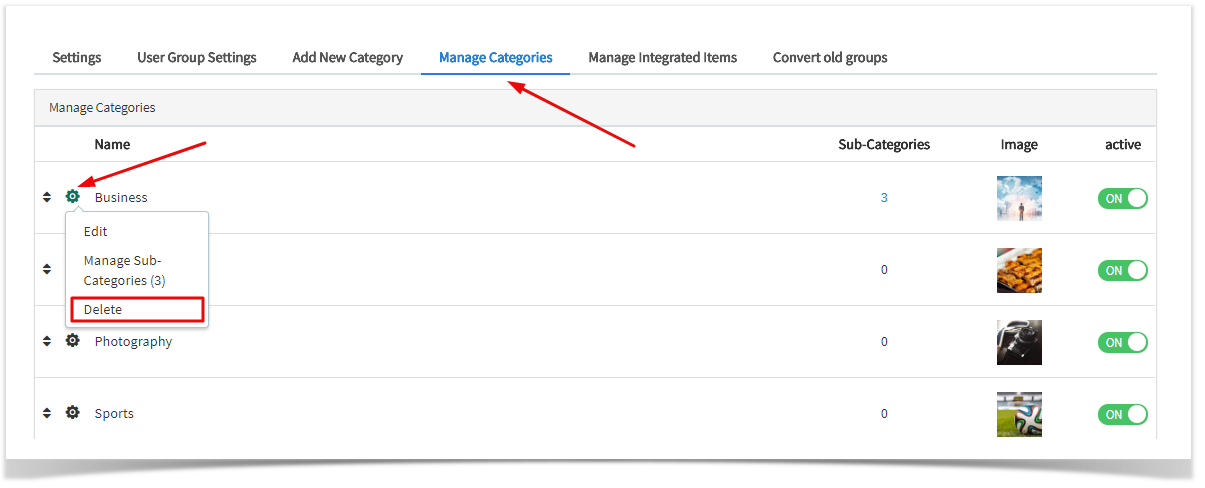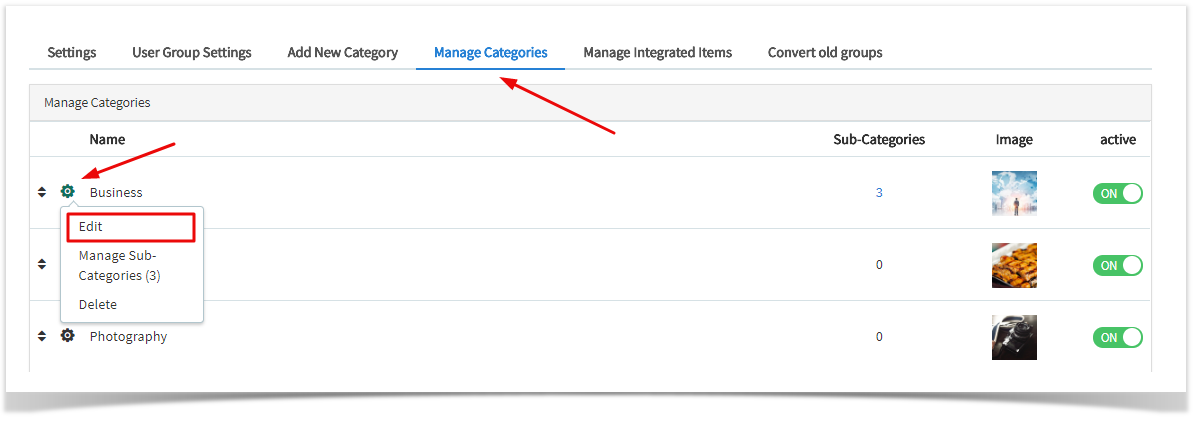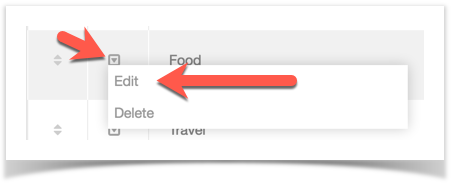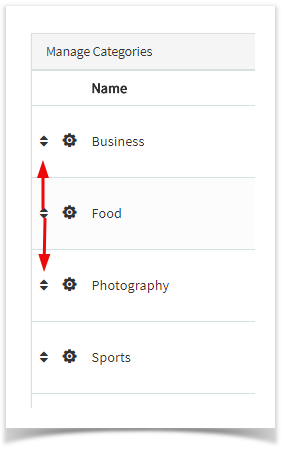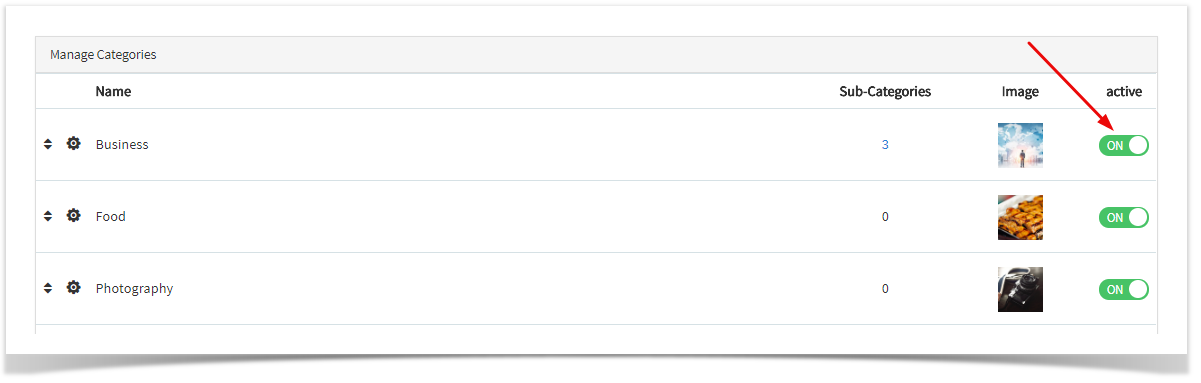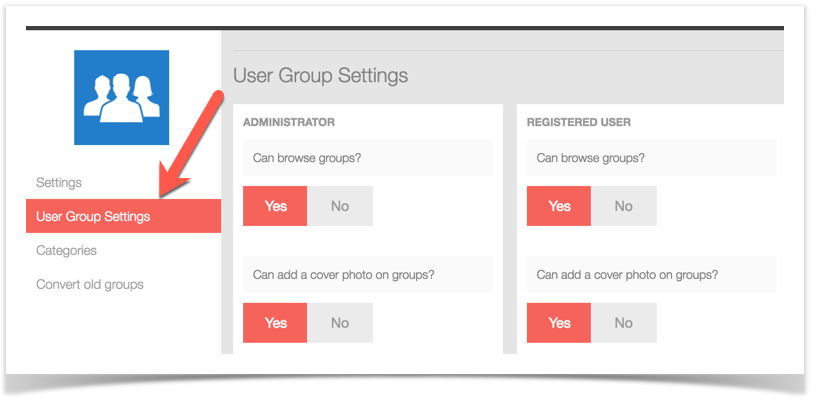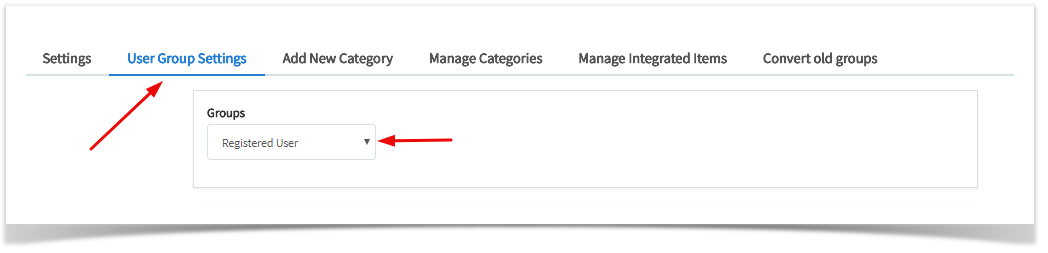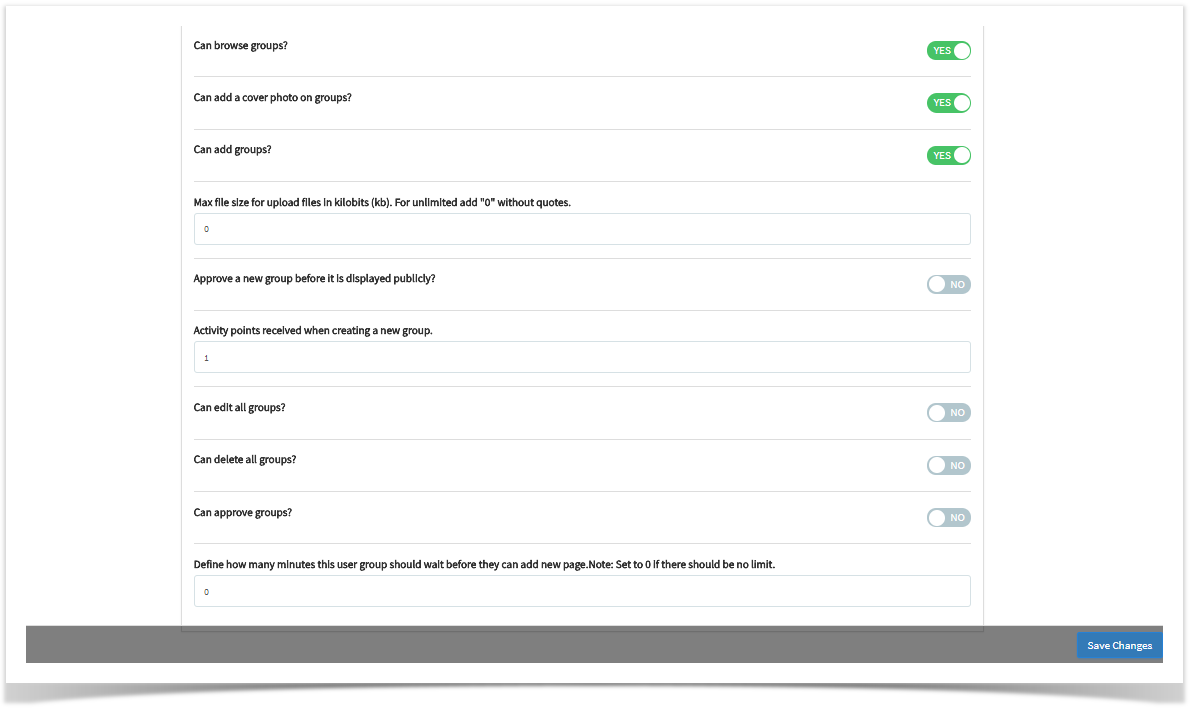| Info | ||
|---|---|---|
| ||
You are using phpFox version earlier than 4.6.0? Please refer instruction for this article here. |
| Table of Contents |
|---|
Requirements:
- V4.4.0+
- Cron job set up (if converting old Groups from prior v4 versions and for Group notifications)
Excerpt Include Enabling Short Urls Enabling Short Urls nopanel true
Enabling or Disabling
...
Groups App
- Click Apps
- Click >> Installed then select Groups
...
- Click Settings and set the Groups App Enabled to Yes if you want separate Groups from Fan Pages or choose No if you don't want separate Groups.
Show Group Admins
You can choose to show who is the admin of the Groups with the setting found in the Group App settings screen. It is set to No by default. If you like to show the owner of the Groups, set it to Yes and a block will show the Group owner and any other admins set to that Group.
...
Group Settings
- Groups Limit Per Category: Define the limit of how many groups per category can be displayed when viewing All Groups page.
- Paging Type: Click the drop-down menu and select an option between Scrolling down to load more items, Use the Next and Pre buttons, and Use pagination with the Page number.
- Display groups profile photo within gallery: Disable this feature if you do not want to display groups profile photos within the photo gallery.
- Display groups cover photo within gallery: Disable this feature if you do not want to display groups cover photos within the photo gallery.
- Groups Meta Description
- Groups Meta Description
- Click SAVE CHANGES when done.
Managing Categories
When in the Groups App shown above, choose Categories and you can manage your categories here.
- Adding Categories
- Click Add New Category at the top right of the screen
...
- tab
- Choose a parent category if this is a subcategory or leave that as it is. Add a name for your category and submit.
- Removing Categories
- Go to Manage Categories. Click setting icon to the left of the category and select Delete
- Go to Manage Categories. Click setting icon to the left of the category and select Delete
...
- Editing Categories
- In the Manage category tab, Click to the left of the category and select Edit and you can then edit the name and , if a subcategory you can edit the parent category.
- Sorting and Arranging Categories
- To the far left of the category name, you will see up/down arrows. You would use those to drag and drop the category where you want it.
- To the far left of the category name, you will see up/down arrows. You would use those to drag and drop the category where you want it.
...
- Disabling or Enabling Categories
- To the right of the categories, you will see a Red Green or Grey toggle button. Click that to enable and disable Categories.
- To the right of the categories, you will see a Red Green or Grey toggle button. Click that to enable and disable Categories.
...
User Group Settings
As this is an App, it has its own User Group Settings. When in the Group app screen, choose User Group Settings and select the Group.
From the user group settings in the Group App, you can manage the following:
- Can browse groups? -> This setting allows or disallows that user group access to seeing the public Groups in the groups' app. Private Groups are always restricted to their allowed users for privacy.
- Can add a cover photo on groups? -> Allows or disallows users in this user group to add cover photos to their Group.
- Can moderate edit all groups? -> Allows/disallows moderation permissions for this user group to approve/disapprove new Groups if you set the Approve New Groups to yes as well.
- Can delete all groups?
- Can approve groups?
- Can add groups? -> Allows or disallows this user group to add Groups.
- Max file size for upload files in kilobits (kb). For unlimited add "0" without quotes. -> Sets the file size for uploads in this User Group for the Groups they make.
- Approve a new group before it is displayed publicly? -> This sets whether Groups need to be approved before they go "live". If you set the Can Moderate Groups, then your any user groups set to be able to approve new Groups will be able to do so.
- Activity points received when creating a new group. -> Allows you to set the amount a number of points each user group gets for making new Groups.
- Define how many minutes this user group should wait before they can add a new group. Note: Setting it to "0" (without quotes) is the default and users will not have to wait.
Converting Old v4.0 - v4.3.x Groups (Optional)
If you desire to import your current Groups from the Pages module into the new Groups App, as long as you are on one of the v4 versions already, please follow these steps. You will need to be comfortable with setting a cron Cron job if you have 500 or more groups.
- Set up cron if needed (recommended method even for small amounts of groups), if you hadn't already set it up.
- Now, while in the Group App screen (see the beginning of this tutorial for location), select Convert Old Groups
...
- It will go through the process and notify you when done. You can leave the screen to do other things other than clearing your site cache. Don't clear cache yet.