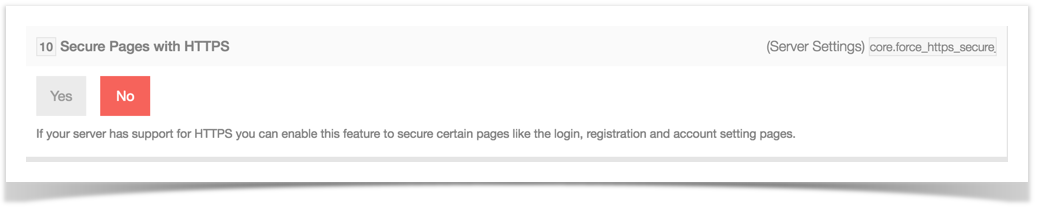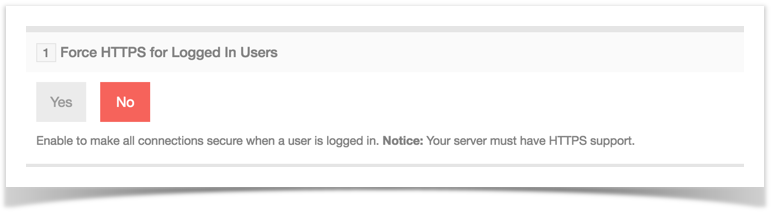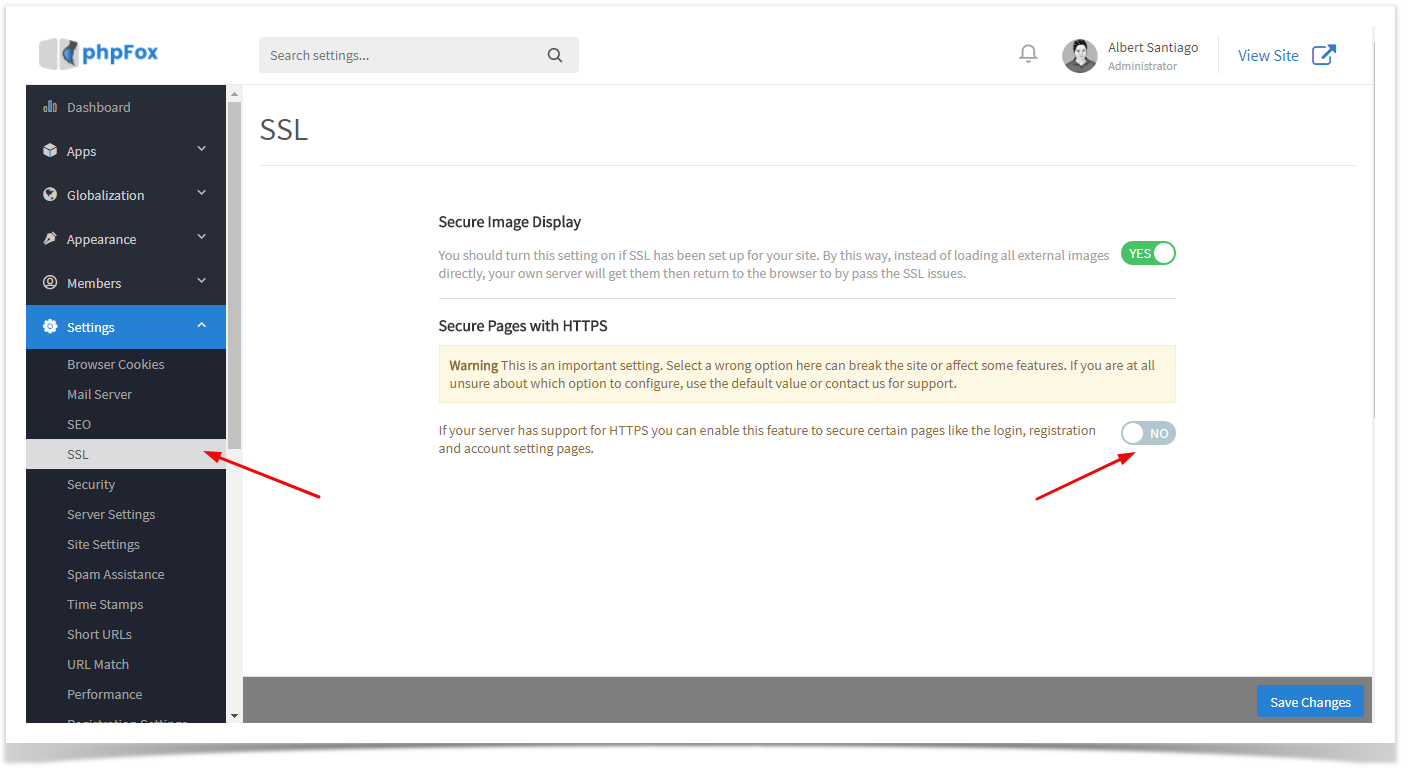| Info | ||
|---|---|---|
| ||
You are using phpFox version earlier than 4.6.0? Please refer instruction for this article here. |
| Warning | ||
|---|---|---|
| ||
|
Once you have a security certificate for your server, you can set the following settings to use HTTPS for your phpFox site.
...
If your server has support for HTTPS you can enable this feature to secure certain pages like the login, registration, and account setting pages.
- Go to Settings >> Server Settings
...
- Scroll down to the settingChoose SSL from menu Settings. At Secure Pages with HTTPS and set setting, change it to Yes to enable .
Force Secure Site for Logged in Users
- HTTPS
...
- secure
...
- .
- Go to Settings >> Security
- Set the setting Force HTTPS for Logged In Users to Yes to enable it.
Once done setting either or both of these settings, you will need to click save changes, clear your site cache and browser cache.
...