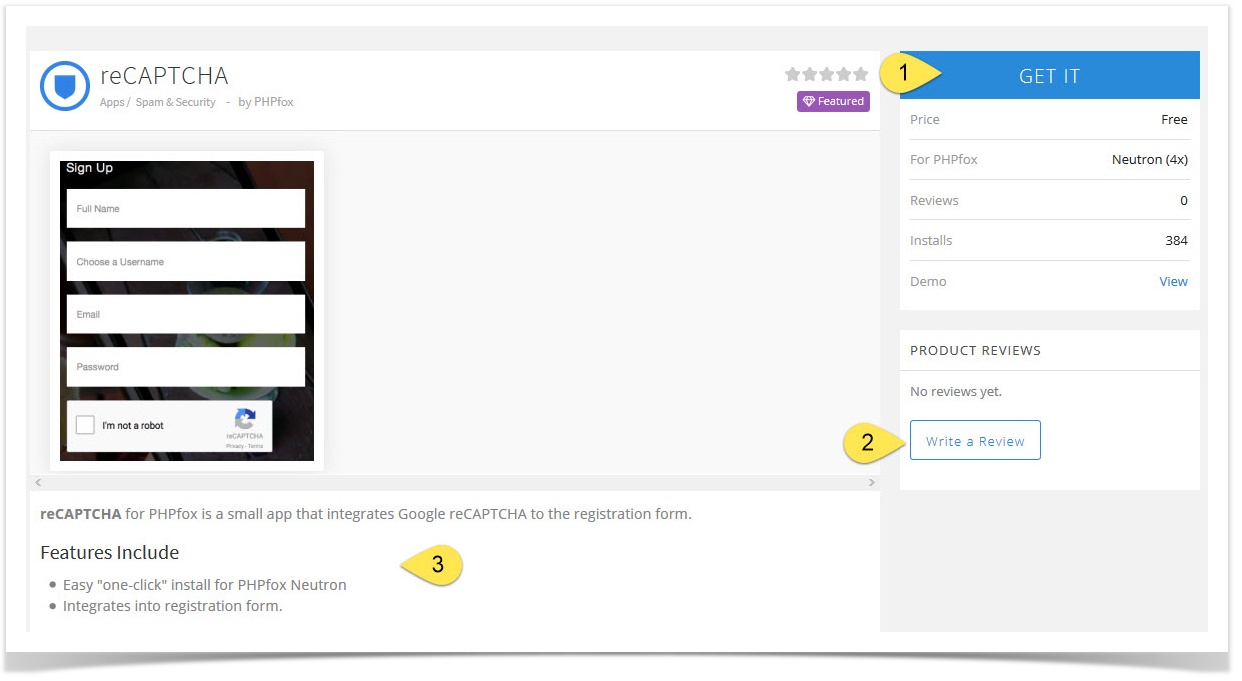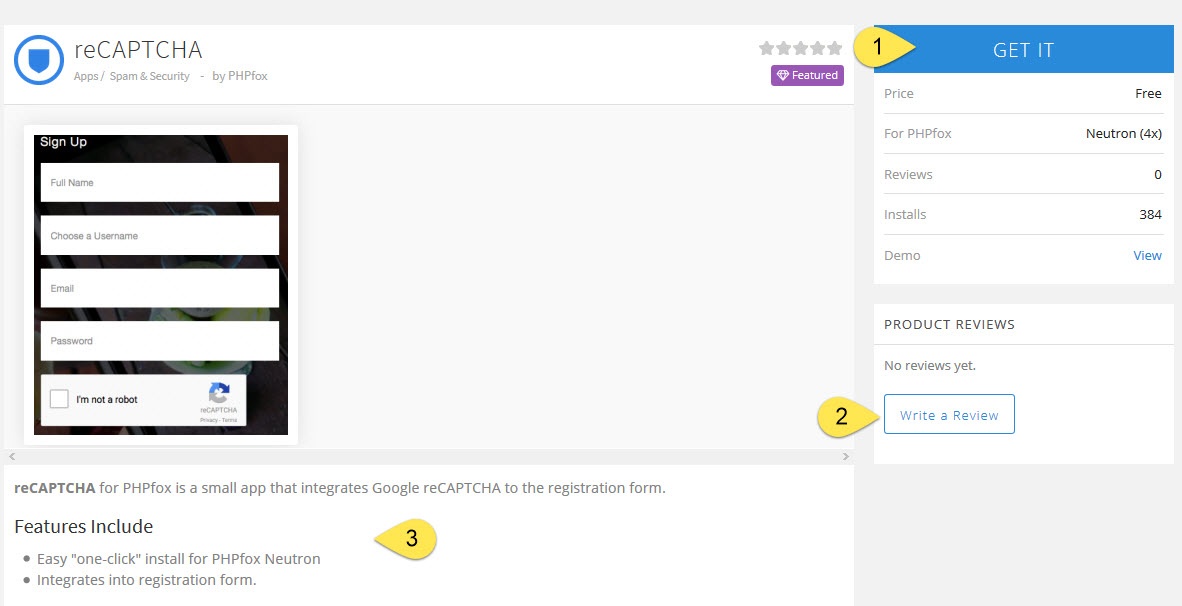...
This tutorial will show you how to install/uninstall third party Apps for your website.This assumes you are already logged in with as the Admin user and are logged into the AdminCP.
Installing Apps
Go to Apps Management Page (AdminCP → Apps).
On the top bar, you can see some buttons:
Click on the button FIND MORE APPS to get more apps on from the phpFox store to show up in the bottom list.
...
- Click GET IT to install free apps or to pay for and then install paid apps. The image below shows a free app. Paid apps would show the price.
- You can review the app right from AdminCP.
- You can read more info about the app, including any special tips from the developer.
- Once you click to GET IT, you'll see a list of files. Click CONTINUE.
- You'll now be on the screen to choose the upload method. If you've already saved your upload method in the FTP Account then you won't need to add the FTP or SSH details again. Click Check Permissions and finalize to proceed. Please note that many have issues using FTP method and should choose File system method.
- Once you've installed the app, clear cache.
| Tip | ||
|---|---|---|
| ||
If you purchased directly at the store, you would need to do the step above that shows how to Get It. It is best to purchase Apps/Themes/Languages directly from AdminCP instead of at the store as many servers don't allow the connection back when done from the store. |
Uninstall Apps
Go to a an App Detail Page, on the bottom of pagethe page, you can see a button to uninstall the app.
...