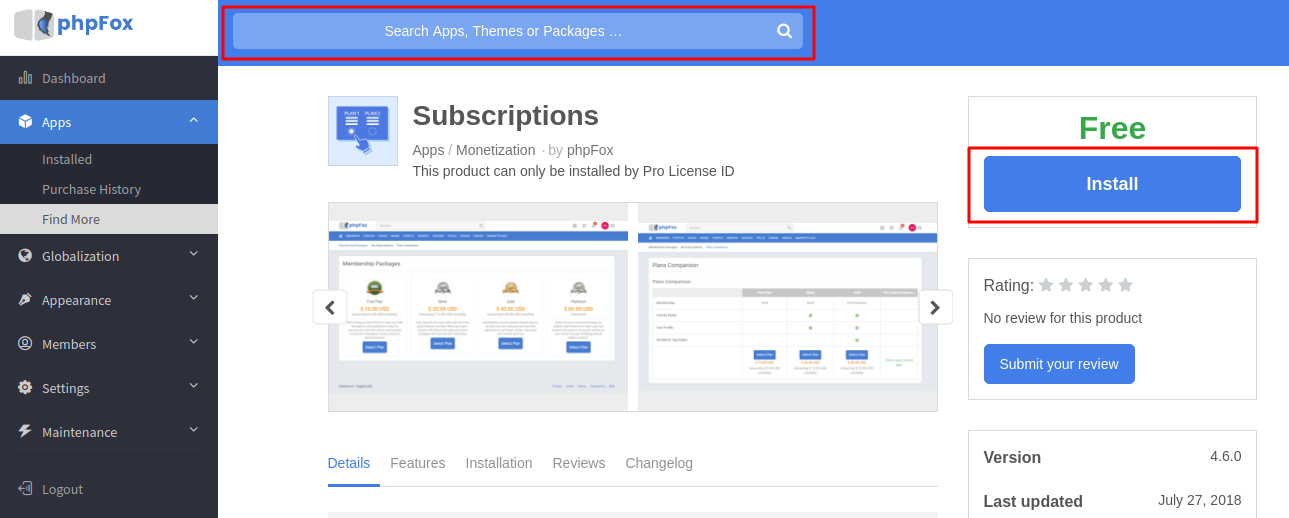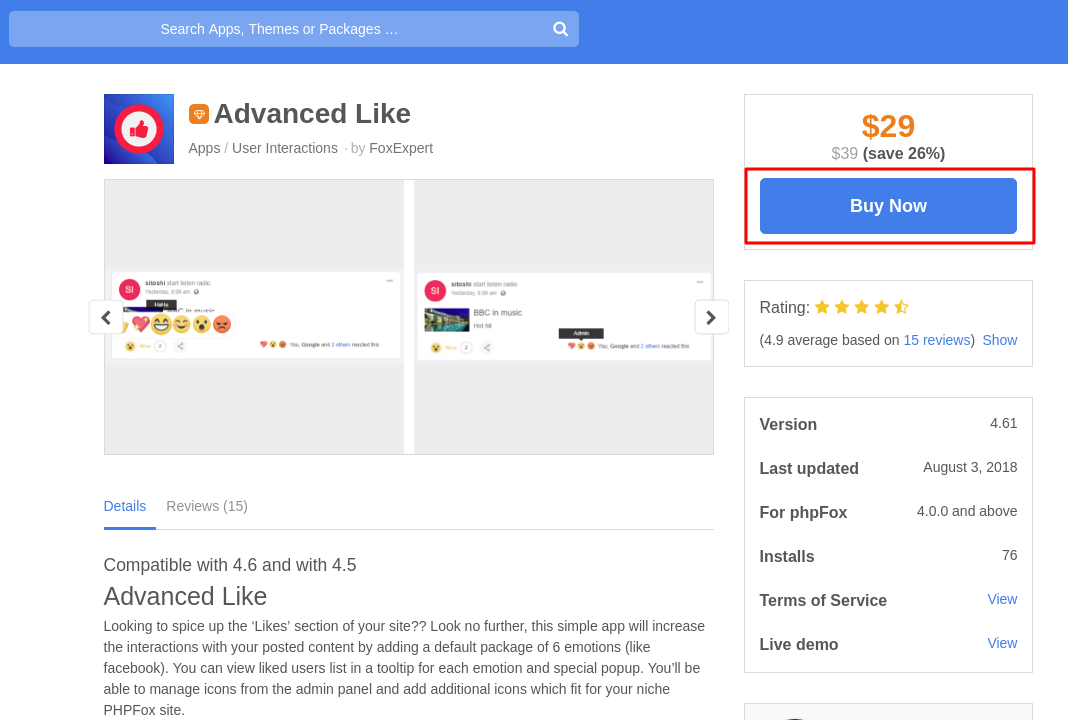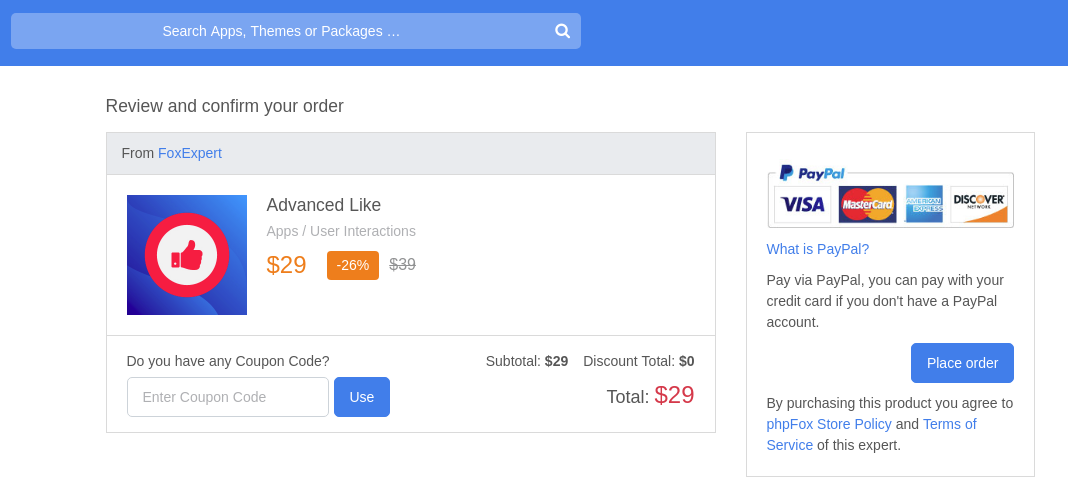| Note |
|---|
Third party apps are not part of the phpFox script and they are provided and maintained by the developers developer parties that list them. phpFox is not responsible for any issues that third-party apps could cause to your website. It is always a good idea to fully backup your site before installing anything new and to to your site. In addition, you should always need to look through any the reviews or research the apps and/or , as well as developers providing them the apps, before making a any decision to purchase or install them. |
...
Click on the button FIND MORE to get more apps from the phpFox store to show up in the bottom list. Use the Search Box to find an app.
Once you find an app you want to see more info about, click select it and the . The app's info screen and install/order screen will show. You'll be able to purchase apps directly from this screen.
Once the purchase is done and Paypal has transferred the funds from your account to the third party developer's account, you'll be able to click to install the app.
For freebies, just click Install to install it.
- Click GET IT to Install to install free apps or to pay for and then install paid apps. The image below shows a free app. Paid apps would show the price.
- You can review the app right from AdminCP Admin CP.
- You can read more info about the app, including any special tips from the developerdevelopers.
| Info | ||
|---|---|---|
| ||
In case you haven't purchase the app, after selecting GET IT, instead of Install button, it will be Buy Now button You can click on the button to buy and there will be a prompting for payment. You can enter Coupon code here and then process the payment through Paypal until finish to make sure app has been successfully purchased to your account. Then you can process on installing normally. |
...