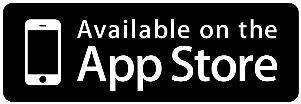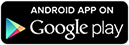Install iOS app
Go to AppStore on your device and search for phpFox app, then download and install the app.
...
| Info |
|---|
You need to set up Mobile API in AdminCP in order to use phpFox Mobile app with your phpFox site. Please refer to this article for detailed instructions. |
Install iOS app and Android app
Go to AppStore or Google Play Store on your device and search for "phpFox" app, then download and install the app named phpFox.
Test mobile app with phpFox Demo site
You can test our mobile app using our phpFox Demo Site. Please follow below instructions to using phpFox apps with our Demo site properly.
After installing the app, launch it.
On the first screen, you will need to enter Server Address which will be the URL of our demo site (please enter the URL of your phpFox site in Server Address field. For example: if your phpFox site is at URL : https://yourdomain.com, please put value "https://yourdomain.com" into this field.
Then tap Connect.
| Info |
|---|
For Testing purpose, you can use our mobile demo site at URL: https://mobileapi.phpfox.com |
...
On the next screen, enter your login credentials for phpFox Demo site.
After signing in, you can use test phpFox app using phpFox demo site.
...
User: phpfoxtest1@phpfox.com - Password: 123456 |
If Mobile API has been set up properly on your site, users will then go to Log in Screen.
On this Login Screen, enter login credentials of the user on phpFox site. There are options for users to Sign up new account or reset password as well as Log in with Facebook
After signing in/up, users can enjoy your social with the phpFox Mobile app.
Have a good time!