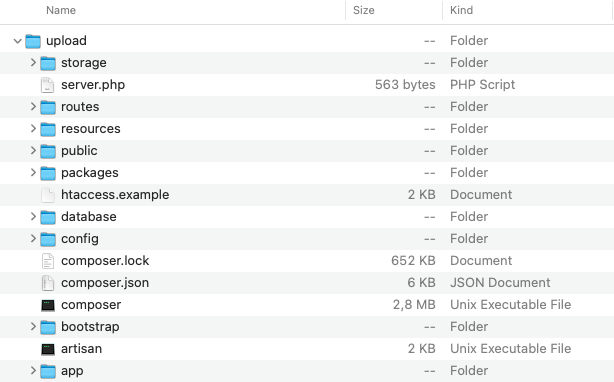Assume that your server already meets MetaFox System Requirements. In this article, we will walk you through the steps to properly install MetaFox on a normal server (Apache2, PHP, and MySQL).
In general, installing MetaFox includes following steps:
- Upload MetaFox source on your server
- Configure proper permissions of folders
- Create database and database user
- Proceed installation
- Set up cron
Upload MetaFox source on your server
You can download the zip file of the latest MetaFox version in Client Area. Extract the zip file you will see the following source structure at the top level
Then, upload ALL folders and files under the upload folder to the webroot folder of webserver. Normally, the webroot folder of your server usually has name public_html.
- If you aren't sure where is the webroot folder, you should ask your hosting provider or system administrator.
- To avoid unexpected issues when uploading source files onto the server, it is highly recommended to upload the zip file on your server and then extract source files to the webroot folder.
If you are using webserver Apache2, rename the htaccess.example to .htaccess
Configure proper permissions of folders
You will need to grant the write permission on the following folders:
- storage/* (recursively)
- public/* (recursively)
- bootstrap/cache/* (recursively)
- config/* (recursively)
Create database and database user
Create database and database user for MetaFox site. All web hostings support tools to create database and database user quickly.
You should grant full permissions on the database for database user. You need to have the following details when completing this step:
- Database Host (if database is on the same server, the host will be localhost)
- Database Name
- Database User
- Password
- Port (default 3306 for MySQL)
Proceed installation
Assume that your webserver has been set up with the domain yourdomain.com. You can visit the Installation Wizard at the link: https://yourdomain.com/install/
Follow installation steps and input all required info in the Installation Wizard to complete the installation:
- License Key and Private Key
- Database credentials (from the previous step)
- Site Name
- Default Admin credentials: username, email address and password
After all info is given properly, you can proceed the last step to install MetaFox site.
Setup Cron
Many features require cron to work. Please configure 2 following crons running every minute. You can get the cron command in AdminCP > Settings > Schedule page
| Code Block |
|---|
php path_to_webroot/artisan schedule:run |
| Code Block |
|---|
php path_to_webroot/artisan queue:work --stop-when-empty |