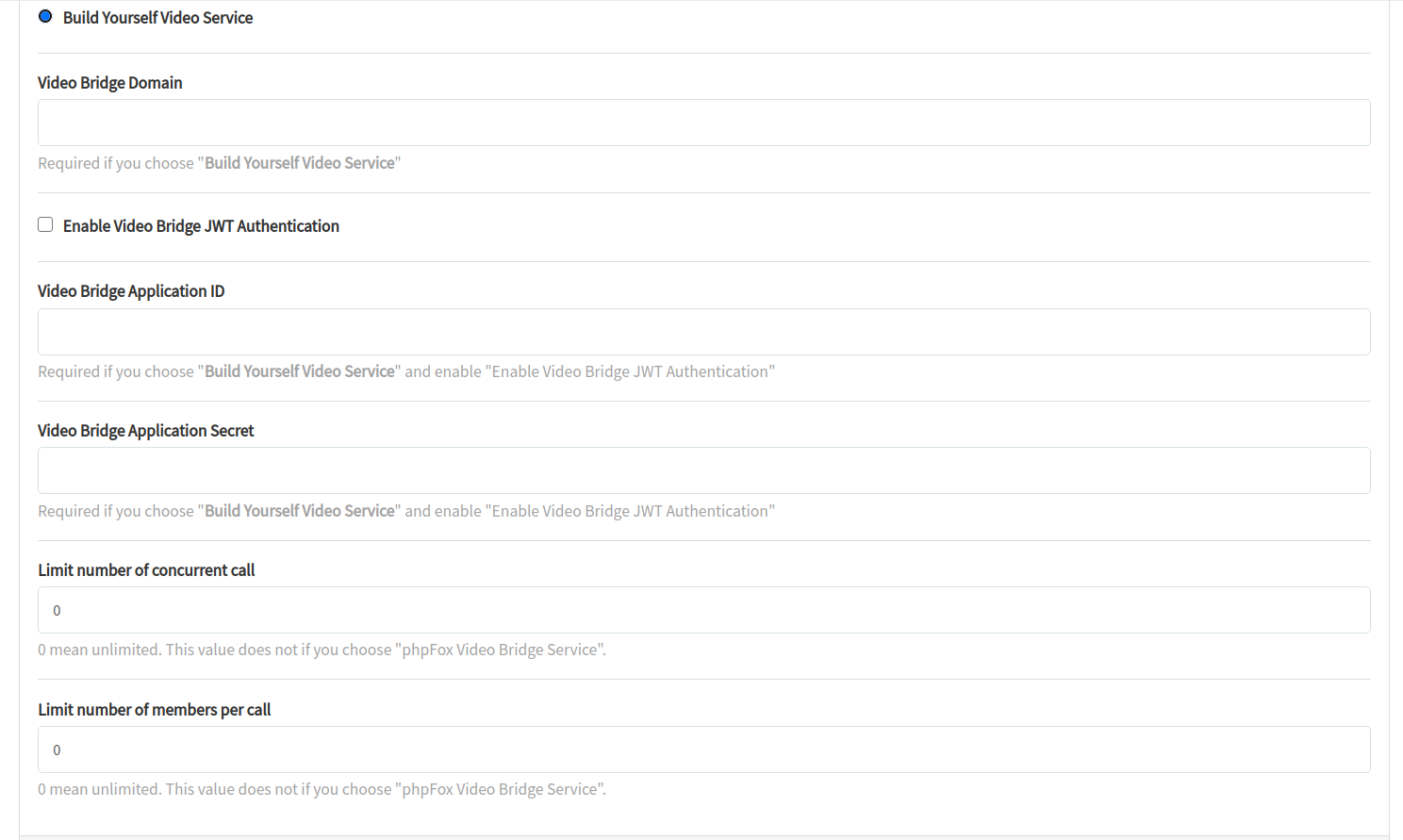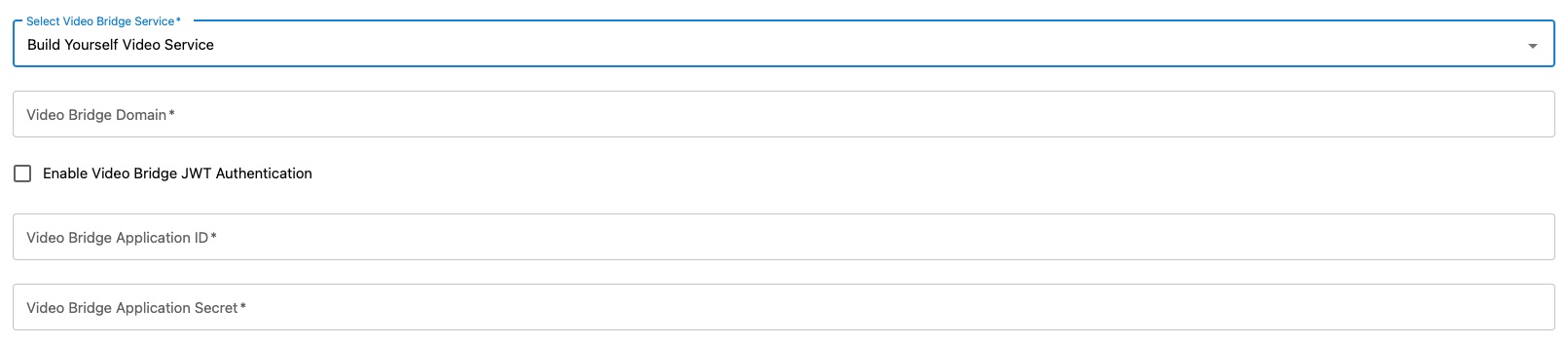...
- Create 2 different domains or subdomains for chat and call features, such as chat.yourdomain.com and voip.yourdomain.com
- Configure these 2 domains/subdomains above with Reverse Proxy server (NginX or Apache) for Websocket.
- Set up SSL for domain/subdomain
- For Chat domain/subdomain, configure to proxy requests to port 3000 (default Port of Chatplus), such as http://127.0.0.1:3000 . You can use another port for Chatplus, but will need to update this port into
docker-compose.ymlfile andchatplus.envfile for Chat as described later. - For Call domain/subdomain, configure to proxy requests to port 8443 (default port of Call feature), such as https://127.0.0.1:8443 . You can use another port for Call feature but will need to follow guide to configure this port for Call/VoIP server as described later.
...
- Create main folder for Chat, such as at
/var/www/chatplus/chat - Go to the main folder for Chat, run following command to download the
docker-compose.ymlfile andchatplus.env
| Code Block |
|---|
wget -O - https://s3.amazonaws.com/phpfox-chatplus/shared/install-chatplus-metafox.sh | bash |
- After the command runs completely, you will see that 2 files are downloaded into the folder:
docker-compose.yamlandchatplus.env.- If you use another custom port instead of the default port 3000, you will need to update port custom port in the
docker-compose.yaml - Open
chatplus.envand update environment variables for Chat as below. Then, save it.
- If you use another custom port instead of the default port 3000, you will need to update port custom port in the
| Code Block |
|---|
# ChatPlus enviroment file. # This file is used for package @foxsystem/chatplus # Default chat port is 3000. # If using another custom port, please update PORT and ROOT_URL variables PORT=3000 ROOT_URL=http://localhost:3000 # Database info for Chat. You can keep it as default MONGO_URL=mongodb://mongo:27017/rocketchat MONGO_OPLOG_URL=mongodb://mongo:27017/local # MAIL_URL is for SMTP service to send notification emails when having new messages. # Its value should be in following format: smtp://[smtp_email]:[smtp_password]@[smtp_host]:[smtp_port] MAIL_URL=smtp://smtp.email # Admin user to access ChatPlus Dashboard. # Can configure to use same username and email address of the Admin user of phpFox site ADMIN_USERNAME=chatplusadmin ADMIN_PASSWORD=ChatPlus@123 ADMIN_EMAIL=admin@youdomain.com # Info of phpFoxMetaFox license PHPFOXMETAFOX_LICENSE_ID=c35gasf356t4rafdg45wafasgfwhjiyfsf36js PHPFOXMETAFOX_LICENSE_KEY=4Wfv456ffeGFTEdAghrdgsg4fdgjets # SECRET_CODE is the arbitrary string to verify connection between phpFox site and ChatPlus server. # This string needs to be configured on both phpFox site and ChatPlus SECRET_CODE=C13#@#DSd |
Start Chat server
- Run docker-compose file to following command to download/update docker images and run docker containers
...
- Once Chatplus docker containers are running properly, you will check to see if the Setup page is working at https://chat.youdomain.com . However, you don't need to proceed with any setup steps there at this time. It will be done automatically while configuring in AdminCP of phpFox MetaFox site.
...
Configure ChatPlus on MetaFox site
- Install phpFox ChatPlus app in your AdminCP (After purchasing the Chatplus solution in Client Area, you should see the ChatPlus app under AdminCP > Apps > Purchase HistoryPurchased. If the ChatPlus app isn't available there, please feel free to open a Support ticket in Client Area.)
- Go to the AdminCP > Apps App Settings > ChatPlus page
- In Settings, configure the following settings and save them:
- ChatPlus Server Address: it is the URL of domain/subdomain for chat. In our example, it is "https://chat.yourdomain.com".
- ChatPlus Secret Code: configure the same string as configured for SECRET_CODE in
chatplus.envfile - Configure iOS settings for push notification on your iOS app such as iOS bundle ID, APN Key and APN Key ID, Apple Team ID.
- Select Video Bridge Service: you can choose "Free Video Bridge Service" or "phpFox Video Bridge Service" for now. You can set up your self-host call service and configure all related settings later.
- With Free Video Bridge Service, the Call will use free service for Jitsi Meet
- With phpFox Video Bridge service, the service is provided by phpFox with limited usage.
- In Manage Permissions, you can configure permissions of user groups on Chatplus as you want.
- In Sync Users, click on the Sync Users to sync users from phpFox MetaFox site to Chatplus manually. ChatPlus server will need to get details of existing users at the 1st setup time. New signup or changes on user details then will be synced automatically.
...
- Delete folder ~/.jitsi-meet-config/ and restart VoIP docker again.
- Also, you will need to enable JWT Authentication and configure same values of JWT_APP_ID and JWT_APP_SECRET in the AdminCP > Apps > ChatPlus > Settings page
Change default Jitsi web configs
...