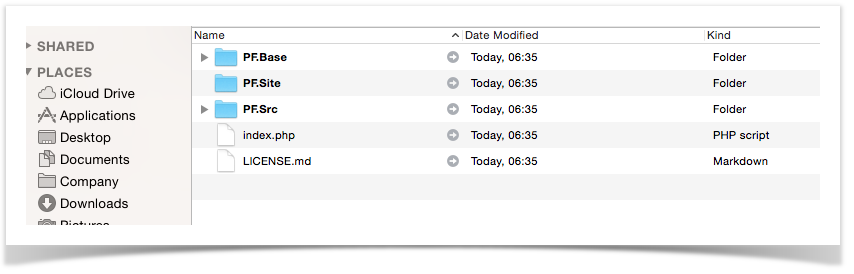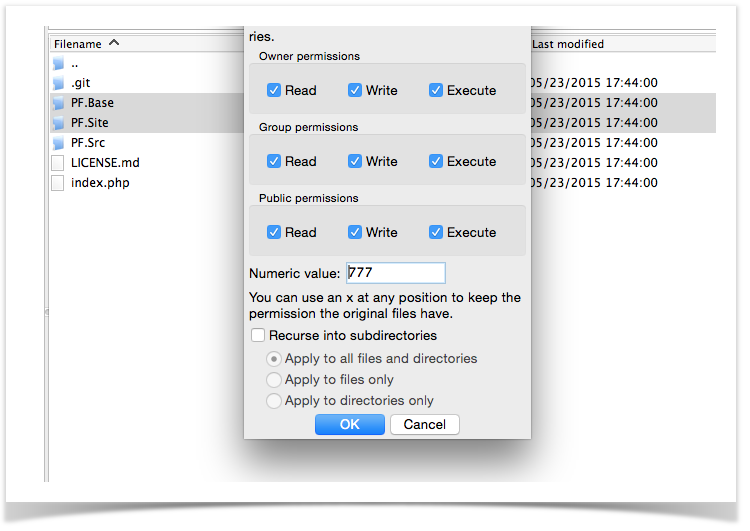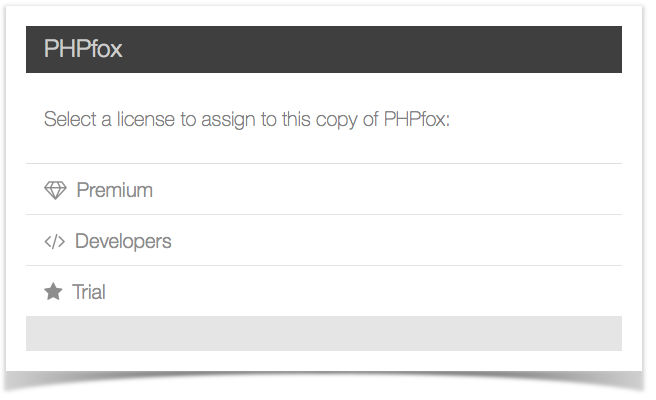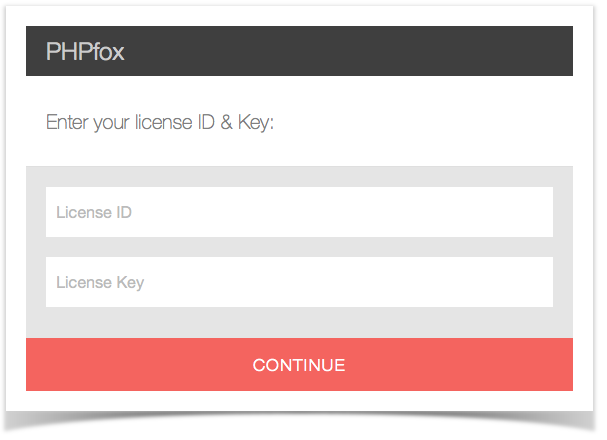This guide will help you through the upgrade process of phpFox v4 or higher. This is also for upgrading from phpFox v3 Nebula. If your version is below v3 Nebula, you'll need to first upgrade to that version before upgrading further.
Warning
Always check with third party developers of any apps, themes, modules or language packs before upgrading and note that most third party products don't work from one major version (v1, v2, v3, etc) to a new version. Even minor upgrades can have issues for third party products so always check first.
Tip
Backup your site files and database before upgrading. This will help in case there is an issue with the upgrade (not common but can happen) such as faulty file upload, server glitch, internet issues, etc.
Downloading
Download the latest version of phpFox from here.
Once you have downloaded and unzipped the package, you should see something like this…
You are to upload those files and folders to your sites root directory.
Hint: If you have cPanel you will have a File Manager that has an Unzip feature. You could ZIP up those files/folders and upload the one ZIP file. Then unzip it on your server.
Folder Permissions
Once you have uploaded all the files/folders. You need to grant full read/write access (usually 0777) to the following 2 folders:
- PF.Base/
- PF.Site/
Note: Once you have completed the install you can return the permissions for the folder PF.Base back to what it originally was set to.
Important
The next steps are not needed to upgrade builds (v4.1.2 build 4 to v4.1.2 build 5 for example). If upgrading a build, please skip the next steps and simply visit your site and clear cache.
Web Upgrader
Fire up your web browser of choice and visit your site by going
http://www.yoursite.com/index.php?phpfox-upgrade=true
The first step of the web install, will be to select what type of license to re-assign to this copy of phpFox.
Enter your License ID & Key
The next step will require you to re-enter your phpFox License ID & Key. This is to prevent anyone from upgrading your site while it is offline.
Upgrade Process
After you have successfully entered your phpFox License ID & Key the Upgrader will run all the required updates to your database until it is completed.