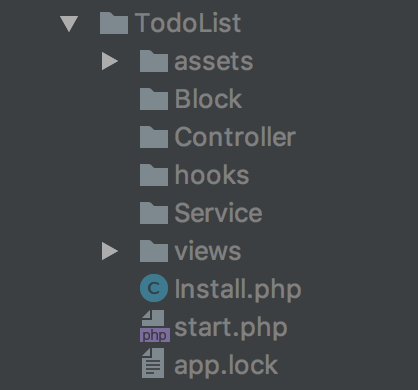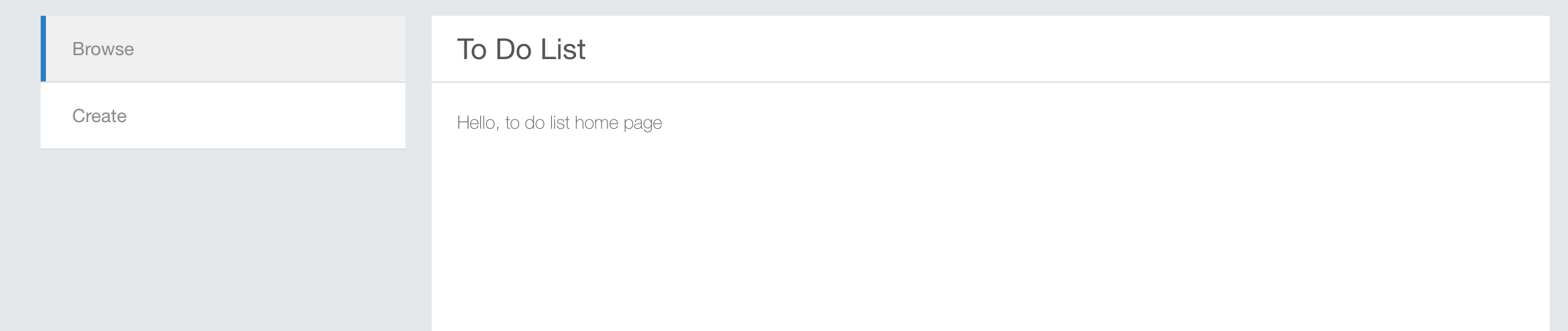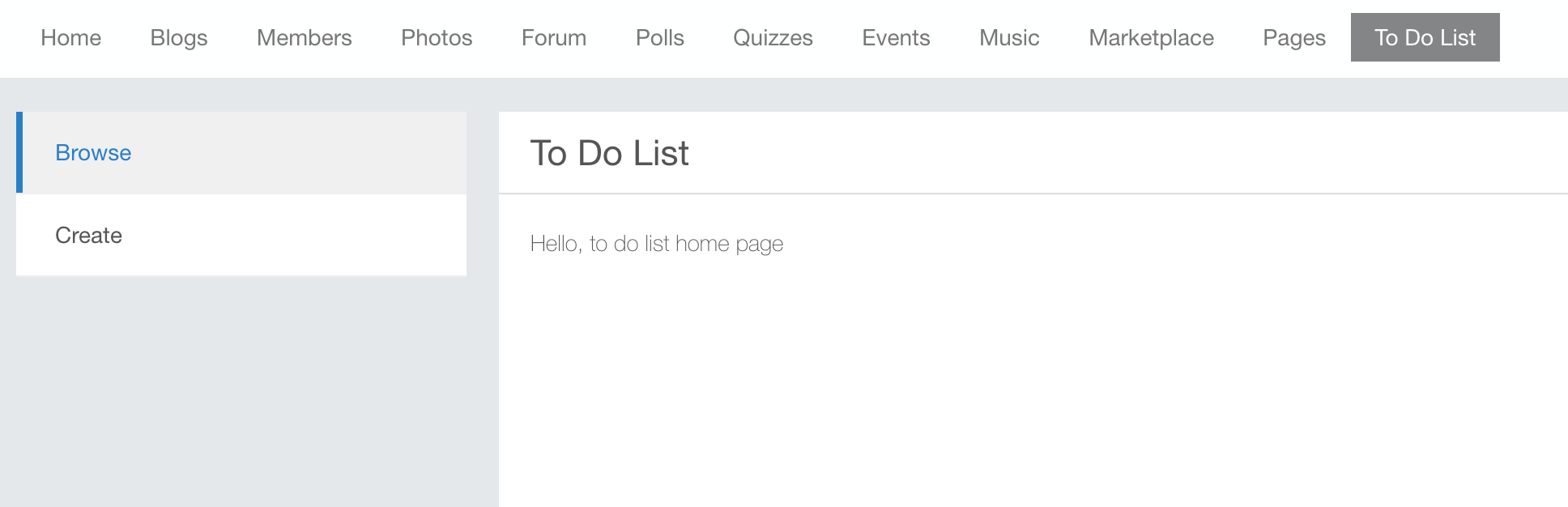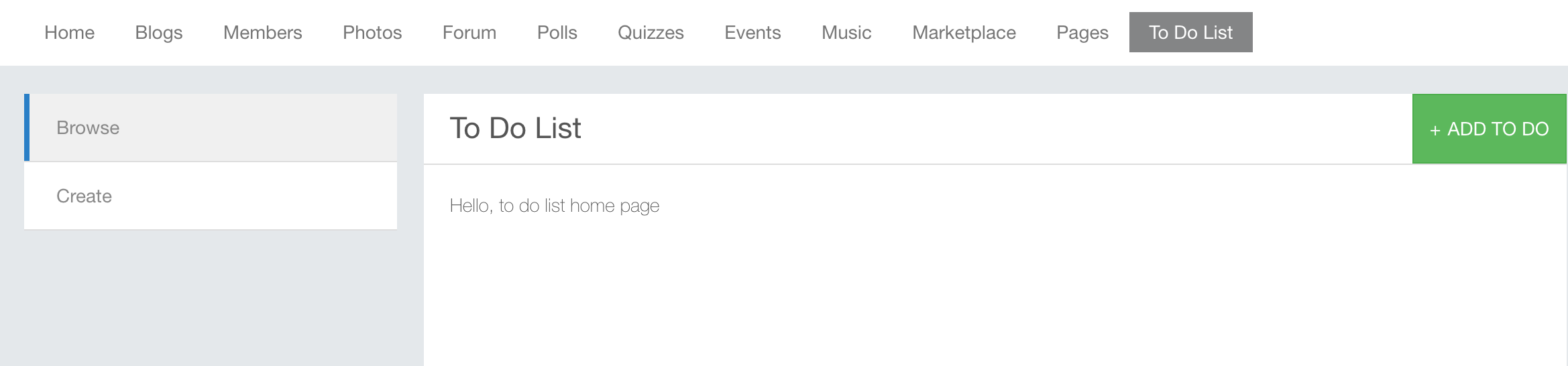What is app?
phpFox separate application structure to App, App provide a new function, giving new blocks that administrators put into template, integrate phpFox with external platforms etc Amazon S3, even modify the way phpFox platform work.
Creating a New App
The best way to get things started is to create a small app showing the most common API functions we use. Our example create a TodoList, it's a simple todolist application, allow members share to do list.
To create an app, go to AdminCP -> Apps -> New App -> put {YourAppID} on the popup -> Click submit. Then check the folder /PF.Site/Apps/{YourAppID}/, you will see some default files and folders there.
Describe App Structure
- Ajax: This directory contains Ajax handler classes
- assets: This directory contains raw assets such as the images, css, javascript, ...
- Block: This directory contains
blockclasses - Controller: This directory contains
controllerclasses - Service: This directory contains
serviceclasses - hooks: This directory contains
pluginscripts - views: This directory contain template scripts
- phrase.json: This file declares language phrases
- icon.png: This is icon of your app
- Install.php: This file contains installation script of your app
- start.php: This file contains bootstrap scripts.
Write Your First Controller
Add new php class IndexController under directory ./PF.Site/Apps/TodoList/Controller/ paste example code.
<?php
namespace Apps\TodoList\Controller;
// Index controller must be child of \Phpfox_Component class.
//
class IndexController extends \Phpfox_Component
{
public function process()
{
// Get phpFox core template service
$template = $this->template();
// set view title
$template->setTitle('To Do List');
// set view breadcrumb
// get url
$url = $this->url()->makeUrl('to-do-list');
$template->setBreadCrumb('To Do List',$url);
// add your section menus
$template->buildSectionMenu('to-do-list', [
'Browse' => $this->url()->makeUrl('/to-do-list'),
'Create' => $this->url()->makeUrl('/to-do-list/add'),
]);
}
}
Add new template fileindex.html.phpunder/PF.Site/Apps/FirstApp/views/controller, paste following code
<p>Hello, to do list home page</p>
Now we define route to define configurations, edit start.php, paste following code.
<?php
namespace Apps\TodoList;
// Load phpFox module service instance, this is core of phpFox service,
// module service contains your app configuration.
$module =\Phpfox_Module::instance();
// Instead of \Apps\FirstApp every where. Let register an alias `first_app` that map to our app.
$module->addAliasNames('todo', 'TodoList');
// Register your controller here
$module->addComponentNames('controller', [
'todo.index' => Controller\IndexController::class,
]);
// Register template directory
$module->addTemplateDirs([
'todo' => PHPFOX_DIR_SITE_APPS . 'where/views',
]);
route('to-do-list',function (){
\Phpfox_Module::instance()->dispatch('todo.index');
return 'controller';
});
All your php classes must have namespace
Apps\TodoList, This help autoloader know where to load scripts.
Open browse, in address bar append /index.php/to-do-list/, then see the result.
Add Main Menu
Main menu will be added automatically by phpFox, edit Install.php,
update function setAlias
<?php
protected function setAlias()
{
$this->alias = 'todo';
}
update function setVersion() php
<?php
protected function setVersion()
{
$this->version = '4.1.0';
}
update function setOthers
<?php
protected function setOthers()
{
$this->menu = [
"name" => "To Do List", // Menu label
"url" => "/to-do-list", // Menu Url
"icon" => "tasks" // Menu icons, see http://fontawesome.io/icons/
];
}
Then update your app to apply your modification. How to update app configurations Open browser again, see result:
Add Buttons
Buttons menu is handle by Template service, you get template service from anywhere using Phpfox::getLib('template'), within controller, service you can invoke method template() to get the Template service.
pasted code into IndexController.php
$template->menu('Add To Do', $this->url()->makeUrl('/to-do-list/add'));
Click on `ADD TO DO`, a not found page will be shown, The next chapter will guide you how to create new controller to handle `Add` process, show input form about to do list task, store item to database.