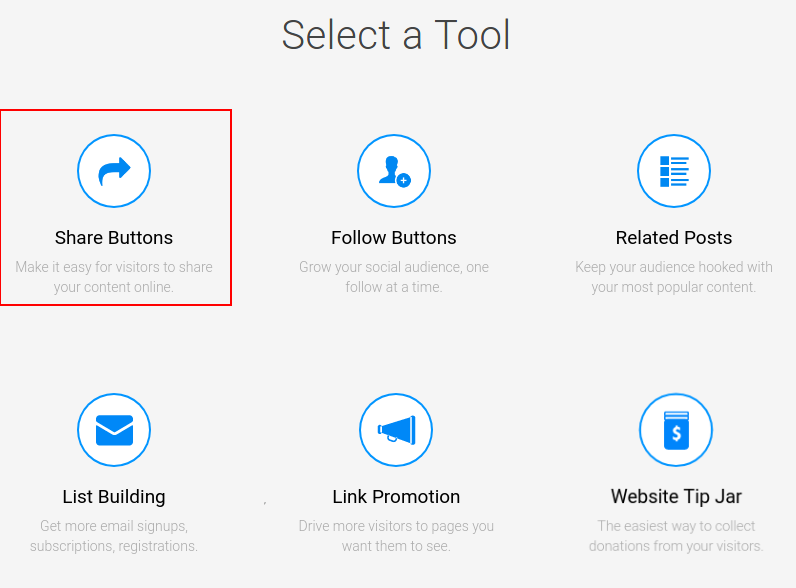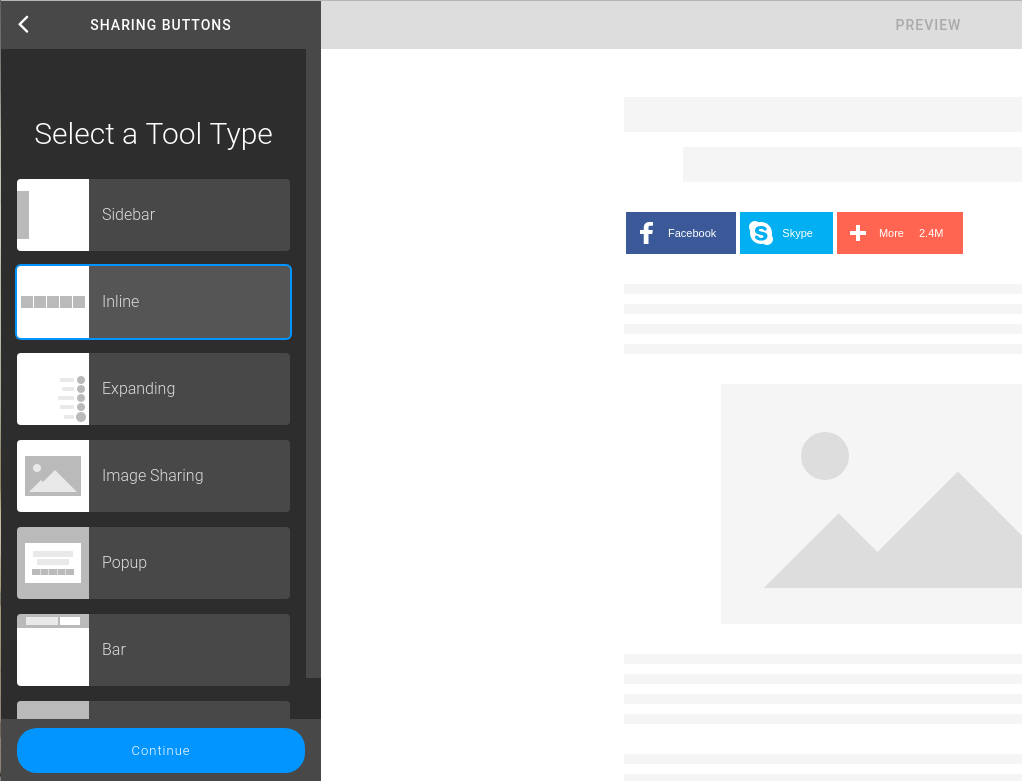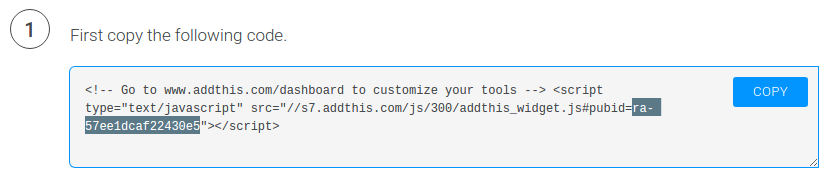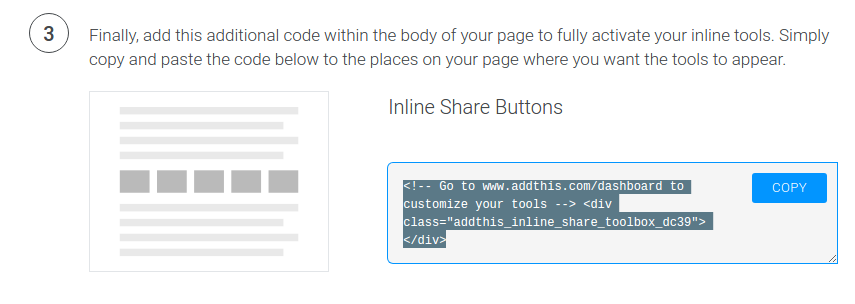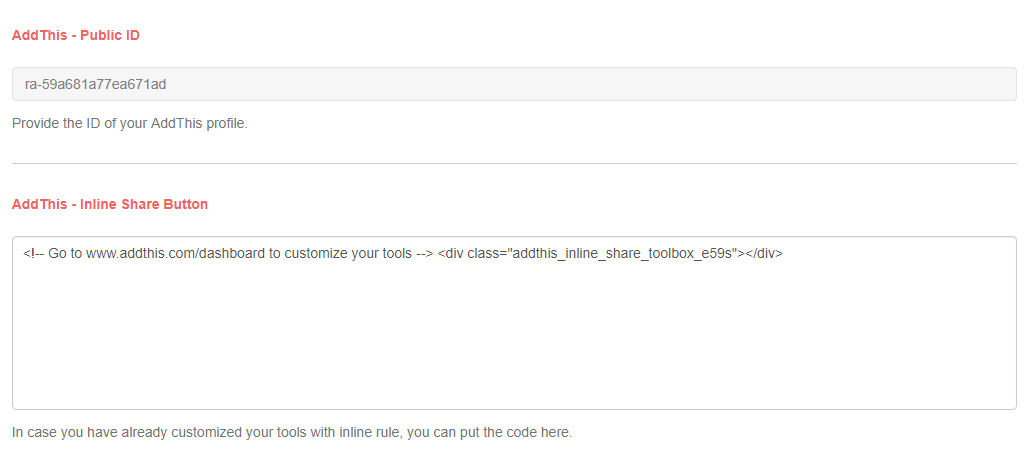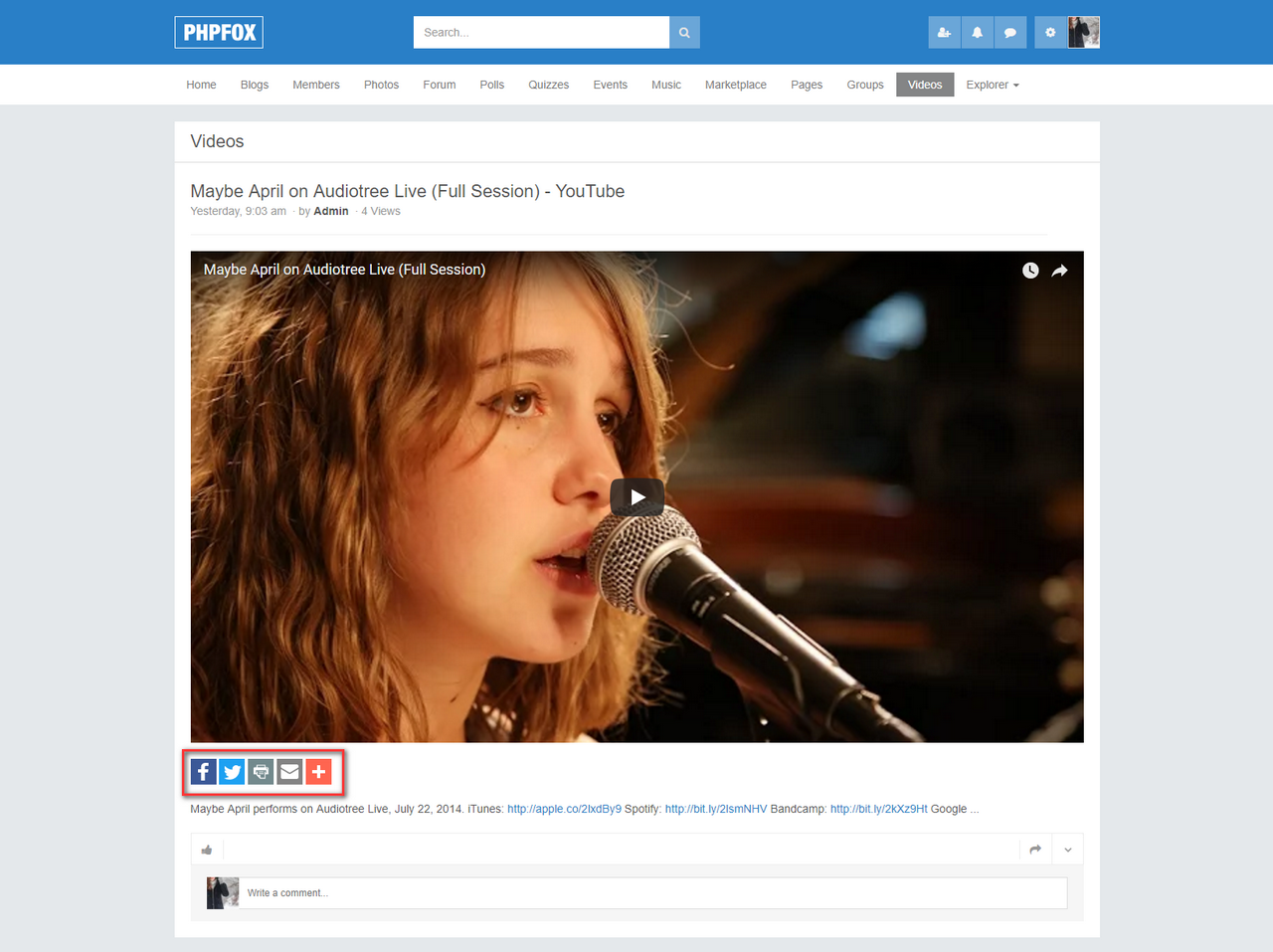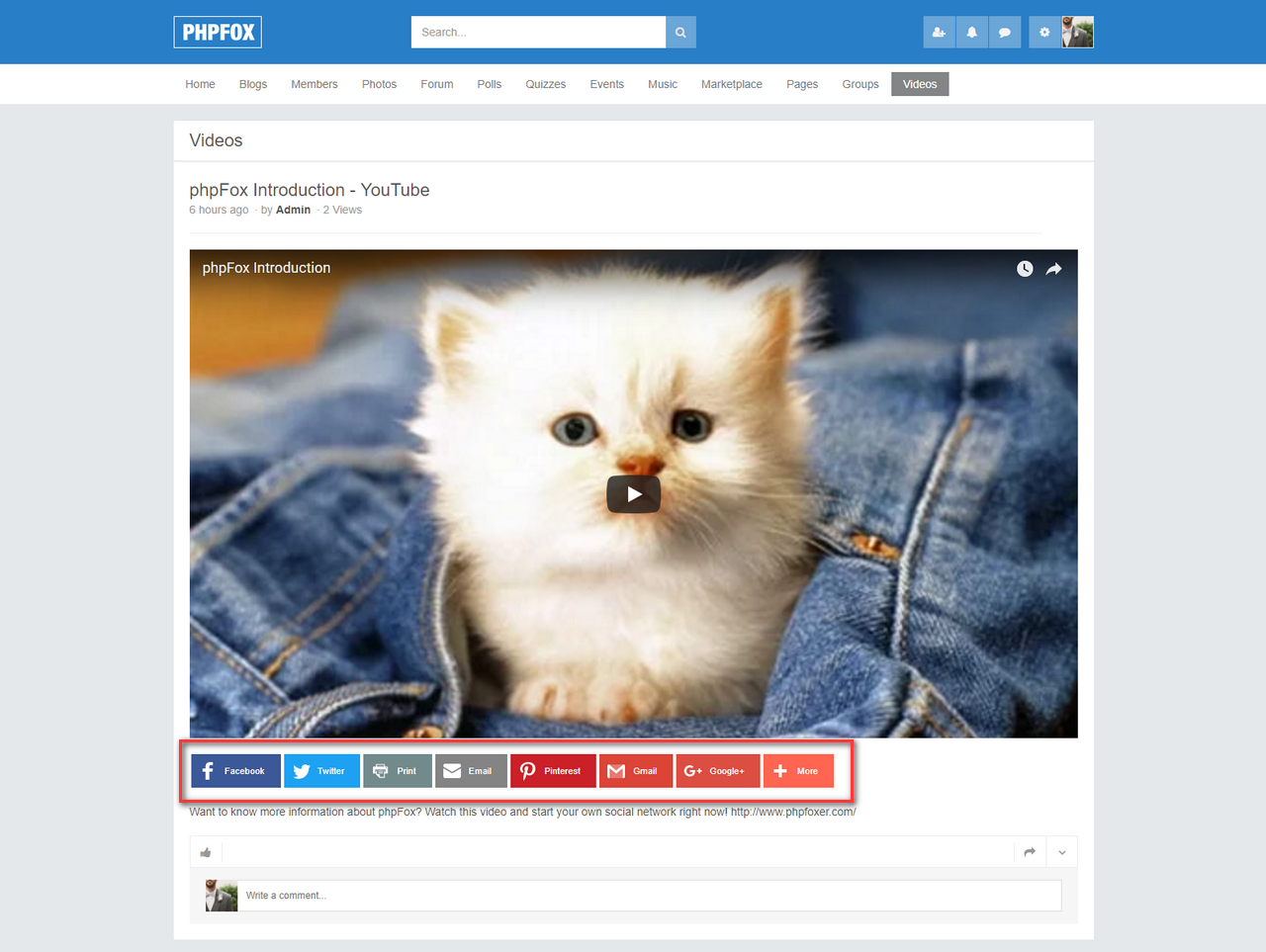From phpFox version 4.5.2, we have supported integrating Addthis with phpFox. This doc will guide you how to get and configure Addthis on your site.
Get Addthis public id and custom html
Follow these steps to get the configuration:
- First, go to Addthis site, register an account and login to it.
- Go to menu Tools, click Add new tool, choose Share Buttons tool.
- Choose share button type Inline then you can customize your tool.
- After completing your customization, you can get your tool's id and html code as below.
Tool id:
Html code:
After getting these values, the next step is entering the configurations to your phpFox site.
Configure Addthis in AdminCP
- Go to AdminCP, search the settings: AddThis - Public ID
- and AddThis - Inline Share Button and enter the configuration you have got in above step.
Congratulation! You have completed all steps for integrating Addthis with your site. Below are examples how it look like (on Core Videos app):Note: In case you don't enter those configuration, the site will use style inline for default
- Default style for Addthis block (admin haven't configured or customed yet)
- A custom style for Addthis block (admin has updated AddThis - Public ID and AddThis - Inline Share Button settings)