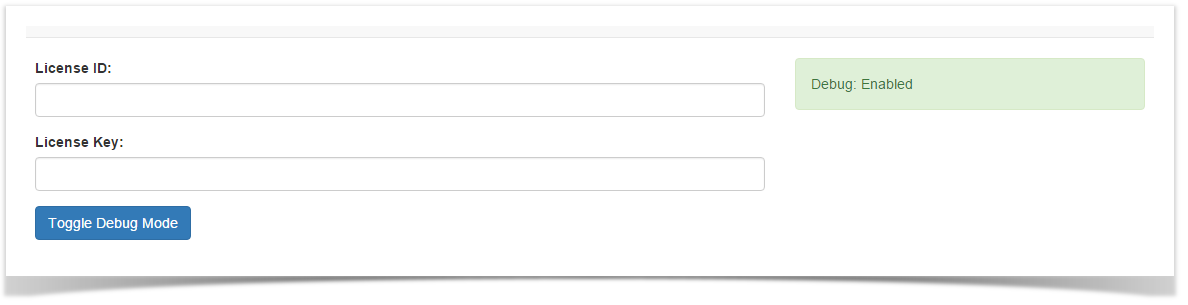Debug is a great tool for troubleshooting issues on your site. Many times, you will be asked if you enabled and tested with this tool on. Before posting for help anyplace, be sure to have checked your site with debugging as it will usually point to any errors and save you time in troubleshooting. This tutorial will show you how to enable debug. This requires you to know your license ID and Key. Many times in our tutorials you will see us refer to "yoursite.com" without the quotes. You are to replace that with your own site domain.
To enable debug, first visit yoursite.com/PF.Base/tools/debug.php . You will note that we don't have index.php as part of this URL. You need to make sure you do not put that when visiting the URL or it won't work.
This is wrong: http://yoursite.com/index.php/PF.Base/tools/debug.php and this is correct http://yoursite.com/PF.Base/tools/debug.php even if you are not using short URLs.
Once there, you will see a screen like the following:
In the image above, you can see that our site already had it enabled. Your site will show Debug: Disabled until you enable it. Do so by entering the License ID and Keys where the box shows and click Toggle Debug Mode.
Once you have it enabled, visit your site and check around for issues. If you were having specific problems, look there or do that thing that caused problems and see if any errors show up when you go to that page or do that action.
Once you are done using debug, go to the same URL you went to in order to enable it and click to Toggle Debug Mode. It is not good to keep debug enabled on a live site.
Enabling Debug if Unable to Access the Above Link
There may be times, such as installing or upgrading from legacy versions, that you need to enable debug via the file creation method. Here's how.
- Create a file named debug.sett.php.
In that file, put the following code,
<?php define('PHPFOX_DEBUG', true);- Upload it to your server to PF.Base/file/settings/
- Now, visit your site and see if there are errors showing. You don't need to visit that file at your site, just visit your normal site URL. Example: If you were trying to install and it wasn't working, now that the debug file is loaded, just go to http://yoursite.com (replace the URL there with your own domain). Try to run the install again and see what errors show during that process.
- Once done troubleshooting, you can either delete the file or just go into the file and change the "true" to "false" and save it.