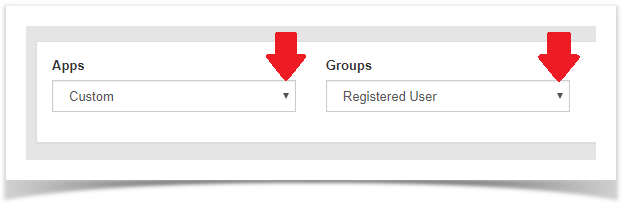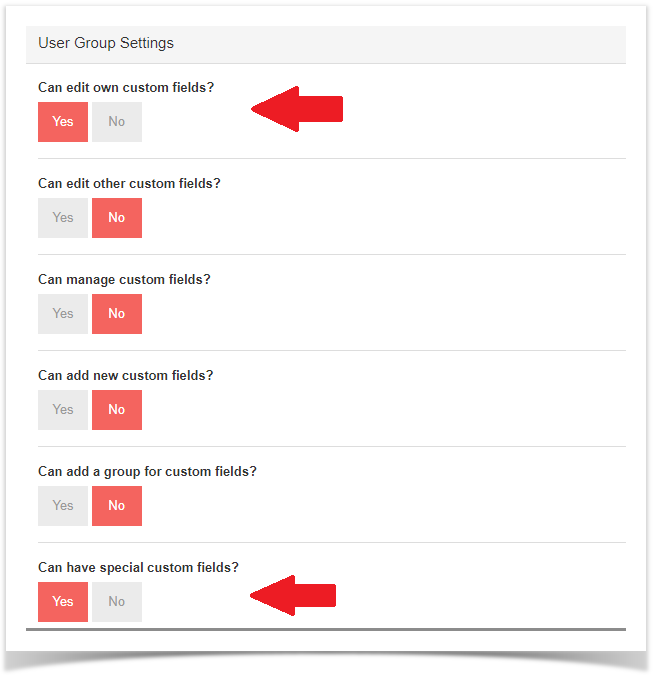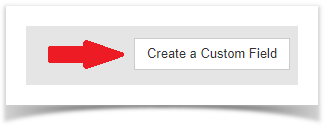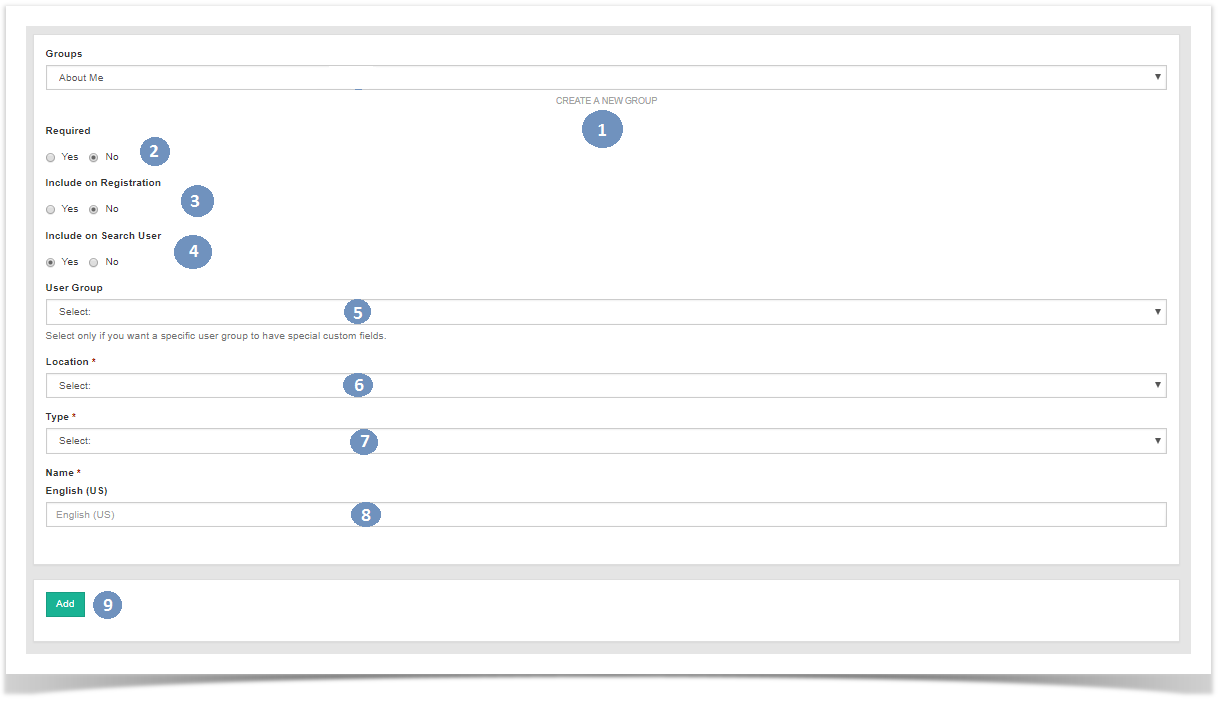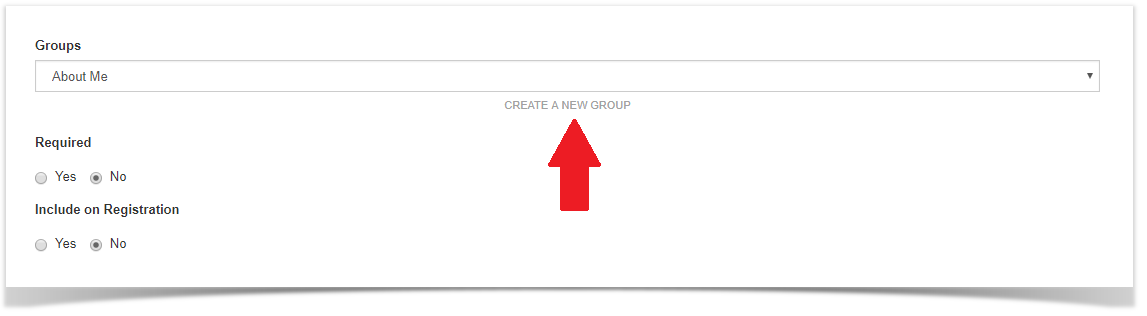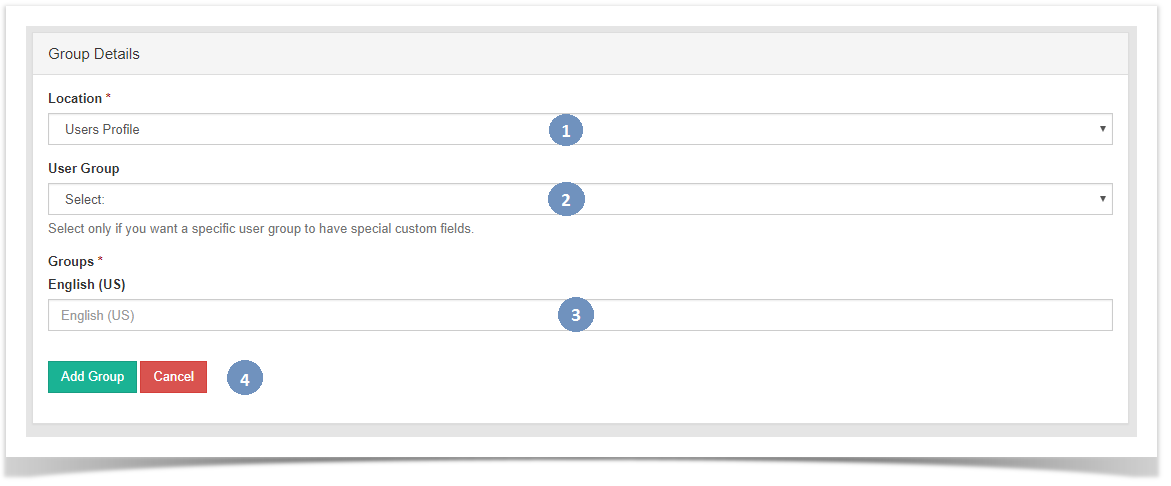Archives
You are using phpFox version earlier than 4.6.0? Please refer instruction for this article here.
This tutorial will show you how to make a custom group and custom fields for a group for your website in case you want some user groups to have their own special custom fields. This assumes you are already logged in as the Admin user and are logged into the AdminCP.
Before creating a Custom Group, you need to be sure you have set your user group settings to allow them to use Custom Fields.
- Go to Members then select User Group Settings
- Choose Custom from the dropdown list of Apps. Select a Usergroup you want to create a custom field for.
- Enable the settings "Can edit own custom fields?" and "Can have special custom fields?"
Creating User Group specific custom fields
- Click Custom Fields
- Click Create A Custom Field
- Fill in the form.
- Group: The default Group is About Me. This is where the custom fields are grouped together. You can create Groups as well.
- Required: Do you want users to be required to fill in this field when they edit their profiles?
- Include on Registration: This will show the custom field on the registration. If you also chose Yes to #2, then the new user will have to fill this in during registration.
- Include on Search User
- Select the user group this is for.
- Location: Choose Main or Basic. You might want to experiment before deciding which one to choose to see which you like best.
- Type: Choose from Large Text Area, Small Text Area, Selection, Multiple Selection, Radio or Checkbox. Experiment to see how these work for what you want to do.
- Name: This is what the user will see so be sure to put a good name on it. You'll want to fill in any other languages you have too.
- Add: This adds the custom field to your site.
Creating Custom Groups for One User Group
- Click Custom Fields
- Click Create A Custom Field
- Click Create a new Group
- Fill in the form and choose a user group that this is for. You can only select one user group for this.
- Location: User's Profile
- User Group: The one you're making this for.
- Group Name: Put a name for this group. If you have other languages installed, be sure to put the name on those too. In our example, we put this one as Business Details.
- Add Group or Cancel: Click to Add when done or Cancel if you don't want to add it.
You must put the English title or name for this Group or custom field, or it will cause issues on your site as the master language is used in the code. A blank value for the English phrase will result in a blank value for the Group.