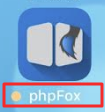Requirements
Please provide us with all required information for app building process as follow.
Note
- Please send us only 1 version for each image in correct sizes.
- Please turn off all the 2-steps verification on the accounts to make sure we can access these account without any issue.
1. App Name
Maximum length: 30 characters
2. App Icon
- Size: 1024 x 1024 pixels
- Format: PNG
3. Logo and Background on Login Page
- Background: 1280 x 1920 pixels
- Logo: 960 x 260 pixels
- Format: PNG
4. Splash Login Screen
The splash screen is the screen which appears upon initiate the app during app loading period.
Depends on each mobile OS and device's screen sizes, we will require different images with different size to build.
Size for iOS app (Size & Filename)
Format: PNG
640 x 1136 pixels (Default-568h@2x.png) 750 x 1334 pixels (Default-667h@2x.png) 2208 x 1242 pixels (Default-Landscape-736h@3x.png) 2436 x 1125 pixels (Default-Landscape-812h@3x.png) 1024 x 768 pixels (Default-Landscape.png) 2048 x 1536 pixels (Default-Landscape@2x.png) 1242 x 2208 pixels (Default-Portrait-736h@3x.png) 1125 x 2436 pixels (Default-Portrait-812h@3x.png) 768 x 1024 pixels (Default-Portrait.png) 1536 x 2047 pixels (Default-Portrait@2x.png) 640 x 936 pixels (Default@2x.png)
Size for Android app (Size & Filename)
Format: PNG
800 x 480 pixels (drawable-land-hdpi) 320 x 240 pixels (drawable-land-ldpi) 480 x 320 pixels (drawable-land-mdpi) 1280 x 720 pixels (drawable-land-xhdpi) 1600 x 960 pixels (drawable-land-xxhdpi) 1920 x 1280 pixels (drawable-land-xxxhdpi) 480 x 800 pixels (drawable-port-hdpi) 240 x 320 pixels (drawable-port-ldpi) 320 x 480 pixels (drawable-port-mdpi) 720 x 1280 pixels (drawable-port-xhdpi) 960 x 1600 pixels (drawable-port-xxhdpi) 1280 x 1920 pixels (drawable-port-xxxhdpi)
5. Default Colors
Give us the primary color codes of your mobile app. Below is the default values
// primary primary: '#2681D5', primary_lightest: '#F3F8FD', primary_lighter: '#BBD8F3', primary_light: '#4E9AE0', primary_dark: '#1E67AA', primary_darker: '#1A5A94', primary_overlay: '#38BDE9',
6. Google Developer Account
You need to have Developer subscription.
Enroll here.
Then provide us the credentials to Google Developer account.
We need Google account for 2 purposes
Publish the app after building
We will need Google developer account for this task. For security reason, if you are not comfortable to give us the credentials of your Google account, you can invite us as Developer on your Google account. Please follow the instruction here.
Setup push notification using Firebase
For security reason, if you are not comfortable to give us the credentials of your Google account, you can create a new Google account and give us the credentials of this new account.
7. Apple Developer Account
You need to subscribe to iOS Developer Program.
Enroll here.
Then provide us the credentials to Apple Developer account
Apple Account
Please note that we need Apple Developer account for app building process.
- If your Apple Developer account is Personal type, you have to give us the credentials to access. Otherwise, we are unable to proceed with app building process.
- If your Apple Developer account is Company type, you can invite us as Developer on your Apple developer account. Please follow the instruction here and invite us using email paul@phpfox.com.
8. Firebase Server Key
Create a project here.
Go to Project Settings >> Cloud Messaging >> Get Firebase Key here.
9. Facebook Account
We need the credential to access your Facebook account which has the Facebook app you configured for Facebook login on the app.
Invite us as Developer on your Facebook app
In case you are not comfortable to give us the credentials of your Facebook account, you can invite us as Developer on your Facebook app.
- From Facebook Developer page >>> My Apps >>> Add a New App.
- From there, you can choose any option (Let's choose WWW and we will help to configure later).
- Type your website URL into the text field and follow the on-screen instruction.
- After finishing, click on "Roles" on the left-side menu then click on "Add Developers". Then input "paul.kell.353" and "Submit".