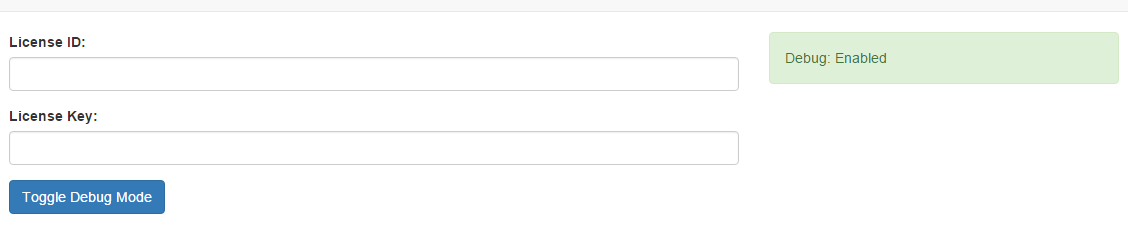Debug is a great tool for troubleshooting issues on your site. Many times, you will be asked if you enabled and tested with this tool on. Before posting for help anyplace, be sure to have checked your site with debug as it will usually point to any errors and save you time in troubleshooting. This tutorial will show you how to enable debug. This requires you to know your license ID and Key. Many times in our tutorials you will see us refer to "yoursite.com" without the quotes. You are to replace that with your own site domain.
To enable debug, first visit yoursite.com/PF.Base/tools/debug.php . You will note that we don't have index.php as part of this url. You need to make sure you do not put that when visiting the url or it won't work.
This is wrong: http://yoursite.com/index.php/PF.Base/tools/debug.php and this is correct http://yoursite.com/PF.Base/tools/debug.php even if you are not using short urls.
Once there, you will see a screen like the following:
In the image above, you can see that our site already had it enabled. Your site will show Debug: Disabled until you enable it. Do so by entering the License ID and Keys where the box shows and click Toggle Debug Mode.
Once you have it enabled, visit your site and check around for issues. If you were having specific problems, look there or do that thing that caused problems and see if any errors show up when you go to that page or do that action.
Once you are done using debug, go to the same url you went to in order to enable it and click to Toggle Debug Mode. It is not good to keep debug enabled on a live site.