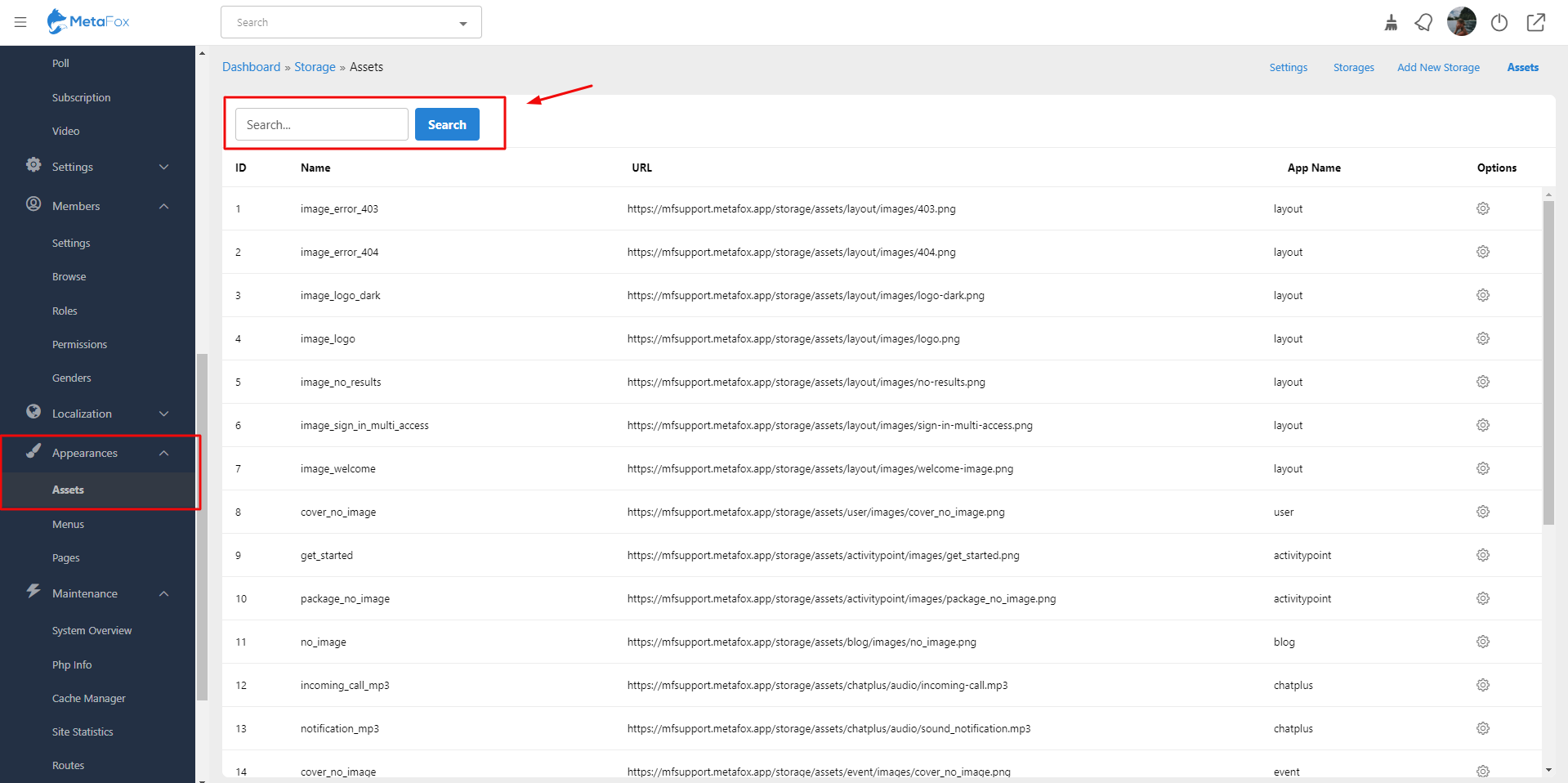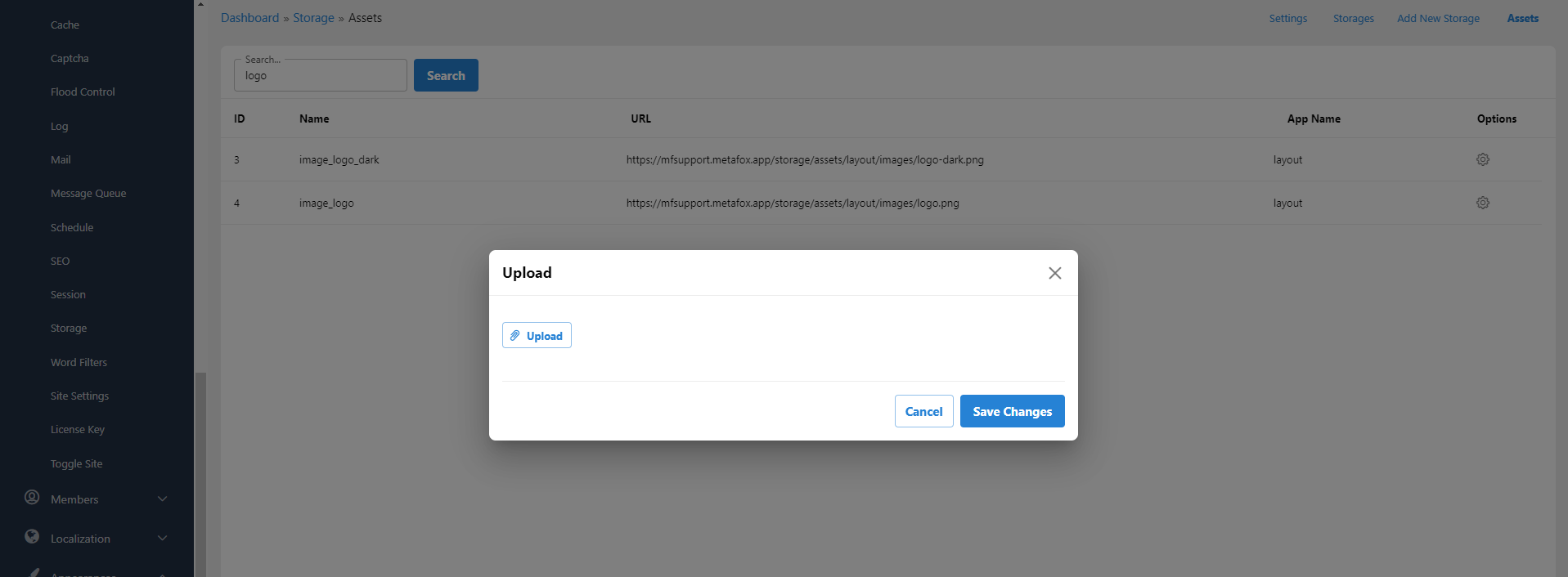This tutorial will show you how to change your site's appearance.
Configure the site favicon
To apply your site favicon on MetaFox site, you can follow these steps:
- Make sure that the file name is favicon.ico
- Use FTP client tool (such as FileZilla or File Manager in cPanel) to upload your favicon.ico to the public folder under your webroot folder
- Assume that the webroot folder of your MetaFox source is public_html, you can upload the file to public_html/public folder
Configure the site logo
This assumes you are already logged in as the Admin user and are now in the AdminCP.
- From Apprearences> Assets>Input the key work Logo into the field Search
- You will see two items to edit your logo: light and dark modes.
- From the Options section>Click on the Gear and choose Edit>Upload the new logo and Save Changes.
Tips: Don't forget to clear the cache and rebuild the core theme to display your new logo properly.
Now, you can go ahead to change many other assets.