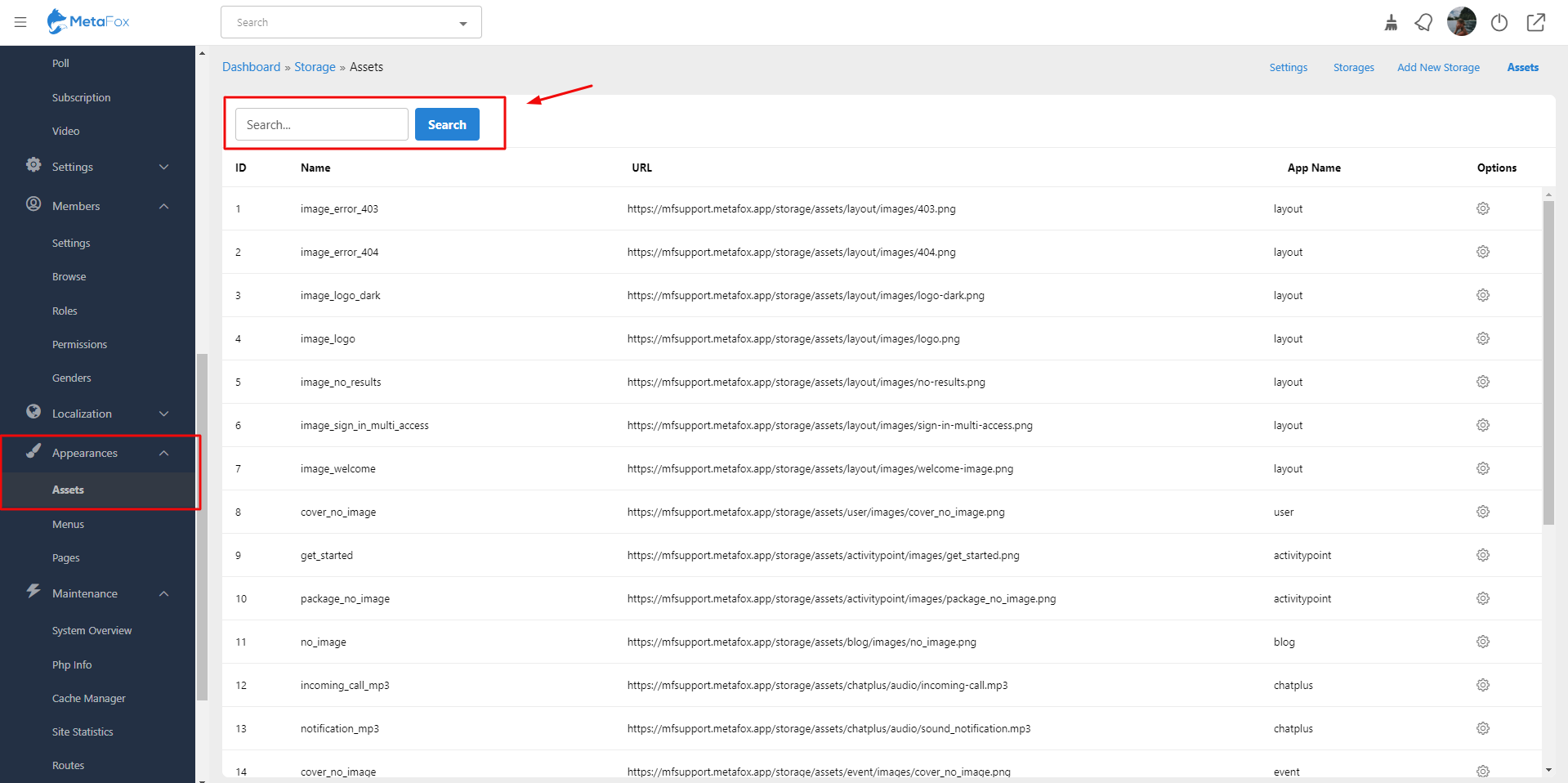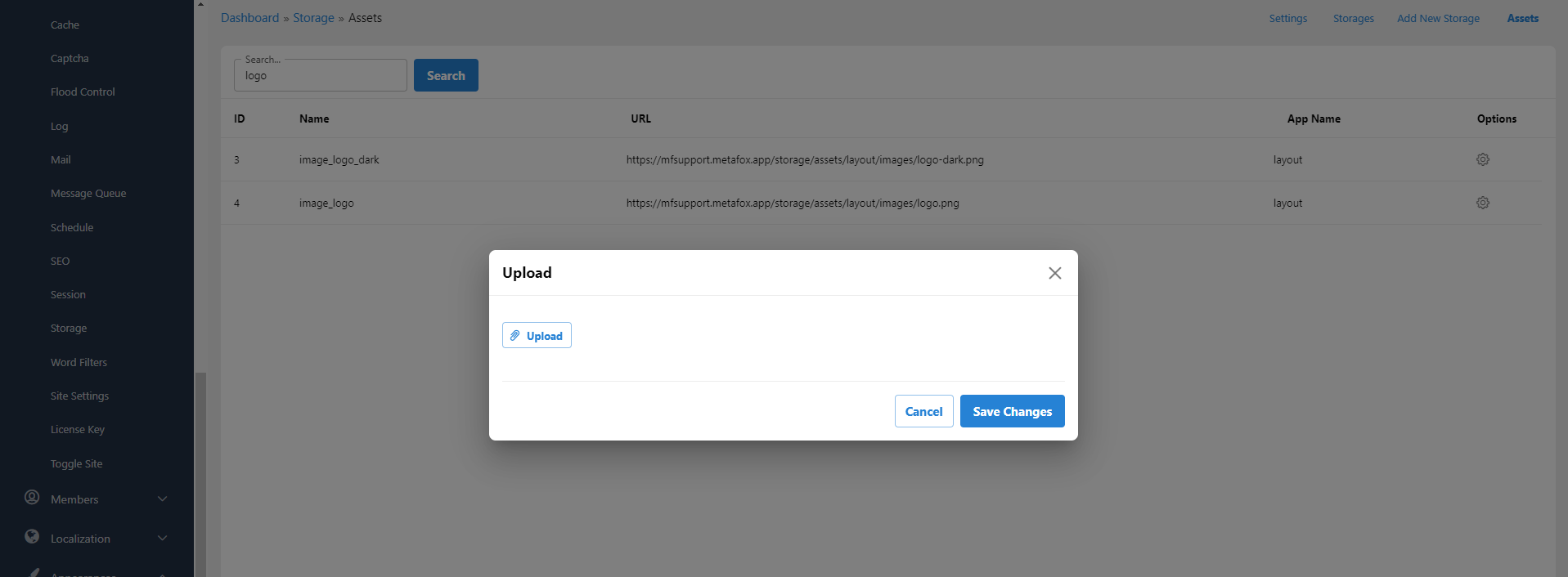This tutorial will show you how to change your site's appearance.
Configure the site logo and favicon
This assumes you are already logged in as the Admin user and are now in the AdminCP.
- From Apprearences> Assets>Input the keyword Logo or favicon into the field Search
- You will see two items to edit your logo: light and dark modes.
- From the Options section>Click on the Gear and choose Edit>Upload the new logo and Save Changes.
Tips: Don't forget to clear the cache to display your new logo properly.
Build site to apply changes
Under AdminCP > Appearances, you go to Themes > Rebuild Site. Then, click on Rebuild Site button. It may take a few minutes for the build process to complete and update the frontend (web).
Now, you can go ahead to change many other assets.