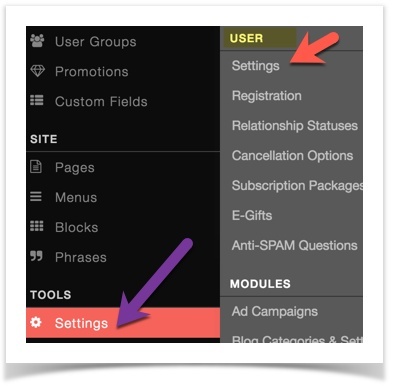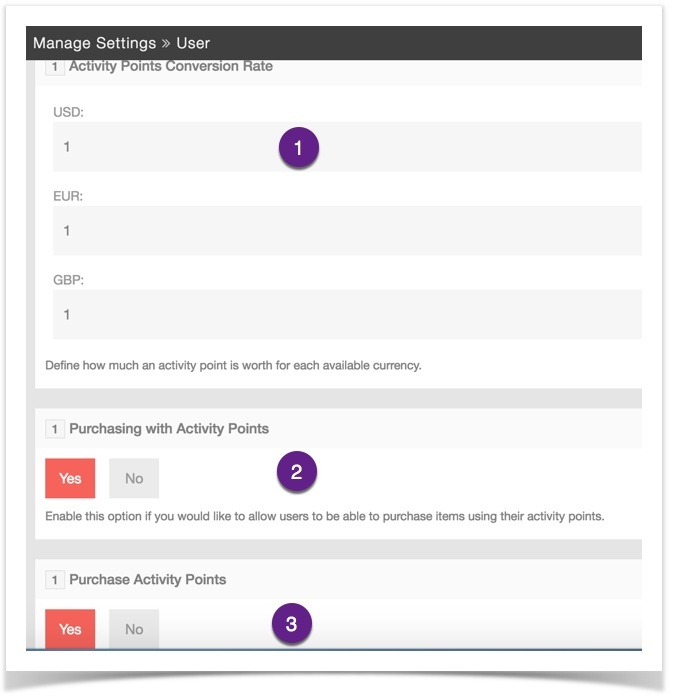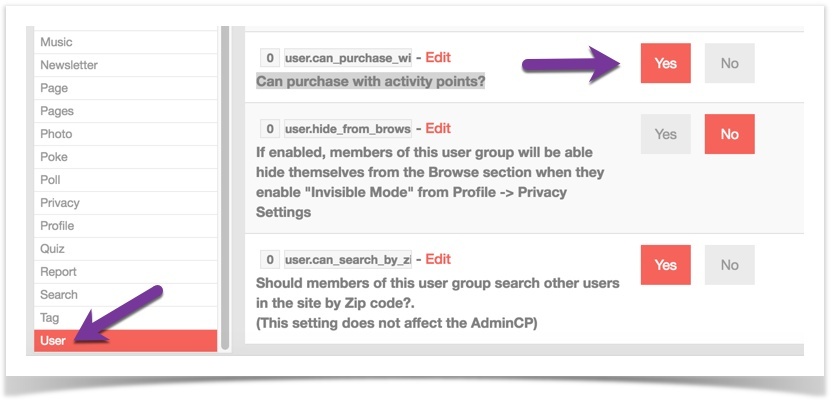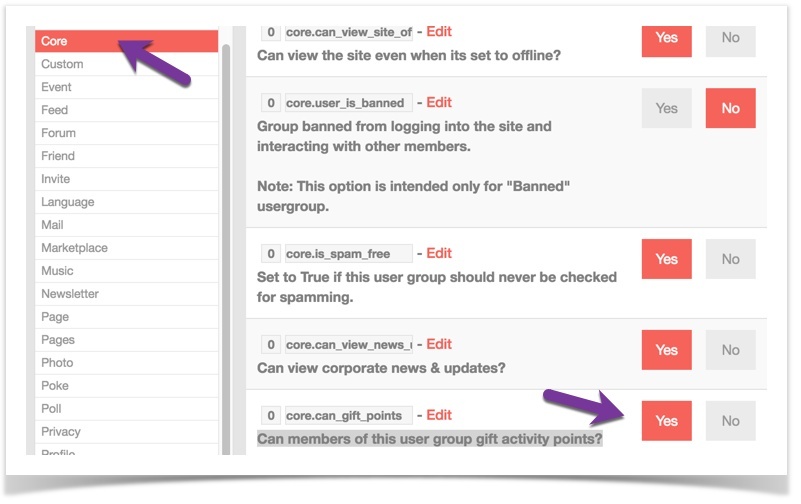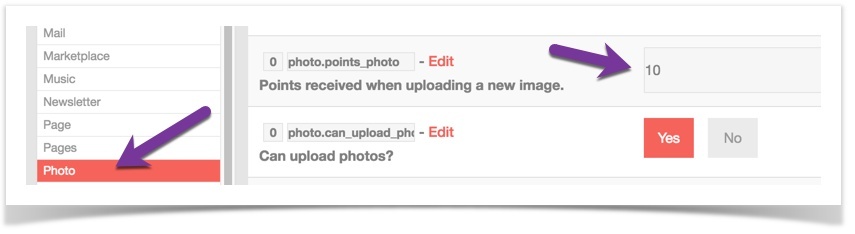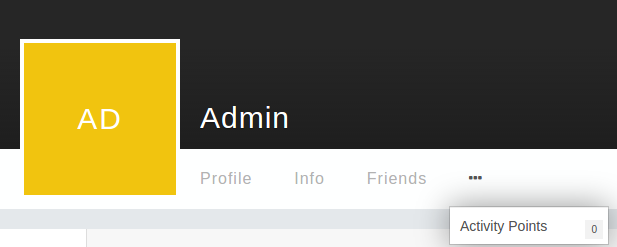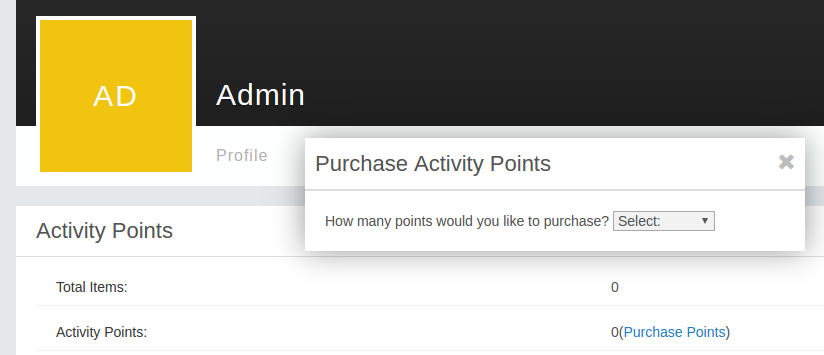Perhaps you want to allow your users the option to purchase things from your site with their Activity Points. This tutorial deals with that feature.
First, you'll need to enable the Purchase with Points feature and set up user group settings as you want them. Please note that once Purchase with Points is enabled, it is a sitewide setting and will allow users to purchase anything that is at a price on the site - ads, Marketplace items, subscriptions, etc. This is the default product and not having to do with third party products as those vendors would need to deal with Purchase with Points for their products. If looking to use this with third party products, please contact those vendors.
This tutorial has following sections:
This assumes you are already logged in as the Admin user and are logged into the AdminCP.
Enabling Purchase with Points Setting
Go to Settings and choose Settings in Users section.
Scroll down to the settings for Purchase with Points
- Activity Points Conversion Rate - Set the Conversion rate per currency. If you add currencies later, you need to remember to come back here and set it for any new ones added.
- Purchasing with Activity Points - Yes to allow users to purchase with points and No will disable this feature.
- Purchase Activity Points - This allows users to buy points from you. It requires you to have a payment gateway set up.
Enabling and Managing User Group Settings for Purchasing with Points
Each user group has its own settings for the Purchase with Points feature. You will need to check each user group and set it how you want it. Please see the User Group Settings tutorial for how to manage user groups.
Once you are in the user group you want to change, scroll down to the User settings, click that and to the right will be the list of settings. Find Can purchase with activity points? Click Yes to enable or No to disable. Note that there are default values for how many points are purchased. This is hard coded and if you want to change that, you will need a developer to customize it.
Gifting Points
You might want your users to be able to gift points to their friends as well. Once you enable them to be able to purchase with points, do the following:
When in the user group settings for this user group, select Core settings and to the right, find Can members of this user group gift activity points. Set to Yes for Enabled or No for disabled.
Setting Points for User Groups
Once you are in the user group manager and editing a user group, you can set a number of points allowed per feature such as posting a blog, photo, etc. As an example, we will change the points for photo uploads.
In the user group setting for your user group you are changing, select Photo settings and to the right, scroll down to the input box for Activity Points and change it how you want it. We changed ours to 10. That means for each photo uploaded, the user will get 10 points.
Purchase Activity points
After enabling the setting Purchase Activity Points, users can purchase activity points following these steps:
- Go to their user profile page.
- Click on profile's drop-down menu, choose Activity Points.
- Click on Purchase Points link, the same row as Activity Points.
- After purchasing completely, Activity Points will be added to the user.